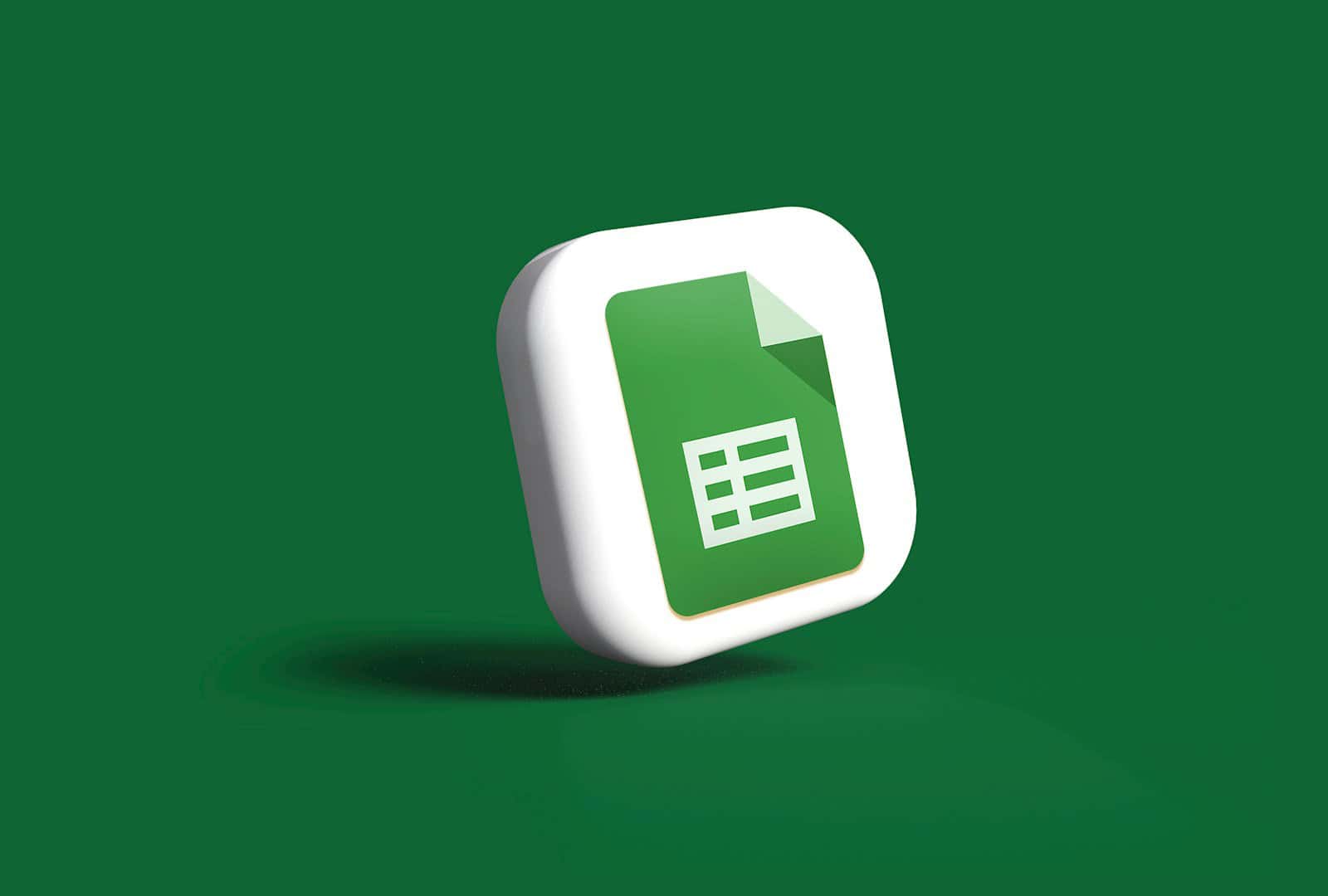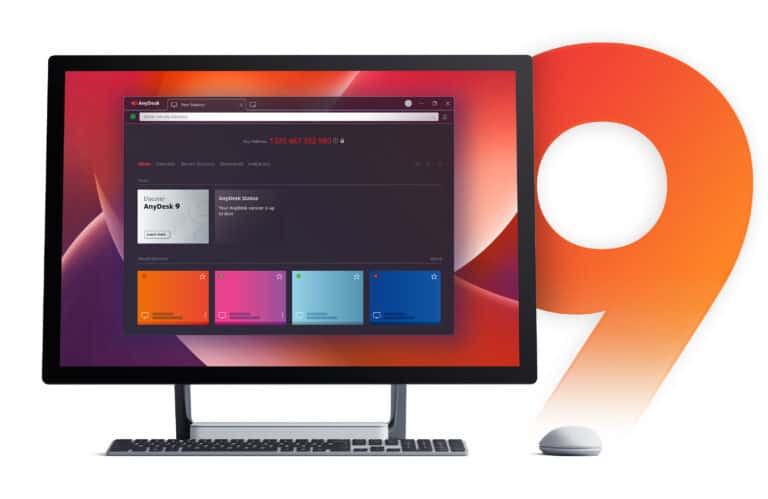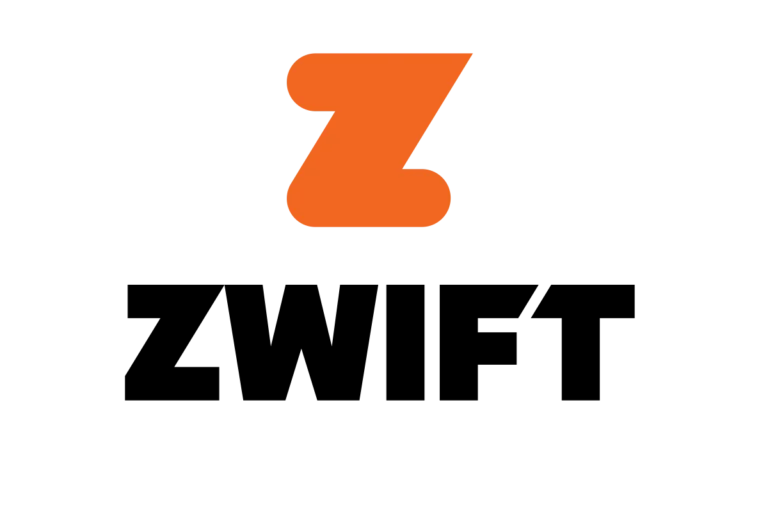This article will guide you through opening and viewing CSV files in Google Sheets, a free online spreadsheet tool. You won’t need any additional software. This is a convenient way to access and manage CSV data, especially when you don’t have dedicated spreadsheet software. Opening a CSV file in Google Sheets can help make data more manageable and easier to analyze.
To get started, go to Google Sheets and either create a new sheet or open an existing one. Click on the “File” menu, then select “Import” to bring up the options for adding a file. In the import menu, choose to upload a file. You can drag and drop your CSV file or click “Select a file from your device” to browse and select your file. Once the file uploads, it will appear in Google Sheets, neatly organized into columns and rows. Using Google Sheets to open and edit CSV files offers the advantage of cloud storage, making it easy to access and share your data from anywhere. It also allows for real-time collaboration if you need to work with others on the same data set.
Using Google Sheets for CSV Files
Google Sheets is a free online spreadsheet tool that offers a straightforward way to open and view CSV (Comma-Separated Values) files. This method is helpful when you don’t have dedicated spreadsheet software installed.
Here are instructions for opening and viewing CSV files using Google Sheets:
Steps
- Access Google Sheets: Open your web browser and navigate to sheets.google.com.
- Start a New Sheet: Click on the “+ Blank” button to create a new spreadsheet.
- Import the CSV: Click “File” in the menu bar, then select “Import.”
- Choose the File: Navigate to the “Upload” tab and click “Select a file from your device.” Locate and select your CSV file.
- Import Options: In the import settings, choose the separator (comma, semicolon, etc.) if it’s not automatically detected. Uncheck “Convert text to numbers, dates, and formulas.” Click “Import data.”
- View Your Data: Your CSV file is now displayed in a spreadsheet format within Google Sheets.
Additional Tips
- Editing: You can freely modify the data within Google Sheets.
- Saving: Click “File” then “Download” to save the file in various formats, including CSV.
- Sharing: Easily share your spreadsheet with others for collaboration.
Troubleshooting
- Encoding Issues: If the text appears garbled, try re-importing and selecting a different character encoding (e.g., UTF-8).
- Large Files: For very large CSV files, Google Sheets might take some time to process. Be patient!
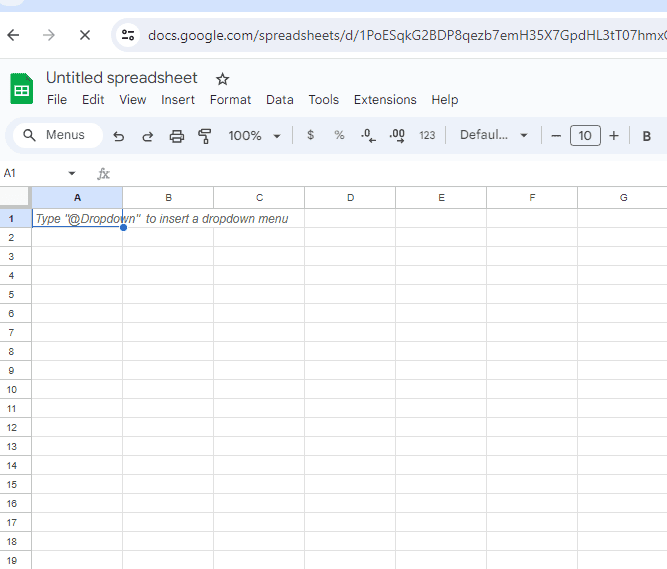
Table: Key Steps
| Step | Action |
|---|---|
| 1 | Open Google Sheets (sheets.google.com). |
| 2 | Create a new blank spreadsheet. |
| 3 | Go to File > Import. |
| 4 | Choose the “Upload” tab and select your CSV file. |
| 5 | Adjust import settings if needed and click “Import data.” |
| 6 | View and edit your data in the spreadsheet. |
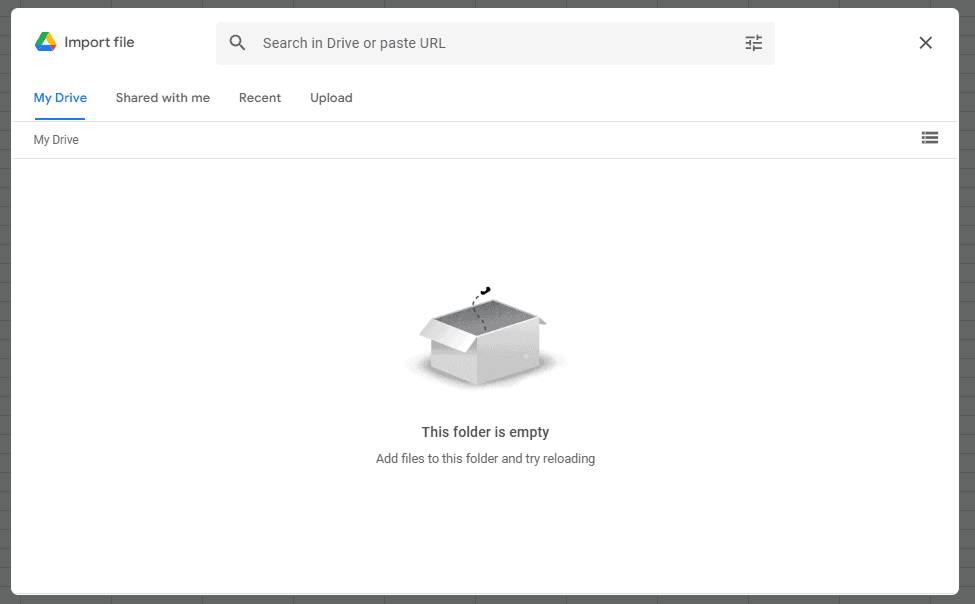
Key Takeaways
- Google Sheets can easily open CSV files.
- Importing CSV files is done via the “File” and “Import” options.
- Collaboration and cloud storage are key benefits.
Getting Started with CSV Files in Google Sheets
Google Sheets makes it easy to work with CSV files. You can open and import CSV files to manage your data efficiently.
Understanding CSV Files and Google Sheets
A CSV file is a plain text file that stores data in a tabular format. Each line represents a row, and items on the line are separated by a comma or another delimiter like a semicolon. When using Google Sheets with CSV files, you gain access to cloud-based tools for data management, formatting, and analysis. Google Sheets enables collaboration and sharing, making it a valuable tool for professional environments.
Opening CSV Files Directly in Google Sheets
To open a CSV file directly in Google Sheets:
- Upload the CSV file to Google Drive.
- Double-click on the CSV file in Google Drive; it will open in Google Sheets as read-only.
- To edit or save changes:
- Click File on the menu bar.
- Select Import.
- Choose the uploaded CSV file.
- Click Open.
This process allows for easy viewing and editing of CSV files without needing specialized software.
Importing CSV Data into Existing Google Sheets
To import CSV data into an existing Google Sheets file, follow these steps:
- Open the target spreadsheet in Google Sheets.
- Click File in the menu bar.
- Select Import.
- Choose Upload and select the CSV file from your computer.
- In the Import File dialog, choose to append data to current sheet, replace data in a sheet, or create a new sheet for the CSV data.
These options allow you to customize how the CSV data integrates into your existing spreadsheet, ensuring it fits your specific needs and workflow.
Frequently Asked Questions
These questions cover common issues users face when opening CSV files in Google Sheets, including steps for different devices and methods.
How can I import data from a CSV file into Google Sheets?
To import data, go to Google Sheets and click “File” in the top menu. Select “Import” and choose “Upload.” You can then drag and drop your CSV file or use the “Browse” button to select it from your computer. Once uploaded, the data will appear in your Google Sheet.
What steps are needed to open a CSV file on Google Sheets using a Mac?
Open Google Sheets in your browser. Click on “File” in the top menu and select “Import.” Choose “Upload” and either drag and drop your CSV file or use the “Browse” button to select the file from your Mac. The CSV data will be added to your Google Sheet.
Is it possible to automatically upload a CSV file to Google Sheets?
Yes, you can automate this using Google Apps Script or third-party automation tools. Scripts can be written to periodically upload CSV files from a specific Google Drive folder to Google Sheets. This ensures your data stays updated without manual intervention.
How do I convert and save my Google Sheets document as a CSV file?
To save a Google Sheets document as a CSV file, click “File” in the top menu. Select “Download” and then choose “Comma-separated values (.csv).” The file will be saved to your computer in the CSV format.
Can you import a CSV directly from the clipboard into Google Sheets?
No, Google Sheets requires importing CSV files from a file rather than directly from the clipboard. You must save the data as a CSV file first, and then use the import functions within Google Sheets to upload the file.
What is the process for accessing a CSV file in Google Sheets on an iPhone or iPad?
Open the Google Sheets app on your iPhone or iPad. Tap on the “+” button to create a new spreadsheet. Tap on the menu (three dots) and choose “Import.” Select the CSV file from your device or Google Drive. The data will be imported into your new spreadsheet.