Flashing a GPU BIOS means replacing the firmware that controls how the graphics card works. It allows someone to update, unlock, or change how the card performs, but it also carries risk if done incorrectly. This process is often used to fix bugs, improve compatibility, or prepare a card for higher performance settings.
The task is not complicated, but it requires care. A wrong BIOS file or a failed flash can leave the card unusable. That is why most guides stress backing up the original BIOS and using trusted tools like NVFlash for NVIDIA or ATIFlash for AMD.
Anyone considering this step should understand both the benefits and the risks before starting. With the right approach, flashing a GPU BIOS can provide more control over hardware and extend its usefulness.
How to Flash a GPU BIOS (Step‑by‑Step Guide)
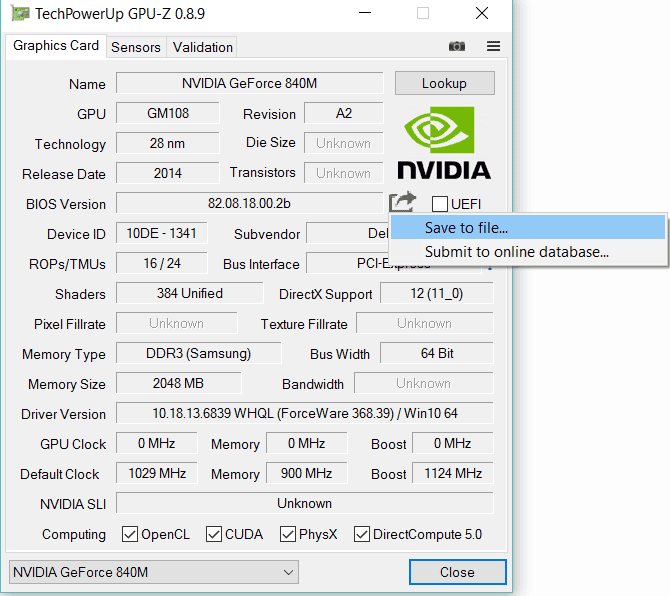
⚠️ Before You Start
- Risks: Flashing can void your warranty, cause instability, or permanently damage your GPU if done incorrectly.
- When to flash: Only if you need to fix compatibility issues, unlock features, or upgrade safely (e.g., OEM cards).
- Backup: Always save your existing BIOS so you can restore it if something goes wrong.
1. Preparation
- Check your GPU model
- Use tools like GPU-Z or HWInfo to identify the exact model and BIOS version.
- Download the correct BIOS
- Get it from TechPowerUp’s VGA BIOS Collection or your GPU manufacturer’s site.
- Make sure the BIOS matches your GPU’s model, revision, and memory type.
- Download flashing tools
- NVIDIA → Use NVFlash (source: TheWindowsClub)
- AMD → Use AMDVBFlash
2. Backup Current BIOS
- Open GPU-Z → Click the BIOS chip icon → Save your current BIOS file.
- Store it in a safe location (USB drive or cloud).
3. Flashing the BIOS
For NVIDIA GPUs
- Download NVFlash and extract it.
- Open Command Prompt as Administrator in the NVFlash folder.
- Disable GPU write protection:
nvflash --protectoff - Flash the new BIOS:
nvflash -6 newbios.rom - Confirm with Y when prompted.
For AMD GPUs
- Download AMDVBFlash and run it as Administrator.
- Select your GPU → Load the new BIOS file.
- Click Program and wait for the process to finish.
4. Reboot & Verify
- Restart your PC after flashing.
- Check the new BIOS version in GPU-Z or your driver software.
- Run a stress test (FurMark, 3DMark, or games) to ensure stability.
5. Recovery (If Something Goes Wrong)
- If the GPU doesn’t boot with the new BIOS:
- Use your backup BIOS with NVFlash/AMDVBFlash.
- If the card is completely bricked, you may need a dual-BIOS switch (if available) or a second GPU to reflash the corrupted one.
✅ Tips for Safety
- Never flash a BIOS from a different GPU model.
- Avoid flashing while overclocked—reset to stock first.
- Use a stable power supply (no laptop battery-only flashing).
Key Takeaways
- Flashing a GPU BIOS replaces the firmware that runs the graphics card
- The process can improve stability, compatibility, or performance
- Mistakes can damage the card, so backups and caution are essential
Frequently Asked Questions
Flashing a GPU BIOS involves specific tools and steps that vary between NVIDIA and AMD cards. Users often need to back up the current BIOS, use the correct flashing utility, and follow recovery methods if errors occur.
What are the steps to update the BIOS on an AMD graphics card?
First, identify the exact GPU model and download the correct BIOS file from a trusted source. Use GPU-Z to save a backup of the current BIOS. Then, open ATIFlash (also called AMDVBFlash), load the new BIOS file, and start the flashing process. Restart the system after completion.
How can I flash my GPU BIOS if I’m not getting any display output?
If the system does not display output, use a secondary GPU or integrated graphics to boot into the operating system. From there, re-flash the original BIOS using the proper flashing tool. Some AMD and NVIDIA cards also include a dual-BIOS switch, which can restore a working profile without software.
What is NVFlash and how is it used for flashing GPU BIOS?
NVFlash is NVIDIA’s official command-line utility for flashing GPU BIOS. It allows users to back up the current firmware and write a new one. To use it, run the tool in Windows or DOS, specify the BIOS file, and confirm the overwrite process.
Can GPU-Z be used to flash or backup GPU BIOS, and if so, how?
GPU-Z cannot flash a BIOS, but it can save the current one. Click the arrow next to the BIOS version field and select “Save to file.” This backup can be restored later using a flashing tool like NVFlash or ATIFlash.
Is there a dedicated tool for flashing GPU BIOS, and where can I find it?
Yes. ATIFlash (AMDVBFlash) is used for AMD cards, while NVFlash is used for NVIDIA cards. Both tools are available from the manufacturer’s site or trusted hardware communities such as TechPowerUp.
How do I reset the BIOS on an AMD GPU to its default settings?
Some AMD cards include a physical dual-BIOS switch on the PCB. Flipping the switch reverts the card to its factory BIOS. If no switch is present, re-flash the original BIOS file using ATIFlash to restore default settings.







