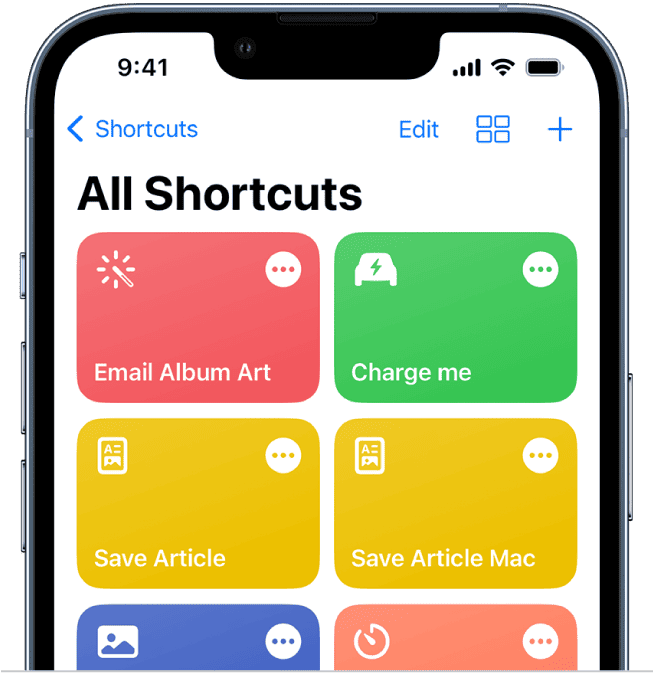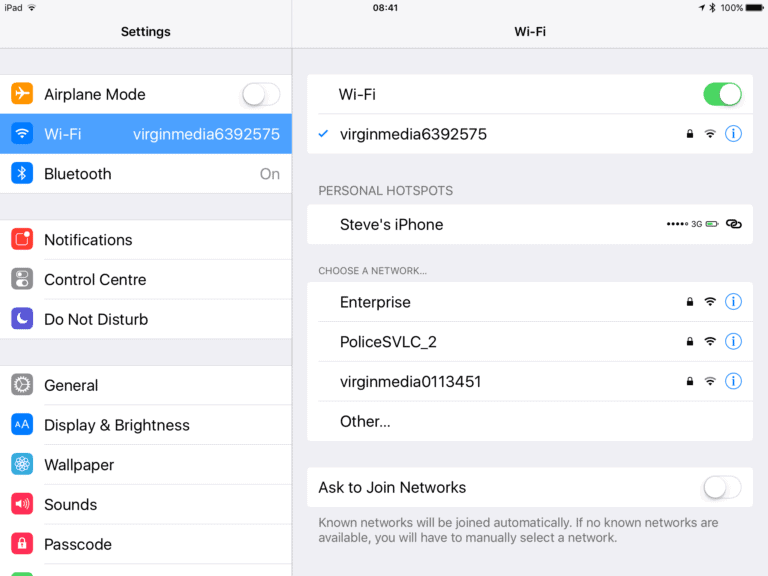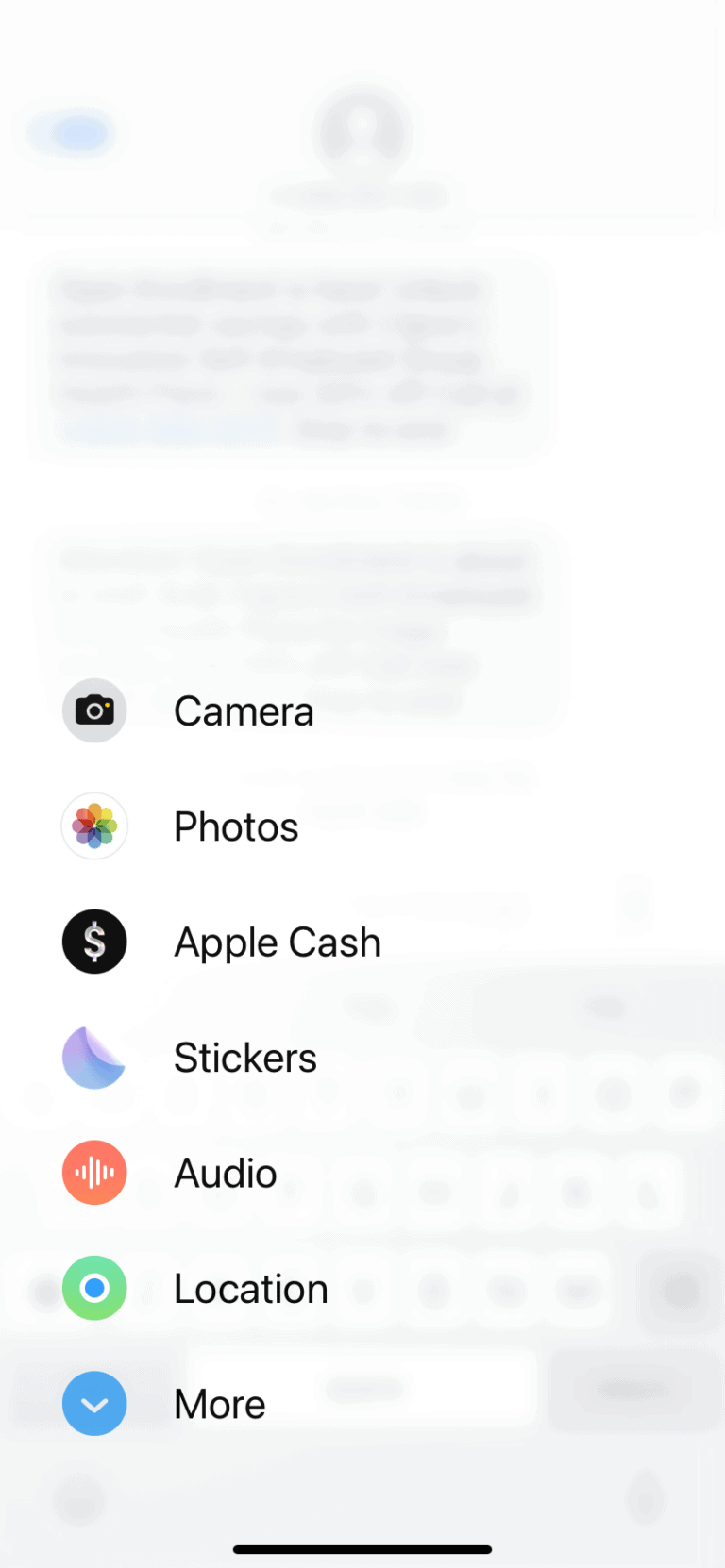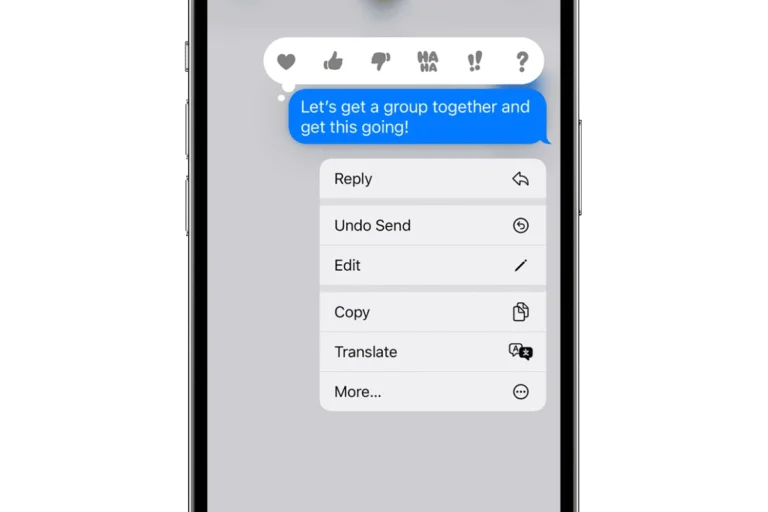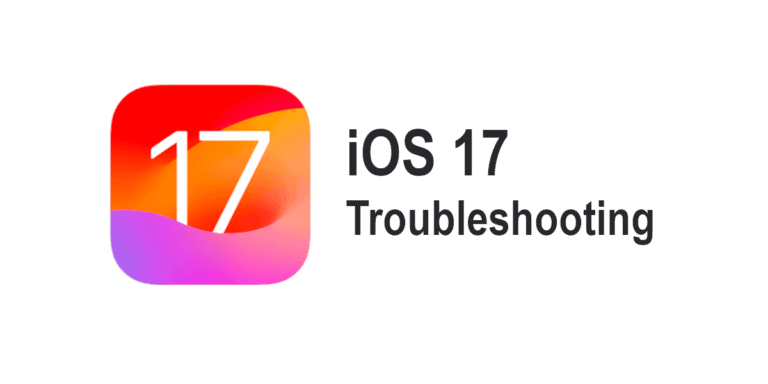With the recent release of iOS 17.5.1, users have been quick to update their iPhones. This update from Apple was crucial as it addressed a serious glitch where deleted photos would unexpectedly reappear on devices. However, no update is without its share of issues. Users may encounter difficulties, and it’s important to know how to resolve them to make the most of Apple’s latest software enhancements. While iOS 17.5.1 was primarily an emergency fix, it may not be the end of problems for iPhone users. Software updates can sometimes introduce new challenges such as battery drain, connectivity issues, or app crashes. Knowing how to troubleshoot these common problems ensures that users can maintain their iPhone’s performance and reliability.
Troubleshooting Your iOS 17.5.1 Update: A Quick Guide
Common Issues and Fixes
While iOS 17.5.1 aims to squash bugs and improve your experience, it might bring a few hiccups along the way. Don’t worry, though – these fixes are easy to try:
1. Photos Bug: Deleted Photos Reappear
- Restart: Try a simple restart of your device. Sometimes, that’s all it takes!
- iCloud Photos: Check if you have “Optimize Storage” enabled in iCloud Photos settings. Disable it temporarily and see if the issue persists.
- Restore from Backup: If all else fails, consider restoring your device from a backup taken before the update.
2. Battery Drain: Powering Down Too Quickly
- Background App Refresh: Limit background app refresh for apps you don’t use often. Head to “Settings” > “General” > “Background App Refresh” to adjust.
- Battery Health: Check your battery’s health in “Settings” > “Battery” > “Battery Health & Charging.” If it’s significantly degraded, consider a replacement.
- Reset All Settings: As a last resort, try resetting all settings in “Settings” > “General” > “Transfer or Reset iPhone” > “Reset.” This won’t erase your data, but you’ll need to reconfigure Wi-Fi, Bluetooth, etc.
3. Installation Issues: Update Woes
- Check Storage: Ensure you have enough free space on your device for the update.
- Strong Wi-Fi: Connect to a stable Wi-Fi network for a smoother download and installation.
- Update via Computer: If over-the-air updates fail, try updating through Finder (macOS) or iTunes (Windows).
Additional Tips and Tricks
- Report to Apple: If none of the above solutions work, report the issue to Apple Support. They might be able to offer further assistance or investigate the problem.
- Stay Updated: Keep an eye on future iOS updates, as Apple often releases patches to address bugs and glitches.
- Community Support: Check online forums and communities for advice and support from other users who might be experiencing similar issues.
Remember, patience is key. Don’t hesitate to seek help from Apple or online resources if you need it. Happy updating!
Key Takeaways
- iOS 17.5.1 fixes a major photo bug but might cause other issues.
- Knowing how to troubleshoot can help maintain iPhone performance.
- Users should update promptly and check for common post-update problems.
Troubleshooting Common Issues in iOS 17.5.1
With iOS 17.5.1, iPhone users have encountered various issues from app glitches to performance lags. This section offers solutions to common problems.
Resolving Connectivity Problems
Wi-Fi and Bluetooth issues: For Wi-Fi, go to Settings, tap Wi-Fi, and reconnect to your network. For Bluetooth, turn it off and on again in Settings. If issues persist, reset your network settings.
Fixing Performance Stability
Lag and freezes: Close background apps and restart your iPhone. If your device still lags, reset the settings without erasing user data under General in Settings.
Software Update and Installation Difficulties
Install updates over a stable Wi-Fi connection to avoid installation issues. If an error occurs, try updating through iTunes or Finder on a computer.
Addressing Security and Privacy Concerns
Always install security patches to protect against vulnerabilities like CVE-2024-27818 and CVE-2024-27852. For privacy, review permissions for each app in the settings.
Restoring Missing Data
If deleted photos reappear, update to iOS 17.5.1 which fixes this Photos library issue. Check iCloud backups for any missing data otherwise.
Enhancing App Functionality and Compatibility
For apps behaving oddly, check for updates in the App Store to ensure compatibility with the latest iOS. Users may need to remove and reinstall problematic apps.
Camera and Photos App Fixes
For issues where the camera doesn’t focus or the Photos app acts up, try restarting the iPhone. If errors persist, contact Apple Support for assistance.
User Interface and Interaction Fixes
For unresponsive Face ID, keyboard freezes, or touch response glitches, restart your iPhone. Reset settings if problems continue, but back up your data first.
Clearing Up Misinformation and Rumors
Ignore fake news on social media or discussion forums. Always verify with credible sources like Apple’s official channels or trusted tech news websites.
Frequently Asked Questions
This section covers common problems and fixes for iOS 17.5.1.
How can I resolve battery life issues after updating to the latest iOS version?
Users may notice battery drain after an update. They can check apps using the most power in Settings and update all apps to their latest versions.
What are the steps to troubleshoot an unsuccessful iOS update installation?
If the installation fails, the user should restart their device and attempt the update via iTunes or Settings. A stable Wi-Fi connection is key.
How do I fix app crashes and instability in the latest iOS release?
Apps crashing may require a fresh install. Users should delete the troubled app and reinstall it from the App Store. Always keep apps updated.
What should be done to fix connectivity problems encountered after an iOS update?
For connectivity issues, toggle Airplane Mode on and off. If that doesn’t work, reset network settings by going to Settings and tapping on Reset.
How can I recover lost data after upgrading to the new iOS version?
Lost data after an update may be restored from an iCloud or iTunes backup. Users should always back up their data before starting any update.
What are the recommended practices for installing iOS updates to avoid potential problems?
Before updating, the user should back up their device, ensure a good Wi-Fi connection, and have enough battery life or connect to a charger.