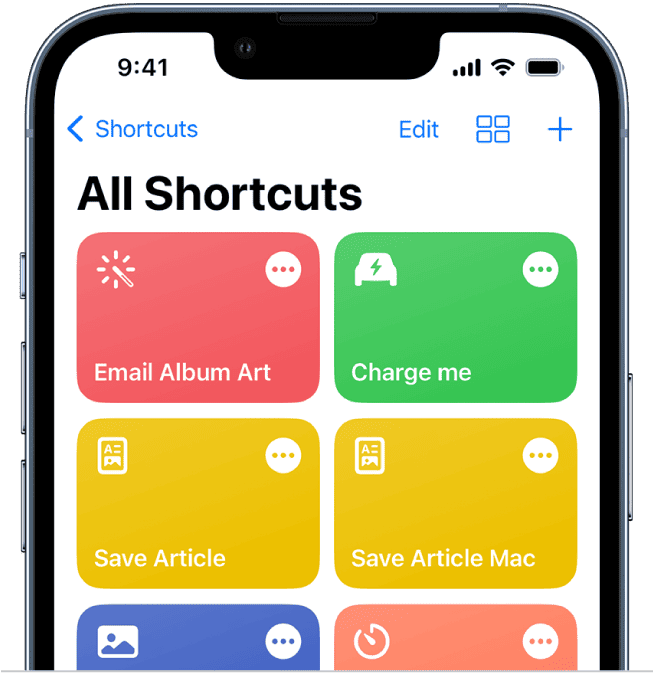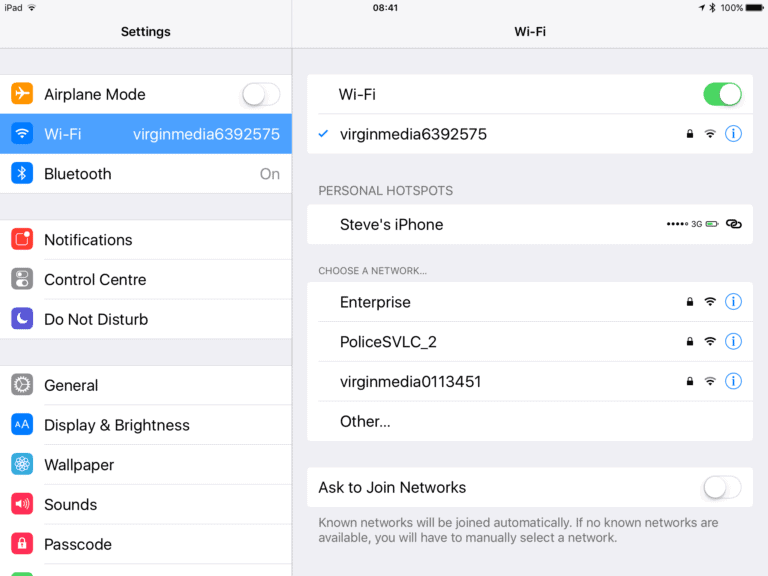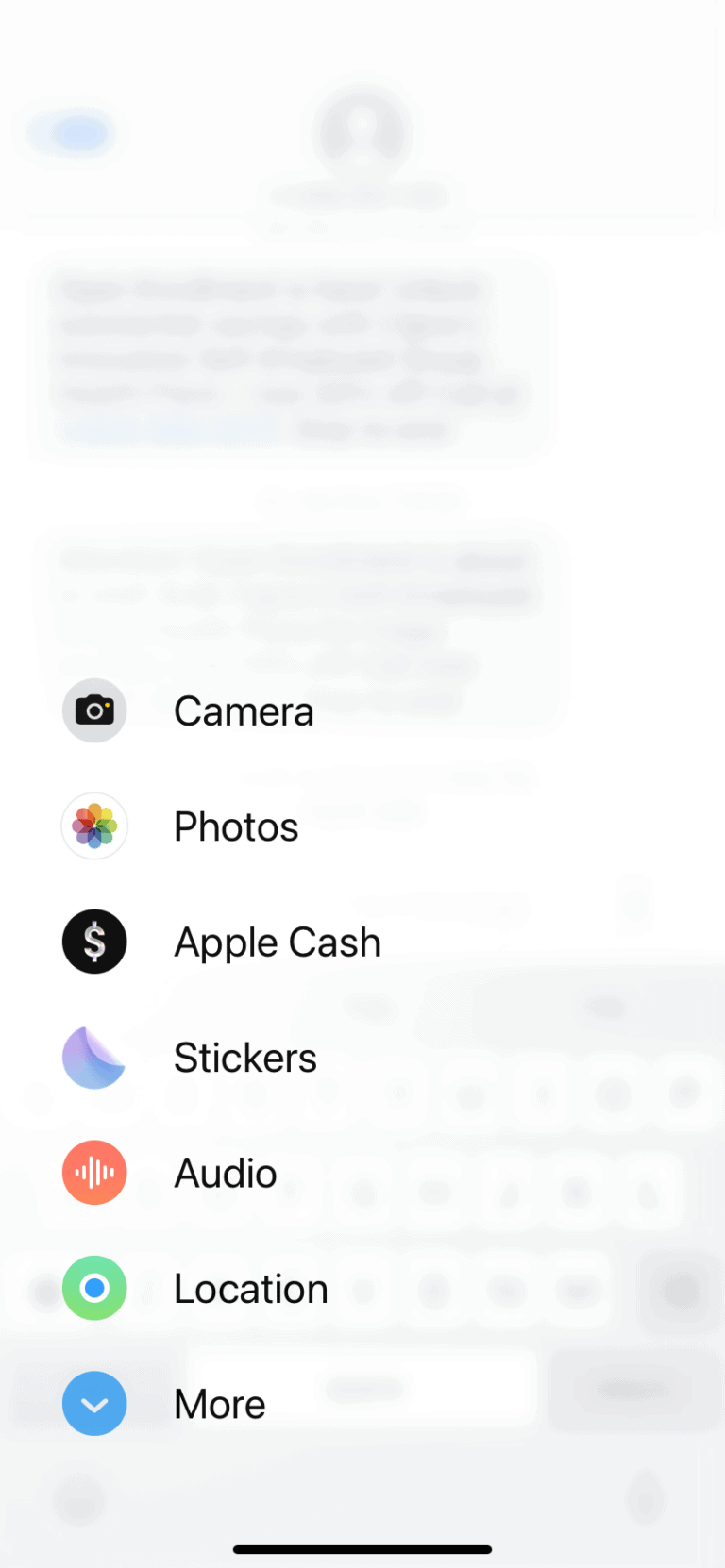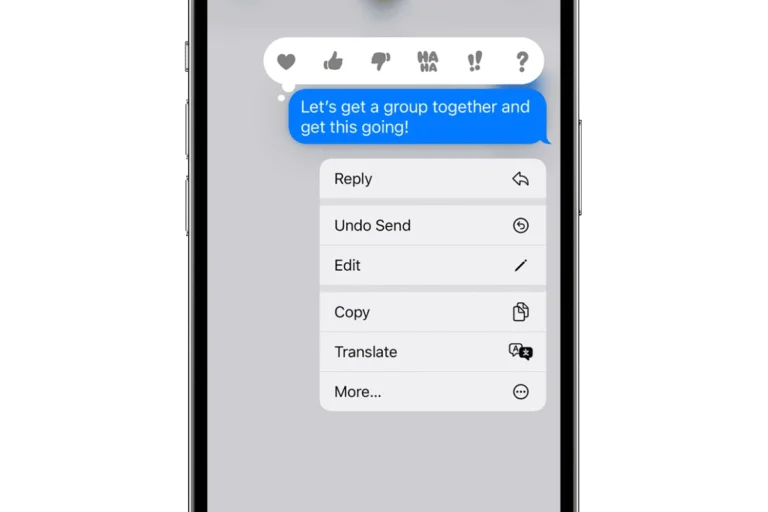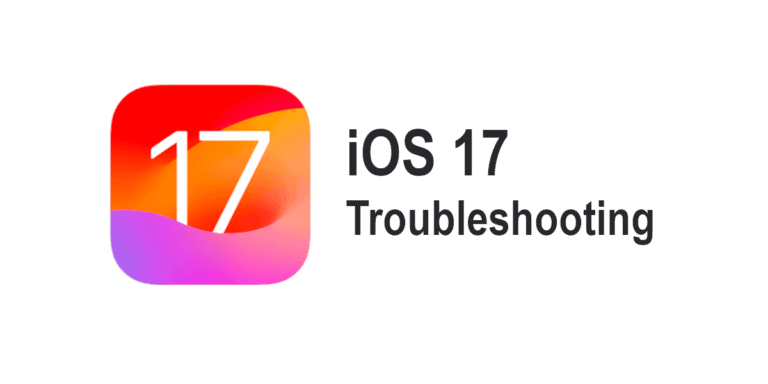iOS 16.4.1 comes with many updates but not without its share of issues. Users have reported problems with Wi-Fi, battery performance, and even CarPlay connectivity. If you’re experiencing these glitches, restarting your iPhone might be a simple yet effective solution.
Checking for app updates can also resolve many performance issues. Some developers are rolling out patches to align with iOS 16.4.1. If Wi-Fi issues persist, make sure your network is active and try resetting the network settings.
Battery problems have been a concern for many users. If your iPhone overheats or the battery drains quickly, you might want to disable certain features like optimized battery charging. Simple steps can go a long way in fixing these problems without much hassle.
Troubleshooting Common iOS 16.4.1 Issues
iOS 16.4.1 is a minor update, but it’s not without its share of hiccups. Let’s tackle some common problems and their fixes.
Battery Drain
Did your battery life take a nosedive after the update? You’re not alone. Many users report increased battery drain with iOS 16.4.1.
Possible Fixes:
- Restart: The old “turn it off and on again” can work wonders. Try restarting your device.
- Check Battery Usage: Head to Settings > Battery to see which apps are power hogs. Consider limiting their background activity.
- Background App Refresh: Disable background app refresh for apps you don’t use frequently (Settings > General > Background App Refresh).
Wi-Fi and Bluetooth Connectivity
Having trouble connecting or staying connected?
Possible Fixes:
- Forget and Reconnect: Forget the network or device and reconnect.
- Reset Network Settings: Go to Settings > General > Transfer or Reset iPhone > Reset > Reset Network Settings. Remember, this will erase saved Wi-Fi passwords.
- Restart Router/Modem: Sometimes, the issue lies with your network equipment.
App Crashes and Freezes
Are your apps acting up?
Possible Fixes:
- Update Apps: Ensure your apps are up to date.
- Offload Apps: If an app is misbehaving, offload it (Settings > General > iPhone Storage) and reinstall it.
- Clear App Cache: Some apps let you clear their cache within the app settings.
Overheating
Is your iPhone getting toasty?
Possible Fixes:
- Remove Case: Take off any case or cover to allow better heat dissipation.
- Avoid Direct Sunlight: Don’t leave your phone in direct sunlight or hot environments.
- Reduce Usage: Limit intensive tasks like gaming or video streaming during hot weather.
Cellular Data Issues
Trouble connecting to cellular data or experiencing slow speeds?
Possible Fixes:
- Toggle Airplane Mode: Turn Airplane Mode on and off again.
- Reset Network Settings: Go to Settings > General > Transfer or Reset iPhone > Reset > Reset Network Settings.
- Contact Carrier: If the problem persists, your carrier might have network issues or need to reset your connection.
Additional Tips
Here are a few more general troubleshooting tips:
- Update iOS: Ensure you have the latest iOS version installed.
- Force Restart: Try a force restart (different for each model, check Apple’s website for instructions).
- Restore: As a last resort, you can try restoring your iPhone to factory settings. Remember to back up your data first.
| Problem | Possible Fixes |
|---|---|
| Battery Drain | Restart, Check Battery Usage, Disable Background App Refresh |
| Wi-Fi/Bluetooth | Forget and Reconnect, Reset Network Settings, Restart Router/Modem |
| App Crashes/Freezes | Update Apps, Offload and Reinstall, Clear App Cache |
| Overheating | Remove Case, Avoid Direct Sunlight, Reduce Usage |
| Cellular Data | Toggle Airplane Mode, Reset Network Settings, Contact Carrier |
If none of these solutions work, it’s best to contact Apple Support for further assistance. They can diagnose any underlying hardware or software issues that might require professional attention.
Key Takeaways
- Restarting your iPhone can fix many issues.
- Updating apps can resolve performance problems.
- Adjusting settings can improve battery life.
Troubleshooting Common iOS 16.4.1 Issues
Address common iOS 16.4.1 problems with specific steps. Whether it is connectivity issues, battery problems, update errors, app crashes, or security concerns, this guide has clear, actionable tips.
Resolving Connectivity Problems
Users may face Wi-Fi issues after updating to iOS 16.4.1. Restarting the iPhone can often resolve these problems. Check that the Wi-Fi network is active and working for other devices. Resetting network settings on the iPhone can help if problems persist; go to Settings > General > Reset and select Reset Network Settings.
If you have Bluetooth problems, disconnect and reconnect Bluetooth devices. Ensure the devices are in pairing mode and within range. Also check for updates on connected devices.
For VPN issues, ensure your VPN app is up to date. Reinstall the VPN app if it continues to have problems. Verify VPN settings are correctly configured within the VPN app.
Battery and Performance Optimization
Battery drain and performance issues are common concerns with updates. Enable Optimized Battery Charging in Settings > Battery > Battery Health to extend battery lifespans. Reduce power usage by disabling features like Background App Refresh.
Closing unnecessary apps and restarting the device can improve performance. Check for app updates in the App Store and update them regularly. Sometimes developers release patches that can help with performance.
If all else fails, resetting all settings under Settings > General > Reset > Reset All Settings can resolve persistent issues but remember that this will reset personalized settings without deleting data.
Fixing Software Update Issues
If the iOS 16.4.1 update fails to install, ensure there is enough space on the device. Clear storage by deleting unused apps or large files. The iPhone should have at least 20% battery or be connected to a charger during the update.
Use a reliable internet connection to avoid failures. If an update stalls or shows an error, trying a different Wi-Fi network may help. Restart the iPhone and attempt the update again.
Connect the iPhone to a computer and use iTunes to update if the update continues to fail over Wi-Fi. This method can be more stable for some users experiencing problems.
Addressing Application Crashes and Freezes
When apps like FaceTime or Siri crash or freeze, first restart the iPhone. Update the crashing app in the App Store.
If severe problems persist, uninstall and reinstall the app. Check for iOS updates as they often include bug fixes.
For continuing issues, perform a force restart by pressing and holding both the Volume Down button and the Power button until the Apple logo appears.
Correcting Security and Privacy Concerns
iOS 16.4.1 addressed many security issues. Apple provides regular critical security updates so ensure the device remains up to date.
Check the iPhone for security vulnerabilities. Enable two-factor authentication for added security in Settings > Apple ID > Password & Security. Use strong, unique passwords for all accounts.
Ensure Privacy settings are configured correctly. Limit location sharing and app permissions from Settings > Privacy. Regularly review and adjust these settings to maintain security.
Keep apps updated because security patches are deployed frequently, addressing emerging threats.
Frequently Asked Questions
Readers often want to know how to address issues after updating to iOS 16.4.1. This section provides answers on fixing common problems and preparing for the update.
What steps can I take to resolve battery drain issues after updating to iOS 16.4.1?
To fix battery drain, turn off background app refresh. Go to Settings > General > Background App Refresh.
Adjust screen brightness and disable non-essential notifications. Also, check battery health under Settings > Battery > Battery Health. If these steps don’t work, consider an Apple Store visit.
How can I troubleshoot connectivity problems with WiFi on my iPhone after updating to iOS 16.4.1?
Start by restarting your iPhone. Go to Settings > General > Restart.
Make sure your WiFi network is active for other devices. If the issue continues, reset your network settings: Settings > General > Reset > Reset Network Settings. Re-enter your WiFi password.
What are the common issues reported with the iOS 16.4.1 update and how can they be addressed?
Users report battery drain, WiFi issues, and app crashes.
For battery drain, see steps mentioned above. For WiFi, try network settings reset. For app crashes, update all apps in the App Store. If problems persist, contact Apple Support.
What should I consider before updating to iOS 16.4.1 to avoid potential problems?
Backup your iPhone. Use iCloud or connect to a computer.
Review your apps to ensure compatibility with the new update. Read recent user reviews on tech forums, and check Apple’s release notes for known issues.
How do I repair software glitches that have occurred after installing iOS 16.4.1?
Restart your iPhone. If the glitch remains, perform a hard reset by pressing and holding the power and volume down buttons until it restarts.
Reinstall iOS via iTunes or Finder on a computer. If the issue is still present, visit an Apple Store.
Are there known compatibility issues with apps on iOS 16.4.1 and how can they be fixed?
Some apps may not work well after the update. App developers need time to adjust to new iOS versions.
Ensure all apps are updated via the App Store. Check developer websites for updates or bug reports. If an app crashes often, contact the app developer for solutions.