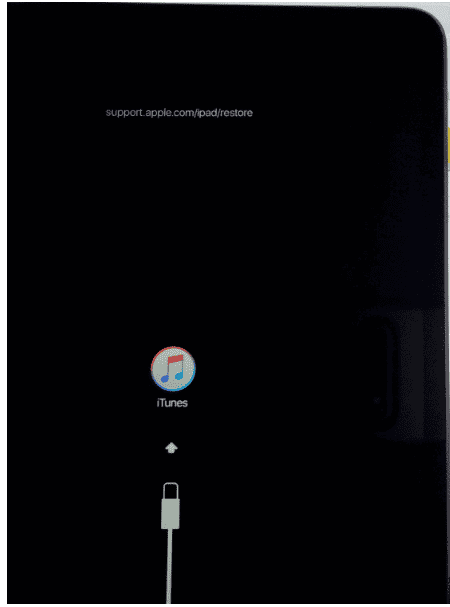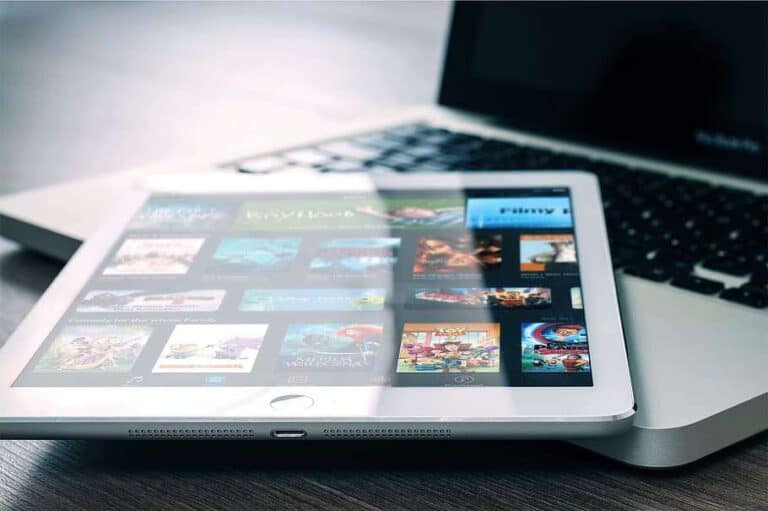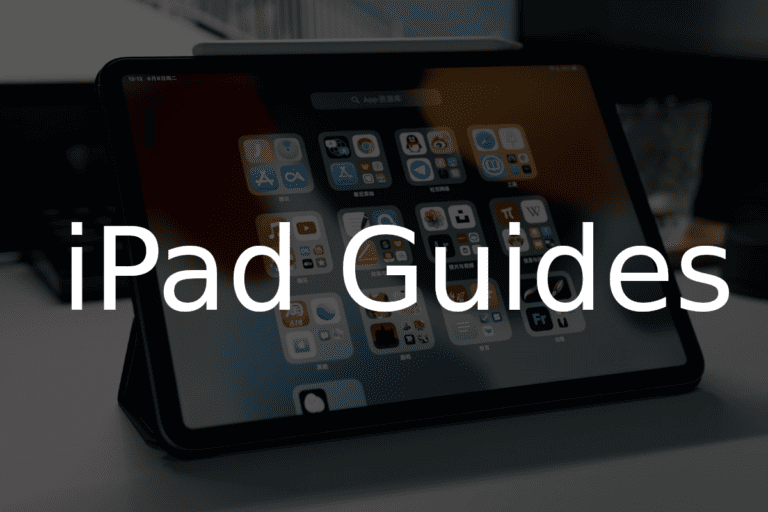The iPad Air offers a sleek design and powerful features. However, like all tech devices, it can sometimes have issues that require advanced troubleshooting. One such method is entering DFU (Device Firmware Update) Mode. This guide will walk you through the process of entering and exiting DFU Mode on your iPad Air, providing a lifeline for when your device needs a deeper level of restoration.
Steps To Enter DFU Mode On iPad Air
| Step | Action |
|---|---|
| 1. Connect to a computer: | Use a USB cable to connect your iPad Air to a computer with iTunes installed. |
| 2. Turn off your iPad: | Press and hold the Top button and either Volume button until the power off slider appears. Drag the slider to turn off your iPad. |
| 3. Enter DFU mode: | Follow The Steps below based on which iPad Air you have |
iPad Air 5 (2022):
- Quickly press and release the Volume Up button.
- Quickly press and release the Volume Down button.
- Press and hold the Top button.
- Continue holding the Top button while also pressing and holding the Volume Down button for 10 seconds.
- Release the Top button but continue holding the Volume Down button for another 5 seconds.
iPad Air 4 (2020) and earlier:
- Press and hold the Top button and the Home button simultaneously for 10 seconds.
- Release the Top button but continue holding the Home button for another 5 seconds.
| 4. Release buttons: | If the screen remains black, you’ve successfully entered DFU mode. If you see the Apple logo or a Connect to iTunes message, try the steps again. |
Key Takeaways
- Understanding DFU Mode: Learn what DFU Mode is and when it’s necessary to use it.
- Entering DFU Mode: Step-by-step instructions for entering DFU Mode on iPad Air.
- Exiting DFU Mode: Guidance on how to exit DFU Mode safely.
- Troubleshooting Tips: Solutions for common issues encountered during the process.
What is DFU Mode?
DFU Mode is a state that allows your iPad Air to interface with iTunes (or Finder on macOS Catalina and later) without loading the operating system or bootloader. This mode is different from the regular recovery mode and is used for more in-depth restoration of the device.
When to Use DFU Mode
DFU Mode is particularly useful in scenarios where your iPad Air is experiencing severe software-related issues, such as:
- The device is stuck in a boot loop.
- The iPad fails to start up properly.
- When downgrading to an earlier version of iOS.
Preparing Your iPad Air for DFU Mode
Before attempting to put your iPad Air into DFU Mode, it’s crucial to back up your data. This can be done via iCloud, Finder, or iTunes. Ensure that you have the latest version of iTunes installed on your computer and that you are using a compatible USB cable.
Entering DFU Mode on iPad Air
To enter DFU Mode on your iPad Air, follow these steps:
- Connect your iPad Air to your computer using the USB cable.
- Open iTunes (or Finder if you are using macOS Catalina or later).
- Turn off your iPad Air.
- Press and hold the Power button for 3 seconds.
- While holding the Power button, press and hold the Home button (or Volume Down button on iPad Air models without a Home button).
- Hold both buttons for 10 seconds.
- Release the Power button but keep holding the Home button until iTunes detects an iPad in recovery mode.
Exiting DFU Mode
If you need to exit DFU Mode without restoring your iPad, follow these steps:
- Press and release the Volume Up button.
- Press and release the Volume Down button.
- Press and hold the Power button until the Apple logo appears.
Troubleshooting Common Issues
Sometimes, you may encounter issues when trying to enter or exit DFU Mode. Here are some solutions:
- iPad not recognized by iTunes: Ensure you’re using the latest version of iTunes and a compatible USB cable.
- iPad stuck in DFU Mode: Try restarting your computer and iPad, and attempt the process again.
- Error messages in iTunes: Check Apple’s support website for specific error codes.
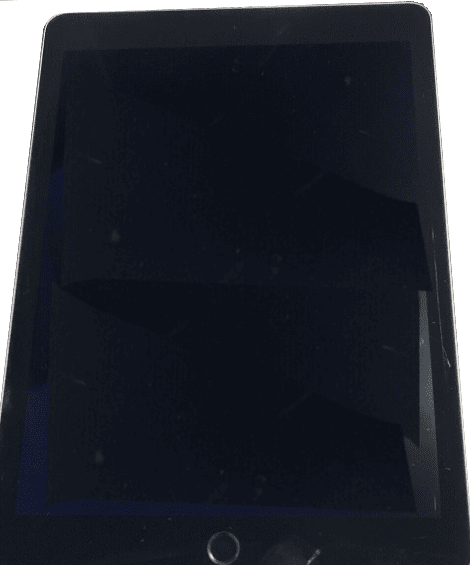
Community Discussion: Insights from Reddit
The Reddit community, particularly in forums like r/jailbreak, offers a wealth of knowledge and personal experiences regarding DFU Mode on iPad Air. Here’s a summary of key points discussed:
- Cable Compatibility: Users have found that not all cables work equally when trying to enter DFU Mode. The consensus is to use an original Apple lightning cable for the best results.
- DFU Without Home Button: For newer iPad Air models without a Home button, the process involves using the Volume Down button. This has been a point of confusion for some users.
- Troubleshooting Tips: Several users shared their troubleshooting stories, emphasizing the importance of timing when pressing the buttons.
- Software Version Concerns: Discussions also revolved around the impact of different iOS versions on the DFU process and success rate.
For more in-depth community insights, visit this Reddit discussion.
Frequently Asked Questions
Q1: Can I enter DFU Mode on my iPad Air without a computer?
- No, you need a computer with iTunes or Finder to enter DFU Mode.
Q2: Will entering DFU Mode erase all data on my iPad Air?
- Yes, DFU Mode restoration will erase all data. It’s crucial to back up your data beforehand.
Q3: How do I know if my iPad Air is in DFU Mode?
- The screen of your iPad Air will be completely black if it has successfully entered DFU Mode.
Q4: Can DFU Mode fix all types of iPad software issues?
- While DFU Mode is powerful, it may not fix hardware-related issues.
Q5: Is it safe to enter DFU Mode on my own?
- Yes, it’s safe if you follow the instructions carefully. However, if you’re unsure, seek professional assistance.
Advanced Tips and Tricks
- Timing is Key: The timing of button presses is crucial. If the iPad starts in Recovery Mode instead, you’ve held the buttons for too long.
- Check for Updates: Ensure your iTunes or Finder is up-to-date to avoid compatibility issues.
- Monitor for Errors: Keep an eye on iTunes for any error messages during the process.
Conclusion
Mastering the DFU Mode on your iPad Air can be a game-changer, especially when dealing with complex software issues. This guide, enriched with community insights and FAQs, aims to provide you with a comprehensive understanding of the process. Remember, while DFU Mode is a powerful tool, it should be used judiciously and preferably with a backup of your data.