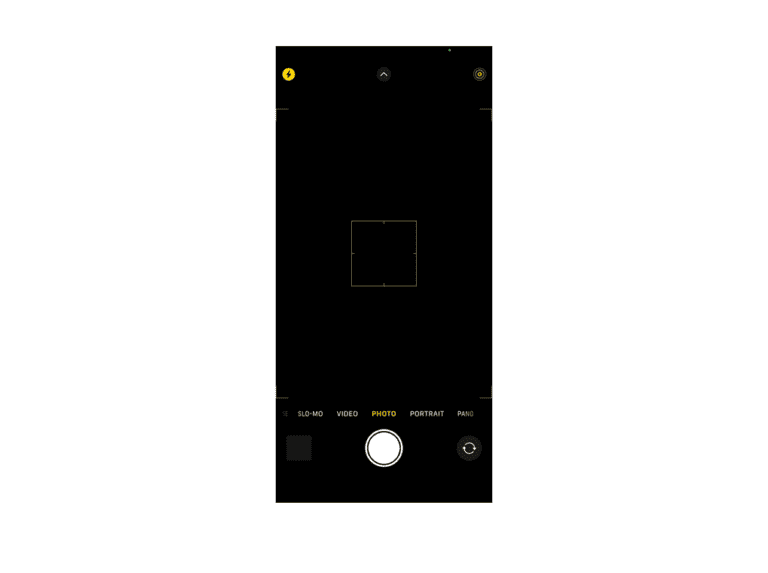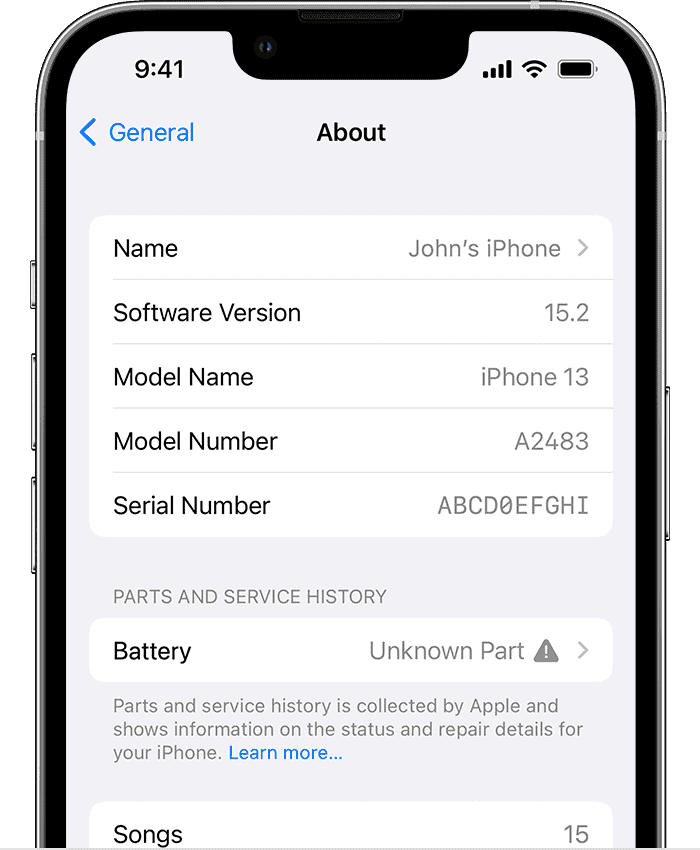Decoding iPhone analytics data is a process that allows users to interpret information their devices collect. Such data provides insights to improve device performance, user experience, and can even help developers better understand their applications’ behavior on different iPhone models. One can access iPhone analytics data directly from the settings on their iPhone, which presents a wealth of encoded data points.
To make sense of these data points, users can utilize various methods. There are third-party applications as well as tools provided by Apple that make this data decipherable. Through decoding analytics data, users can learn about app usage patterns, battery health, crash reports, and other hardware or software performance metrics.
Understanding Your iPhone’s Data
Your iPhone constantly collects data about its usage, performance, and more in a collection known as Analytics Data. While this information might seem cryptic, understanding it can give you valuable insights into how your device functions. Here’s how to access and start interpreting iPhone Analytics Data.
Accessing Analytics Data
- Go to Settings: Open your iPhone’s “Settings” app.
- Privacy & Security: Tap on “Privacy & Security”.
- Analytics & Improvements: Scroll down and select “Analytics & Improvements”.
- Analytics Data: Tap “Analytics Data” to see a list of log files.
Decoding the Logs
Individual log files within Analytics Data look like a jumble of text and code. Here’s a general breakdown of what you might find:
- App Names: Identifies specific apps involved in logged events.
- Timestamps: Indicate when an event occurred.
- Process Names: Refer to system processes or features involved.
- Error Codes: May be present if something went wrong or crashed.
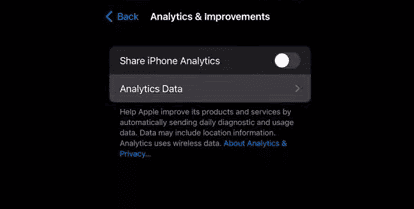
Common Types of Analytics Data
Here’s a table outlining commonly found files and their purpose:
| File Name Prefix | Description |
|---|---|
| JetsamEvent- | Tracks memory usage and app crashes. |
| log-aggregated- | Provides a broad overview of system activities. |
| AWD- | Wireless diagnostic data, which may include Bluetooth and Wi-Fi info. |
| powerlog- | Records information related to battery and power use. |
Further Analysis
While basic understanding is possible by yourself, complex analytics log analysis might need the help of:
- Third-Party Tools: Specialized software can help make sense of analytics data.
- Apple Support: Apple technicians can decipher the logs in cases of troubleshooting issues.
Important Note: iPhone Analytics Data is primarily meant for developers and advanced users. Unless you’re experiencing technical problems, there’s usually no urgent need to dive deeply into these logs.
Key Takeaways
- IPhone analytics data provides insights into device and app performance.
- Decoding this data can pinpoint areas for optimizations.
- Tools are available to help interpret the analytics data for informed decision-making.
Understanding iPhone Analytics
Analyzing iPhone analytics is key to improving phone performance and app engagement. It involves reviewing detailed data on how the device and apps are used.
Metrics and Performance Data
iPhone analytics provide insight into your phone’s performance. Key metrics include battery life, memory usage, and app crashes. By examining these, users and developers can pinpoint areas needing improvement. For instance, Jetsam events capture times when apps are terminated to free up memory. Analytics also track disk writes which affect the lifespan of the device.
Privacy and Security Considerations
Apple takes privacy seriously. Users can choose to share iPhone analytics to help improve services. This data includes information like app usage and device performance. It does not include personal information. Users can manage this in settings under Privacy. Third-party apps may have separate settings. Businesses use iCloud analytics to learn about user behavior while ensuring protection.
Insights Into User Behavior
Developers gain valuable knowledge from analytics. They look at app usage patterns and user engagement to make better apps. Data on session length and frequency of use inform changes. They can improve user retention and create personalized experiences. Companies also track conversion rates and usage data to tailor their services.
Technical Aspects of Decoding Analytics Data
Decoding iPhone analytics data involves rigorous analysis. This process helps users understand their device’s performance and resolve app-related issues.
Analyzing System Reports and Logs
System reports and logs are a gold mine of information for users. These documents can reveal a lot about your iPhone’s operations. By diving into settings, users can access reports that detail RAM usage, sync events, and aggregated disk writes. Tools like sysdiagnose offer a snapshot of system performance. When analyzing logs, look for patterns that might indicate a problem, such as repeated app crashes or heavy RAM usage.
Improving Apps and Resolving Issues
For developers and technically skilled users, analytics data serves as a beacon for enhancing app performance. Data analysis pinpoints bugs and helps solve them. It also guides the optimization of apps based on user behavior. Crash reports and logs from specific apps reveal details about stacks that lead to an issue. Keeping an eye on backboardd processes can highlight background activity that may affect app functioning. Third-party apps are available to simplify the analytics conversion process and assist with data acquisition, making technical analytics more approachable.
Frequently Asked Questions
The following are some of the most common questions iPhone users have about Analytics data. These answers help you understand and manage this feature.
How do I interpret the diagnostic information within iPhone Analytics?
iPhone Analytics captures a range of data about how the iPhone operates. Interpret the codes and logs by matching them to known issues or using online resources to decipher their meaning.
What are the steps to access and read the analytics data on an iPhone?
To access analytics data on an iPhone, go to Settings, Privacy, Analytics & Improvements, and tap Analytics Data. Here, you will find a list of log files that you can review.
Can iPhone Analytics data provide insights into potential spyware infections?
Analytics data may include unusual activity that could suggest a spyware infection. However, it may not be conclusive and should be reviewed by an expert if spyware is suspected.
How can users manage their Analytics settings on iOS devices?
Users can manage their settings by going to Settings, Privacy, Analytics & Improvements. They can choose to share analytics with app developers or disable this feature entirely.
Why might iPhone Analytics data fail to appear, and how can it be resolved?
If data doesn’t appear, it may be due to a privacy setting or lack of data to report. Ensure that Analytics is turned on or wait for data to accumulate.
Is it advisable for users to enable iPhone Analytics, and what are the implications?
Enabling analytics can help improve user experience and assist developers. However, it also means sharing usage data. Users should weigh privacy against potential benefits.