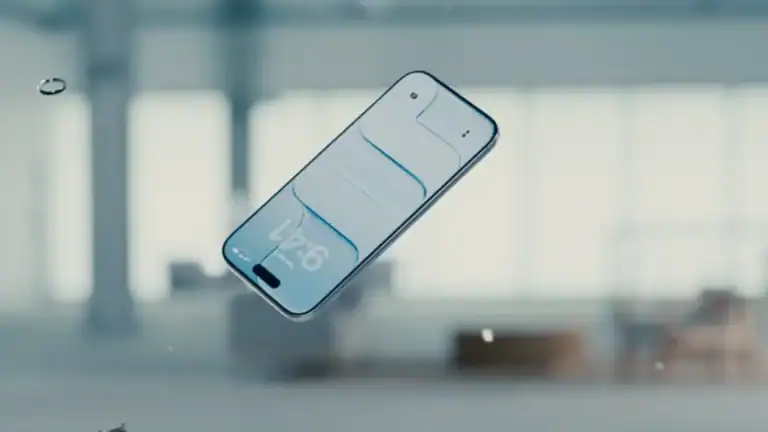Connecting two AirPods to a single iPhone or iPad lets you share your audio experience with a friend or family member, a feature that’s particularly handy for watching movies or listening to music together during travel or while in quiet environments. To start, you’ll need compatible AirPods and an iOS device that supports the audio sharing feature. This capability enhances user interaction by opening up a shared listening environment, making it an enjoyable way to experience content together.
The process involves a few simple steps to get both sets of AirPods working simultaneously. It begins with pairing the first pair of AirPods to the iPhone or iPad through a Bluetooth connection, following which the audio sharing feature can be accessed. Careful placement of the second pair of AirPods, typically leaving them in the open case near the device, enables them to be detected and connected as well, thus allowing two people to listen to the same audio output without any additional accessories or complex setup.
How to Connect Two AirPods to One iPhone
1. Connect the First Pair of AirPods
- Make sure Bluetooth is turned on (Settings → Bluetooth).
- Open the AirPods case near your iPhone.
- Tap Connect on the iPhone screen.
- Once connected, put them in your ears to confirm they’re working.
2. Add the Second Pair of AirPods
- Keep the first pair connected.
- Open the second AirPods case near the iPhone.
- A pop‑up will appear → tap Connect.
- If you don’t see the pop‑up, go to Control Center → AirPlay icon (the triangle with circles) → select Share Audio.
- Hold the second pair close to the iPhone until it connects.
3. Share Audio
- Once both pairs are connected, you’ll see them listed under the AirPlay menu.
- Both sets of AirPods will play the same audio in sync — music, calls, videos, or games.
4. Control Volume & Playback
- Each listener can adjust their own AirPods’ volume independently.
- On the iPhone, you’ll see two volume sliders in Control Center → one for each pair.
- Play/pause, skip, or rewind controls affect both pairs at the same time.
📱 Supported Devices
- iPhone 8 or later
- iPad Pro (2nd gen or later), iPad Air (3rd gen or later), iPad mini (5th gen or later), iPad (5th gen or later)
- iPod touch (7th gen)
Both AirPods (or compatible Beats headphones) need to support Audio Sharing (AirPods Pro, AirPods Max, AirPods 1st gen or later, Beats Solo Pro, Powerbeats, etc.).
🔑 Quick Tips
- If one set disconnects, just reconnect via Control Center → AirPlay → Share Audio.
- Works for watching movies, listening to music, or even sharing a phone call.
- This does not merge microphones — only audio output is shared.
Key Takeaways
- Audio sharing allows two AirPods to connect to one iPhone or iPad.
- The first pair of AirPods pairs via Bluetooth, then the second pairs through audio sharing.
- This feature enhances shared listening experiences for music and video content.
Preparing Your Devices for Connection
Before attempting to connect two sets of AirPods to your iPhone, it’s essential to make sure your devices are ready for pairing. This includes checking compatibility, enabling Bluetooth, and ensuring your iOS is up to date.
Compatibility Checks
To share audio, you’ll need two pairs of either AirPods, AirPods Pro, or AirPods Max. Additionally, check that your iPhone, iPad, or iPod Touch operates on iOS 13 or later, as Share Audio is not supported on earlier versions. The feature is compatible with iPhone 8 or later, iPad Pro, iPad Air (3rd generation or later), iPad mini (5th generation or later), and iPod Touch (7th generation).
Enabling Bluetooth
Bluetooth must be active on your iPhone to connect AirPods. Swipe down from the upper-right corner of your screen to access the Control Center if you’re using an iPhone X or later. For earlier models, swipe up from the bottom edge of the screen. Look for the Bluetooth icon, which is a stylized ‘B’ made of triangles. If it’s not lit up, tap it to turn Bluetooth on.
Updating to the Latest iOS
For the smoothest pairing experience, having the latest version of iOS can make a significant difference. Go to Settings > General > Software Update. If an update is available, an option to download and install will appear. Connect your iPhone to a power source and a strong Wi-Fi network, then tap to install the latest iOS update. This not only ensures compatibility with AirPods but also gives you the latest security and performance improvements for your device.
Connecting Two AirPods to One iPhone
When you want to share a playlist or watch a TV show together, your iPhone lets you connect two pairs of AirPods at once. This simple feature is perfect for enjoying music or audio from your phone with a friend.
Initiating Audio Sharing
To start listening together, connect your first pair of AirPods to your iPhone. Swipe down from the top-right corner of your screen to open the Control Center. Look for the AirPlay icon which often looks like a triangle with circles emanating from it. Tap it and then select Share Audio. This prepares your iPhone to manage audio for two sets of AirPods.
Pairing Secondary AirPods
With audio sharing initiated, take the second pair of AirPods, making sure they are in their case with the lid open, and hold them close to your iPhone. A prompt will appear for the Connect option. Press the small button on the back of the AirPods case to put them into pairing mode. Once the iPhone recognizes the second pair, confirm the connection, and both sets of earbuds will be linked to your device.
Managing Playback and Volume
Once the AirPods are connected, both listeners can control the audio in sync. Play, pause, and stop can be managed from the device playing the audio, be it from Apple Music or another audio source. Unique to multiple connections, you’ll see separate volume sliders for each pair of AirPods in the Control Center. This allows each user to set their own comfortable volume level without affecting the other’s experience.
Remember, all these steps are done without the need for any extra apps or settings, making it a breeze to share your favorites with a friend.
Frequently Asked Questions
Connecting multiple AirPods to a single device enhances your audio experience by allowing shared listening. These common questions guide you through the process on various devices.
Can you pair multiple AirPods with a single iPhone?
Yes, you can pair two sets of AirPods with one iPhone. Start by connecting the first pair of AirPods via Bluetooth. Then, access the Control Center and tap on the AirPlay icon to reveal the Share Audio option. Follow the prompts to connect the second set of AirPods.
What are the steps to connect two sets of AirPods to one iPad?
To connect two AirPods to one iPad, connect the first pair to the iPad through Bluetooth. Swipe to open the Control Center and select the AirPlay icon, then choose Share Audio. Bring the second pair close to the iPad in an open case to initiate the pairing.
How can I share audio between two AirPods on one Android device?
Currently, sharing audio directly between two sets of AirPods on an Android device isn’t supported as this functionality is specific to Apple’s ecosystem. However, certain Android devices have their own version of audio sharing that can be used with compatible hardware.
Is it possible to link two different AirPods to the same MacBook for simultaneous use?
Linking two different AirPods for simultaneous use on a MacBook is not natively supported. There’s no built-in feature like Share Audio for iOS devices that works the same way on macOS.
What is the process for connecting two AirPods to one phone for Spotify listening?
To listen to Spotify with two AirPods on one phone, connect your first pair of AirPods. Then, open Control Center, tap the AirPlay icon, and select Share Audio. Pair the second set and both AirPods will stream Spotify audio together.
Can two AirPods be connected to a single phone case and be used together?
Two AirPods cannot be connected to a single phone case. The case merely charges the AirPods and does not manage multiple connections. To use two AirPods together, they must be paired to the device as described in previous steps.