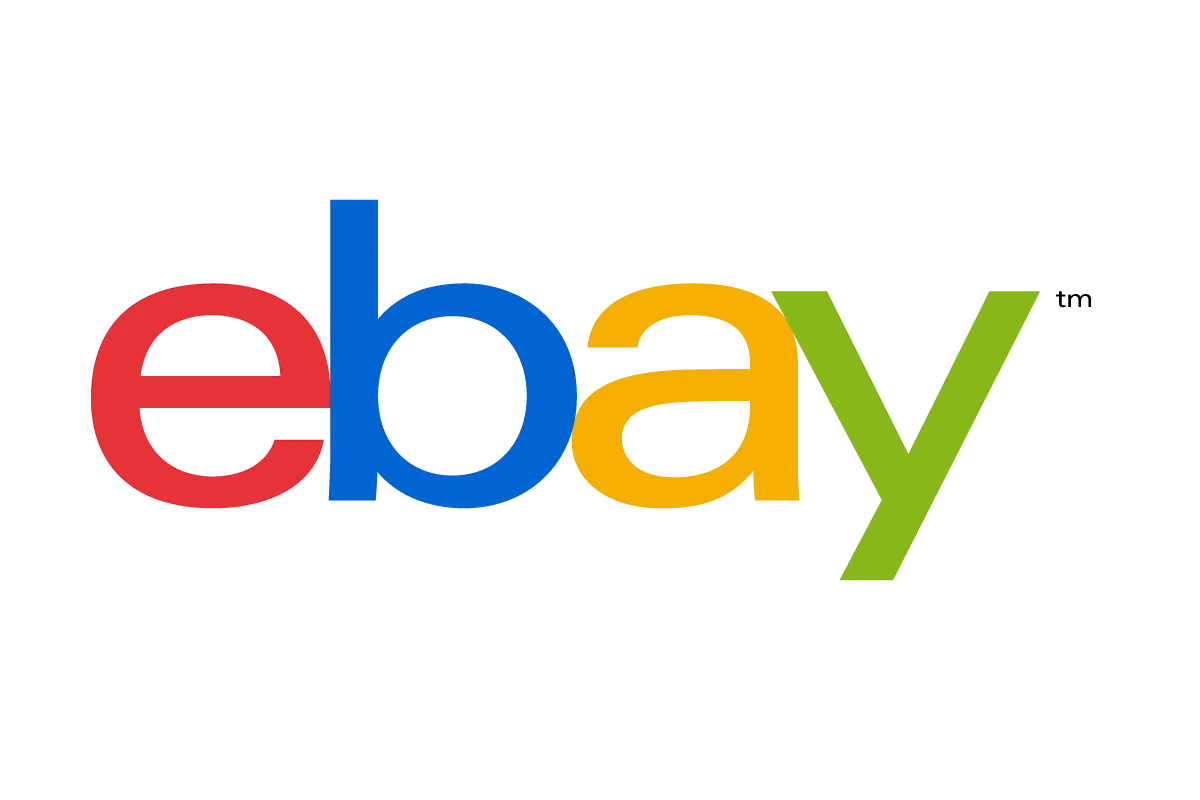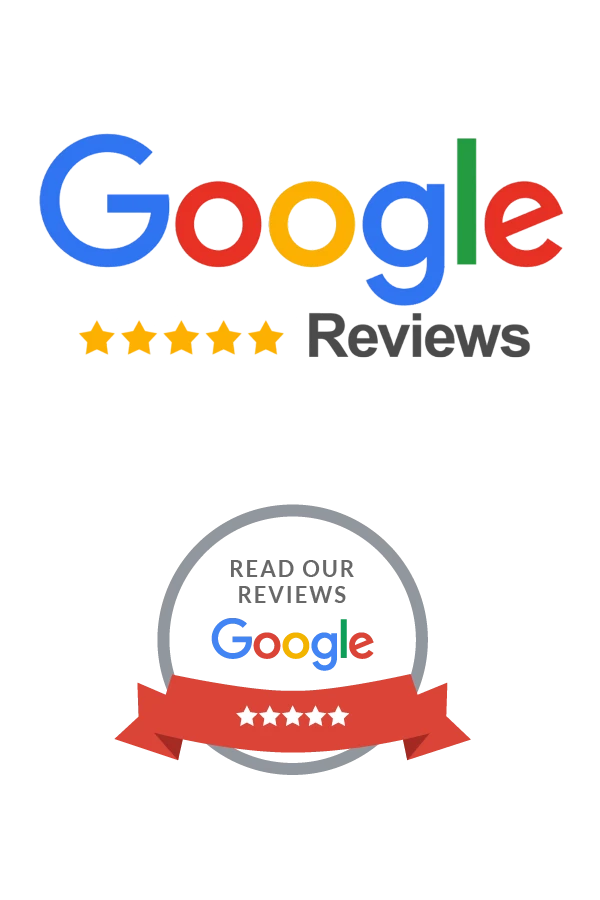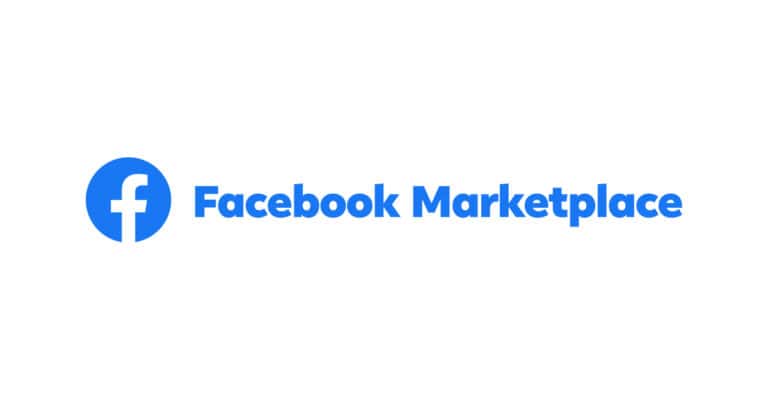eBay has modernized the shopping experience with an advanced image search feature, which allows shoppers to quickly find what they’re looking for using visual cues instead of relying solely on text-based searches.
The “Image Search” tool enables users to snap a photo or use an existing image to search through eBay’s extensive listings. This functionality is particularly useful for those times when users are unable to describe an item they have seen or when they want to explore items similar in appearance.
What is eBay Image Search?
eBay’s image search is a visual discovery tool that lets you search for products using photographs. Instead of typing keywords, you can upload an image or take a photo, and eBay’s AI will analyze it to find matching or similar items available on the platform (source: eBay Innovation).
How to Use eBay Image Search
On Mobile App (Recommended Method)
- Open the eBay mobile app on your smartphone
- Locate the camera icon in the search bar
- Choose your image source:
- Take a new photo of the item
- Select an existing photo from your camera roll
- Share the image with eBay through the app
- Browse the results to find matching or similar items
The mobile app provides the most seamless experience for image search functionality (source: eBay Innovation).
Step-by-Step Process
- Prepare your image: Ensure the photo is clear and well-lit with the item as the main focus
- Access the search function: Look for the camera or image search icon in the eBay search bar
- Upload or capture: Either take a new photo or select one from your device
- Wait for processing: eBay’s AI will analyze the image and generate results
- Refine your search: Use filters like category, price range, or condition to narrow down results
- Browse and compare: Review the suggested items and compare prices and sellers
Benefits of Using Image Search
For Buyers
- Faster product discovery: No need to think of the right keywords
- Find exact matches: Locate specific items you’ve seen elsewhere
- Discover alternatives: Find similar products at different price points
- Narrow search results: Get more targeted results compared to text searches
Enhanced Shopping Experience
Image search bridges the gap between online and offline shopping, allowing you to instantly find items you encounter in the real world.
Tips for Better Results
Image Quality Matters
- Use high-resolution, clear photos
- Ensure good lighting
- Focus on the main product
- Avoid cluttered backgrounds
- Take photos from multiple angles if needed
Optimize Your Search
- Try different images of the same item if initial results aren’t satisfactory
- Use eBay’s filtering options to refine results by price, condition, or location
- Combine image search with text keywords for more precise results
Technical Implementation
For developers interested in integrating this functionality, eBay provides a Browse API with a searchByImage method that accepts Base64 encoded images and returns item summaries. This API allows for programmatic access to eBay’s visual search capabilities (source: eBay Developers).
Best Use Cases
- Fashion and accessories: Find similar clothing, shoes, or jewelry
- Home decor: Locate matching furniture or decorative items
- Electronics: Identify specific models or find compatible accessories
- Collectibles: Authenticate and find similar rare items
- Parts and components: Find replacement parts using photos of broken items
Limitations to Consider
- Results depend on image quality and clarity
- May not work well with very unique or custom items
- Lighting and angle can affect search accuracy
- Works best with commonly sold items on eBay
Getting Started
To begin using eBay’s image search tool, simply download the eBay mobile app and look for the camera icon in the search bar. This powerful visual search feature transforms how you discover products, making online shopping more intuitive and efficient than ever before.
The image search tool represents eBay’s commitment to improving the user experience by leveraging artificial intelligence to make product discovery as simple as pointing and clicking.
eBay Image Search
How It Works
| Feature | Description | How to Use It |
|---|---|---|
| What is it? | eBay Image Search allows you to find items using a picture instead of text keywords. | 1. On the eBay app. tap the camera icon in the search bar. <br> 2. Take a photo, upload from your gallery, or share an image from the web. |
| How does it work? | eBay’s image recognition technology analyzes the photo, identifying shapes, colors, textures, and objects. It then matches these elements to similar listings on the platform. | No special setup required, it works automatically with the camera icon in the eBay app. |
eBay’s “Find It On eBay” feature takes shopping to the next level by allowing users to shop through shared images on social media or from websites. Using these images, eBay can search through its extensive catalog of over a billion listings to find matching or visually similar items. These advanced search capabilities show how eBay is integrating artificial intelligence to improve the user experience, making the marketplace more accessible and convenient for shoppers worldwide.
Best Use Cases
| Best Use Cases | Ideal When You… | Example |
|---|---|---|
| Don’t know the name of the item | See a cool vase in a photo but don’t know what it’s called | Upload the image to discover similar vases for sale. |
| Want to find a replacement part | Need a specific gear for a bike, but unsure of the technical name | Take a picture of the part and let eBay find it. |
| Looking for a similar, cheaper item | Find a designer dress you love but it’s out of your budget | Upload a photo to see if there are more affordable alternatives. |
| Trying to identify a vintage or unique item | Found a cool object at a thrift store | Image search might help you find information and similar items for sale. |
Important Notes
- Image Quality Matters: Clear, well-lit photos yield the best results.
- Not always perfect: The technology is impressive, but it may not always find the exact match.
Key Takeaways
- eBay offers a visual way to search for items using photos with its Image Search.
- Shoppers can also use the Find It On eBay feature to find products by sharing images.
- These tools utilize AI to simplify the search process on eBay’s vast online marketplace.
Understanding eBay Image Search
eBay’s Image Search feature dynamically transforms the shopping experience by letting customers use photos to find similar listings.
Technology Behind Image Search
eBay’s Image Search is powered by a framework known as a convolutional neural network (CNN), a crucial component in computer vision and AI. These networks are designed to recognize visual patterns in images through machine learning and deep learning techniques. As customers upload a photo to eBay, the CNN processes it, creating a representation that matches live listings based on visual similarity. This approach mimics the human ability to identify and seek products with mere glances.
Integrating Image Search
To perform a visual search, users interact with the eBay mobile app on Android or iOS devices. The app offers an intuitive feature: they can simply snap a photo with their device or select one from their camera roll. Upon tapping the camera button in the search bar, eBay’s system utilizes that image as a query to retrieve and display listings of items that resemble the photo they provided.
Expanding the User Experience
The integration of Image Search elevates eBay’s platform to a more engaging level. Shoppers are presented with an interactive, shoppable landscape where visual search tools come into play, transcending traditional keyword-based searches. The use of photos, especially those captured from their mobile device or chosen from their collection, bridges the gap between the physical products they admire and the digital catalog of eBay’s extensive listings.
Leveraging eBay Image Search
eBay has revolutionized the way shoppers find items using pictures. This cutting-edge feature allows users to search for products with images, marking a significant step forward in the online shopping experience.
Finding Items with Image Search
When searching for items, users can take advantage of the Image Search by selecting the camera button and either snapping a photo or choosing an existing one from their camera roll. eBay then scans through its extensive inventory to present listings that closely match or show visual similarity to the item in the picture. This is particularly useful for fashion enthusiasts looking for specific styles of shoes or clothing, as it simplifies the search process on both mobile apps and desktop platforms.
Impact on eCommerce and Marketplaces
The introduction of image-based searching has major implications for e-commerce and marketplaces, like eBay. It speeds up the process of finding deals for mobile-only and desktop users and caters to the fast-paced nature of online shopping. Shoppers are more likely to find what they need quickly, transforming the marketplace into a more efficient and user-friendly environment. Plus, this innovation can be really helpful for finding used items where text descriptions might be less effective.
Collaborations and Future Directions
eBay’s technology advances partly come from collaborations with tech giants such as Microsoft. Looking ahead, the marketplace aims to continue integrating social platforms like Pinterest and Facebook to make image sharing and online shopping even more interconnected. eBay envisions a future where users can easily share images from other apps or websites and find similar products within their platform, ultimately streamlining the e-commerce experience in the U.S. and beyond.
Frequently Asked Questions
eBay’s image search offers a convenient tool for finding items by using pictures. This feature enhances your shopping experience by allowing you to search for products with images instead of text.
How do I use image search on eBay’s desktop platform?
On eBay’s desktop platform, to use the image search, click the camera icon in the search bar. Then, you can upload an image or drag and drop a picture into the search tool, and eBay will display similar or related items.
Is there an option for image search within the eBay mobile app?
Yes, the eBay mobile app includes an image search feature. By tapping the camera icon in the search bar, you can upload a photo from your gallery or take a new one to search for products.
What are the steps to perform a visual search for products on eBay using an iPhone?
To perform a visual search on an iPhone, open the eBay app and tap the camera icon in the search bar. Choose to take a new photo or select an existing one from your library, and eBay will show you listings of items that resemble the image.
Can Android users access eBay’s image search feature, and if so, how?
Android users can access eBay’s image search by tapping the camera icon in the search bar within the eBay app. After that, you have the option to snap a fresh photo or upload one from your photo library for the search.
Does eBay offer an API for developers to integrate image search functionality?
Currently, eBay does not widely advertise an API specifically for integrating their image search functionality for developers.
How accurate is eBay’s image search in identifying products?
eBay’s image search uses advanced computer vision technology, but its accuracy can vary. It depends on the quality of the image provided and how closely the listed items match the visual characteristics of the image uploaded.