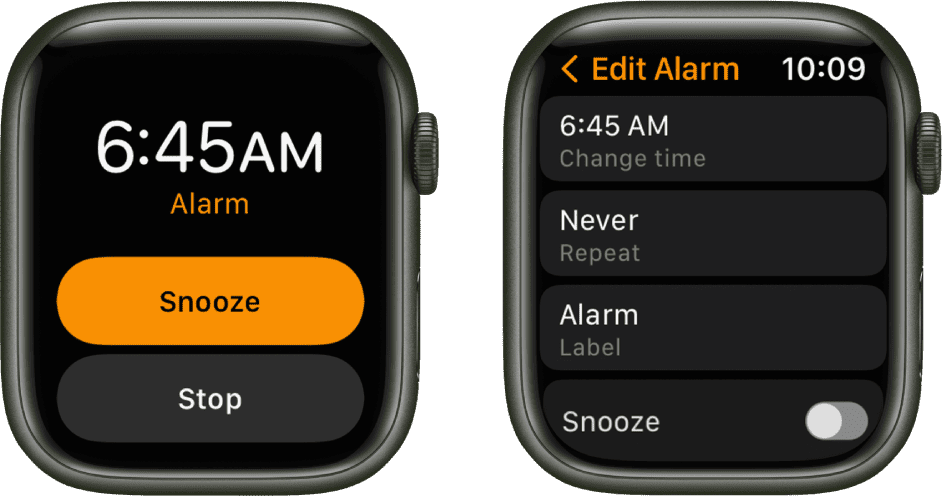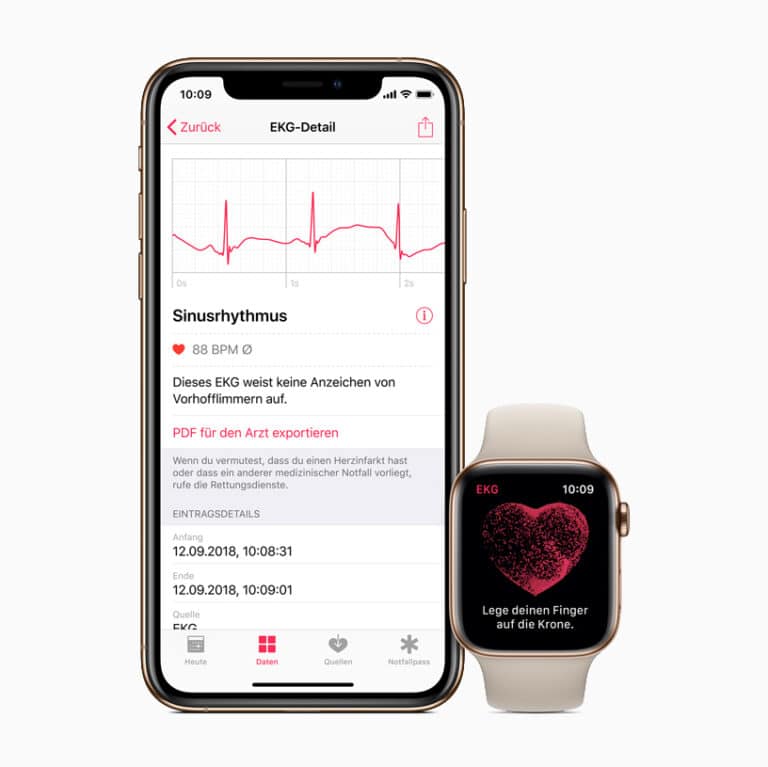Many Apple Watch users might not be aware of a handy feature that transforms their device into a sleek bedside clock: Nightstand Mode. When activated, Nightstand Mode displays the time, date, and upcoming alarms in a large, easy-to-read format when your watch is charging on its side. This eliminates the need for a separate clock and keeps essential information at a glance throughout the night.
Turning Your Apple Watch into a Bedside Clock: A Guide to Nightstand Mode
Activating Nightstand Mode
Enabling Nightstand Mode is a simple process that can be done through either your Apple Watch or your iPhone. Here’s a breakdown of the steps for both methods:
Using your Apple Watch:
- Open the Settings app on your Apple Watch.
- Scroll down and tap on “General.”
- Locate “Nightstand Mode” and toggle the switch to the “On” position.
Using your iPhone:
- Open the Watch app on your iPhone.
- Scroll down and tap on “General.”
- Locate “Nightstand Mode” and ensure the switch is turned on (green).
Enabling Nightstand Mode
| Device | Steps |
|---|---|
| Apple Watch | 1. Settings app > General > Nightstand Mode > Toggle “On” |
| iPhone | 1. Watch app > General > Nightstand Mode > Toggle “On” |
Using Nightstand Mode
Once Nightstand Mode is enabled, your Apple Watch will automatically switch to it whenever it’s placed on its side while charging. The display will dim after a set period of inactivity, but a simple tap on the screen or a nudge on the nightstand will illuminate the clock face again.
Here are some additional functionalities of Nightstand Mode:
- Alarm Display: Nightstand Mode prominently displays your upcoming alarms, making it easy to see how much time remains before they go off.
- Silent Activation: Tapping the screen or nudging the watch silences any notifications that might come through while you’re sleeping.
- Alarm Controls: When an alarm sounds, you can use the Digital Crown to snooze it or the side button to turn it off completely.
Nightstand Mode is a valuable feature for Apple Watch users who want a convenient and stylish bedside clock. With its easy activation and user-friendly interface, Nightstand Mode can help streamline your nighttime routine and keep you informed without disrupting your sleep.
Understanding Nightstand Mode
When you place your Apple Watch on its charger, Nightstand Mode transforms it into a convenient bedside timekeeper. Let’s explore how this feature can be a useful part of your nightly routine.
What Is Nightstand Mode?
Nightstand Mode is a feature of the Apple Watch that turns the device into a bedside clock while it’s charging. When your watch is in this mode and resting on its side, the display shows the time in large digits, which is easy to see from across the room. If you have an alarm set, you’ll also see the date and the current charge level of your watch.
Activating Nightstand Mode
To begin using Nightstand Mode, you’ll need to toggle it on in the settings. Here’s a step-by-step guide on how to activate it:
- Open the Watch app on your iPhone.
- Scroll down and select General.
- Find and toggle the switch for Nightstand Mode to the ON position.
Once you’ve turned on Nightstand Mode, your Apple Watch will automatically enter this mode whenever it is placed in landscape orientation while charging. This lets you use it as a bedside clock, without having to fiddle with settings every night.
Using Your Apple Watch in Nightstand Mode
The Nightstand Mode transforms your Apple Watch into a bedside timekeeper, offering an easy glance for time, date, and alarm management while it charges.
Interacting With Alarms
To set an alarm on your Apple Watch, open the Alarms app and choose ‘Add Alarm’. You’ll use the digital crown to fine-tune the time before hitting ‘Set’. When an alarm goes off, press the side button to snooze, or tap the digital crown to turn it off. Your watch provides haptic feedback to gently wake you without a noisy alarm.
Checking the Time and Date
While your watch is in Nightstand Mode and charging, just tap the screen or knock on the table to see the time in large digits. Alongside the time, the date is also clearly displayed. The screen dims to be less intrusive in a dark room but remains visible for a quick nighttime check.
Charging and Battery Information
When your Apple Watch sits on its charger and Nightstand Mode is active, you can check your charging status with a glance. Look for the green lightning bolt icon to ensure your watch is charging. The display will also show the current battery percentage, so you know how much charge you’ve got any time you wake up or go to sleep.
Customizing Nightstand Mode
Configuring Nightstand Mode on the Apple Watch ensures a personalized bedside experience. Here’s how to tweak the settings and adjust sounds for a good night’s rest.
Managing Settings for Nightstand Mode
To modify Nightstand Mode, users need to access their Apple Watch or connected iPhone. On the iPhone, open the Watch app and tap General. Here, the Nightstand Mode toggle is easily switched on or off. On the Apple Watch, the same option can be found in the settings menu under the general section. Enabling Nightstand Mode turns the watch into a bedside clock when it’s charging. For those eager to use the bedtime feature, settings can be customized to suit individual routines.
Adjusting Sounds and Haptics
Sounds can make or break a sleep cycle. Luckily, the Apple Watch lets users tailor their alarm sounds for a gentle wake-up. Within the Alarms app, users can set a gentle alarm sound to begin their day softly. Furthermore, Nightstand Mode supports haptic tap, providing a vibration as an extra alert for waking up. To tweak these settings, users should open the Clock tab on their iPhone’s Watch app or the Alarms app directly on the Apple Watch, ensuring the wake-up process is both peaceful and effective. The mode also integrates with motion detection to light up upon touch or movement, so users can easily check the time in the dark.
Frequently Asked Questions
Nightstand mode transforms your Apple Watch into a handy bedside clock. This section addresses some common queries users have about this feature.
How do I enable nightstand mode on my Apple Watch?
To activate nightstand mode, open the Watch app on your iPhone and tap ‘General.’ Then, select ‘Nightstand Mode’ and switch it on. Your Apple Watch will now enter this mode whenever it’s charging and placed on its side.
Why isn’t nightstand mode working on my Apple Watch?
Make sure the Watch is updated to the latest software, charging, and placed on its side. Also, check in the Watch app on your iPhone to see if nightstand mode is turned on in ‘General’ settings.
Is it possible to keep nightstand mode always on my Apple Watch?
The nightstand mode display will not stay on throughout the night. It turns off after a period of inactivity to conserve battery life, but it will light up when you touch the screen or press a button.
Can the nightstand mode display stay on without charging the Apple Watch?
No, the Apple Watch needs to be connected to the charger for nightstand mode to activate. The mode is specifically designed to work while the watch is charging.
How can I change the color displayed in nightstand mode on my Apple Watch?
Currently, the display color in nightstand mode can’t be changed. Apple has chosen a specific color that is easy to see in the dark, which helps users check the time with ease.
What should I do if the nightstand mode turns off unexpectedly on my Apple Watch?
First, ensure your Apple Watch is charging properly and there are no issues with the charger or power source. If it continues to turn off, try restarting your Watch and checking for any new software updates that might resolve this issue.