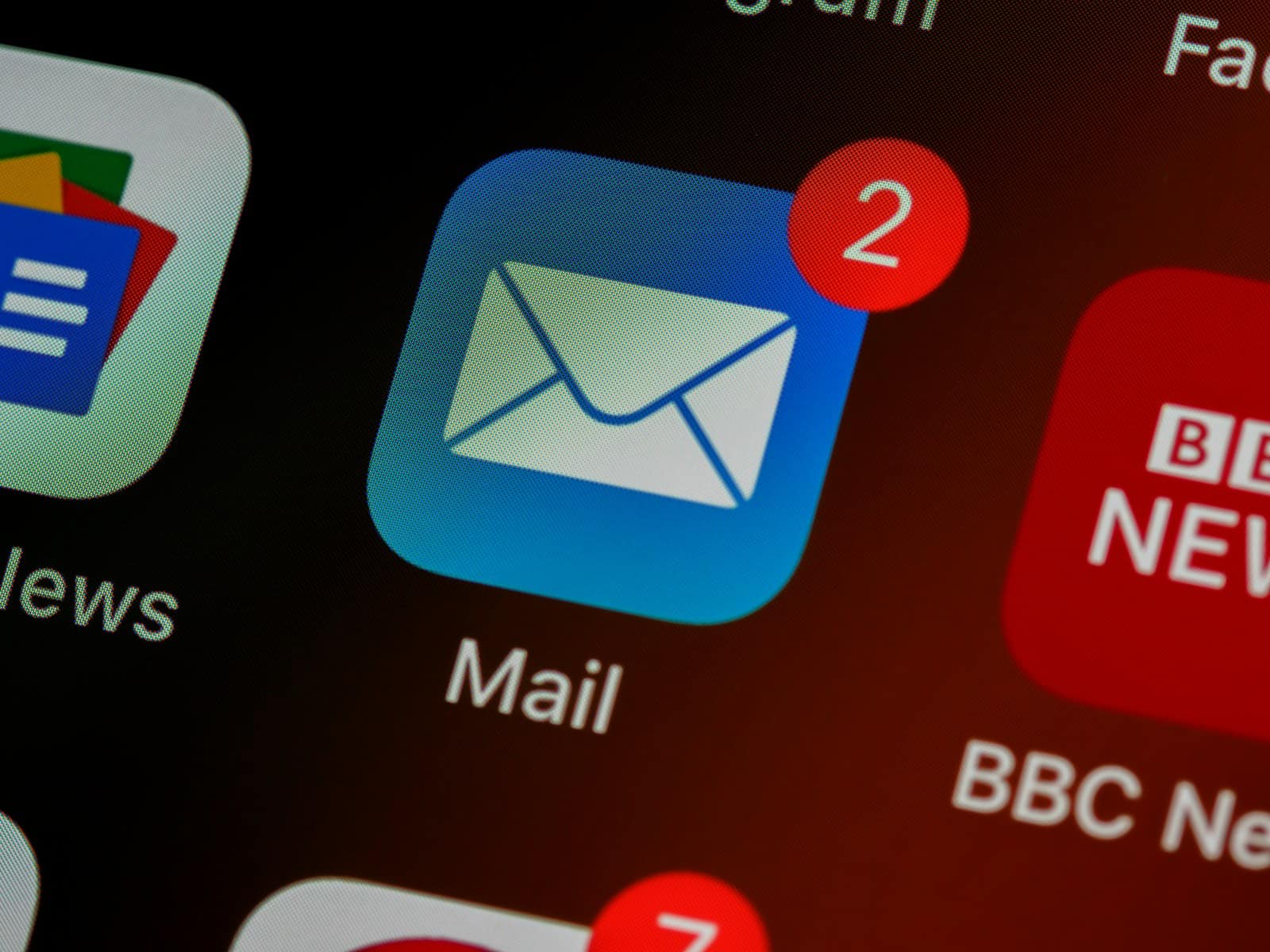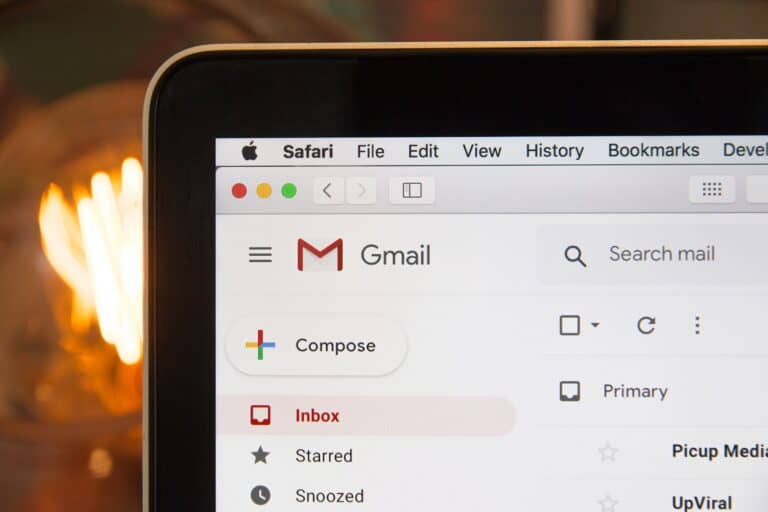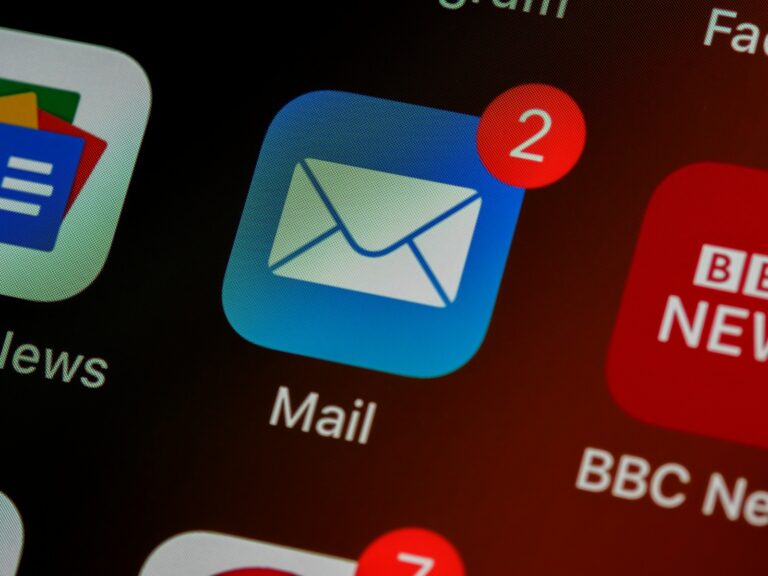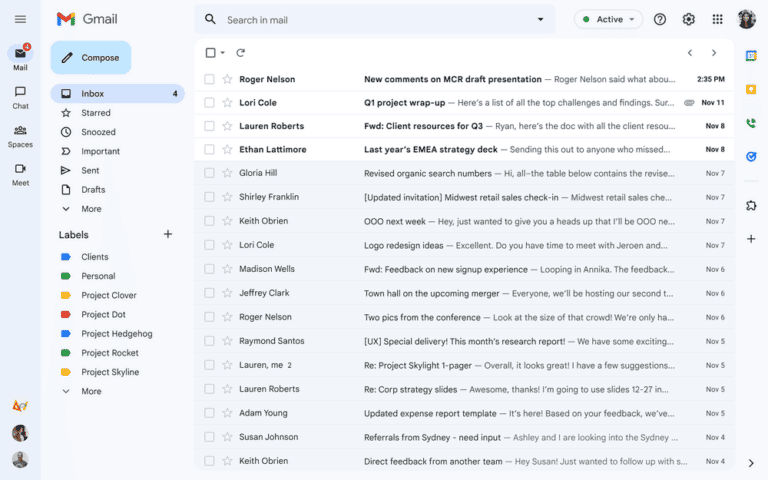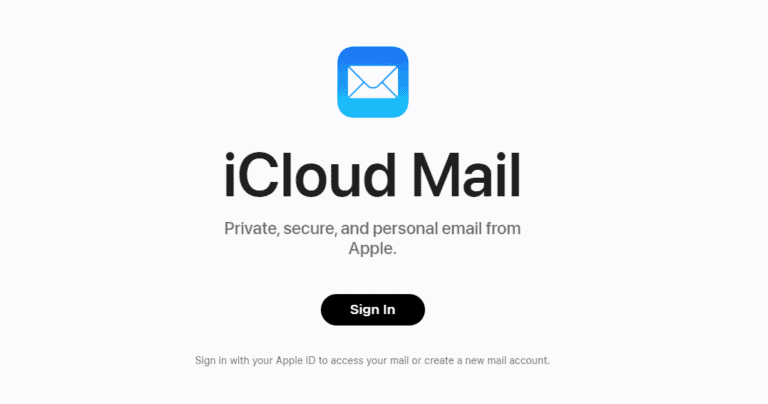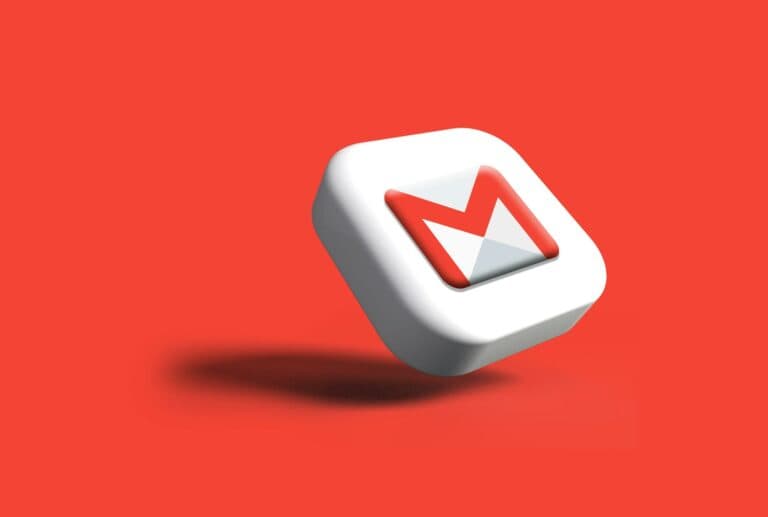Accidentally deleting an email on your iPhone can be frustrating, especially if that email contained important information. Luckily, Apple’s iOS provides ways to recover deleted emails that could save you from that moment of panic. Whether the email was erased intentionally or by mistake, understanding how retrieval works is essential for any iPhone user trying to recover lost messages.
Most deleted emails are not gone forever. Depending on how your email account is set up and the amount of time that’s passed, you have options to retrieve those lost emails. iPhone’s Mail app includes features that can assist in recovering emails from the trash or even an archive. While the process may seem daunting, the steps to restore your content are simple and user-friendly.
If you accidentally deleted an important email, don’t worry — you can usually recover it right from the Mail app. Here’s how:
🔹 Step 1: Open the Mail App
- Open the Mail app on your iPhone.
- Tap Mailboxes in the upper-left corner until you see the list of all your mailboxes and accounts.
🔹 Step 2: Go to the Trash Folder
- Under the account where the email was deleted (e.g., iCloud, Gmail, Outlook), tap Trash or Bin.
- You’ll see recently deleted emails here.
- Emails typically stay in Trash for 30 days (depending on your email provider) before being permanently deleted.
🔹 Step 3: Recover the Deleted Email
- Find the message you want to recover.
- Tap Edit (top-right corner).
- Select the email(s) you want to restore.
- Tap Move → choose Inbox (or another folder).
✅ The email will now be back in your Inbox.
🔹 Step 4: If You Don’t See the Email in Trash
If the email is not in Trash, try these options:
- Search your entire Mail app:
Use the search bar and type a keyword, sender, or subject line. - Check other accounts:
If you have multiple email accounts added, make sure you’re checking the correct one. - Re-add your email account:
If the account was removed, go to Settings → Mail → Accounts → Add Account and sign back in. This can re-sync emails from the server.
⚠️ Important Notes
- Emails deleted from Trash are usually permanently removed and cannot be recovered through the Mail app.
- However, if you use a service like Gmail, Outlook, or Yahoo, you may be able to recover deleted messages via their web interface within a short time window.
🧠 Tip:
To prevent accidental deletions, go to Settings → Mail → Swipe Options and adjust what each swipe does (e.g., set “Swipe Left” to “Archive” instead of “Delete”).
Sources:
Key Takeaways
- Deleted emails on an iPhone may be recoverable through the Mail app.
- Time is a factor; retrieval options exist but are dependent on various settings.
- Simple procedures can restore emails back to your inbox or selected folders.
Understanding Email Deletion on iPhone
When you delete an email on your iPhone, it isn’t immediately removed from your device. This section explains the intricacies of email deletion and the distinction between deleting and archiving emails within the iOS Mail app.
How Deletion Works in the Mail App
On your iPhone, when you choose to delete an email, the Mail app moves it to the Trash or Bin. It remains there for a certain period, often 30 days, before being permanently erased. During this window, you can recover deleted emails in a few steps. To retrieve an email, you go to the Trash, select the email, and then choose Move Message to place it back into Inbox or another folder. The Undo feature also allows you to quickly reverse a deletion if acted upon promptly.
Difference Between Deleting and Archiving
Deleting an email transfers it to the Trash, which is purged periodically. Archiving, however, moves the email out of the Inbox to the All Mail or Archive folder, where it’s safe from automatic deletion. This makes archived emails easy to retrieve, as they remain within the Mail app indefinitely until you decide to manually delete them. Archiving is useful for keeping a clean Inbox without losing important emails you may want to reference later.
Recovering Deleted Emails
When an email is accidentally deleted on an iPhone, there are reliable steps you can take to recover it. These methods range from checking the Trash folder to restoring emails through iCloud Mail, and for complex situations, advanced recovery options are available.
Using the Trash Folder
The first place to check for a deleted email is the Trash or Bin folder in the Mail app. To do this, users simply open the Mail app and navigate to the Trash folder under the account where the email was deleted. Users can then select the Edit button, choose the email they need to recover, tap Move, and select a destination folder, such as the Inbox.
Restoring From iCloud Mail
If the deleted email was part of an iCloud email account, users can log in to their iCloud account through a web browser. After accessing iCloud Mail, they can look for the email in the Trash folder. Selecting the email and moving it to the Inbox or another subfolder will restore the message to the active email folders on all devices connected to the iCloud account.
Advanced Recovery Options
For emails that aren’t in the Trash folder or have been permanently deleted, users may need to use data recovery software. This option should be considered only after checking the Mail app and iCloud Mail. Although recovery is not guaranteed, certain programs are designed to retrieve deleted data from iOS devices, including emails. Settings affecting the period during which deleted emails are recoverable differ between email providers, so reviewing account settings can be crucial in these scenarios.
Frequently Asked Questions
Navigating email recovery on an iPhone can be straightforward if you know the correct steps. This section answers common questions regarding the retrieval of deleted emails.
How can I recover permanently deleted emails from my iPhone?
Once emails are removed from the Trash, they are considered permanently deleted. However, if your email account is IMAP-based, you can log into the webmail interface and see if the emails still exist on the server. Many email providers have a recovery feature for emails that are deleted from the server’s trash.
Is there a way to restore deleted emails on an iPhone after emptying the trash?
If you’ve emptied the Trash, there’s still hope if the emails are within the recovery period set by your email provider. You may need to use the provider’s web service or customer support to recover such emails. Various providers have different retention policies and mechanisms in place.
What steps are needed to retrieve permanently deleted emails from iCloud using an iPhone?
To retrieve deleted iCloud emails, access the iCloud website, go to the Mail section, and check the Trash folder. If the emails are not there, look for a “Recently Deleted” folder within the website or use the “Recover Deleted Items” option if available.
Can you recover deleted emails from a Gmail account on an iPhone?
Yes, for Gmail, if your deleted emails are not in the Trash folder, you can send a request to Google’s support team to ask for help in retrieving the deleted emails. This works if the deletion was accidental and within a short time frame.
How do I undo an email deletion on my iPhone?
If you’ve just deleted an email, you can quickly undo the action by shaking your iPhone and tapping “Undo” when the prompt appears. This feature must be used immediately after the deletion as it won’t work once you navigate away or after a set period.
What methods are available to restore permanently deleted emails in Outlook on an iPhone?
For emails deleted from Outlook, check the Deleted Items or Trash folder. If not there, use the Outlook web app to access the “Recoverable Items” folder. Microsoft provides a time window during which you can recover emails after they’ve been removed from the Trash.