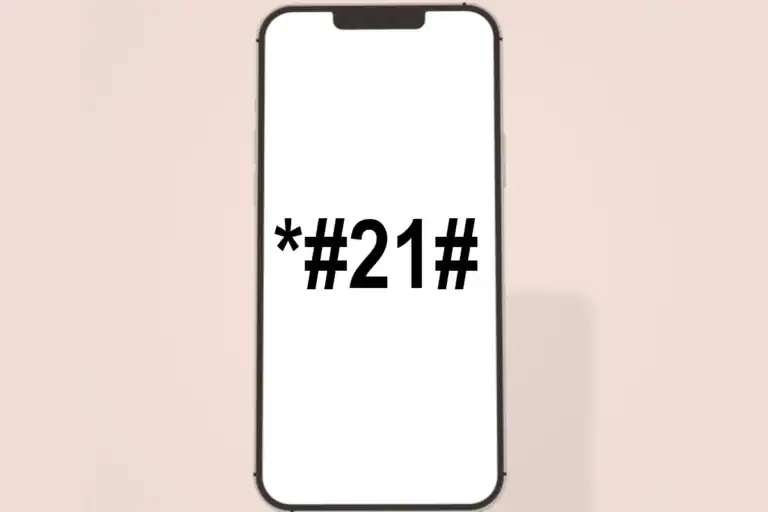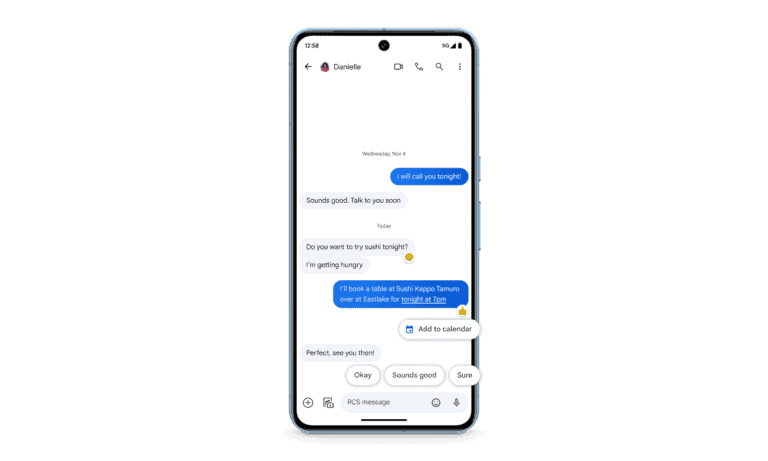If a simple restart doesn’t solve your phone troubles, a reset might be necessary. However, the prospect of losing all your precious data can be daunting. This guide offers easy-to-follow steps on how to reset your phone without losing everything, ensuring you can troubleshoot issues while safeguarding your photos, contacts, and other important information.
Rescuing Your Phone: Reset Without Losing Data
Understanding the Types of Resets
Before you proceed, it’s crucial to know the difference between a soft reset and a factory reset.
Soft Reset:
This is simply restarting your phone. It can clear minor glitches and doesn’t affect your data.
Factory Reset:
This erases all data on your phone and restores it to its original factory settings. It’s a last resort for fixing software issues but requires a backup.
Back Up Your Data
Never reset your phone without backing up your data first. You have several options:
- Cloud Backup: Use iCloud (for iPhones) or Google Drive (for Android phones) to store your contacts, photos, videos, and other data.
- Computer Backup: Connect your phone to your computer and use iTunes (for iPhones) or your phone’s file transfer software (for Android) to create a backup.
- Memory Card: If your phone has a memory card slot, move your photos and videos there.
Steps to Reset Your Phone Without Losing Data
- Back up your data: Choose your preferred backup method and make sure all important data is saved.
- Check for a “Reset Settings” option: Some phones have this option, which resets settings but not data.
- Factory reset (if necessary): If you can’t find “Reset Settings,” proceed with a factory reset.
- Restore your data: After the reset, follow the on-screen instructions to restore your data from your backup.
Table of Reset Options
| Device | How to Reset Settings | How to Factory Reset |
|---|---|---|
| iPhone | Settings -> General -> Transfer or Reset iPhone -> Reset -> Reset All Settings | Settings -> General -> Transfer or Reset iPhone -> Erase All Content and Settings |
| Android | Settings -> System -> Reset options -> Reset Wi-Fi, mobile & Bluetooth/Reset app preferences | Settings -> System -> Reset options -> Erase all data (factory reset) |
Preparing to Reset Your Phone
Before resetting your phone, it’s essential to understand the process, secure your data, and ensure you can access your accounts afterward.
Understanding the Reset Process
Resetting your Android phone is like giving it a fresh start. This process removes all apps, settings, and personal data from the device, returning it to its original factory condition. Whether you’re troubleshooting issues or planning to sell your device, a reset is a powerful tool.
Backing Up Your Data
To prevent losing important information during a reset, backing up your data is crucial. Here are the steps to safeguard your apps, contacts, messages, photos, and videos:
Apps & Settings: Use Google’s backup system to preserve your apps and settings. Navigate to Settings > System > Backup and ensure the ‘Back up to Google Drive’ toggle is on.
Contacts & Messages: Sync contacts to your Google account, and use an SMS backup app from the Google Play Store to save your text messages.
Photos & Videos: Upload photos and videos to cloud services like Google Photos or Dropbox.
Documents & Music: Transfer files to cloud storage like Google Drive, Dropbox, or OneDrive, or move them to an SD card.
Make sure to remember your cloud storage credentials to access your data after the reset.
Checking Account Credentials
After backing up, verify that you know the login information for your Google account and any other critical services. This ensures a smooth transition when restoring your backed-up data to the phone. Go to Settings > Accounts to see which accounts are on your device and confirm you have the usernames and passwords for each.
Executing the Reset Procedure
Resetting your phone isn’t as daunting as it seems, but there are steps you should follow. The process can enhance performance, remedy glitches, and prepare your device for a fresh start while retaining essential data.
Performing a Soft Reset
A soft reset is the simplest way to refresh your phone. It’s like taking a quick nap to feel rejuvenated. To perform a soft reset, simply hold down the power button until the power options appear on your screen. Choose ‘Restart’ to reboot your device. This action closes apps, clears temporary memory, and can solve minor performance issues without affecting your data.
Conducting a Factory Data Reset
When it’s time to erase all data and restore your phone to factory settings, head to the ‘Settings’ app. In ‘General Management,’ you’ll find ‘Reset,’ where the option to ‘Factory data reset’ lives. Before you tap ‘Reset,’ ensure you’ve backed up your valuable data. This will completely wipe your phone, removing all personal files, apps, and settings.
Utilizing Recovery Mode
For more severe cases, recovery mode is to the rescue. It’s a deeper cleanse for your phone and is used when you can’t access the regular settings. First, turn your phone off. Then, press the ‘Power’ and ‘Volume Up’ buttons simultaneously to start in recovery mode. Use volume buttons to navigate to ‘Wipe data/factory reset,’ confirm with the power button, and select ‘Yes’ to perform the reset.
Remember, before you reset, always back up your important files, be it on cloud storage or another device, to keep your data safe.
Frequently Asked Questions
Before resetting your phone, it’s important to save all your precious data. Here’s a roundup of common questions and straightforward answers for preserving your information through the process.
What steps should I take to back up my phone before performing a reset?
Firstly, check that your phone is connected to Wi-Fi. For Android users, go to ‘Settings’, tap on ‘System’, select ‘Backup’, and ensure that the ‘Back Up to Google Drive’ option is turned on. iPhone users should go to ‘Settings’, find their Apple ID, select ‘iCloud’, and then ‘iCloud Backup’ to turn it on.
Is there a way to reset an iPhone and still preserve my personal data?
Yes, you can. Always start with turning on iCloud Backup in your settings. It’s then just a matter of going back to your settings, hitting ‘General’, scrolling to ‘Reset’, and selecting ‘Reset All Settings’. This resets to factory defaults without wiping your data.
How can I restore my apps and data after resetting my Android device?
After the reset, log in with your Google account during the initial setup and choose to restore when prompted. Your apps, settings, and Google-related data should automatically download to your Android device.
Can I reset my phone settings without erasing applications and files?
Certainly. For Android devices, pursue the ‘Reset settings’ option found under ‘Reset options’ in your settings. iPhone users can choose ‘Reset All Settings’ to revert to default settings without losing apps and data.
What precautions can I take to ensure my photos and messages are not lost during a phone reset?
Backing up is key. For photos and messages, Android users can use Google Photos and the SMS Backup & Restore app, whereas iPhone users should ensure that their Photos and Messages are set to back up to iCloud.
How do I perform a factory reset without removing personal data on my device?
Rather than a full factory reset, look for ‘Reset settings’ or ‘Reset network settings’ options. They return settings to default without touching personal files. Always double-check you’ve backed up before proceeding with any reset just to be safe.