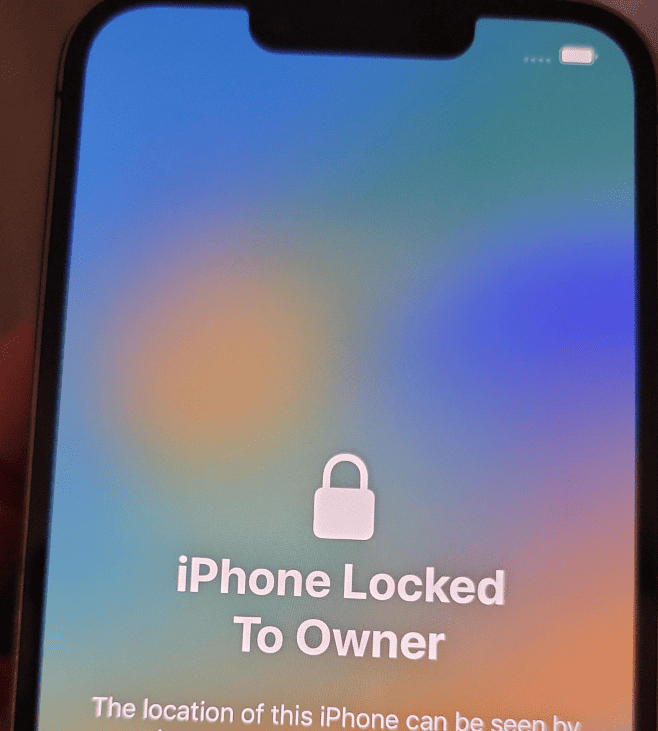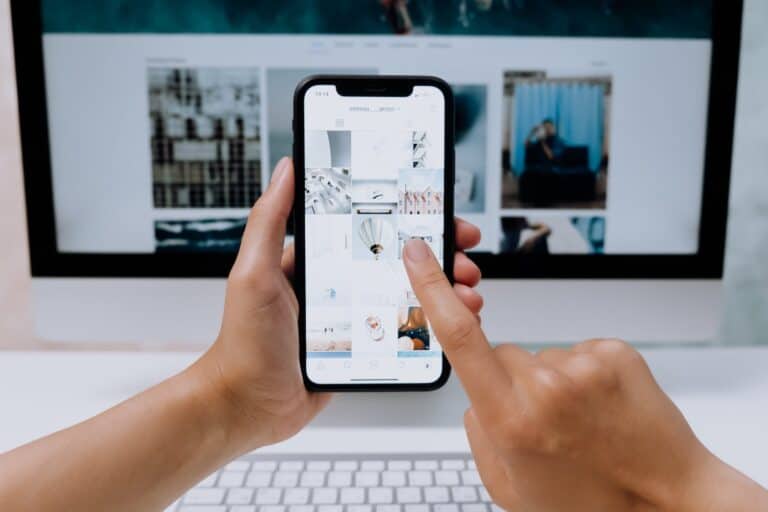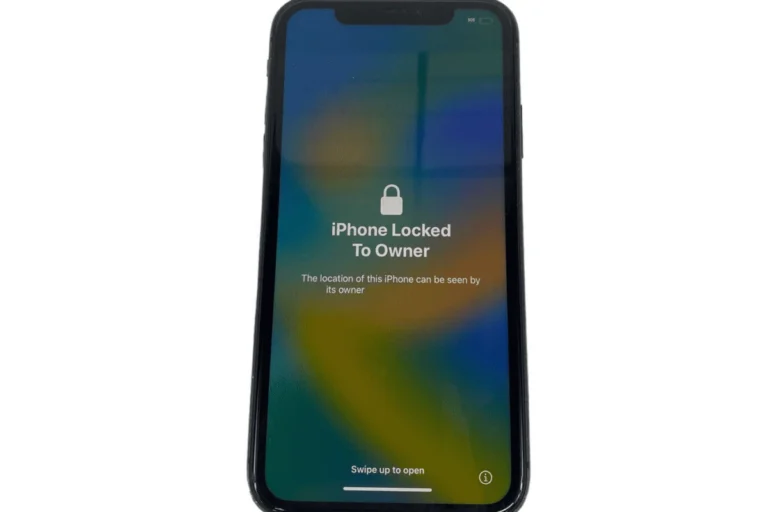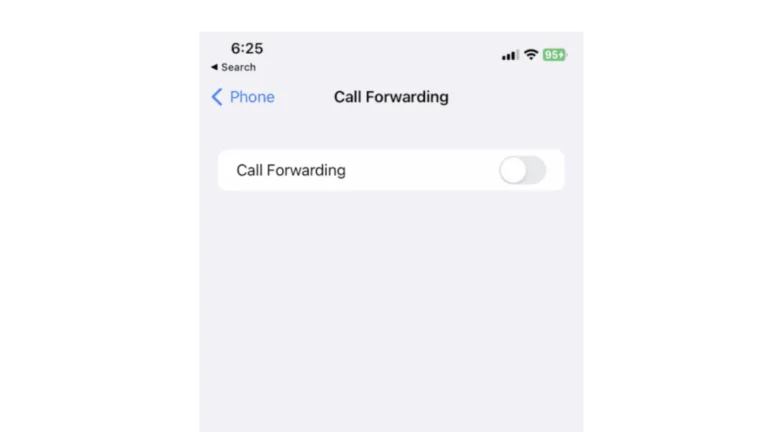Losing an iPhone can be a distressing experience, especially if it falls into the wrong hands. Fortunately, Apple provides a feature called iCloud Lock, which helps to protect your information and potentially recover your device. This guide will walk you through the practical steps to secure your stolen iPhone using iCloud Lock, ensuring you’re prepared in case of such an unfortunate event.
How To iCloud Lock a Lost or Stolen iPhone
If your iPhone is lost or stolen, you can lock it remotely using Apple’s “Lost Mode” through iCloud. This prevents anyone else from accessing your data and helps you locate your device.
🧭 Step 1: Go to iCloud’s Find Devices Page
- On any computer or smartphone, open a browser and go to:
👉 https://www.icloud.com/find - Sign in using your Apple ID and password (the same one used on your missing iPhone).
📱 Step 2: Select Your iPhone
- Once signed in, click “All Devices” at the top of the screen.
- Choose the iPhone that’s missing from the list.
🔐 Step 3: Turn On Lost Mode
- Click “Lost Mode” (sometimes labeled as “Mark As Lost”).
- Follow the on-screen instructions:
- Set a passcode (if you didn’t already have one).
- Enter a contact number where you can be reached.
- Write a custom message (e.g., “This iPhone is lost. Please call me at [your number].”).
Once activated, Lost Mode will:
- Lock your iPhone remotely.
- Display your custom message on the lock screen.
- Disable Apple Pay and most features.
- Track the phone’s location if it connects to the internet.
(Source: Apple Support, Certo Software)
📍 Step 4: Track Your iPhone’s Location
- You can view the device’s current or last known location on the map.
- If the iPhone moves, the map updates automatically when it connects to Wi‑Fi or cellular data.
🚨 Step 5: Report to Authorities (Optional but Recommended)
If your iPhone was stolen:
- Report the theft to local law enforcement.
- Provide the serial number or IMEI (found on the original box, receipt, or on appleid.apple.com).
🧼 Step 6: Erase iPhone (If Necessary)
If you believe you won’t recover the phone:
- From the same iCloud screen, choose “Erase iPhone.”
- This will delete all personal data remotely.
- The phone will remain Activation Locked, meaning no one can use it without your Apple ID credentials.
⚠️ Important Notes
- Do not remove the device from your Apple ID until it’s safely recovered.
- Removing it will disable Activation Lock and allow someone else to use it.
- Always keep your Apple ID password secure and enable two-factor authentication.
✅ Summary
Lost Mode via iCloud is the official and safest way to iCloud lock a lost or stolen iPhone. It:
- Locks your phone remotely
- Displays a recovery message
- Tracks its location
- Keeps your data secure
Useful Links:
- Apple Support: Use Lost Mode
- Find My iPhone on iCloud.com
- Bitdefender: Stolen or Lost iPhone? Six Things to Do Immediately
iCloud Lock Your iPhone If Lost/Stolen: Steps
Here is a step-by-step guide on how to lock your iPhone in case it gets lost or stolen, using the Lost Mode feature in iCloud:
- Ensure Your Device Meets System Requirements: Before you start, make sure your device meets the minimum system requirements for iCloud.
- Sign in to iCloud: Go to icloud.com/find and sign in using your Apple ID.
- Select Your Device: In Find Devices on iCloud.com, select your lost device from the ‘All Devices’ list.
- Activate Lost Mode: Click on ‘Mark As Lost’ to activate Lost Mode.
- Set a Passcode:
- If your device already has a passcode, it will be required to unlock it.
- If there is no passcode, you will be prompted to create one. For Intel-based Macs, you need to create a numerical passcode, even if you already have a password.
- Enter Contact Information: If prompted, enter a phone number where you can be reached and a message indicating the device is lost and how to contact you. This information will be displayed on the device’s lock screen.
- Confirm Activation: A confirmation email will be sent to your Apple ID email address once Lost Mode is activated.
- Updating Contact Information: If needed, you can update your contact information on the lost device by selecting it again in iCloud and changing the details under Lost Mode.
- Turning Off Lost Mode: To turn off Lost Mode, select the device in iCloud, click Lost Mode, and then click ‘Stop Lost Mode’.
- Recover Passcode and Unlock Mac: If you locked an Intel-based Mac, you can recover the passcode online. Select the Mac in iCloud, click ‘Unlock’, and follow the onscreen instructions. For a Mac with Apple silicon, use your Apple ID and password to unlock it.

It’s important to note that when a device is in Lost Mode:
- It doesn’t display alerts or play sound for messages, notifications, or alarms.
- It can still receive phone calls and FaceTime calls.
- Its location is trackable, and any location changes are updated on the map.
- Payment cards and other services are suspended on applicable devices.
For more detailed guidance, refer to the Apple Support articles on using Lost Mode and Find My iPhone Activation Lock.
Understanding iCloud Lock
iCloud Lock is a feature that allows you to lock your iPhone remotely when it is lost or stolen. Once activated, it secures your device, making it inaccessible to unauthorized users. This feature is part of the ‘Find My’ service provided by Apple and requires prior setup before the device is misplaced.
How iCloud Lock Works
When you enable iCloud Lock:
- A confirmation email is sent to your Apple ID email address.
- You can create a custom message with contact details to display on the lost device.
- The device won’t display alerts or play sounds for messages, notifications, or alarms but can still receive phone calls and FaceTime calls.
- The current location of the device is trackable, and you can see any changes in its location.
- Payment cards and other services associated with the device are suspended for security.
Steps to Activate iCloud Lock
Using Another Apple Device:
- Open the Find My app on another Apple device.
- Tap the “Devices” tab and select your stolen iPhone.
- Tap on “Lost Mode” and follow the instructions to set a passcode and display a custom message.
Using iCloud.com:
- Visit iCloud.com and sign in with your Apple ID.
- Click on “Find iPhone” or “Find My”.
- Choose your stolen iPhone and click on “Lost Mode”.
- Follow the instructions to set a passcode and custom message.
Additional Security Measures
- Remote Erasure: If you’re worried about data security, you can remotely erase your iPhone. However, this action permanently deletes all data.
- Police Report: Report the theft to local law enforcement and provide necessary details like the device’s serial number and tracking information.
Tips for Personal Safety
- Change your Apple ID and other important passwords as an additional security measure.
- Do not attempt to recover the device by yourself if it’s in a dangerous location. Contact law enforcement for assistance.
Summary of Facts
- iCloud Lock is a feature for remotely locking a lost or stolen iPhone.
- It requires setup through the ‘Find My’ service before the device is lost.
- You can activate Lost Mode using another Apple device or via iCloud.com.
- Lost Mode allows setting a passcode and displaying a custom message.
- The device’s location can be tracked, and its alerts and sounds are muted.
- Payment services are suspended in Lost Mode for security.
- Remote erasure is possible but will delete all data permanently.
- Reporting the theft to the police and changing passwords are crucial steps.
FAQ
How Do I Activate iCloud Lock on a Stolen iPhone?
You can activate iCloud Lock by using the Find My app on another Apple device or via iCloud.com. Select your stolen iPhone, click on “Lost Mode”, and follow the on-screen instructions to set a passcode and custom message.
What Should I Do if I Can’t Recover My Stolen iPhone?
If you can’t recover your stolen iPhone, consider using the remote erase feature in Find My to delete all data on the device. Also, report the theft to the police and change your Apple ID password.
Can I Track My iPhone’s Location After Activating iCloud Lock?
Yes, activating iCloud Lock allows you to track your iPhone’s current location and any changes in its location via the Find My service.