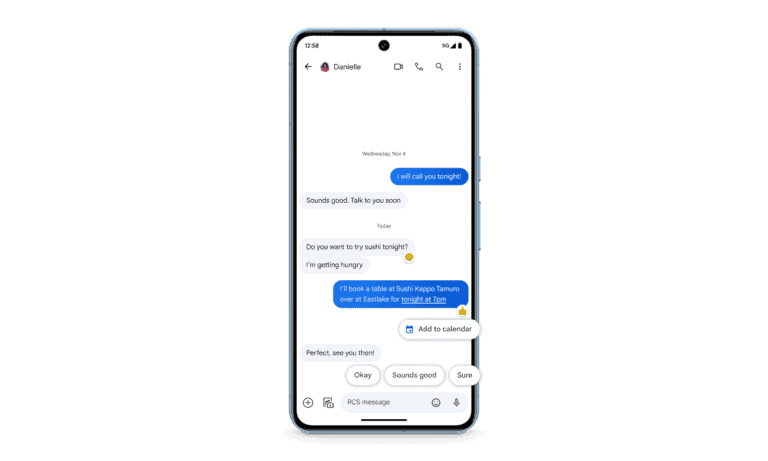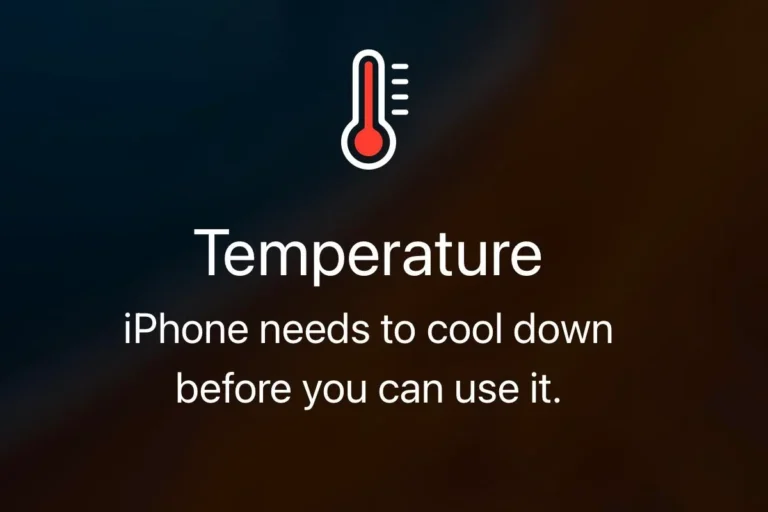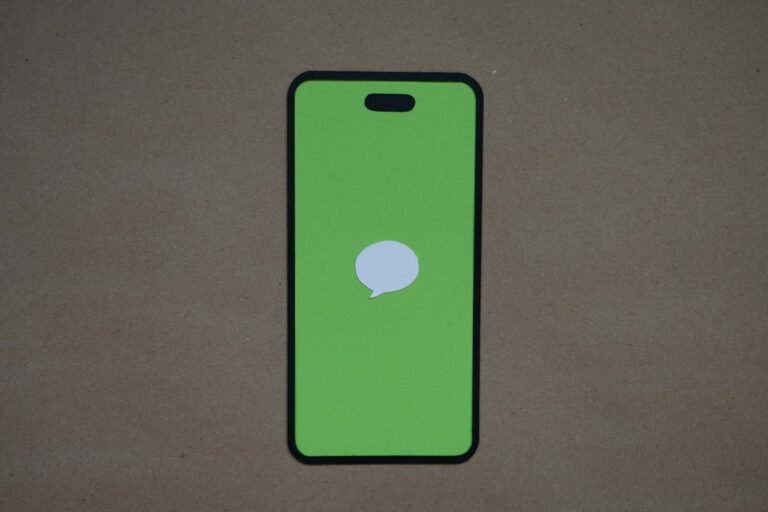The Samsung Galaxy Z Flip is a significant advancement in smartphone technology, with a foldable screen that combines traditional functionality and futuristic design. Nonetheless, this pioneering technology comes with its own set of challenges, particularly related to screen issues such as cracks, display flickering, and unresponsive touch. This guide is designed to help you diagnose and solve these common screen issues, providing you with the knowledge and tools needed to address them effectively.
Whether you choose to fix it yourself or seek professional repair, understanding your device’s screen technology is crucial. Remember, taking good care of your device is essential for its longevity. Embrace the innovation of foldable screens with confidence, knowing you have the capability to handle potential challenges.
What You’ll Need
Before you start, gather these tools and parts:
- Replacement Samsung Galaxy Z Flip display assembly (specific to your model: Z Flip 3, 4, or 5)
- Heat gun or iOpener (to loosen adhesive)
- Plastic opening picks
- Small Phillips screwdriver
- Tweezers
- Spudger
- Adhesive strips (for resealing)
- ESD-safe gloves (recommended)
⚠️ Important: Foldable screens are extremely delicate. If you’re not experienced with smartphone repairs, consider professional repair or Samsung’s official Self-Repair Program (Samsung UK Guide).
🪛 Step-by-Step Repair Guide
Step 1: Power Off and Prepare
- Turn off your Galaxy Z Flip completely.
- Remove the SIM card tray.
- Place the phone on a clean, static-free surface.
Step 2: Heat the Back Cover
- Use a heat gun or iOpener to gently warm the back glass (around 80°C / 176°F).
- Carefully insert a plastic pick under the edge once the adhesive softens.
- Slowly work your way around to lift the back panel — avoid prying near the hinge.
(Reference: iFixit Z Flip 4 Display Replacement Guide)
Step 3: Disconnect Internal Components
- Remove the screws securing the midframe and disconnect the battery connector first.
- Disconnect the display cable and other flex connectors leading to the mainboard and hinge area.
- Keep track of screw sizes and locations — they vary.
Step 4: Remove the Damaged Display
- Gently heat the front display edges to loosen the adhesive.
- Use a pick to lift the outer screen (cover display) or main folding screen, depending on the damage.
- Carefully detach the display flex cable from the hinge area — this is the most fragile part.
Step 5: Install the New Display
- Place the new screen in position and connect the display flex cable securely.
- Before sealing, power on the device to test the new display.
- Check for touch response, colors, and folding alignment.
- If all works, power off again and proceed to reassemble.
Step 6: Reassemble
- Reconnect all flex cables and reinstall the midframe screws.
- Apply new adhesive to reseal the back cover.
- Press gently around the edges to ensure a tight seal.
- Power on the phone and test again.
💰 Repair Cost & Difficulty
| Model | DIY Difficulty | Typical Cost (USD) | Professional Repair |
|---|---|---|---|
| Z Flip 3 | Hard | $250–$350 | $400–$500 |
| Z Flip 4 | Hard | $300–$400 | $450–$600 |
| Z Flip 5 | Very Hard | $350–$450 | $600–$700 |
💡 Tip: If your phone is under warranty or Samsung Care+, screen repairs may be covered at a reduced cost.
🧩 Alternative Options
- Official Samsung Repair Centers: Safest option for maintaining waterproofing and hinge integrity.
- Samsung Self-Repair Program: Available in select regions with genuine parts and official guides.
- Third-Party Repair Shops: Cheaper, but ensure they use OEM-quality parts.
✅ Final Checks
After reassembly:
- Test touch sensitivity, folding mechanism, and outer display.
- Ensure no creases or lifting around the hinge.
- Calibrate the display if necessary (Settings → Display → Screen Mode).
🔗 Helpful Resources
- iFixit: Samsung Galaxy Z Flip 4 Display Replacement
- Samsung Official Self-Repair Page (Z Flip5)
- NerdyTechBlog: How to Fix Samsung Flip Phone Screen
How to Fix a Samsung Galaxy Z Flip Screen
Before Proceeding:
- Back up your data! Replacing the screen will erase everything on your phone.
- Turn off your phone and remove the SIM card tray.
- This guide is for informational purposes only. Attempting repairs may void your warranty and requires technical expertise. Consider professional repair if unsure.
Difficulty: High
Tools & Materials:
- Heat gun or hair dryer
- Spudgers (plastic pry tools)
- Precision screwdrivers
- New Samsung Galaxy Z Flip screen replacement
- Isopropyl alcohol (optional)
- Tweezers (optional)
Steps:
| Step | Action | Notes |
|---|---|---|
| 1. Loosen Adhesive | Heat the edges of the back cover with a heat gun (low setting) or hair dryer for 30 seconds. | Work in sections to avoid overheating. |
| 2. Pry Open Phone | Carefully insert a spudger near the bottom edge and pry gently to separate the back cover from the frame. | Don’t force it – the adhesive should weaken easily with heat. |
| 3. Disconnect Battery | Locate the battery cable and disconnect it using a spudger. | This is crucial to prevent damage during the repair. |
| 4. Unscrew Display Components | Remove the screws securing the display cables and brackets. | Keep track of screw sizes and placement for reassembly. |
| 5. Disconnect Display Cables | Carefully detach the display cables from their connectors using tweezers or spudgers. | Apply gentle pressure and lift straight up. |
| 6. Remove Old Screen | Gently lift the old screen from the frame, being careful not to damage the underlying components. | Isopropyl alcohol can help clean any residual adhesive. |
| 7. Install New Screen | Align the new screen with the frame and carefully press it into place. | Ensure all connectors are properly aligned before reconnecting cables. |
| 8. Reconnect Display Cables | Gently reattach the display cables to their connectors. | Press firmly until they click into place. |
| 9. Reassemble Display Components | Screw back the display brackets and cables in the reverse order of removal. | Tighten screws just enough to secure them without over-tightening. |
| 10. Reconnect Battery | Reconnect the battery cable to its connector. | Double-check the connection is secure. |
| 11. Test & Reassemble | Power on the phone to test the new screen functionality. If everything works, reassemble the back cover. | Apply adhesive or use replacement tape to secure the back cover. |
Additional Tips:
- Watch repair video tutorials online for visual guidance specific to your Galaxy Z Flip model.
- Be patient and avoid rushing the process.
- Consider professional repair if you’re uncomfortable with any of the steps.
- Dispose of the old screen and battery responsibly at an electronics recycling center.
Remember: This is a complex repair and improper techniques could damage your phone beyond repair. Proceed with caution and at your own risk.
Samsung Galaxy Z Flip Screen Repair Guide
⚠️ Proceed with caution! ⚠️
Important Disclaimer: Repairing a Samsung Galaxy Z Flip screen is a complex and delicate process. If you’re not comfortable with taking apart your phone and dealing with delicate electronics, it’s strongly recommended to seek professional repair instead. Improper repair can void your warranty and cause further damage to your phone.
Before you begin:
- Gather the necessary tools: You’ll need a heat gun, spudgers, screwdrivers, tweezers, and other precision tools.
- Purchase replacement parts: Ensure you have the correct screen replacement part for your specific Galaxy Z Flip model.
- Back up your data: In case something goes wrong, back up all your important data before starting the repair.
- Clear a workspace: Choose a clean, well-lit workspace to avoid losing small parts.

Repair Process (at your own risk):
1. Power off and disassemble the phone:
- Turn off your phone and remove the SIM card tray.
- Use a heat gun to loosen the adhesive around the back cover.
- Caution: Apply heat only where necessary and follow the instructions carefully to avoid damaging the display.
- Gently pry open the back cover using a spudger.
- Disconnect the battery cable and any other ribbon cables connecting the back cover to the phone’s internals.
2. Remove the hinge and display:
- Unscrew the hinge brackets and carefully detach the hinge from the phone.
- Disconnect the display cable connector.
- Use a heat gun to loosen the adhesive around the display and carefully remove it.
3. Install the new display:
- Place the new display on the frame and align the connector.
- Reconnect the display cable connector.
- Secure the display with new adhesive tape.

4. Reassemble the phone:
- Reattach the hinge to the phone and screw in the brackets.
- Reconnect any ribbon cables you disconnected earlier.
- Reattach the back cover and press it firmly to seal the adhesive.
5. Power on and test the display:
- Turn on your phone and test the functionality of the new display.

Additional Tips:
- Take your time and be careful with the delicate components.
- Document the process with pictures or videos to help you reassemble the phone correctly.
- Refer to detailed repair guides and video tutorials for specific instructions on your Galaxy Z Flip model.
Understanding the Problem
Common Screen Issues
The Samsung Galaxy Z Flip, while robust, is not immune to screen problems. Users often report issues such as:
- Cracking along the fold: A prevalent issue where the screen develops a crack along its folding line.
- Flickering screen: Instances where the screen flickers, especially when the phone is folded or unfolded.
- Unresponsive touch: Scenarios where the touchscreen fails to respond to touch inputs.
Fixing Flickering Issues
Flickering can often be a result of loose connections or software glitches.
- Check Connections: Open the device and ensure all cables and connections are secure.
- Software Reset: Sometimes, a simple reset can resolve flickering issues.
Resolving Unresponsiveness
Unresponsive screens can be tricky but here are some steps to try:
- Soft Reset: A soft reset can sometimes restore touchscreen functionality.
- Check for Physical Damage: Inspect the screen for any visible signs of damage.
Advanced Troubleshooting Techniques
Phantom Notifications and Ghost Vibrations
Experiencing phantom notifications or ghost vibrations on your Samsung Galaxy Z Flip can be perplexing. Often, these issues are software-related and can be resolved with a few tweaks:
- Check Notification Reminder Settings: Sometimes, the Notification Reminder feature might be the culprit. Navigate to
Settings > Accessibility > Advanced settings > Notification remindersand toggle it off. - Review App Notifications: Go to
Settings > Notificationsand scrutinize which apps are sending notifications. This can help identify if a specific app is causing the issue.
Post-Repair Testing and Maintenance
Testing the Phone Post-Repair
After any repair, it’s essential to conduct thorough testing:
- Check Touch Responsiveness: Ensure the entire screen responds to touch.
- Test Display Functionality: Look for any discoloration, flickering, or dead pixels.
Maintenance Tips
To prolong the life of your repaired screen:
- Regular Cleaning: Keep the screen clean from dust and fingerprints.
- Avoid Extreme Conditions: Extreme temperatures and moisture can damage the screen.
FAQs
- Can I replace the Samsung Galaxy Z Flip screen myself?
- Yes, it’s possible to replace the screen yourself if you have the right tools and follow detailed guides. However, due to the complexity of foldable screens, professional repair is often recommended.
- What should I do if my Z Flip screen is flickering?
- First, try a soft reset. If the problem persists, check the screen connections or consider a professional repair.
- How can I prevent screen damage on my foldable phone?
- Use a protective case, avoid excessive force when folding, and keep the device away from extreme conditions.
- Is it worth repairing a cracked foldable screen?
- It depends on the extent of the damage and the cost of repair. Compare the repair cost with the price of a new device to make an informed decision.
- How long does a professional screen repair take?
- It varies, but most repairs can be completed within a few hours to a few days, depending on the complexity.
- Can software issues cause screen problems on the Z Flip?
- Yes, software glitches can sometimes lead to screen issues like unresponsiveness or flickering.
- What are the signs that my Z Flip needs a screen replacement?
- Visible cracks, persistent unresponsiveness, discoloration, and severe flickering are common signs that a screen replacement is needed.