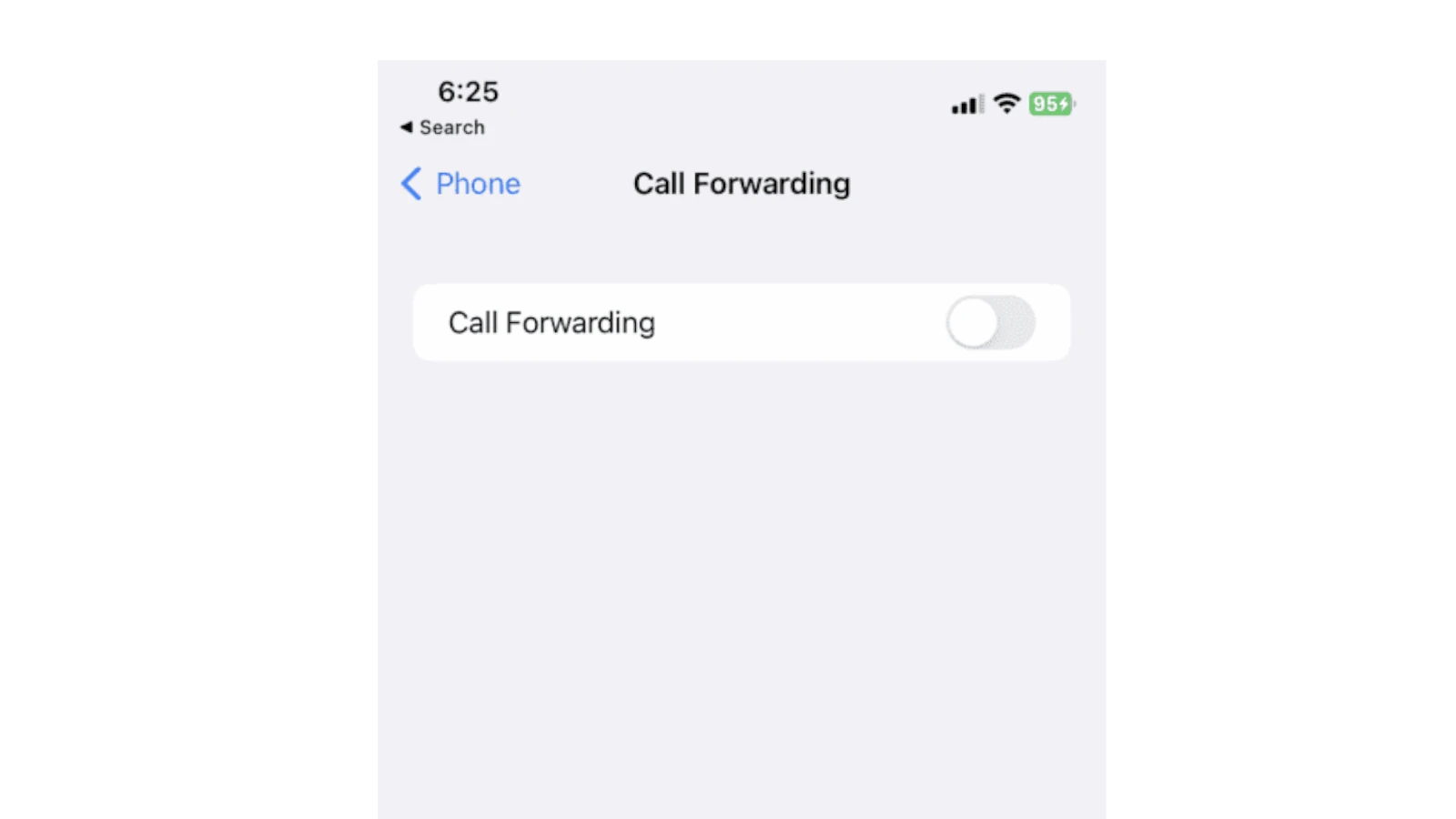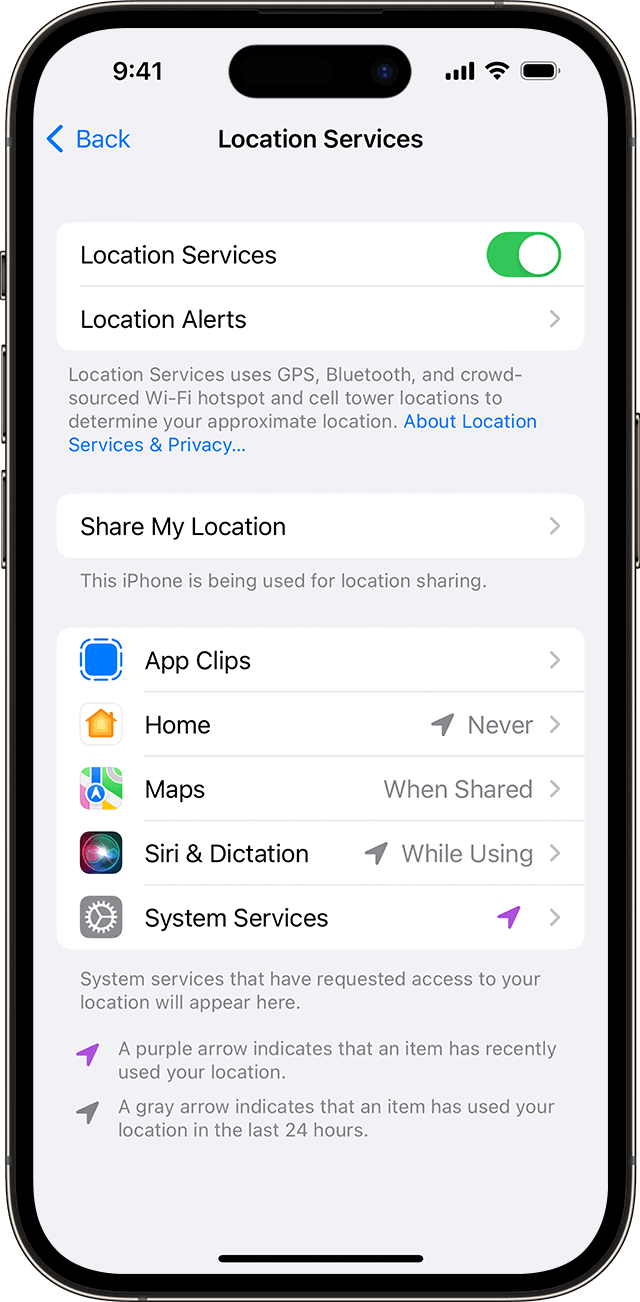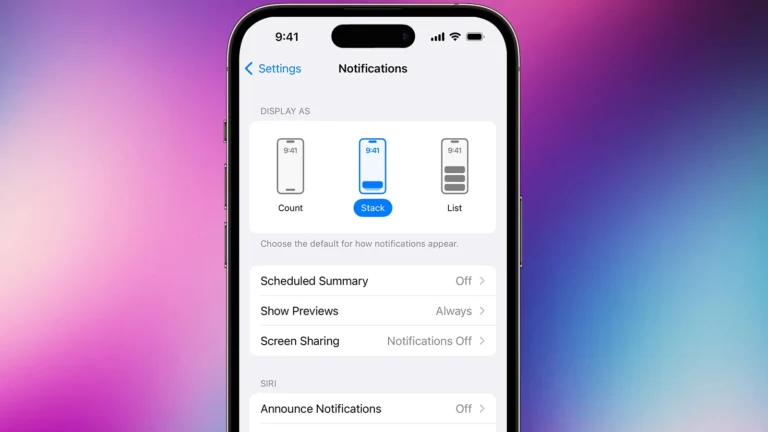Forwarding calls on an iPhone 15 is straightforward and can be particularly useful when you are unable to take calls. Whether you are attending a meeting, traveling, or simply wish to redirect calls to another number, the iPhone 15’s call forwarding feature is built to accommodate your needs. Users can set their device to forward incoming calls to another phone number, ensuring they don’t miss important calls.
Activating call forwarding on your iPhone 15 involves a visit to the settings menu. It is a simple process where you switch on the call forwarding toggle and enter the number where you want your calls to be sent. It is essential to ensure that your iPhone is within the cellular network range during the setup, or, otherwise, the forwarding will not function.
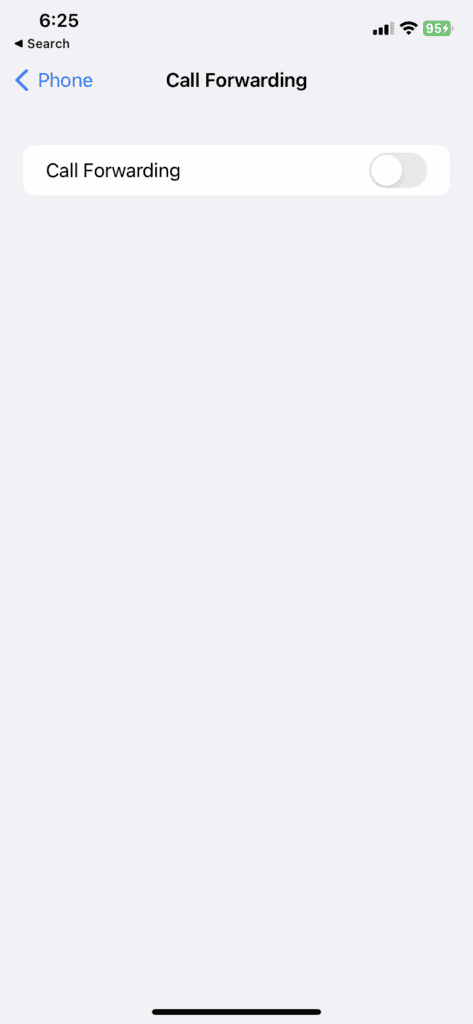
iPhone 15 Call Forwarding
Enabling Call Forwarding
- Open the “Settings” app on your iPhone 15.
- Scroll down and tap “Phone.”
- Tap “Call Forwarding.”
- Toggle “Call Forwarding” on. A forwarding icon will appear in the status bar.
- Enter the phone number you want to forward calls to.
Choosing a Forwarding Number
You can forward calls to any phone number, including landlines, mobile phones, and even international numbers. If you have multiple SIM cards in your iPhone 15, you can choose which line to forward calls from.
Additional Options
| Option | Description |
|---|---|
| Always Forward | Forwards all incoming calls to the specified number. |
| Forward When Unanswered | Forwards calls only if you don’t answer after a certain number of rings. |
| Forward When Busy | Forwards calls when you’re already on a call. |
| Forward When Unreachable | Forwards calls when your iPhone is off or out of network range. |
Disabling Call Forwarding
- Go to “Settings” > “Phone” > “Call Forwarding.”
- Toggle “Call Forwarding” off.
Important Notes
- Carrier Support: Call forwarding may not be available on all carriers or plans. Contact your carrier for more information.
- Data Usage: Forwarding calls may use cellular data. Check your data plan to avoid unexpected charges.
Key Takeaways
- Call forwarding can be set up easily on the iPhone 15 via the settings.
- Users need to input a phone number to which calls will be forwarded.
- The feature works only when the iPhone is in the cellular network range.
Setting Up Call Forwarding on iPhone 15
Call forwarding on the iPhone 15 allows users to redirect incoming calls to another phone number. This feature is handy when you cannot answer calls on your primary device.
Accessing Phone Settings
To start, open the Settings app and tap on Phone. Here, you will find various options to manage your phone’s calling features.
Entering Forwarding Number
Once in the Phone menu, look for the Call Forwarding option and select it. Turn on the toggle and a field appears to enter the phone number you want your calls forwarded to. This can be a local or international number. Add it from your contacts or use the keypad to type it in.
Activation and Deactivation
Activating call forwarding is as simple as sliding the toggle to the on position and confirming the forwarding number. To stop redirecting calls, return to the same menu and turn off the toggle.
Carrier-Specific Codes
Some carriers, like AT&T, T-Mobile, Verizon, and Sprint, may use specific codes to enable or disable forwarding. For them, you might dial a code before the forwarding number. These codes can vary if you are using a GSM or CDMA network. Check with your carrier for the correct code.
Remember to ensure call forwarding is active, the symbol should appear in your status bar. If you are out of your network’s range when you set up forwarding, calls will not be forwarded.
Advanced Call Forwarding Features
The iPhone 15 offers enhanced call forwarding options that give users more control over their phone calls. These features provide convenience, especially for those who use multiple lines or travel often.
Using Dual SIM
The Dual SIM feature on the iPhone 15 allows users to have two phone numbers on the same device. This is great for separating personal and work calls or for using local SIM cards while traveling to save on roaming charges. To forward calls on a Dual SIM setup:
- Open the Settings app.
- Tap Phone.
- Select Call Forwarding.
- Choose the line you wish to adjust.
- Toggle Call Forwarding on and enter the number for forwarding.
Conditional Call Forwarding
Conditional call forwarding provides flexibility in managing incoming calls based on certain conditions such as when the line is busy, when there is no answer, or if the phone is unreachable. Here’s how to set it up:
- For Busy:
- Dial 67 followed by the number to forward to and the # key, then press Call.
- For No Answer:
- Dial 61 followed by the number and #, then press Call.
- For Unreachable:
- Dial 62 followed by the number and #, then press Call.
Remember, these codes may vary by carrier, so check with yours if these don’t work.
Leveraging Siri Shortcuts
Siri Shortcuts add a layer of convenience for routines and voice command operations, including call forwarding. Set up a Siri Shortcut to quickly toggle call forwarding. Here’s a basic way to use Siri for this:
- Set up a new routine in the Shortcuts app for call forwarding.
- Record a voice command like “Forward my calls.”
- Activate the shortcut with Siri by saying your voice command.
Frequently Asked Questions
This section answers common questions about using call forwarding on the iPhone 15. It explains how to set up and manage call forwarding features.
What steps are involved in setting up call forwarding to another phone using an iPhone 15?
First, go to the iPhone’s settings. Tap on ‘Phone’ and then ‘Call Forwarding’. Turn on call forwarding and enter the other phone number to which you want calls sent.
Is it possible to forward calls from an iPhone 15 to a different iPhone, and if so, how?
Yes, call forwarding works between iPhones. Enable call forwarding in the settings and type in the number of the other iPhone to forward calls to that device.
How can I enable call forwarding on my iPhone 15 when the phone line is busy?
You might need to contact your carrier for this feature. If it’s available, they will provide instructions on how to activate it since it often requires carrier-specific codes.
What could be preventing me from seeing the call forwarding option on my iPhone 15?
If you don’t see call forwarding, your carrier might not support the feature, or it may need to be added to your plan. Contact your carrier for more information.
Is there a way to forward all my calls from an iPhone 15 to another number?
Yes, by enabling the call forwarding feature and entering the number you want to direct your calls to, all calls will be forwarded to that number.
How do I manage call forwarding on an iPhone 15 running iOS 15?
In iOS 15, manage call forwarding by navigating to the ‘Phone’ section within the settings. Here you will find the option to toggle call forwarding on or off and to change the forwarding number.