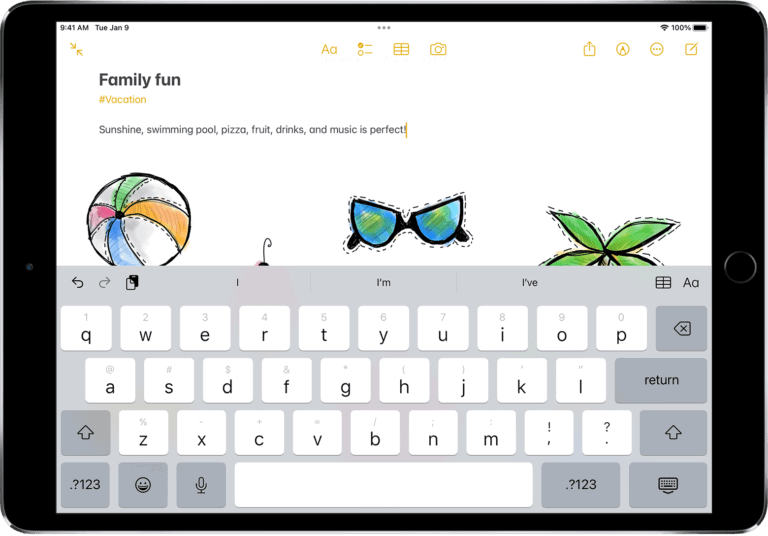When you use the Apple Pencil, it can be frustrating if you have trouble charging it. This can disrupt your drawing, note-taking, or navigating on your iPad. The first step to fixing the charging problem is to figure out what’s causing it. The issue might be with the Pencil’s battery, the iPad’s charging port, or even the software settings that manage Bluetooth connections.
Apple Pencil Won’t Charge? How to Fix It
If your Apple Pencil isn’t charging, don’t worry—this is a common issue. Here’s how to troubleshoot and get it working again.
1. Check Compatibility
- Apple Pencil (1st gen) charges via the iPad’s Lightning port or with the Lightning adapter.
- Apple Pencil (2nd gen) charges magnetically on the side of supported iPads.
👉 Make sure you’re using the right Pencil with the right iPad model.
2. Clean the Connectors
- For 1st gen, gently clean the Lightning connector with a soft, dry cloth.
- For 2nd gen, wipe the magnetic charging area on both the iPad and Pencil.
Dust or debris can block charging.
3. Restart Your iPad
- A simple restart often fixes charging glitches.
- Hold the power button → slide to power off → turn back on.
4. Re‑Pair the Apple Pencil
- Go to Settings → Bluetooth.
- Forget the Apple Pencil.
- Reconnect:
- 1st gen → plug into Lightning port.
- 2nd gen → attach magnetically.
5. Check Battery Status
- Swipe down from the top right to open Control Center.
- Tap the Battery widget to see if the Pencil is recognized.
- If it doesn’t show, re‑pair it.
6. Try a Different Charging Method (1st Gen)
- Use the Lightning adapter and a standard Lightning cable.
- This rules out issues with the iPad’s charging port.
7. Update iPadOS
- Go to Settings → General → Software Update.
- Install the latest version of iPadOS—updates often fix connectivity bugs.
8. If Nothing Works
- Battery may have failed (especially if the Pencil sat unused for months).
- Contact Apple Support or visit an Apple Store for a replacement.
- If under warranty or AppleCare+, you may qualify for a free replacement.
✅ Quick Tips
- Always keep your Pencil charged—letting it drain completely for long periods can permanently damage the battery.
- Store your Pencil attached to your iPad (2nd gen) or charge it regularly (1st gen).
👉 With these steps, most Apple Pencil charging issues can be solved at home. If not, it’s likely a dead battery and time for service.
Apple Pencil Not Charging
| Potential Cause | Solutions |
|---|---|
| Compatibility | * Ensure your Apple Pencil model is compatible with your iPad (1st generation Pencil vs. 2nd generation Pencil have different charging methods) |
| Loose Connection | * 1st Gen: Firmly plug the Lightning connector into the iPad. * 2nd Gen: Ensure a secure magnetic attachment to the iPad’s charging edge. |
| Dirty Connections | * 1st Gen: Clean the Lightning connector on the Pencil and the iPad charging port with a dry, lint-free cloth. * 2nd Gen: Clean the iPad’s charging edge and the Pencil’s magnetic connector. |
| Dead Pencil Battery | * 1st Gen: Charge for 15-30 minutes. * 2nd Gen: Ensure the iPad has sufficient battery and charge for a few minutes. |
| iPad Issue | * Restart your iPad. * Update iPadOS to the latest version. * Try a different (known-working) charger and cable if possible. |
| Software Glitch | * 1st Gen: In your iPad’s Bluetooth settings, “Forget” the Apple Pencil and re-pair. * 2nd Gen: Force restart your iPad ([https://discussions.apple.com/thread/254846005]) |
| Hardware Damage | * Inspect the Pencil and iPad’s charging connectors/edge for damage. * If under warranty, contact Apple Support for repair or replacement. |
Important Notes:
- Check Battery: Verify you’re seeing a charging indicator (lightning bolt) next to the Pencil’s battery widget.
- Warm it Up: Some users report gently warming a dead Pencil battery (using a radiator, not a direct heat source) helps revive it. This is a last resort.

Troubleshooting charging problems generally begins with basic steps such as checking for dirt or debris in the charging port, ensuring the Apple Pencil’s battery hasn’t completely depleted, and confirming that Bluetooth is enabled and functioning correctly on the iPad. For more persistent problems, deeper solutions may be required, such as resetting network settings or exploring warranty options if the device is suspected to be faulty.
Key Takeaways
- Charging issues with the Apple Pencil can often be resolved through simple troubleshooting steps.
- Maintaining the Apple Pencil entails regular charging and checking for software or connection problems.
- If basic troubleshooting is unsuccessful, advanced tips or seeking professional support may be necessary.
Troubleshooting Apple Pencil Charging Issues
When your Apple Pencil isn’t charging, it can be due to several reasons. Approaching the problem systematically can help you identify and solve the issue quickly.
Assessing the Problem
Begin by confirming the battery level of your Apple Pencil. If you’re using a second-generation model, attach it to the magnetic connector on the side of your iPad. For the first generation, plug it into your iPad’s Lightning port. The battery level should display on the iPad screen.
Common Fixes and Solutions
A common and simple fix is to restart your iPad, which can solve minor software glitches. Hold down the top button on your iPad along with a volume button, then slide to power off. After a minute, turn it back on. If your Apple Pencil still won’t charge, consider cleaning the tip and connector with a microfiber cloth to remove any dirt or debris.
Technical Issues and Resolutions
If a soft reset doesn’t work, try resetting your iPad’s network settings. This can resolve underlying issues that might affect Bluetooth connectivity. For persistent problems, it could be a hardware issue—visit an Apple Store or contact Apple Support, especially if your device is still under warranty.
Optimizing Apple Pencil Connectivity
Ensure Bluetooth is enabled on your iPad as it’s required for the Apple Pencil to function. For connectivity problems, disconnect other Bluetooth devices that might cause signal interference. Always keep the iPad’s software updated to prevent compatibility issues.
Maintaining Your Apple Pencil
Regularly clean your Apple Pencil’s tip and charging connector with a wipe to keep them free of dust and debris. Avoid exposing it to extreme temperatures, and store it in a secure place to prevent damage. By properly maintaining your device, you can prevent many charging issues from happening in the first place.
Advanced Tips for Apple Pencil Care
The success of using an Apple Pencil depends greatly on how one cares for it. By adopting a few careful practices, users can ensure their pencil’s functionality and longevity.
Proper Charging Techniques
To keep an Apple Pencil in prime condition, charging it correctly is vital. Users should connect it to the iPad’s Lightning connector or, depending on the model, align it with the iPad Pro’s magnetic connector. It’s important to use only a certified USB-C to Apple Pencil adapter when using a separate charge cable. A full charge cycle is recommended before first use to condition the battery.
Understanding Compatibility and Pairing
Each Apple Pencil model works with specific iPad models. Users should verify compatibility before attempting to pair. To pair, simply attach the pencil to the iPad’s magnetic connector or insert it into the iPad’s Lightning port. Remember to check that the iPad is updated with the latest software updates to avoid connection issues.
Preventing Future Charging Issues
Ensuring the Apple Pencil is in a good environment can prevent charging and connection problems later. Users should keep their Apple Pencil away from extreme temperatures and objects that can cause signal interference like keyboards or a car’s key fob. Also, checking the pencil’s battery level regularly can be done easily by using the battery level widget on the iPad.
Dealing with Potential Interference
Foreign objects and electronic devices can disrupt a smooth connection between an Apple Pencil and an iPad. If an Apple Pencil is not charging or connecting, users may want to move away from electronic devices that could cause signal interference. This type of interference can impact the Bluetooth connectivity essential for the Apple Pencil’s performance.
Recognizing When to Seek Professional Help
When all else fails, it may be time to consult the experts. If an Apple Pencil still refuses to charge after all troubleshooting steps have been taken, it could be a sign of a damaged component. Users should contact Apple Support, schedule an appointment at a Genius Bar, or visit an authorized service provider. If the pencil is under warranty, a replacement might be provided.
Frequently Asked Questions
When you encounter issues with your Apple Pencil not charging or connecting, knowing how to troubleshoot can save time and frustration. Here are answers to common queries on fixing your Apple Pencil charging woes.
Why is my Apple Pencil not recognizing the charge after connecting to the iPad?
A common cause is the iPad’s charging port or the Apple Pencil’s connector being dirty or obstructed. Ensure both are clean and reconnect your Apple Pencil. Also, check the battery widget to confirm if the device is charging.
How can I fix an Apple Pencil that won’t charge or connect to my device?
Start by cleaning the charging port and pencil connector. Restart your iPad which can often resolve minor software glitches. Re-pair your Apple Pencil with the iPad by attaching it to the charging port or side magnetically, depending on the model.
What should I do if my Apple Pencil stops charging when attached magnetically to my iPad?
First, ensure the Apple Pencil is aligned properly on the magnetic connector. If it’s still not charging, remove any case that might be interfering with the connection, then reconnect your pencil.
How can I troubleshoot an Apple Pencil that isn’t charging on a 2nd Gen iPad Pro?
For a 2nd Gen iPad Pro, the Apple Pencil should magnetically attach to the side for charging. If there’s no charge, restart the iPad Pro, check the connection, and consider unpairing and re-pairing the Apple Pencil through the Bluetooth settings.
Is there a way to revive an Apple Pencil that hasn’t been charged for an extended period?
Batteries can deplete beyond recovery if left uncharged for too long. However, try charging the pencil for at least an hour. If it doesn’t respond, it might need a battery replacement, which would require contacting Apple support.
Can an Apple Pencil become unresponsive or ‘dead’, and what are the steps to diagnose it?
An Apple Pencil can become unresponsive if the battery is completely drained or after prolonged inactivity. Charge it thoroughly, ensure the iPad’s Bluetooth is on, and check the connection. If it doesn’t work, reset your Apple Pencil and reconnect it. If these steps fail, seeking professional assistance from Apple may be necessary.