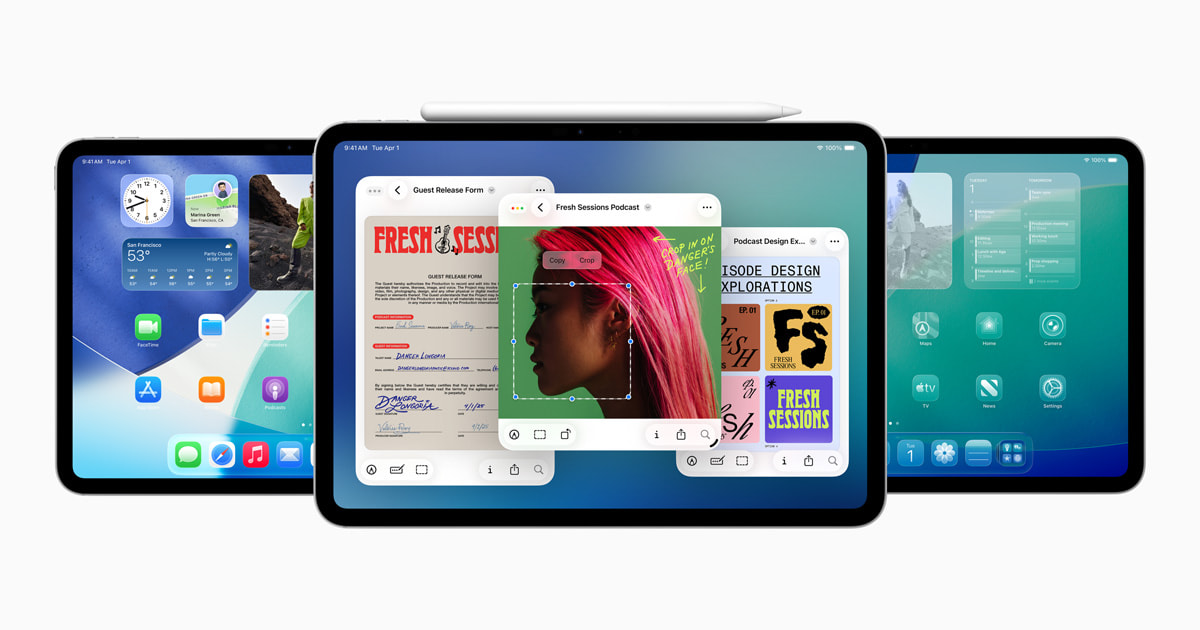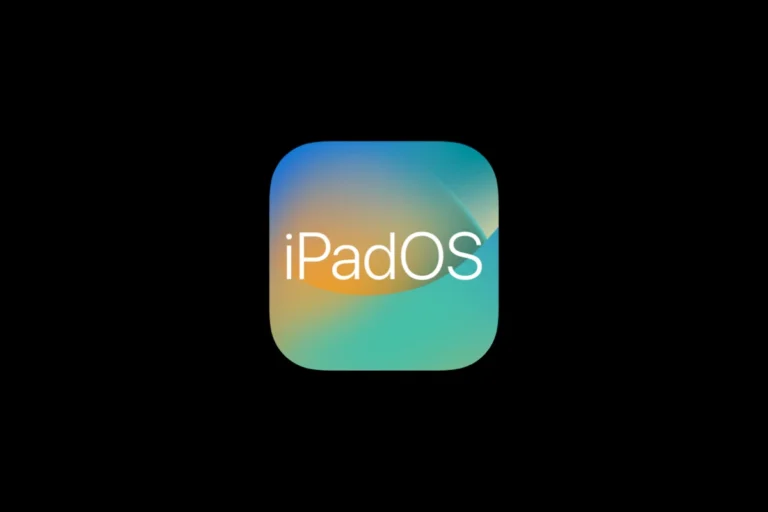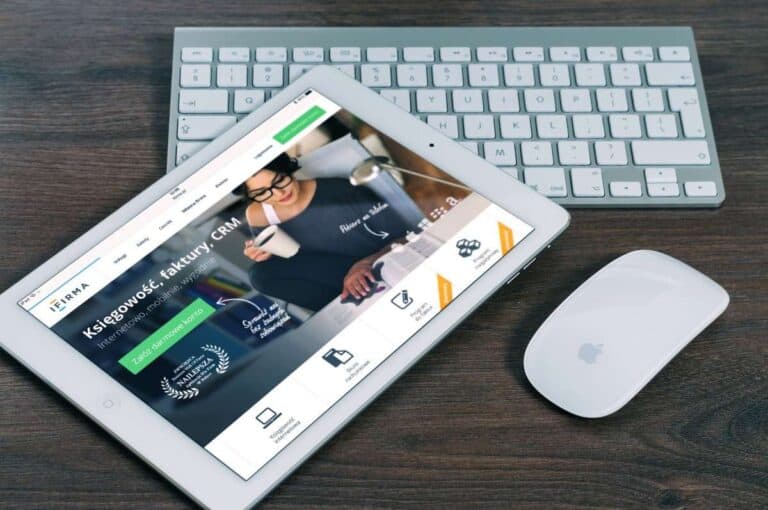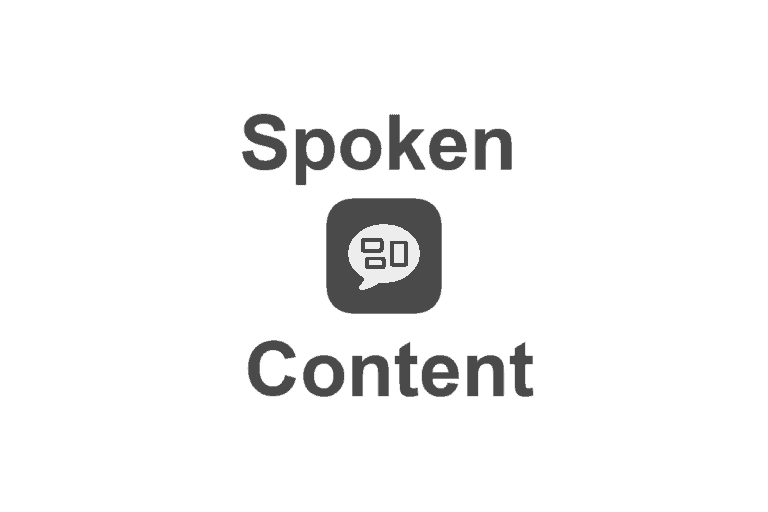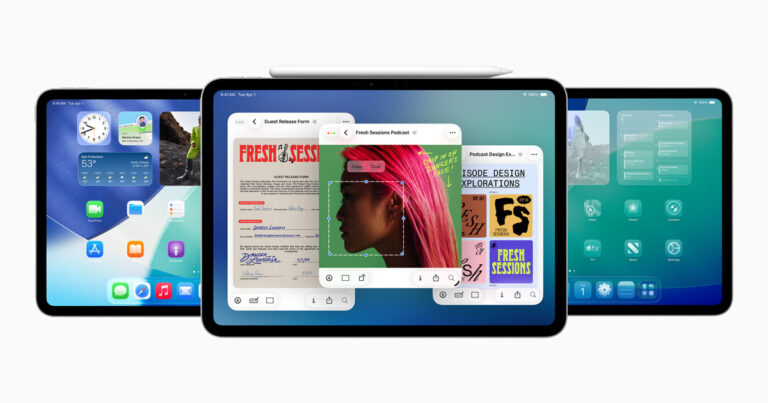Apple’s iPadOS 26.1, released on November 3, 2025, brings important security fixes, performance improvements, and refinements to the iPad experience. However, as with any major update, some users have reported issues — from battery drain and app crashes to Wi-Fi problems and sluggish performance.
If your iPad isn’t running smoothly after the update, don’t worry. This guide walks you through the most common iPadOS 26.1 problems and how to fix them quickly.
🔋 1. iPadOS 26.1 Battery Drain Fixes
Symptoms: Faster-than-usual battery drain after updating.
Causes: Background reindexing, new system processes, or rogue apps.
Solutions:
- Wait 24–48 hours: After an update, Spotlight and Photos reindex data, which temporarily increases battery use.
- Check battery usage: Go to Settings › Battery → identify apps using excessive power.
- Disable Background App Refresh: Settings › General › Background App Refresh › Off.
- Turn off Location Services: Settings › Privacy & Security › Location Services → disable for unnecessary apps.
- Update all apps: Outdated apps may not yet be optimized for iPadOS 26.1.
If the issue persists, perform a force restart or reset all settings (Settings › General › Transfer or Reset iPad › Reset › Reset All Settings).
📶 2. Wi-Fi or Bluetooth Connectivity Issues
Symptoms: Wi-Fi drops, slow speeds, or Bluetooth pairing failures.
Solutions:
- Forget and reconnect: Settings › Wi-Fi › tap the “i” icon › Forget This Network → reconnect.
- Reset Network Settings: Settings › General › Transfer or Reset iPad › Reset › Reset Network Settings.
- Toggle Airplane Mode: Turn it on for 10 seconds, then off again.
- Restart router: Sometimes the issue lies with your network, not the iPad.
🐢 3. iPad Running Slow After Update
Symptoms: Lag, stuttering animations, or delayed touch response.
Solutions:
- Restart your iPad.
- Free up storage: Keep at least 10–15% storage free.
- Disable motion effects: Settings › Accessibility › Motion › Reduce Motion → On.
- Check for app updates in the App Store.
- Reset all settings if the lag persists.
📱 4. Apps Crashing or Freezing
Symptoms: Apps randomly close or fail to launch.
Solutions:
- Force close and reopen the app.
- Update the app via the App Store.
- Reinstall the problematic app.
- Restart your iPad.
If multiple apps are crashing, a clean reinstall of iPadOS 26.1 using Finder or iTunes can help.
🔐 5. Touch ID / Face ID Not Working
Symptoms: Authentication fails or doesn’t recognize your face/fingerprint.
Solutions:
- Go to Settings › Face ID & Passcode or Touch ID & Passcode → re‑enroll your data.
- Ensure sensors are clean and unobstructed.
- Restart your iPad.
- If it persists, perform a Reset All Settings.
🌐 6. Safari or Web Browsing Problems
Symptoms: Pages not loading, crashing, or slow performance.
Solutions:
- Clear cache: Settings › Safari › Clear History and Website Data.
- Disable extensions: Settings › Safari › Extensions.
- Update to the latest version of Safari (included in iPadOS 26.1).
- Restart your device.
🎧 7. Audio or Microphone Issues
Symptoms: No sound, muffled audio, or microphone not working.
Solutions:
- Check Control Center for muted sound or audio output devices.
- Clean the speaker grills and microphone openings.
- Test in Voice Memos or FaceTime to isolate the issue.
- Reset all settings if hardware seems fine.
💾 8. iPadOS 26.1 Installation or Update Stuck
Symptoms: iPad frozen on Apple logo or update progress bar.
Solutions:
- Force restart your iPad (Quickly press Volume Up → Volume Down → hold Power until restart).
- Use Finder (Mac) or iTunes (Windows) to restore via Recovery Mode.
- Ensure you have at least 50% battery and stable Wi-Fi before reattempting the update.
🧰 9. General Troubleshooting Steps
If none of the above fixes your issue:
- Reset All Settings: Settings › General › Transfer or Reset iPad › Reset › Reset All Settings.
- Restore iPad via Finder or iTunes: Backup first, then perform a clean install.
- Contact Apple Support: If your iPad still misbehaves, reach out via Apple Support.
🛡️ 10. Keep iPadOS Updated
Apple often releases minor updates (e.g., iPadOS 26.1.1) to fix post-launch bugs.
Check regularly via Settings › General › Software Update and install any available patches.
✅ Final Thoughts
iPadOS 26.1 is a stable and secure update overall, but some users may encounter temporary issues after installation. Most problems can be fixed with a few simple tweaks — and if not, a clean reinstall or Apple Support can help you get back to peak performance.
Sources: