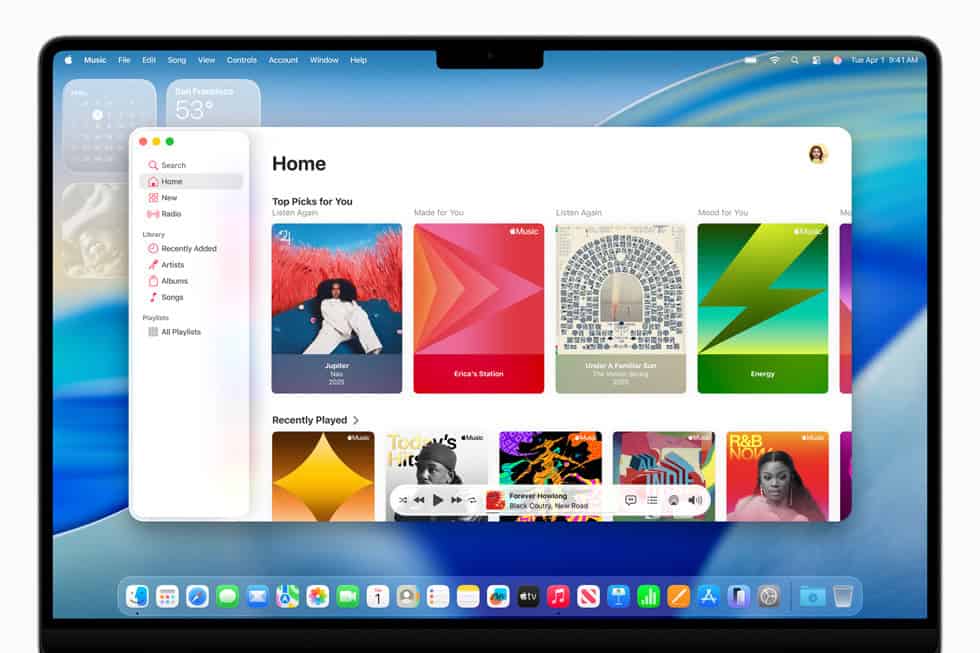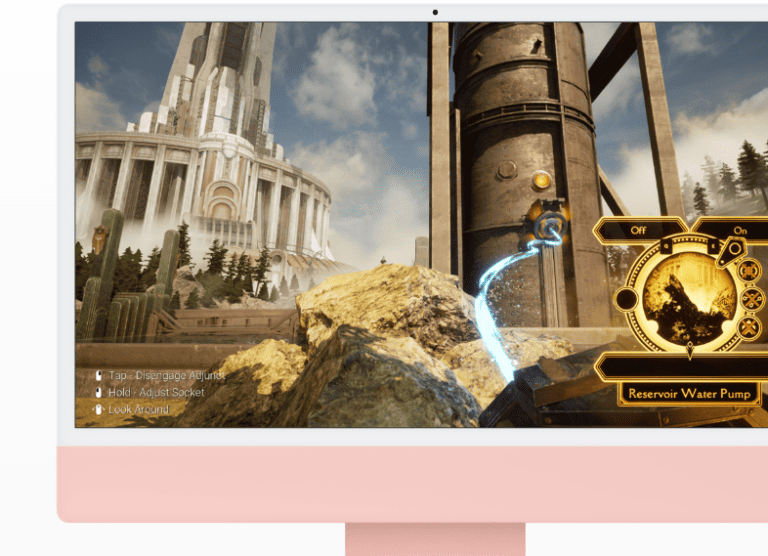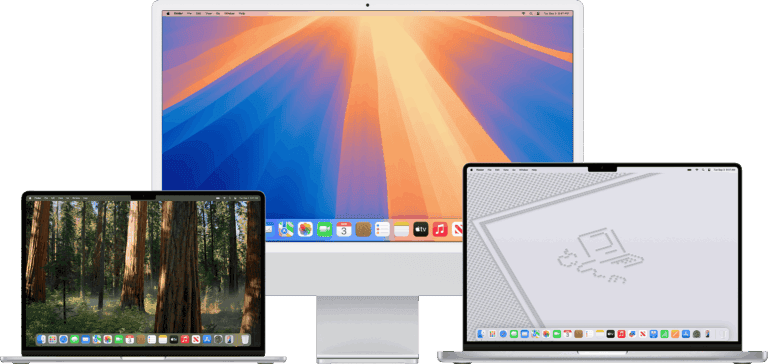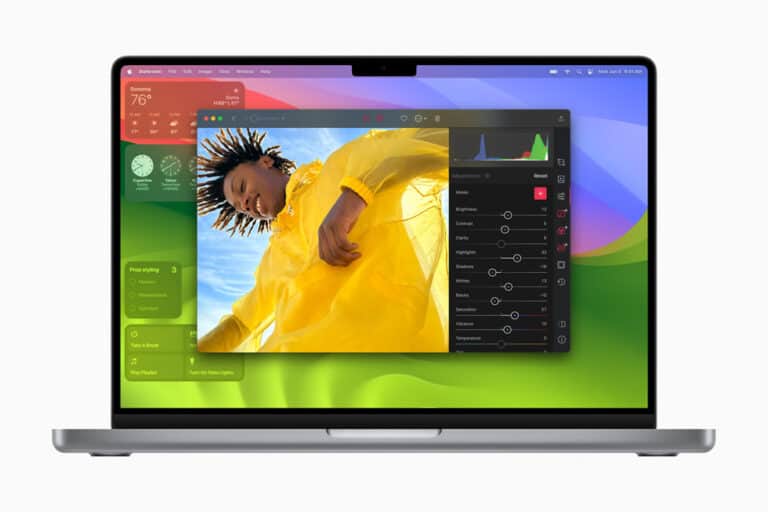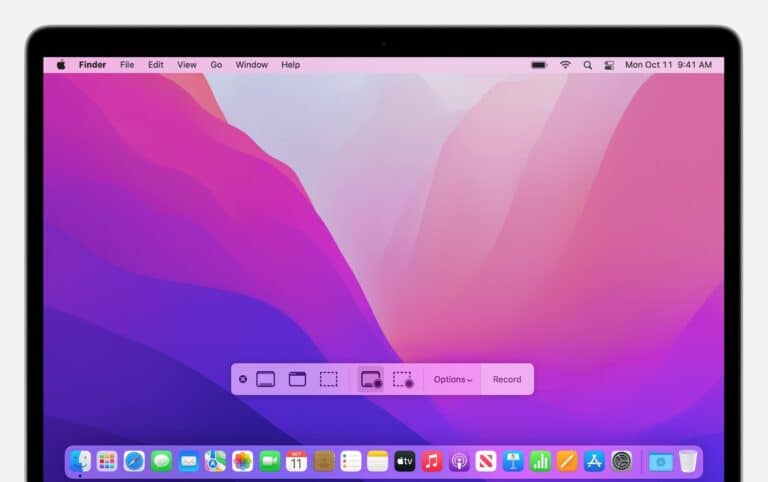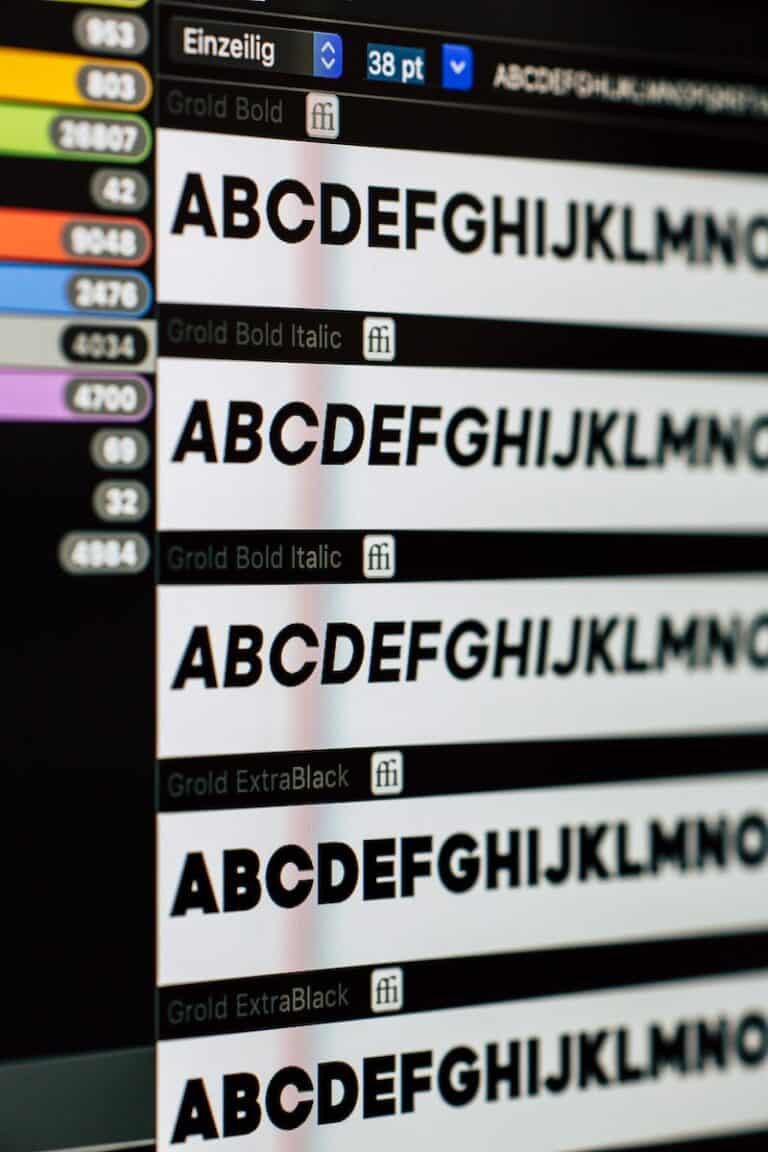Apple rolled out macOS Tahoe 26.0.1 on September 29, 2025, as the first maintenance update for its newest Mac operating system. While the update delivers important bug fixes and security improvements, some users have reported issues ranging from sluggish performance to Bluetooth connectivity failures. If your Mac is acting up after updating, here’s a guide to the most common problems and how to fix them.
1. macOS Tahoe 26.0.1 Feels Sluggish
Some users report that apps — especially Electron-based ones and games — become slower the longer they run (Apple Community).
Fixes to try:
- Restart your Mac to clear temporary memory leaks.
- Reset the System Management Controller (SMC) and NVRAM/PRAM.
- Check Activity Monitor for apps consuming excessive CPU or memory, and force-quit them.
- If the issue persists, consider reinstalling macOS Tahoe via Recovery Mode.
2. Bluetooth Devices Won’t Connect
After updating, some users found that third-party Bluetooth keyboards and mice (like Logitech devices) fail to connect at the login screen (Apple Community).
Fixes to try:
- Use a wired keyboard/mouse to log in, then re-pair your Bluetooth devices in System Settings > Bluetooth.
- Remove the problematic device and pair it again.
- Reset your Mac’s Bluetooth module:
- Hold Shift + Option and click the Bluetooth icon in the menu bar.
- Select Reset the Bluetooth module.
- Update third-party device firmware if available.
3. Installation Fails or Loops Back to macOS Sequoia
Some Mac Studio users report that the update appears to install but then reboots back into macOS Sequoia instead of Tahoe (Apple Community).
Fixes to try:
- Boot into macOS Recovery (hold Power until “Options” appears).
- Reinstall macOS Tahoe 26.0.1 from Recovery.
- Ensure you have enough free disk space (at least 20GB recommended).
- If you’re upgrading from Sequoia, download the full installer from the Mac App Store instead of relying on Software Update.
4. Apps Crashing or Not Opening
Some users have noted instability with both native and third-party apps.
Fixes to try:
- Update apps to their latest versions — many developers are still rolling out Tahoe compatibility updates.
- Try running the app in Rosetta 2 if you’re on Apple Silicon.
- Clear app caches by deleting related files in
~/Library/Caches/.
5. General Troubleshooting Steps
If none of the above works, try these system-wide fixes:
- Safe Mode: Restart while holding Shift to boot into Safe Mode. This runs diagnostics and clears caches.
- Disk Utility: Run First Aid in Disk Utility to check for drive errors.
- Reset Settings: Go to System Settings > General > Transfer or Reset > Reset All Settings (does not erase data, but resets preferences).
- Clean Install: As a last resort, back up with Time Machine and perform a clean install of macOS Tahoe 26.0.1.
Should You Update Now?
While macOS Tahoe 26.0.1 brings critical security patches, it also introduces some early-adopter headaches. If you rely on your Mac for mission-critical work and are still on macOS Sequoia 15.7.1 or Sonoma 14.8.1, you may want to wait until Apple issues further stability updates.
✅ Bottom line: macOS Tahoe 26.0.1 is safe to install for most users, but if you encounter problems, the fixes above should help you get your Mac running smoothly again.