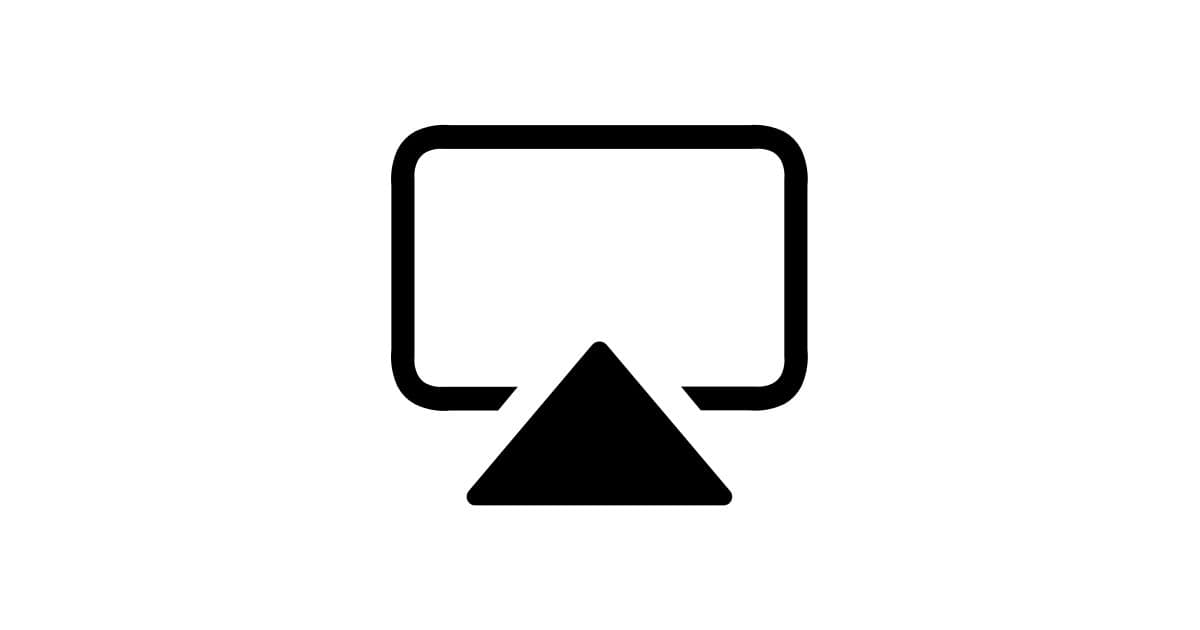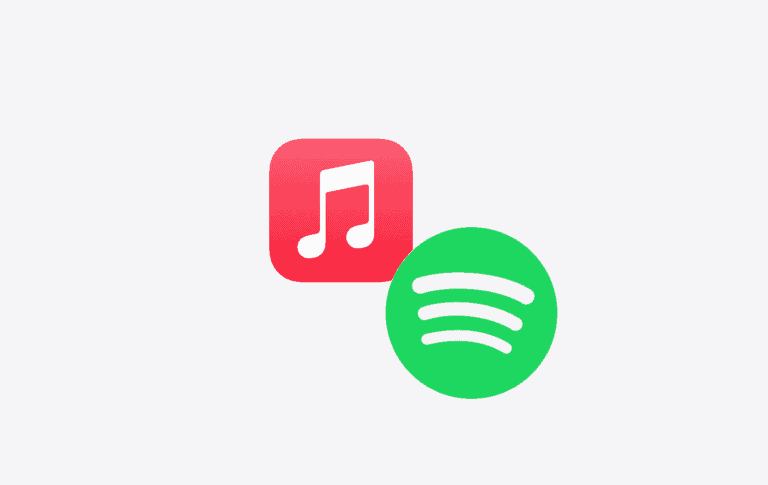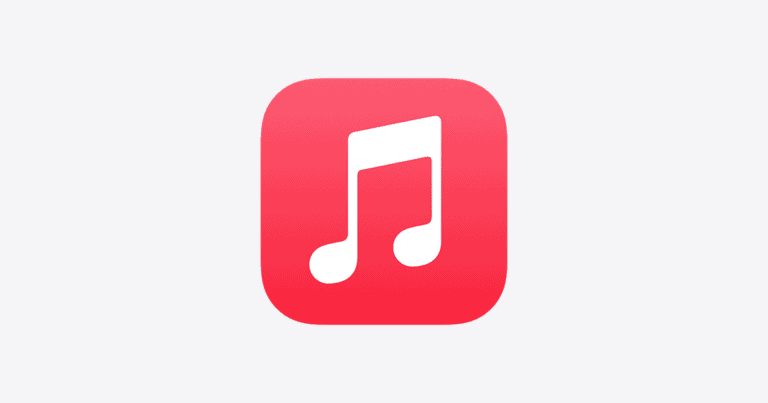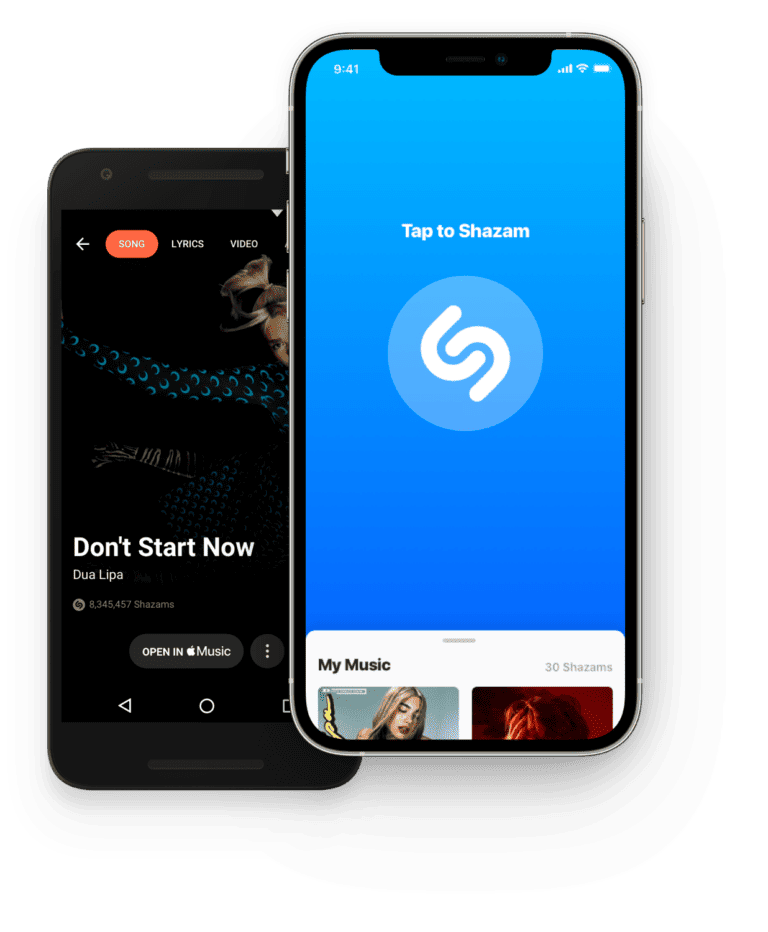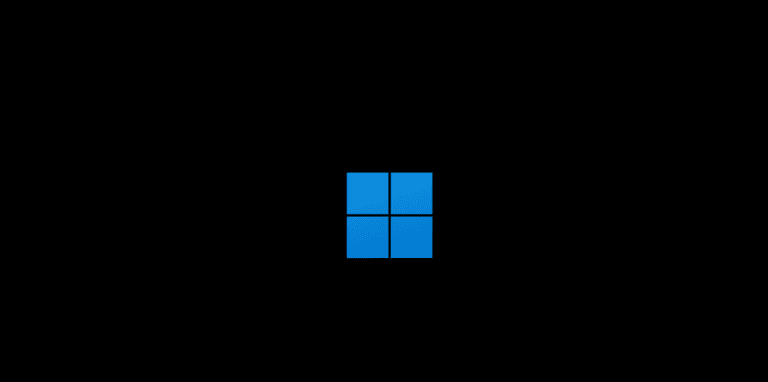AirPlay is best known for streaming between Apple devices, but it does not stop there. With the right software, Windows users can also mirror an iPhone, iPad, or Mac to a PC. You can use AirPlay on Windows by installing compatible apps that turn the PC into an AirPlay receiver.
This makes it possible to watch videos, share music, or display a phone screen on a larger monitor without extra hardware. Options like iTunes, Reflector, 5KPlayer, or AirServer make the process simple, and each comes with its own strengths.
By setting up AirPlay on Windows, people gain more flexibility in how they use their devices. It bridges the gap between Apple and Microsoft systems, making everyday streaming and screen sharing much easier.
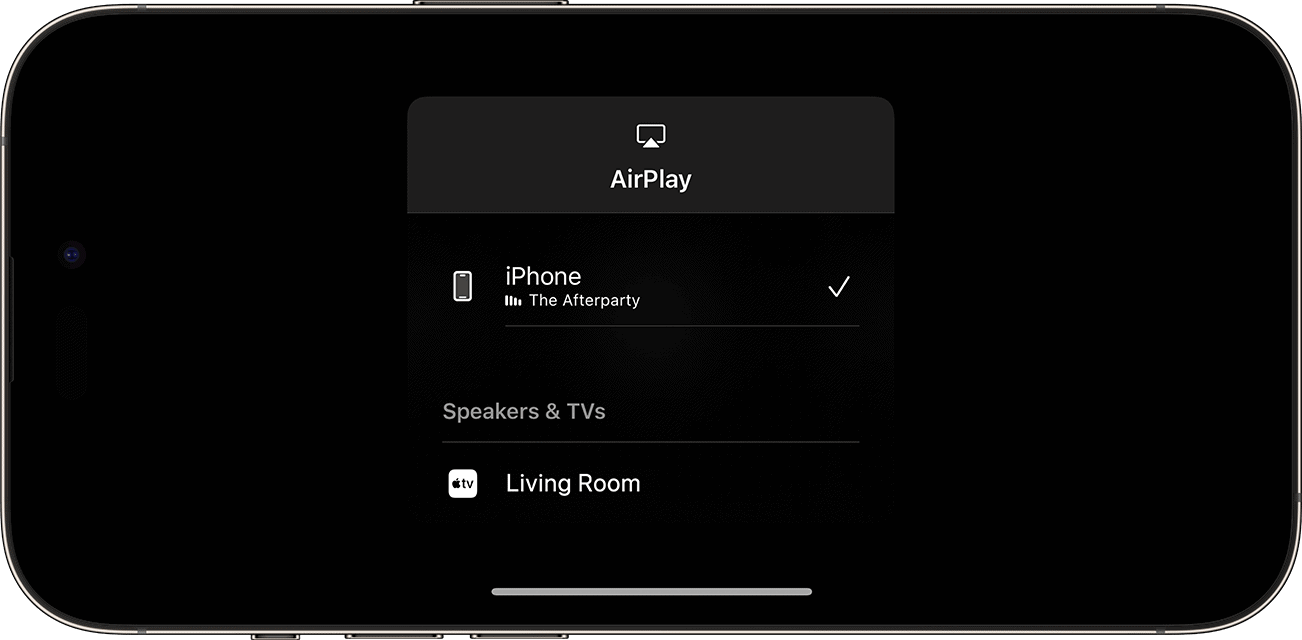
How To Use AirPlay for Windows
AirPlay lets you wirelessly stream audio, video, or mirror your iPhone/iPad/Mac screen to another device. On Windows PCs, you’ll need dedicated software to act as an AirPlay receiver or sender.
Option 1: Mirror iPhone/iPad to Windows
Step 1: Install an AirPlay Receiver on Windows
Popular apps include:
- 5KPlayer (free, supports AirPlay mirroring)
- ApowerMirror (paid, but feature-rich)
- AirServer (premium, professional-grade)
Step 2: Connect Devices to the Same Wi-Fi
- Ensure your iPhone/iPad and Windows PC are on the same Wi-Fi network.
Step 3: Enable Screen Mirroring on iPhone/iPad
- Open Control Center (swipe down from top-right).
- Tap Screen Mirroring.
- Select your Windows PC (it will show up as the name of the app you installed).
Your iPhone/iPad screen should now appear on your PC.
Option 2: Stream Media from Windows to AirPlay Devices
If you want to send music, video, or your Windows screen to an Apple TV or AirPlay speaker:
Step 1: Install an AirPlay Sender App
- iTunes for Windows → Streams music to AirPlay speakers.
- AirParrot 3 → Mirrors your Windows desktop to Apple TV.
Step 2: Select AirPlay Device
- In iTunes, click the AirPlay icon and choose your speaker/Apple TV.
- In AirParrot, select “Connect to AirPlay” and pick your Apple TV.
Option 3: Troubleshooting Tips
- No Device Found? → Ensure both devices are on the same Wi-Fi.
- Lag or Stutter? → Use 5GHz Wi-Fi instead of 2.4GHz.
- Firewall Blocking? → Allow the AirPlay app through Windows Firewall.
Quick Comparison of Popular AirPlay Apps for Windows
| App | Type | Price | Best For |
|---|---|---|---|
| 5KPlayer | Receiver | Free | Basic screen mirroring |
| AirServer | Receiver | Paid (~$20) | Professional, high-quality mirroring |
| ApowerMirror | Receiver + extras | Paid | Mirroring + recording |
| iTunes | Sender (audio only) | Free | Music streaming |
| AirParrot 3 | Sender | Paid (~$15) | Screen mirroring to Apple TV |
Final Verdict
- If you want to mirror iPhone/iPad to PC → Use 5KPlayer (free) or AirServer (paid, smoother).
- If you want to stream from PC to Apple TV → Use AirParrot 3.
- If you only need music streaming → iTunes is enough.
Key Takeaways
- AirPlay works on Windows with the right apps
- Several tools support streaming and mirroring
- Setup is quick and requires only software
Quick Setup Flow
Step 1: Decide What You Want to Do
- 🔹 Mirror iPhone/iPad screen → Windows PC
- 🔹 Stream from Windows PC → Apple TV / AirPlay speaker
If You Want to Mirror iPhone/iPad → Windows PC
- Install an AirPlay receiver app on Windows:
- ✅ Free → 5KPlayer
- ✅ Paid (better quality) → AirServer or ApowerMirror
- Connect iPhone/iPad and PC to the same Wi‑Fi.
- On iPhone/iPad → Open Control Center → Screen Mirroring → Select your PC.
✔ Done! Your iPhone/iPad screen appears on Windows.
If You Want to Stream from Windows PC → Apple TV / AirPlay Speaker
- Install an AirPlay sender app on Windows:
- ✅ For music → iTunes (free).
- ✅ For screen mirroring → AirParrot 3 (paid).
- Connect PC and AirPlay device to the same Wi‑Fi.
- In the app → Select AirPlay device (Apple TV, HomePod, or speaker).
✔ Done! Your Windows PC streams to your AirPlay device.
Troubleshooting Flow
- ❌ Can’t find device? → Check Wi‑Fi (must be same network).
- ❌ Laggy video/audio? → Switch to 5GHz Wi‑Fi.
- ❌ Connection blocked? → Allow app through Windows Firewall.
✅ Summary Flow
- iPhone/iPad → Windows = Install 5KPlayer / AirServer, then use “Screen Mirroring.”
- Windows → Apple TV / Speaker = Use iTunes / AirParrot 3, then select AirPlay device.
Frequently Asked Questions
AirPlay on Windows requires third‑party tools since Microsoft does not include native support. Some apps focus on streaming audio and video, while others add screen mirroring features. Compatibility, reliability, and cost vary depending on the software chosen.
How can I enable AirPlay on Windows 11?
To enable AirPlay, users must install software such as AirServer, 5KPlayer, or LonelyScreen. After installation, both the Windows 11 PC and the Apple device must connect to the same Wi‑Fi network. Once set up, the PC can receive streams from iPhones, iPads, or Macs.
What are the best free AirPlay applications for Windows 10?
5KPlayer and LonelyScreen are popular free options. 5KPlayer supports streaming video and music, while LonelyScreen focuses on iOS screen mirroring. Both have limitations compared to paid tools, but they provide a no‑cost way to test AirPlay on Windows.
Can I mirror my Windows screen to a TV using AirPlay?
Yes, but it requires software like AirParrot. AirParrot lets a Windows computer send its screen to an Apple TV or other AirPlay‑enabled display. This feature is not built into Windows itself and depends on third‑party support.
Where can I download a reliable AirPlay application for Windows?
Most developers host downloads on their official websites. AirServer, 5KPlayer, and ApowerMirror can all be found directly from the publisher’s site. Downloading from trusted sources reduces the risk of malware or unstable builds.
Are there any AirPlay solutions for Windows that support screen mirroring?
Yes. AirServer, AirParrot, and ApowerMirror support screen mirroring in addition to media streaming. These tools allow a Windows laptop or desktop to display its screen on an AirPlay‑enabled device such as an Apple TV.
What do users on Reddit recommend for AirPlay functionality on Windows?
Reddit users often mention AirServer for its stability and wide feature set. 5KPlayer comes up as a free alternative, though some note occasional performance issues. LonelyScreen is also suggested for quick iPhone mirroring without extra setup.