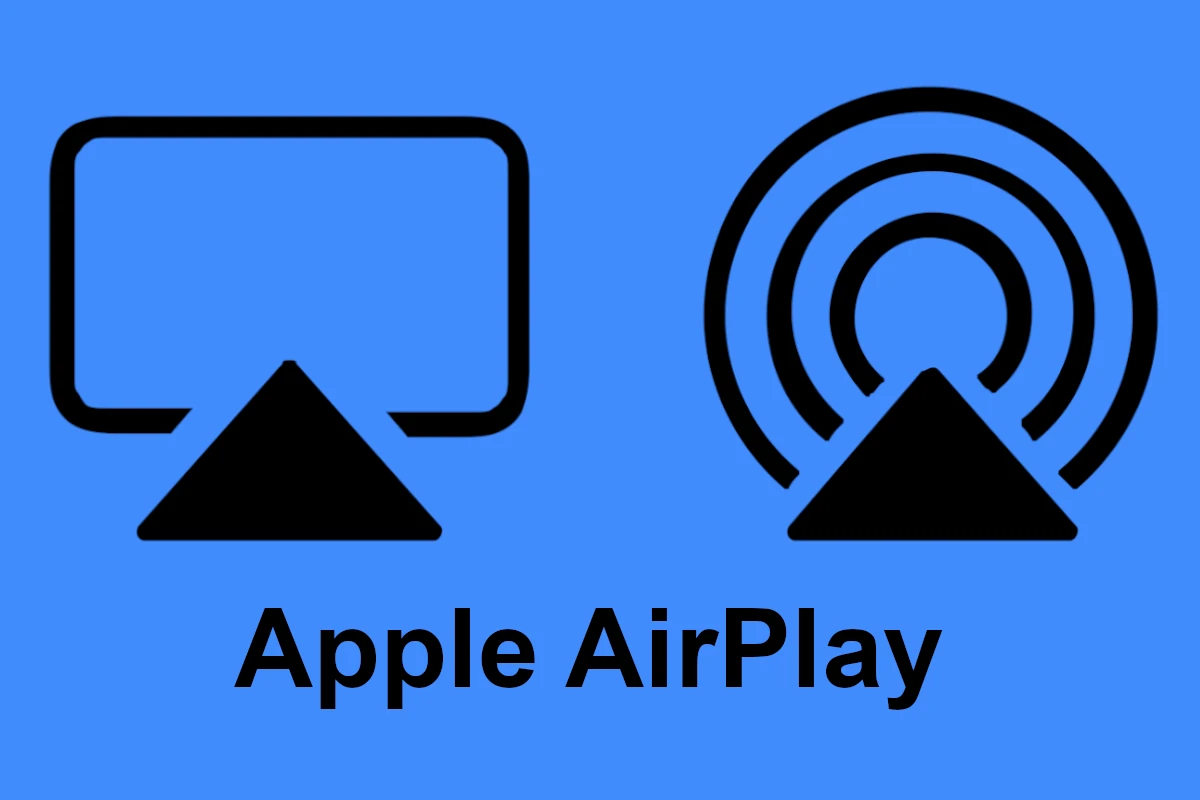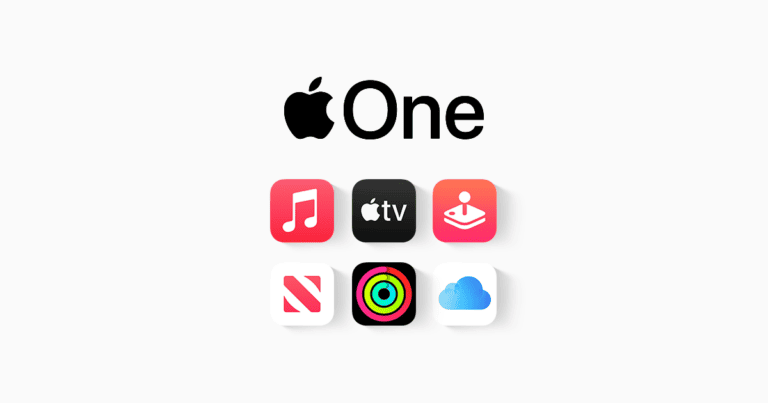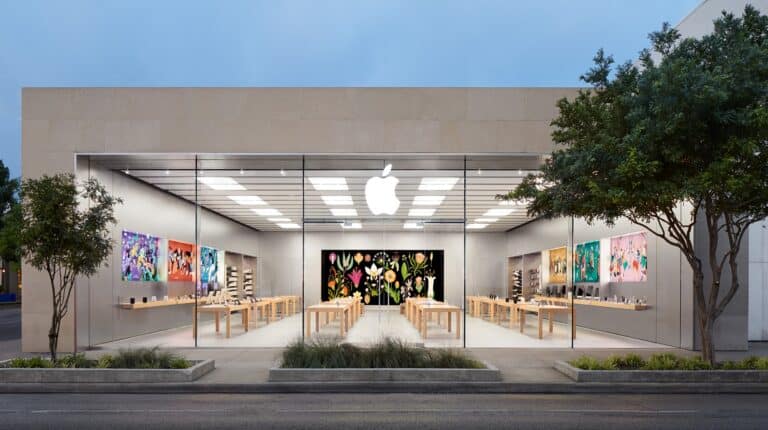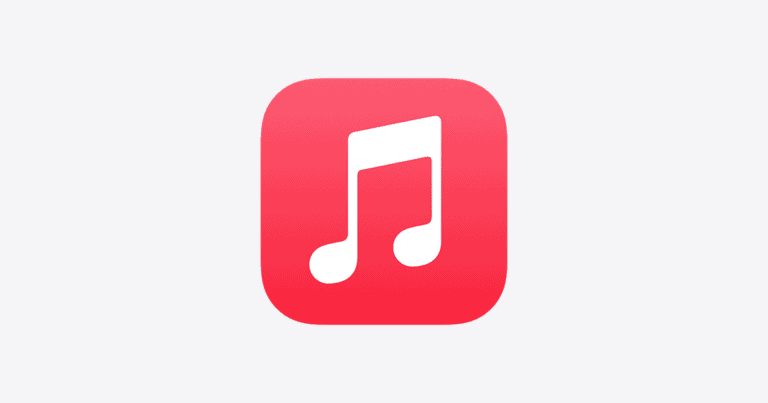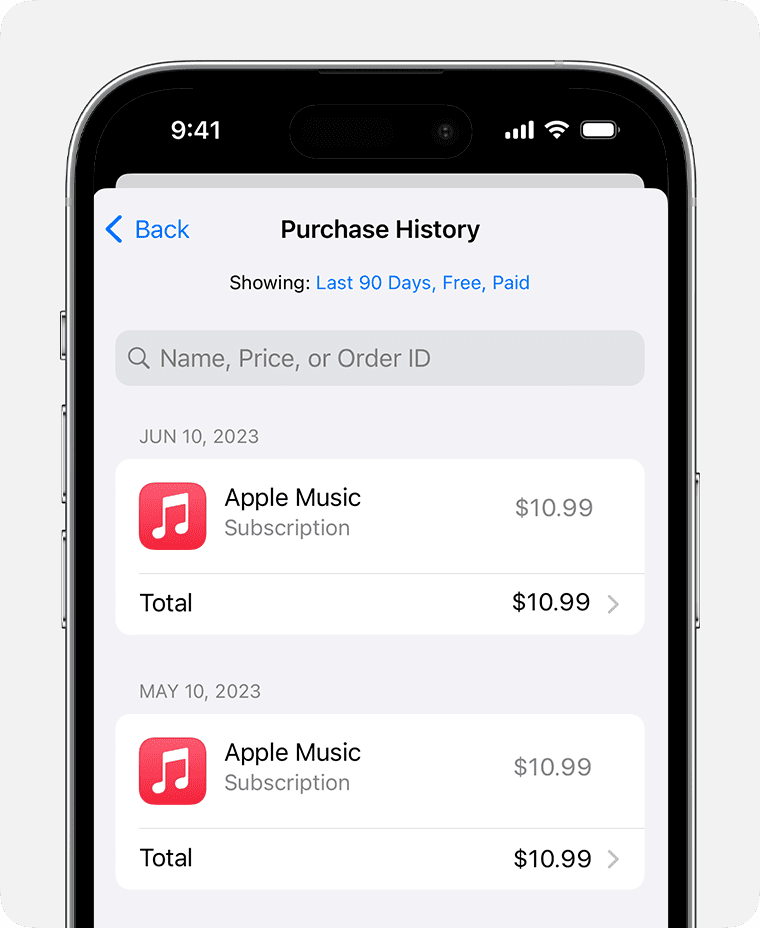Set up Apple AirPlay on your Samsung TV to easily stream content from your Apple devices. Samsung Smart TVs now integrate with AirPlay, enabling you to wirelessly share videos, photos, and music from your Apple device to your Samsung TV. This turns your TV into a shared stage for entertainment. To get started, make sure your Samsung TV is connected to the internet and that both the TV and your Apple device are on the same Wi-Fi network.
Most Samsung Smart TVs from 2018 or later support AirPlay 2, but check your TV model’s compatibility. You don’t need any additional hardware for this setup, and you can start streaming content right away. With Apple AirPlay, you can easily stream videos, photos, music, or even mirror your entire device screen onto your Samsung TV. Use these simple steps to set up and use AirPlay on your Samsung TV.
How to Set Up Apple AirPlay on a Samsung TV (Step-by-Step Guide)
Apple’s AirPlay feature lets you stream videos, photos, music, and even mirror your iPhone, iPad, or Mac screen directly to your Samsung Smart TV — all wirelessly.
If you’ve just bought a Samsung TV or want to connect your Apple device, this guide will walk you through everything you need to know.
🧩 1. Check if Your Samsung TV Supports AirPlay
Not all Samsung TVs have built-in AirPlay support.
Samsung began adding AirPlay 2 support starting in 2018 models and later.
✅ AirPlay-Compatible Samsung TVs
| Year | Series / Model |
|---|---|
| 2018 | QLED 4K Q6–Q9 Series, Frame, Serif, UHD 8 Series |
| 2019 | QLED 4K/8K, Frame, Serif, RU, and LS Series |
| 2020 | All QLED, Frame, Serif, Terrace, TU Series |
| 2021–2025 | All Smart TVs with Tizen OS 6.0+ |
If your TV isn’t on this list, you can still use an Apple TV device to enable AirPlay.
(Source: Samsung Smart TV AirPlay Settings Guide – SimplyMac)
⚙️ 2. Turn On AirPlay on Your Samsung TV
Steps:
- Press the Home button on your Samsung TV remote.
- Navigate to Settings → All Settings → Connection → Apple AirPlay Settings.
- Turn AirPlay to On.
- (Optional) Choose additional settings:
- Require Code: Adds a security code before devices can connect.
- Subtitles and Captioning: Customize how captions appear.
- About AirPlay: View connected devices and version info.
(Source: TechySnoop – Enable AirPlay on Samsung TV)
📱 3. Connect Your Apple Device to the Same Wi-Fi Network
For AirPlay to work, your iPhone, iPad, or Mac and your Samsung TV must be on the same Wi-Fi network.
To check:
- On iPhone/iPad → Settings → Wi-Fi
- On Samsung TV → Settings → General → Network → Network Status
If they’re not connected to the same network, AirPlay won’t appear as an option.
📲 4. Use AirPlay from an iPhone or iPad
To Stream Video or Music:
- Open the app (e.g., YouTube, Apple TV, Photos, or Music).
- Tap the AirPlay or Screen Mirroring icon.
- Choose your Samsung TV from the list.
- If prompted, enter the AirPlay code shown on your TV screen.
To Mirror Your Entire Screen:
- Swipe down from the top-right corner of your iPhone (Control Center).
- Tap Screen Mirroring.
- Select your Samsung TV.
- Enter the code if required.
💻 5. Use AirPlay from a Mac
- On your Mac, click the Control Center icon in the top-right corner.
- Select Screen Mirroring.
- Choose your Samsung TV.
- Enter the AirPlay code displayed on your TV if needed.
You can also AirPlay directly from apps like Apple Music, Photos, or Safari using the AirPlay icon in the playback controls.
🧰 6. Troubleshooting AirPlay Issues
If AirPlay isn’t working properly, try these fixes:
| Problem | Solution |
|---|---|
| AirPlay option not showing | Ensure both devices are on the same Wi-Fi network |
| TV not appearing in list | Restart both your TV and Apple device |
| Screen mirroring lag | Move closer to your router or switch to 5GHz Wi-Fi |
| Code not appearing | Reset AirPlay settings on your TV |
| Persistent issues | Update TV firmware and iOS/macOS to latest version |
(Source: Tom’s Guide – How to AirPlay to a Samsung TV)
🔄 7. Update Software on Both Devices
AirPlay may not function correctly if your software is outdated.
- On Samsung TV:
Go to Settings → Support → Software Update → Update Now - On iPhone/iPad/Mac:
Go to Settings → General → Software Update
Keeping both devices updated ensures compatibility and stability.
🪄 Summary
| Step | Action |
|---|---|
| 1 | Check if your Samsung TV supports AirPlay |
| 2 | Enable AirPlay in TV settings |
| 3 | Connect both devices to the same Wi-Fi network |
| 4 | Use AirPlay from iPhone, iPad, or Mac |
| 5 | Enter AirPlay code if prompted |
| 6 | Troubleshoot if connection fails |
📚 References
- SimplyMac – Samsung Smart TV AirPlay Settings Guide
- Tom’s Guide – How to AirPlay to a Samsung TV
- TechySnoop – Enable AirPlay on Samsung TV
- The Tech Gorilla – How to AirPlay to Samsung TV
Setting Up and Using Apple AirPlay on Your Samsung TV
Samsung TVs now support Apple AirPlay, making it easy to share content from your Apple devices directly to your TV.
Check for Compatibility
Make sure your Samsung TV model is compatible with AirPlay. You can find this information in your TV’s user manual or on Samsung’s website. Only newer models (2018 and later) typically support this feature.
Connect to Wi-Fi
Ensure your Samsung TV and Apple device (iPhone, iPad, or Mac) are connected to the same Wi-Fi network. This is crucial for AirPlay to work.
Enable AirPlay on Your Samsung TV
- Go to your TV’s Settings.
- Navigate to General.
- Select Apple AirPlay Settings.
- Turn AirPlay on.
- Choose your preferred AirPlay security settings.
AirPlay From Your Apple Device
- For Video/Photos: Open the video or photo you want to share. Tap the AirPlay icon (a rectangle with an upward arrow). Select your Samsung TV from the list of available devices.
- For Music/Audio: Open the Control Center on your Apple device. Tap the AirPlay icon in the music control section. Select your Samsung TV from the list.
- For Screen Mirroring: Open the Control Center on your Apple device. Tap “Screen Mirroring.” Select your Samsung TV.
Troubleshooting Tips
- If you can’t find your Samsung TV, double-check that both devices are on the same Wi-Fi network and that AirPlay is enabled on your TV.
- Restart both your TV and Apple device if you experience connection issues.
- Check for software updates on both your TV and Apple device.
Additional Tips
- You can control playback from your Apple device once you’ve started streaming.
- AirPlay supports high-quality video and audio streaming.
- You can use AirPlay to share content from many popular apps, including Apple Music, Apple TV+, YouTube, and more.
Key Takeaways
- AirPlay makes it easy to stream content to your Samsung TV.
- Check that your TV and Apple device are on the same Wi-Fi network for AirPlay to work.
- No extra hardware is needed to use AirPlay with compatible Samsung TVs.
Setup and Compatibility
AirPlay 2 brings a new level of connection between Apple devices and Samsung TVs. It’s important to first ensure that your Samsung TV is compatible and that the AirPlay feature is activated before attempting to connect your Apple device.
Checking TV Compatibility
To use AirPlay 2, you need a compatible Samsung TV. Recent models such as the 2018 Frame TV, 2018 QLED 4K, 2020 Premiere Projector, and 2021 Crystal UHD TVs are ready to go. If you have a Samsung Smart TV from 2018 or later, it likely supports AirPlay 2.
Enabling AirPlay on Samsung TV
Before using AirPlay, make sure it’s turned on in your TV’s settings. Here’s how to activate it:
- Open the Settings menu on your Samsung TV.
- Select General and find Apple AirPlay Settings.
- Toggle AirPlay to ON.
Connecting Apple Devices
Now you’re ready to connect your Apple device, whether it’s an iPhone, iPad, or Mac.
- Ensure the device is on the same Wi-Fi network as the TV.
- For videos or photos, tap the Share icon and select AirPlay.
- Choose your Samsung TV from the list and, if prompted, enter the code shown on your TV screen.
Connecting Apple devices to your Samsung TV is simple. Make sure everything is updated and on the same network, and in no time, you’ll enjoy your content on the big screen.
Usage and Troubleshooting
Setting up AirPlay on a Samsung TV allows users to share content from their devices easily. This section covers how to stream content and what to do if issues arise.
Streaming Content from Your Device
To stream photos, videos, or music from an iPhone or iPad to a Samsung TV, first ensure both devices are on the same Wi-Fi network. Then, on the device:
- Swipe down to open Control Center.
- Tap the Screen Mirroring button or AirPlay button.
- Choose your Samsung TV from the list.
- If asked, enter the AirPlay passcode shown on your TV screen.
For audio:
- Swipe to open Control Center and tap the Audio Player.
- Select the AirPlay icon.
- Choose your Samsung TV to start playing music or sound.
Troubleshooting Common Issues
If AirPlay is not working:
- Check Wi-Fi connection: Both the device and the Samsung TV should be on the same Wi-Fi network.
- Enable AirPlay: Go to TV’s settings and ensure AirPlay is turned on.
- Restart devices: Try restarting both the Samsung TV and your Apple device.
- Check for updates: Ensure both the TV’s software and the Apple device’s iOS are up to date.
- Reset Smart Hub: If the AirPlay option is missing, reset the Smart Hub on your Samsung TV.
- Check for interference: Keep other electronics that might interfere with the connection at a distance.
- Consult User Manual: For model-specific issues or errors check the Samsung TV’s user manual for guidance or visit the support section on the Samsung website for further instructions.
If these steps don’t help, it may be useful to provide feedback to Samsung or Apple support for additional assistance.
Frequently Asked Questions
In this part of the article, you will find answers to some common issues and questions about setting up and using AirPlay on Samsung TVs. These solutions aim to simplify the troubleshooting process for you.
Why is AirPlay not working on my Samsung TV?
Issues with AirPlay can arise if your TV is not connected to the internet or if AirPlay is not enabled in your TV’s settings. Check your internet connection and ensure AirPlay is turned on in the settings menu.
What are the steps to enable AirPlay on a Samsung television?
To enable AirPlay, go to Settings on your Samsung TV. Find the General settings and select Apple AirPlay Settings. Turn on AirPlay from here.
Can I mirror my iPhone to my Samsung TV without using AirPlay?
Yes, if AirPlay is not an option, you can use a Lightning Digital AV Adapter and HDMI cable to connect your iPhone to the Samsung TV directly.
How do I troubleshoot Samsung TV AirPlay settings that are not available?
If you can’t find AirPlay settings, check if your Samsung TV’s firmware is up to date. You may need to update the software through the Settings menu under Support.
What is required to mirror an iPhone screen to a Samsung TV using AirPlay?
To mirror your iPhone, both the Samsung TV and iPhone must be connected to the same Wi-Fi network. Open the content you want to share and tap the AirPlay icon.
How can I verify if my Samsung TV is compatible with AirPlay?
Most Samsung Smart TVs from 2018 or later support AirPlay 2. You can check the model year or look for the AirPlay icon in the settings menu to confirm compatibility.