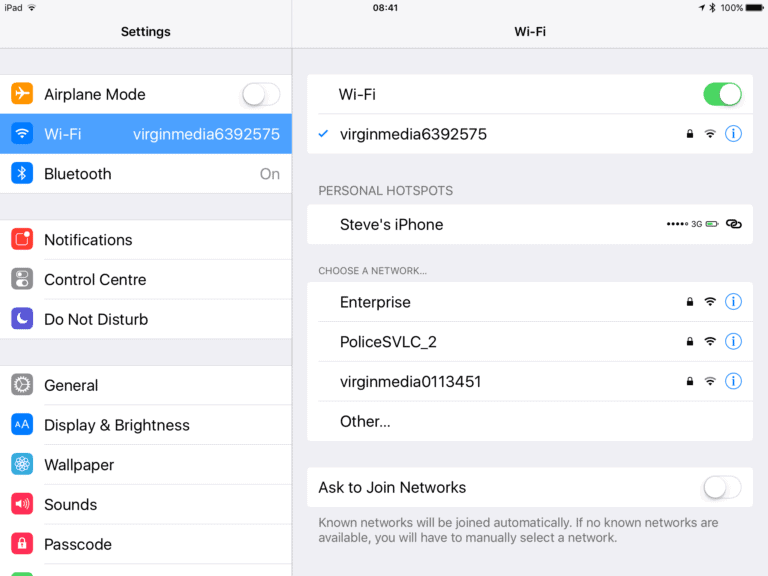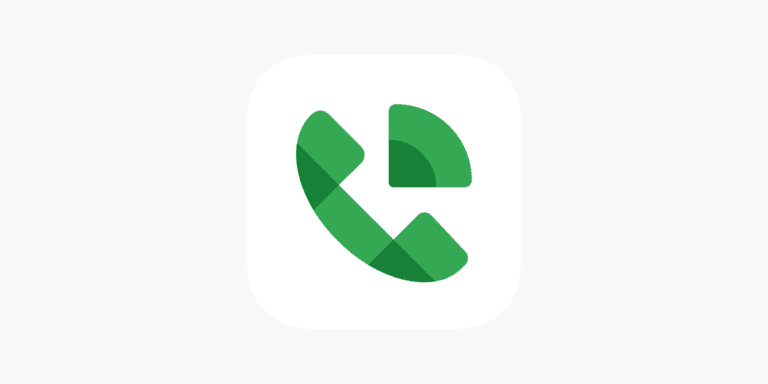A wireless display adapter lets you instantly project your laptop, tablet, or smartphone screen onto a TV or monitor—no messy cables required. Using popular wireless standards like Wi‑Fi and Miracast, these compact devices make it effortless to stream videos, share presentations, or expand your workspace onto a bigger screen.
Setup is refreshingly simple: just plug the adapter into your display’s HDMI port, connect it to a power source, and follow a few quick pairing steps. In minutes, you can mirror or extend your screen from virtually any device—Windows, Android, or iOS—without the hassle of wires.
Whether you’re delivering a boardroom presentation, enjoying movie night, or multitasking across multiple screens, a wireless display adapter brings freedom, flexibility, and convenience to your digital life. And if you ever hit a snag, most manufacturers offer clear instructions, online resources, and responsive customer support to get you connected fast.
Wireless Display Adapter Solutions – 2025 Guide
1. What Is a Wireless Display Adapter?
A wireless display adapter is a small device that connects to a TV, monitor, or projector via HDMI and allows you to stream or mirror content from your laptop, tablet, or smartphone without cables.
It uses technologies like Miracast, Google Cast, or AirPlay to transmit video and audio over Wi-Fi or a direct wireless link.
2. Key Benefits
- No cables needed – cleaner setup and more flexibility.
- Cross-device compatibility – works with Windows, macOS, Android, iOS, and ChromeOS (depending on model).
- Portability – small enough to carry for presentations or travel.
- 4K & HDR support – many 2025 models support high-resolution streaming.
3. Popular Wireless Display Technologies
| Technology | Best For | Notes |
|---|---|---|
| Miracast | Windows & Android | Direct device-to-display connection, no Wi-Fi router needed. |
| Google Cast / Chromecast | Android, ChromeOS, iOS, Windows (via Chrome) | Streams over Wi-Fi; supports apps and browser casting. |
| Apple AirPlay | iOS & macOS | Requires Apple TV or AirPlay-enabled device. |
| Wireless HDMI | Any HDMI source | Uses a transmitter/receiver pair; good for gaming and 4K video. |
4. Top Wireless Display Adapter Picks (2025)
Based on recent reviews (Tom’s Guide, Thereviewdaily, ConsumerEcho):
- Microsoft Wireless Display Adapter (4K)
- Best for Miracast users (Windows/Android).
- Reliable, low latency, plug-and-play.
- Google Chromecast with Google TV (4K)
- Great for streaming apps and browser casting.
- Supports Google Assistant voice control.
- LETWESAF Wireless HDMI Transmitter & Receiver (4K)
- Ideal for gaming, presentations, or video playback.
- Works without internet; supports 2.4G & 5G.
- Apple TV 4K (2025 Model)
- Best for Apple ecosystem.
- AirPlay 2 support, Dolby Vision, and HDR10+.
5. How to Choose the Right Adapter
- Check device compatibility – Make sure your laptop/phone OS is supported.
- Resolution needs – For movies and gaming, go for 4K.
- Connection type – Miracast for direct connection, Chromecast/AirPlay for network streaming, Wireless HDMI for zero-internet setups.
- Latency requirements – Presentations can tolerate slight lag; gaming requires low latency.
6. Setup Tips
- Plug the adapter into your display’s HDMI port and power it (USB or adapter).
- Switch your display’s input to the adapter.
- Follow on-screen pairing instructions (Wi-Fi or direct connection).
- Use your device’s Cast, Screen Mirroring, or Connect feature.
7. Troubleshooting Common Issues
- Lag or stutter – Switch to 5GHz Wi-Fi or reduce resolution.
- No connection – Ensure both devices support the same wireless protocol.
- Audio not playing – Check sound output settings on your device.
✅ Pro Tip: For business presentations, carry a Miracast adapter for direct connections and a Chromecast for network-based casting—this ensures compatibility in most environments.
Wireless Display Adapter Comparison – 2025
| Model | Price (USD) | Supported Protocols | Max Resolution | Best For | Pros | Cons |
|---|---|---|---|---|---|---|
| Microsoft Wireless Display Adapter (4K) | $59 | Miracast | 4K @ 30Hz | Windows & Android users | ✔ Plug-and-play setup ✔ Reliable low-latency Miracast ✔ No Wi-Fi needed | ❌ No native iOS/macOS support ❌ Limited smart features |
| Google Chromecast with Google TV (4K) | $49 | Google Cast | 4K HDR @ 60Hz | Streaming & multi-platform casting | ✔ Huge app support ✔ Voice control via Google Assistant ✔ Smooth 4K playback | ❌ Requires Wi-Fi network ❌ Slight latency for gaming |
| LETWESAF Wireless HDMI Kit (4K) | $89 | Wireless HDMI | 4K @ 60Hz | Presentations, gaming, offline setups | ✔ Works without internet ✔ Low latency ✔ Long-range transmission (up to 50m) | ❌ Bulky compared to dongles ❌ Needs both transmitter & receiver |
| Apple TV 4K (2025) | $129 | AirPlay 2 | 4K HDR10+ / Dolby Vision | Apple ecosystem | ✔ Seamless iOS/macOS integration ✔ Premium streaming quality ✔ Smart home integration | ❌ Expensive ❌ Best only for Apple users |
| Anycast M100 4K | $35 | Miracast, DLNA, AirPlay | 4K @ 30Hz | Budget multi-platform mirroring | ✔ Works with Android, Windows, iOS ✔ Affordable ✔ Portable | ❌ Mixed performance ❌ Limited support for DRM-protected apps |
🛠 Recommendation by Use Case:
- Business Presentations: Microsoft Wireless Display Adapter (4K) or LETWESAF Wireless HDMI Kit.
- Home Streaming (Multi-platform): Google Chromecast with Google TV (4K).
- Apple Ecosystem: Apple TV 4K (2025 model).
- Budget & Travel: Anycast M100 4K.
Key Takeaways
- Wireless display adapters enable screen sharing wirelessly onto larger displays.
- They are easy to set up and use across multiple operating systems.
- Support is available for compatibility checks and resolving common issues.
Understanding Wireless Display Adapters
Wireless display adapters let users share a device’s screen with a display like a TV or monitor without a physical cable connection.
Technology and Functionality
Wireless display adapters use a technology called Miracast. This tool allows devices to create a direct wireless connection to displays. It uses Wi-Fi to mirror the screen from a compatible device onto a monitor, TV, or projector. Think of Miracast as a wireless HDMI connection, duplicating your screen to a larger display. HDCP support ensures that the content is secure during transmission.
Compatibility and Installation
To use a wireless display adapter, the display must have an HDMI port and a USB charging port. The USB port powers the adapter. For a device to connect, it must support the wireless display feature. Most Windows 10 and Windows 11 devices, as well as many Android devices, have this capability. Setting up the adapter is simple. First, plug it into the display. Then connect it to a device over a Wi-Fi network through the device’s settings.
Setup and Usage
Setting up a wireless display adapter can enhance your viewing experience, allowing you to project content from your devices to a larger screen. Properly managing the connectivity and settings ensures smooth operation.
Connecting to a Display
To start, plug the Microsoft Wireless Display Adapter into your TV or monitor’s HDMI port. Then, connect the USB end to a USB charging port on the TV or a compatible USB charger to power the adapter. Ensure your device has Wi-Fi turned on. From the right side of your taskbar, select the Network icon, choose ‘Cast’, and click on your display or wireless adapter name.
Optimizing Performance
For a smooth wireless display experience, ensure that your adapter’s firmware is up-to-date through the Microsoft Wireless Display Adapter app. This app lets you manage settings like overscan, which can help your entire screen fit the display. For optimal performance, position your device within 23 feet of the display and ensure a strong Wi-Fi connection.
Troubleshooting Common Issues
Sometimes, you might face difficulties with the connection. If the adapter is not showing up, go into your device’s Bluetooth & other devices settings and add the adapter manually. Verify your display settings to ensure the projector mode is active. If audio or visual issues persist, check the sound settings and update network adapters in the Device Manager. Uninstalling and reinstalling the Wireless Display app can also resolve some problems.
Frequently Asked Questions
This section covers common inquiries and challenges users might encounter with wireless display adapters. Here, you’ll find guidance on connecting, troubleshooting, and selecting the right adapter for your needs.
What are the steps to connect a device to a Microsoft 4K Wireless Display Adapter?
To connect your device to a Microsoft 4K Wireless Display Adapter, start by plugging the adapter into your TV’s HDMI port and a USB power source. Then, on your device, open the action center and select ‘Connect’. Choose the adapter from the list of displays and follow any further prompts to complete the connection.
How can I troubleshoot issues with a Microsoft Wireless Display Adapter on Windows 10?
If you face issues with a Microsoft Wireless Display Adapter on Windows 10, first ensure the adapter’s firmware is up-to-date by using the Microsoft Wireless Display Adapter app. Then check that the adapter is correctly plugged into the HDMI and USB ports of your display.
What features should I look for when choosing the best wireless display adapter for my TV?
When choosing a wireless display adapter, look for compatibility with your TV and devices, HD or 4K video support, and whether it supports Miracast or AirPlay for wireless streaming. Also, a stable connection and easy setup are important features.
Why might my phone not be connecting to a wireless display adapter, and how can I fix it?
If your phone isn’t connecting, check that it supports screen mirroring and that the wireless display adapter is not at its connection limit. Make sure both devices are on the same Wi-Fi network and try restarting both devices to reset the connection.
How do I install or update drivers for a Microsoft Wireless Display Adapter?
To install or update your adapter’s drivers, download the Wireless Display Adapter app from the Microsoft Store and connect to your adapter. The app will guide you through checking and updating to the latest firmware.
Can a Microsoft Wireless Display Adapter support use on Windows 11, and what are the requirements?
A Microsoft Wireless Display Adapter can work with Windows 11 as long as your device supports Miracast. Ensure the device’s drivers are current and that the adapter has the latest firmware for optimal performance.