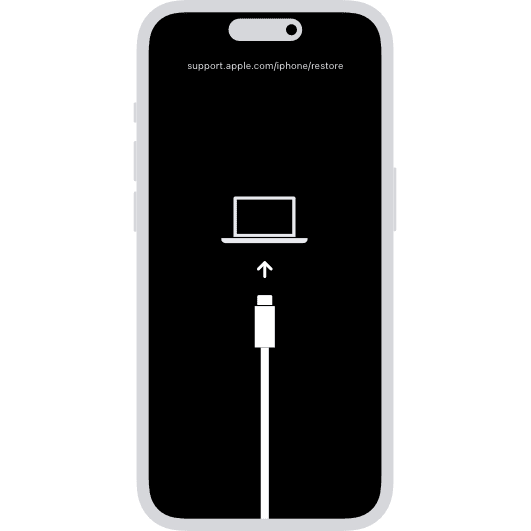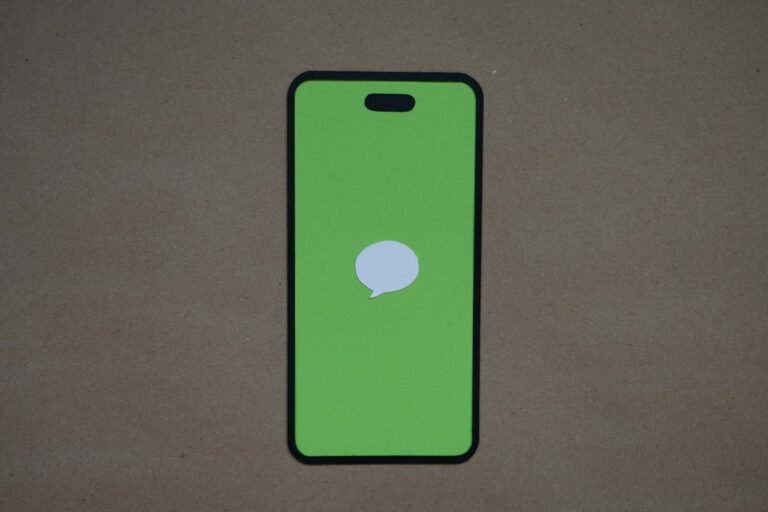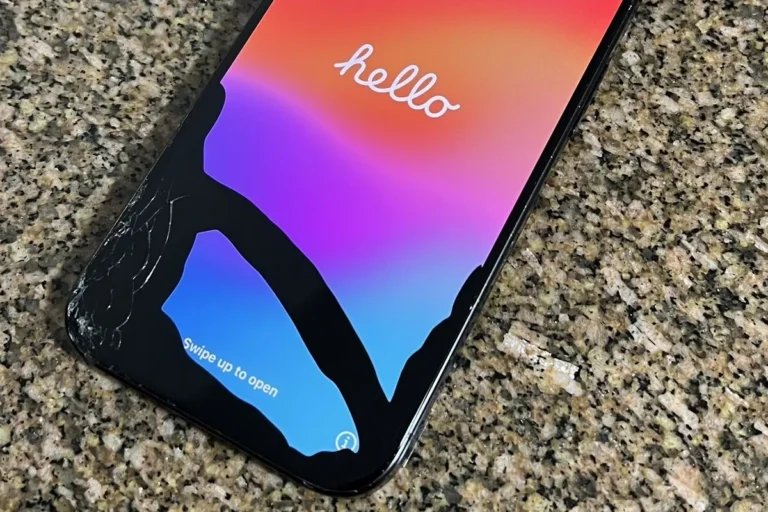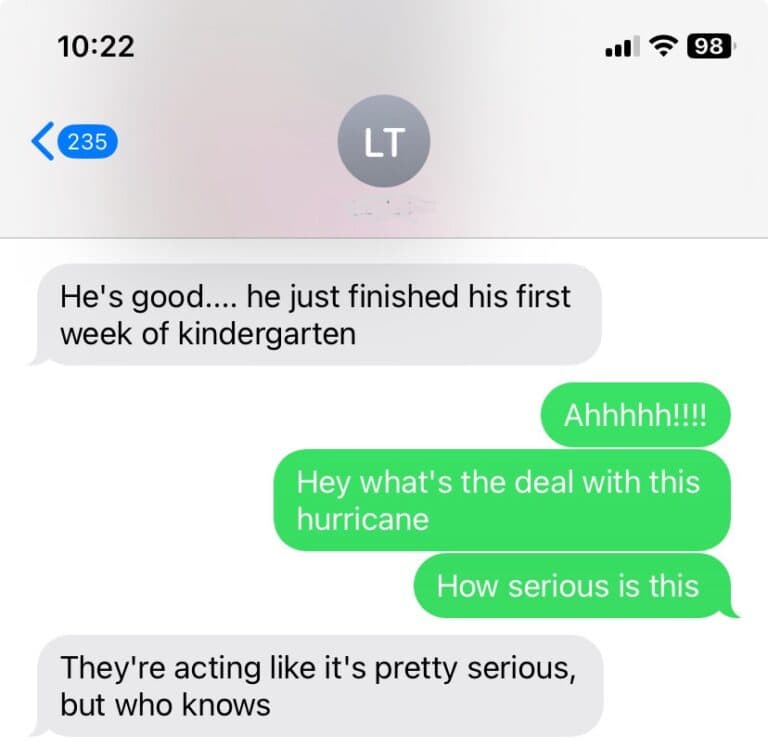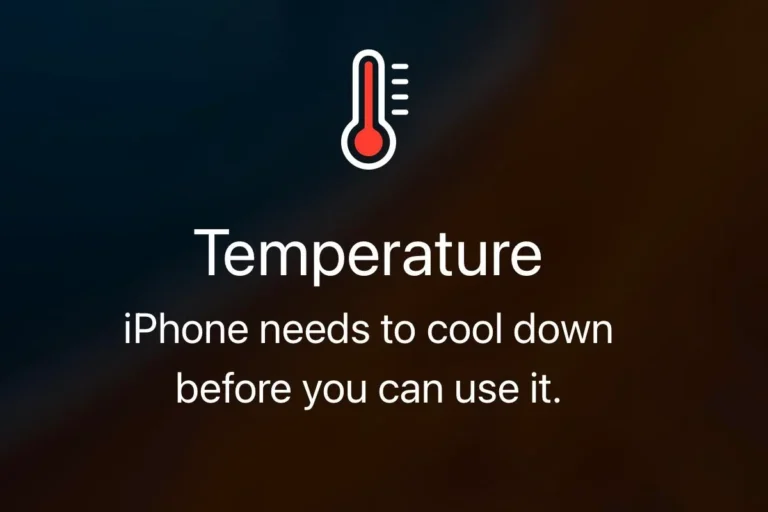DFU Mode, which stands for Device Firmware Update Mode, allows iPhones and iPads to connect directly with the device’s firmware. This mode is useful for troubleshooting when standard recovery methods don’t work. It provides deeper access to the device, making it helpful for restoring unresponsive devices or when standard updates through iTunes or Finder are unsuccessful. Entering DFU Mode requires a specific sequence of button presses, which varies depending on the device model. When entered correctly, the device’s screen will remain blank, indicating that it’s ready for restoration or update via a computer.
Exiting DFU Mode typically involves restarting the device. DFU Mode is a powerful troubleshooting tool for iPhones, allowing you to restore the device to factory settings or update its firmware when facing serious software issues. This guide will walk you through entering and exiting DFU mode on different iPhone models, explain when it’s necessary, and outline precautions to take before using it. Understanding DFU mode can help regain control of your iPhone and restore it to full functionality when dealing with a frozen screen, boot loop, or software glitches.
⚠️ Warning: Entering DFU Mode will erase your iPhone if you restore it. Always back up your data before proceeding.
🔧 When Should You Use DFU Mode?
- iPhone is stuck on the Apple logo or boot loop
- Failed iOS update or restore
- You need to downgrade iOS (if Apple is still signing the version)
- Removing a jailbreak or restoring a jailbroken device
- Severe software corruption
📋 How To Enter DFU Mode (Step by Step)
The button sequence depends on your iPhone model:
iPhone 8, iPhone SE (2nd gen) and later (including iPhone X → iPhone 15 series)
- Connect your iPhone to your computer with a Lightning/USB‑C cable.
- Quickly press and release Volume Up.
- Quickly press and release Volume Down.
- Press and hold the Side button until the screen goes black.
- While holding the Side button, press and hold Volume Down for about 5 seconds.
- Release the Side button but keep holding Volume Down for another 5–10 seconds.
👉 If the screen stays black and Finder/iTunes detects your iPhone, you’re in DFU Mode.
iPhone 7 / 7 Plus
- Connect your iPhone to your computer.
- Hold down the Side button and Volume Down button together for 8 seconds.
- Release the Side button but keep holding Volume Down until Finder/iTunes detects the device.
iPhone 6s, SE (1st gen), and earlier
- Connect your iPhone to your computer.
- Hold down the Home button and Power button together for 8 seconds.
- Release the Power button but keep holding the Home button until Finder/iTunes detects your device.
🖥️ Restoring Your iPhone in DFU Mode
Once in DFU Mode:
- Open Finder (macOS Catalina or later) or iTunes (Windows/macOS Mojave or earlier).
- You’ll see a message: “iPhone detected in recovery mode.”
- Choose Restore iPhone to reinstall iOS.
- This will erase all data and install the latest signed version of iOS.
❌ How To Exit DFU Mode
If you entered DFU Mode by mistake or want to exit without restoring:
- Force restart your iPhone by pressing the appropriate button sequence for your model until the Apple logo appears.
✅ Key Notes
- DFU Mode always restores to the latest signed iOS version (you can’t install unsigned versions).
- Unlike Recovery Mode, the iPhone screen stays completely black in DFU Mode.
- Always back up with iCloud or Finder/iTunes before attempting.
Understanding DFU Mode on Your iPhone
What is DFU Mode?
DFU stands for Device Firmware Update. It’s a special mode your iPhone can enter, allowing it to interact with a computer and iTunes or Finder without loading the operating system. This mode is handy for troubleshooting serious software issues or restoring your iPhone.
When to Use DFU Mode
Consider using DFU mode when:
- Your iPhone is stuck on the Apple logo.
- Your iPhone is unresponsive or frozen.
- You want to downgrade your iOS version.
- You’re experiencing software glitches that regular restarts don’t fix.
How to Enter DFU Mode
The steps to enter DFU mode vary depending on your iPhone model:
| iPhone Model | Steps |
|---|---|
| iPhone 8 and later | 1. Connect your iPhone to your computer. 2. Quick-press Volume Up. 3. Quick-press Volume Down. 4. Press and hold the Side button until the screen goes black. 5. Continue holding the Side button and press and hold Volume Down for 5 seconds. 6. Release the Side button but continue holding Volume Down until your computer detects the iPhone in recovery mode. |
| iPhone 7 and 7 Plus | 1. Connect your iPhone to your computer. 2. Press and hold the Side and Volume Down buttons simultaneously for 8 seconds. 3. Release the Side button but continue holding Volume Down until your computer detects the iPhone in recovery mode. |
| iPhone 6s and earlier | 1. Connect your iPhone to your computer. 2. Press and hold the Home and Top (or Side) buttons simultaneously for 8 seconds. 3. Release the Top (or Side) button but continue holding the Home button until your computer detects the iPhone in recovery mode. |
How to Exit DFU Mode
To exit DFU mode, follow the instructions for your specific iPhone model. Generally, you can force restart your iPhone by holding down specific button combinations.
Important Notes
- Entering DFU mode can be tricky and requires precise timing.
- Using DFU mode to downgrade iOS or jailbreak your device can void your warranty.
- Back up your iPhone before entering DFU mode, as it will erase all your data.
DFU Mode: At A Glance
| Feature | Details |
|---|---|
| Meaning | Device Firmware Update |
| Purpose | Allows restoration or update of a device’s firmware and operating system even when the device is unable to boot normally. |
| Applications | Fixing software issues that prevent the device from starting up properly. Downgrading or upgrading the device’s operating system. Restoring the device to factory settings. Jailbreaking a device (not recommended by manufacturers). |
Important Notes
- Data Loss: Entering DFU mode typically erases all user data on the device. It’s crucial to back up your data before proceeding.
- Advanced Users: DFU mode is intended for advanced users and should be attempted with caution. Incorrect procedures can damage the device.
- Compatibility: DFU mode is primarily used with Apple devices like iPhones and iPads, but similar functionalities might exist on other devices with different names.
Alternatives: For less severe software issues, consider trying a regular recovery mode which may not require data loss.
Key Takeaways
- DFU Mode provides advanced access to an iOS device’s firmware for troubleshooting.
- The mode requires a specific button sequence to both enter and exit.
- It is most often used for device restoration when other methods fail.
Understanding DFU Mode
DFU Mode, short for Device Firmware Update Mode, serves as a critical tool for troubleshooting Apple devices, such as the iPhone and iPad. This particular mode allows the device to interface with iTunes on a computer or its Finder equivalent in the latest macOS, facilitating firmware adjustments without initiating the operating system.
In DFU Mode, a device can receive an update, upgrade, or even a downgrade to its firmware. This is possible because the mode bypasses the bootloader— a program that starts up the operating system — enabling direct communication to update the firmware.
To comprehend when DFU Mode might be necessary, one should understand that it’s typically a last resort. It’s employed when standard methods have failed, such as during a corrupted iOS update. Given that DFU Mode addresses both software and firmware issues, it’s remarkably effective for thorough restorations in scenarios where the operating system cannot boot up.
Every iPhone model supports DFU Mode, but the method to enter this mode can slightly vary depending on the device. Apple provides instructions to safely initiate this mode, though caution is advised as improper use can lead to further complications with the device.
- To use DFU mode effectively:
- Ensure the latest version of iTunes or macOS is installed.
- Connect the device to the computer before entering DFU Mode.
- Follow device-specific instructions to enter the mode as the process may differ between models.
Emphasizing DFU Mode’s capacity for deep-level system restoration, its utility should not be overlooked by tech-savvy individuals seeking to resolve intricate firmware problems.
The Basics of DFU Mode
DFU Mode stands for Device Firmware Update Mode. This is a special state that Apple’s devices, such as iPhones, iPads, and iPod Touch, can be put into for firmware updates or restoration without the need to load the operating system (iOS). When a device is in DFU Mode, the screen is completely black, and it can interface with iTunes or Finder on a computer.
How DFU Differs from Recovery Mode
Recovery Mode is also used for updating or restoring an iOS device but operates differently from DFU Mode. While Recovery Mode uses the iBoot process to restore or update a device, which can restrict the user from restoring to a certain firmware depending on Apple’s current signing window, DFU Mode bypasses these checks. This allows the user to downgrade the firmware to an earlier version or one not currently being signed by Apple, which is not possible in Recovery Mode.
When to Use DFU Mode
Use DFU Mode when a standard update or restore process fails or when you need to troubleshoot software problems that prevent the device from properly operating. This mode is also helpful for downgrading the firmware to an older version or if a jailbreak is required, as it can help install a bootloader or other system modifications. Remember, using DFU Mode can void the warranty, so it should be used with caution and typically as a last resort after other troubleshooting steps have been tried.
Entering and Exiting DFU Mode
DFU Mode, short for Device Firmware Update Mode, is a state that allows iPhone users to change and choose the firmware they want to install onto their device. Unlike Recovery Mode, which installs the latest version of iOS, DFU Mode gives more flexibility to select a specific version of the operating system.
Steps to Enter DFU Mode
To enter DFU Mode, one must follow a precise sequence of button presses:
- Connect the iPhone to a computer with a Lightning cable.
- Open iTunes on Windows or Finder on Mac.
- Perform a force restart by:
- Pressing and releasing the Volume Up button.
- Pressing and releasing the Volume Down button.
- Holding the Side (or Power) button until the screen turns off, then continue holding the Side button while pressing and holding the Volume Down button for 5 seconds.
- After 5 seconds, release the Side button while continuing to hold the Volume Down button for another 10 seconds.
The iPhone’s screen should stay black if done correctly, meaning it’s in DFU Mode. If the Apple logo appears, these steps must be repeated, as it indicates the iPhone has entered into a normal restart or into Recovery Mode.
How to Exit DFU Mode
Exiting DFU Mode also requires a sequence of button presses:
- Press the Volume Up button and release it quickly.
- Press the Volume Down button and release it quickly.
- Hold the Side button until the Apple logo is displayed, indicating that the iPhone is restarting.
Exiting DFU Mode brings the device back to its normal state. If a user was performing a DFU restore and wishes to cancel, they can use this method to exit without making any changes. If the device was put in DFU Mode by mistake, the above steps will also help return it to its usual operating state.
Considerations and Troubleshooting
When diving into DFU Mode on an iOS device, it’s crucial to understand both the potential risks and the steps for resolving common issues that can arise.
Risks and Warnings
DFU Mode is a powerful state for an iPhone or iPad, allowing users to change and choose the firmware the device will boot to. However, entering DFU Mode incorrectly or using it inappropriately can lead to complications.
- Warning: Using DFU Mode to install firmware not signed by Apple can void the device’s warranty.
- Risk of Data Loss: Before attempting to enter DFU Mode, back up your device. If the process leads to a restore, all data on the iPhone that hasn’t been backed up will be lost.
Residents of DFU Mode should be mindful of these considerations:
- Always ensure the software on your computer is up-to-date.
- Use a functioning USB cable, preferably an Apple-certified Lightning to USB cable.
Troubleshooting Common Issues
Occasionally, users might encounter challenges while trying to enter or exit DFU Mode. Here’s a quick guide for troubleshooting:
- Black Screen: A black screen is normal in DFU Mode; however, if it persists after a restart, try a hard reset by pressing and quickly releasing the volume up button, followed by the volume down, and then pressing and holding the side button (or Sleep/Wake button on older models) until you see the Apple logo.
- Unsuccessful Entry: If you struggle to get into DFU Mode, check out reliable guides or instructional YouTube videos for detailed button press sequences according to your specific iPhone model.
| Common Issue | Possible Solution |
|---|---|
| Device not recognized by iTunes/computer | Check USB connection or try a different port |
| Stuck on Apple logo | Try entering recovery mode, then exit to restart |
| Unable to restore after jailbreak | Use DFU Mode to perform a clean iOS update or restore |
Keep in mind, water-damaged or physically damaged hardware can impede the effectiveness of DFU Mode, and such cases may require professional attention.
Frequently Asked Questions
This section tackles some common inquiries about DFU mode on iOS devices, such as how to enter or exit this mode and its implications for device data.
How can I put my iPhone into DFU mode?
To put your iPhone into DFU mode, quickly press the Volume Up button, then the Volume Down, and then hold the Side button until the screen turns black. Next, hold down both the Side button and Volume Down button for 5 seconds. Release the Side button while continuing to hold the Volume Down button until iTunes or Finder detects a device in recovery mode.
What is the difference between DFU mode and recovery mode?
DFU mode allows the device to interface with iTunes or Finder without loading the operating system or boot loader. On the other hand, recovery mode boots into the boot loader or iBoot, which can also restore the device but doesn’t allow for the same level of interaction as DFU mode.
How do I exit DFU mode on my iPad or iPhone?
To exit DFU mode, power off the device by holding the sleep/wake or volume down and power button simultaneously. Once the device powers off, hold the sleep/wake or power button again until the Apple logo appears, indicating a normal restart.
Can DFU mode be used to restore a device to factory settings?
Yes, DFU mode can restore a device to factory settings. It can completely overwrite both the iOS and the firmware, providing a comprehensive restore, which can be necessary when the system has serious issues.
Will entering DFU mode affect the data on my iPhone?
Entering DFU mode and restoring the device will erase all data on your iPhone. It’s important to back up your iPhone before entering DFU mode if you plan to restore your device and want to avoid data loss.
How can I troubleshoot issues if my iPhone won’t enter DFU mode?
Make sure the device is charged and check for any hardware problems. If possible, try a different USB cable or port. Remember to follow the steps to enter DFU mode exactly as timing is crucial. If it still fails, consider reaching out to Apple support for assistance.