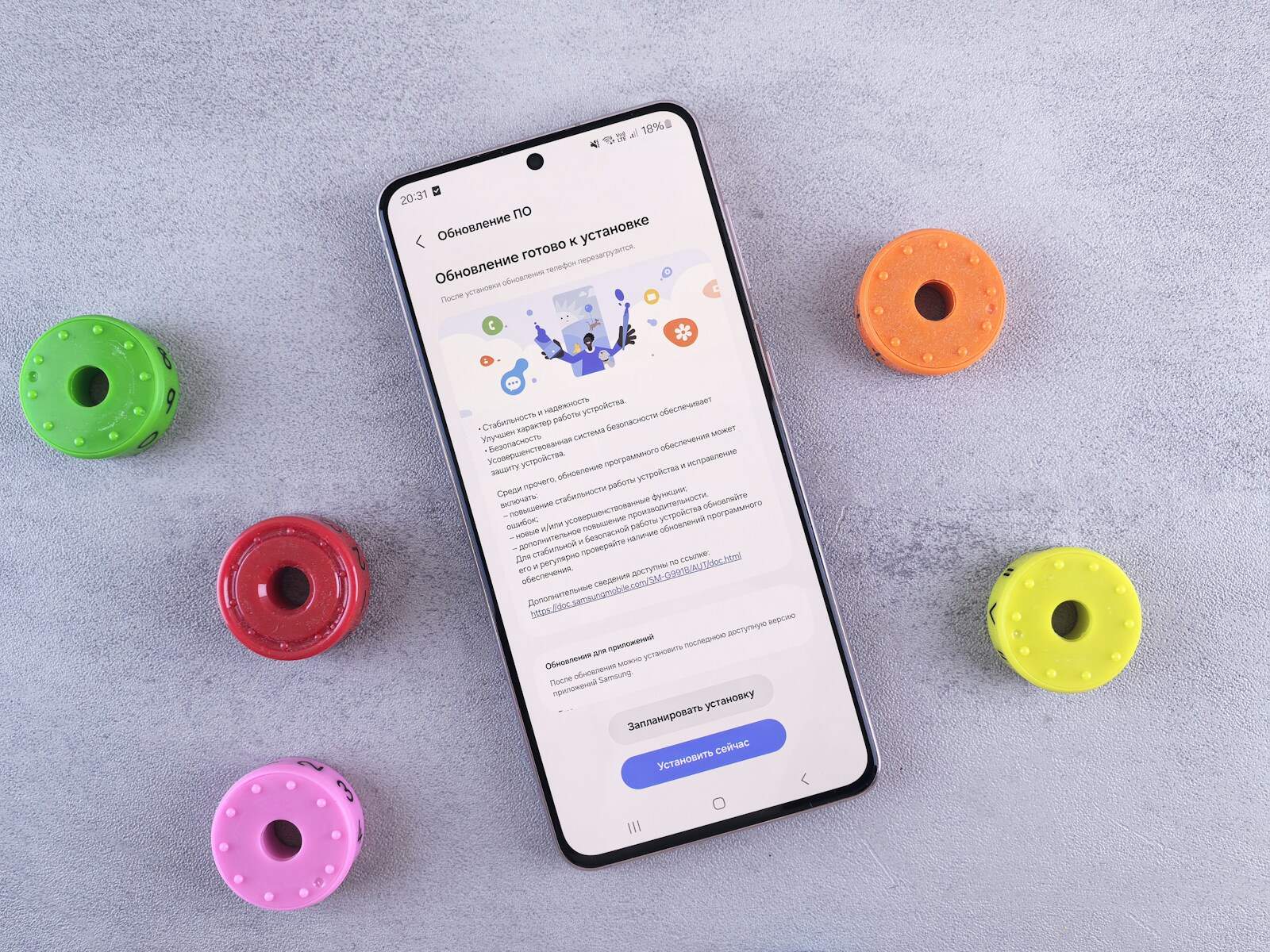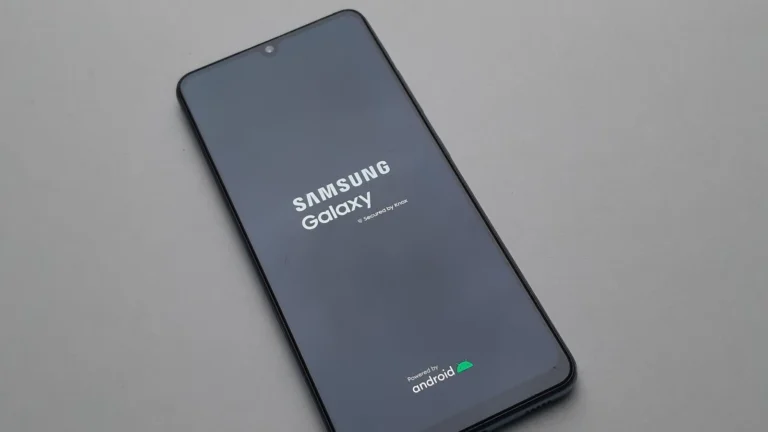Samsung offers built-in diagnostic tools to ensure that users can maintain the optimal performance of their devices. These tools are easily accessible and allow users to check the functionality of their phone’s hardware, such as the display and touch screen sensitivity. This is particularly useful for troubleshooting issues without needing external assistance.
1. Why Run Diagnostics?
Running a self-test or diagnostic helps you:
- Identify dead/stuck pixels
- Check brightness, contrast, and color accuracy
- Diagnose “No Signal” or input issues
- Rule out whether the problem is with the monitor or the connected device
2. Samsung Monitor Self-Test
Most Samsung monitors include a built-in Self-Test Mode.
Steps:
- Turn off your computer (or disconnect the video cable).
- Leave the monitor powered on.
- If the monitor is working correctly, you’ll see a floating Samsung logo or a test screen.
- ✅ If the logo appears → The monitor is fine; the issue may be with the PC or cable.
- ❌ If nothing appears → The monitor may be faulty.
(Source: Samsung Support)
3. Built-in Self-Diagnosis Feature
Some Samsung monitors (especially newer models) include a Self-Diagnosis menu option.
Steps:
- Press the Menu button on the monitor.
- Navigate to Support → Self Diagnosis.
- Run the Picture Test.
- The monitor will display a series of test images.
- Check for color uniformity, sharpness, and pixel issues.
(Source: Hjalp.ai)
4. Online Samsung Monitor Test
Samsung users can also use online tools to test display performance:
- Samsung Monitor Test Tool
This lets you check: - Dead/stuck pixels
- Backlight bleeding
- Contrast & grayscale
- Color accuracy
5. Troubleshooting Common Issues
- No Signal / Input Not Detected
- Check HDMI/DisplayPort cable.
- Ensure correct input source is selected.
- Try another device to confirm.
- Color or Brightness Issues
- Run the Picture Test.
- Reset monitor settings to factory defaults.
- Dead Pixels
- Use the pixel test patterns.
- Sometimes running a “pixel fixer” video may help revive stuck pixels.
(Source: Samsung Monitor Troubleshooting Guide)
6. When to Contact Support
If diagnostics show issues that persist (e.g., no logo in self-test, severe backlight bleed, or multiple dead pixels), it’s best to:
- Contact Samsung Support directly.
- Use your warranty for repair or replacement.
✅ Tip: Always test with multiple cables and devices before concluding the monitor is defective.
Key Takeaways
- Users can test their Samsung device’s display using built-in diagnostic tools.
- Accessing these tests provides a practical way to troubleshoot display issues.
Diagnostic Tests and Troubleshooting
Routine checks on your Samsung device can pinpoint common display and system problems. This guide walks through the different ways you can test key functions of your device.
Accessing Diagnostic Mode
To test your Samsung device, you’ll need to access the diagnostic mode. This can often be done by dialing #0# on the phone’s keypad. The screen will then display a menu allowing you to select various tests.
Display and Touch Screen Evaluation
The display test will check your screen colors and resolution. Look for any lines or dead pixels that show there’s a screen issue. The touch screen test assesses touch sensitivity. Run your fingers across the screen to ensure every part responds as it should.
Audio and Sensor Testing
Audio tests involve checking the speaker and microphone. Sensors like the proximity sensor, light sensor, accelerometer, barometer, gyroscope, magnetic sensor, and the HRM can also be examined. Follow onscreen prompts to test the functionality of these components.
Camera Functionality Check
Your device’s camera can be tested for both hardware and software issues, including the mega cam and front cam. Specific tests allow you to assess if the camera is able to focus and capture images as expected. Check the iris camera where your device features one.
By following these steps, you can self-diagnose and resolve many common problems with your Samsung device.
Samsung Display Technologies and Performance
Samsung’s latest smartphone screens come with impressive specs and features that cater to a variety of uses. These displays are designed to enhance user experiences whether you’re watching videos or browsing through your gallery.
Screen Specifications
Samsung Galaxy S24 Ultra features a 6.8-inch Dynamic AMOLED 2X screen. This technology is known for its sharp images and vibrant colors. The display offers HDR10+ support, ensuring a wide color spectrum for a more immersive viewing experience. Samsung smartphones are also equipped with Gorilla Glass Victus 2, which provides improved durability without compromising on clarity or touch sensitivity. Key specs include:
- Technology: Dynamic AMOLED 2X
- Size: 6.8 inches
- Resolution: Details not specified
- Glass: Gorilla Glass Victus 2
- Peak Brightness: High luminosity for clear viewing
- Refresh Rate: High refresh rate for smooth visuals
Screen Modes and Usage
Samsung provides users with different screen modes to optimize viewing. The Adaptive Mode adjusts the display based on lighting conditions to save battery life, while Standard Mode maintains a consistent output. Specific motion smoothness modes help reduce blur in fast-moving videos and games. Here’s how to switch modes:
- Open the Settings menu.
- Tap on Display.
- Select Screen Mode.
- Choose your desired option.
For everyday use, Adaptive Mode is helpful as it adjusts brightness and color based on your environment, preserving battery life. For those who prioritize visual fidelity, particularly when viewing high-density graphics or videos, Standard Mode can be more suitable, offering a steady display output.
Frequently Asked Questions
This section addresses common inquiries about Samsung display tests, providing users with clear steps and helpful tools.
How can I perform a display test on my Samsung device?
A display test can be carried out by accessing the phone’s service menu. Dial #0# on your Samsung phone’s dial pad to open the diagnostic tool and select the display test.
What are the steps to verify whether my Samsung display is original or counterfeit?
Check for the display’s brightness, color saturation, and resolution. Original Samsung screens display vibrant colors and sharp images. You can also compare the display with an authorized model for authenticity.
Which application can be used for conducting a display test on a Samsung smartphone?
Several apps, such as Display Tester from the Google Play Store, can help you test various aspects of your Samsung smartphone’s screen including color, multitouch, and dead pixels.
How can the touch screen functionality be tested on a Samsung device?
Use the service menu by dialing #0# to perform a touch screen test. Follow the on-screen instructions to assess the touch sensitivity and responsiveness.
Is there an online resource to assess the display quality of a Samsung phone?
Reviews from reputable tech websites often provide in-depth analyses of display quality. Keep in mind that personal assessment is also pivotal for a subjective take on screen quality.
What procedure should be followed to test the screen of a Samsung television?
For Samsung televisions, access the self-diagnosis feature located in the settings menu under ‘Support’. Select ‘Picture Test’ to initiate an automatic screen test for common issues.