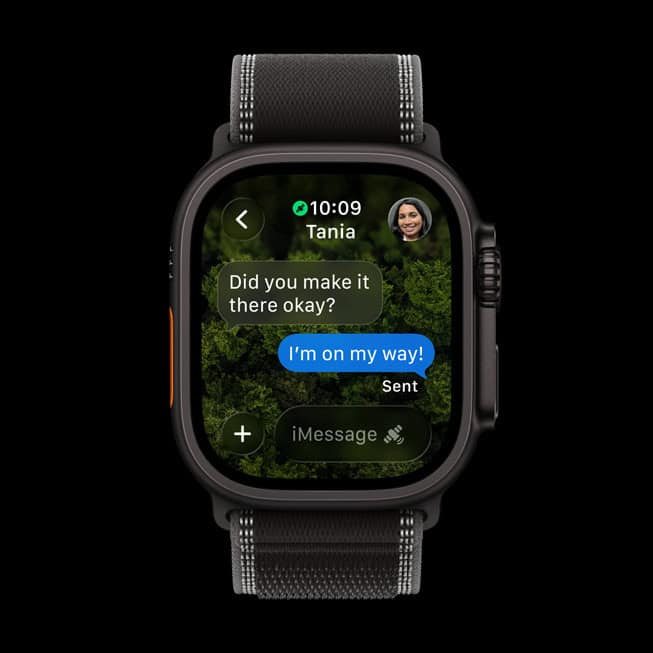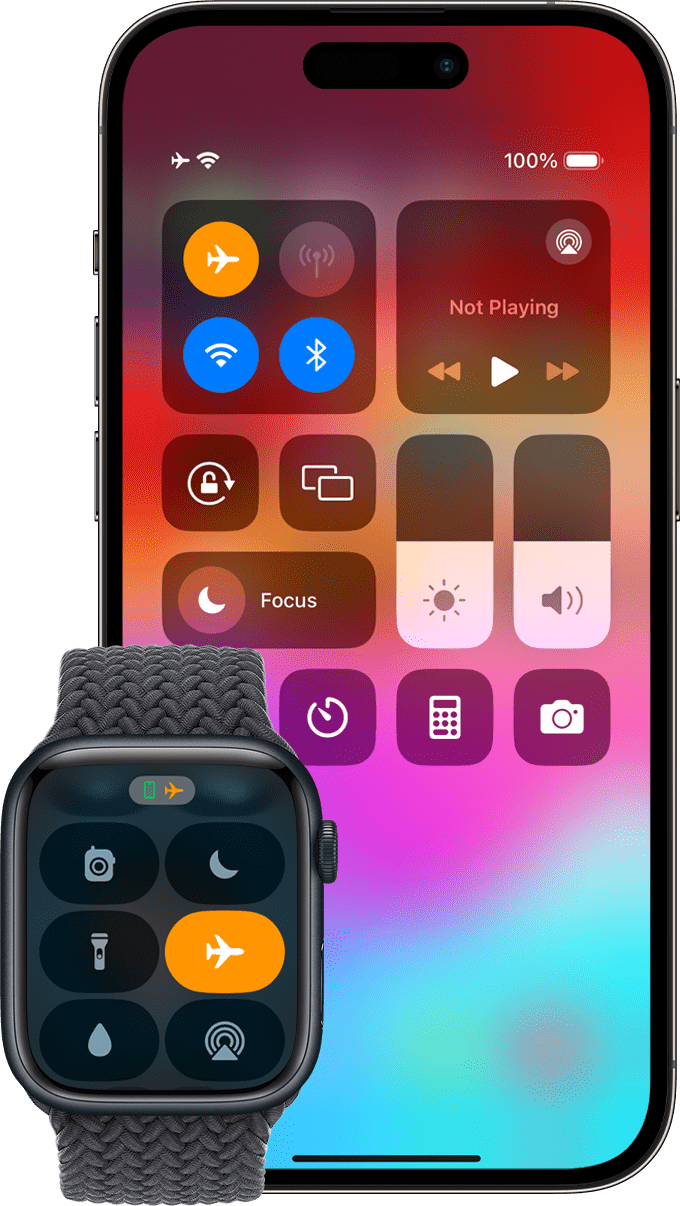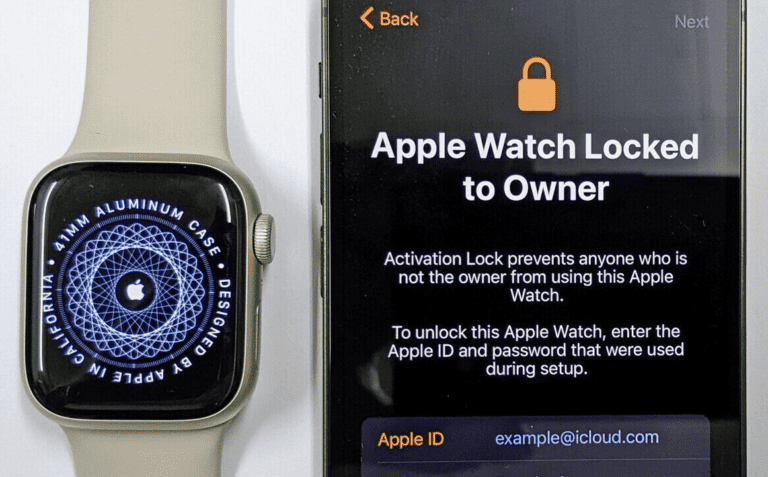Your Apple Watch is designed for convenience, and that extends to how it charges and powers on. Whether it’s waking up on its charger or continuing to function while plugged in, understanding how to turn on your Apple Watch while charging is essential for seamless use.
To turn on an Apple Watch while it’s charging, simply connect it to the charger; it will often turn on automatically if it was completely dead. If it doesn’t turn on immediately, press and hold the side button until the Apple logo appears. If the watch is unresponsive, leave it on the charger for at least 30 minutes to give it enough power to turn on.
If your watch turns on while charging:
- Place it on the charger: The watch will begin charging, and you may hear a chime or see a charging symbol.
- Check for the Apple logo: The watch will turn on automatically when it has enough power.
- Troubleshoot if it stays black: If the screen remains black, leave it on the charger for at least 30 minutes before trying again.
If your watch doesn’t turn on:
- 1. Ensure proper charging:Make sure the watch is correctly positioned on the magnetic charger and that the charger is plugged into a working power source.
- 2. Wait and try again:If your watch is completely out of power, it might need up to 30 minutes of charging before you can see the Apple logo and turn it on.
- 3. Force restart:If a quick press of the side button doesn’t work, force your watch to restart by pressing and holding both the side button and the Digital Crown for at least 10 seconds until the Apple logo appears.
Powering Up Your Apple Watch, Even When It’s Charging
The Automatic Switch-On
Place your Apple Watch on its charger, and it magically springs to life! It’s designed to power on automatically when connected to power. But, there’s a catch…
The Exception: A Depleted Battery
If your watch is completely drained, it needs a bit of juice before it can turn on. Give it a few minutes to charge, and it’ll switch on by itself.
Troubleshooting Tips
If your watch doesn’t turn on automatically, try these simple solutions:
- Check the Charger: Ensure your charger is securely plugged into a power source.
- Inspect the Charging Connection: Ensure the back of your Apple Watch is clean and properly aligned on the charger.
- Force Restart: If all else fails, a force restart might do the trick. Press and hold the side button and Digital Crown simultaneously for about 10 seconds, until the Apple logo appears.
Charging and Using Simultaneously
Good news! You can absolutely use your Apple Watch while it’s charging. It functions like normal, even when connected to power.
Nightstand Mode
When charging overnight, your Apple Watch enters Nightstand Mode. This turns your watch into a bedside clock, displaying the time and any alarms you’ve set. To check the time, simply tap the display or nudge the watch.
Charging Time
The time it takes to fully charge your Apple Watch varies depending on the model and the type of charger you’re using. On average, it takes about 2.5 hours to reach a full charge.
Summary
| Feature | Description |
|---|---|
| Automatic Power On | Your Apple Watch automatically turns on when connected to the charger, unless the battery is completely drained. |
| Depleted Battery | If the battery is completely drained, it needs a few minutes to charge before it can power on. |
| Troubleshooting | Check the charger connection, clean the watch back, and try a force restart if your watch doesn’t turn on. |
| Charging and Using | You can use your Apple Watch while it’s charging. |
| Nightstand Mode | When charging overnight, your watch enters Nightstand Mode, displaying the time and alarms. |
Please note: Charging times can vary depending on your Apple Watch model and charger type.
Battery Health and Optimized Charging
To maintain your Apple Watch’s battery health and longevity, consider enabling Optimized Charging. This feature learns your daily charging habits and delays charging past 80% until you’re likely to need it. To enable Optimized Charging, go to Settings > Battery > Battery Health on your Apple Watch.
Preparing to Charge Your Apple Watch
Before powering up your Apple Watch, it’s important to understand the specific requirements for charging and to select the correct charger and cable to ensure a smooth and efficient charging process.
Understanding Apple Watch Charging Requirements
Every Apple Watch requires a magnetic charging cable that snaps to the back of the device. This specific design ensures a secure connection between the charger and the watch. To fully enable charging, it’s essential to connect the USB end of the cable to a USB power adapter. While the Apple Watch can charge with adapters of various strengths, fast charging necessitates using an adapter that’s 18W or greater. However, the availability of fast charging may differ based on geographical location.
Selecting the Appropriate Charger and Cable
Selecting the right tools for the job is crucial for effective charging:
- Charger: Choose an Apple Watch magnetic charging cable or a compatible charging dock.
- Adapter: Pair it with a USB power adapter, preferably one that supports fast charging if the Apple Watch model and regional availability allow for it.
When assembling these charging components, use genuine parts to avoid any potential damage to the watch. It’s also wise to update the watch’s software, as this could impact its charging capabilities and overall performance.
Initiating the Charging Process
When charging an Apple Watch, there are specific steps to follow to ensure it powers up correctly. This section guides you through connecting the charger to a power source, positioning your smartwatch on the charging dock, and how to turn it on during charging.
Connecting the Charger to Power
The first step is to connect the charging puck, designed specifically for the Apple Watch, to a power source. To do this, securely plug the Apple Magnetic Charging Cable or the USB-C Magnetic Fast Charging Cable into a USB power adapter. Then, plug the adapter firmly into a wall outlet to prevent any charging issues.
Placing the Apple Watch on the Charging Dock
After you’ve connected the charger to power, you can now attach your Apple Watch to the charging dock. The charger utilizes a magnetic design that automatically aligns the watch. As it begins to charge, the watch displays a red lightning bolt if the battery percentage is low, or a green lightning bolt once charging initiates.
Turning on Apple Watch During Charging
Even while connected to the charger, you can turn your Apple Watch on. Hold down the side button until the Apple logo appears. This means your smartwatch is powering up. Remember that turning on your watch while it’s charging does not interrupt the charging process.
Troubleshooting Charging Problems
When attempting to charge an Apple Watch without success, understanding key troubleshooting steps is vital. This can involve simple fixes like ensuring proper contact between the charger and watch, to more complex measures like software updates.
Resolving Common Charging Issues
- Examine the Charger and Cable: Check for any visible damage to the charging cable and ensure you’re using the correct Apple-certified magnetic charging cable and USB power adapter.
- Ensure a Proper Connection: The back of the Apple Watch should be connected to the charger. If it’s a 44mm, 45mm, or 49mm model, adjust the charger’s position if necessary.
- Check Battery Health: Over time, the watch battery can degrade. A reduced capacity can affect charging. To check battery health, open the Watch app on the iPhone, go to My Watch > Battery > Battery Health.
- Force Restart: If the watch won’t charge, press and hold both the side button and the Digital Crown for 10 seconds or until the Apple logo appears.
When to Seek Professional Support
- Persistent Charging Issues: If problems continue after a force restart, it may indicate a deeper issue that requires expert assistance.
- After a Software Update: Sometimes, after an update, the watch may behave unexpectedly. If issues arise post-update, consider contacting support.
- Unexpected Battery Drain: If the battery life depletes faster than usual, it’s wise to seek professional advice to diagnose potential battery health concerns.
- If Basic Troubleshooting Fails: Should standard troubleshooting measures not resolve the charging problems, it’s time to consult with an Apple technician or visit an Apple Store.
Frequently Asked Questions
These questions cover common issues that might arise when you’re trying to turn on your Apple Watch while it’s charging.
What steps are needed to power on an Apple Watch after it has run out of battery?
To turn on an Apple Watch after its battery is completely drained, connect it to its charger. Hold down the side button until the Apple logo appears on the screen, which should happen within a few seconds.
How can you tell if your Apple Watch is charging properly?
When connected to the charger, a charging symbol—a green lightning bolt or a red low battery sign—will appear on the Apple Watch screen. If the battery icon is green, it’s charging. If it’s red, you need to secure the connection or try a different power source.
What should you do if your Apple Watch is charged but not turning on?
If the watch indicates it is charged but won’t turn on, try a forced restart; press and hold the Digital Crown and the side button simultaneously for about 10 seconds, until the Apple logo shows up.
How long does it typically take for an Apple Watch to turn on during charging?
Typically, if the battery is completely dead, an Apple Watch may take a few minutes to turn on once it starts charging. You should see the charging screen shortly after you connect it to power.
Is there a way to activate an Apple Watch without removing it from the charger?
Yes, you can power on your Apple Watch without removing it from the charger. Simply press the side button to start it up.
What does the green snake symbol on an Apple Watch mean during charging?
The green snake symbol on an Apple Watch display means the device is currently charging. If your Apple Watch is unresponsive and this symbol appears, it usually requires more time to charge before it can turn on.