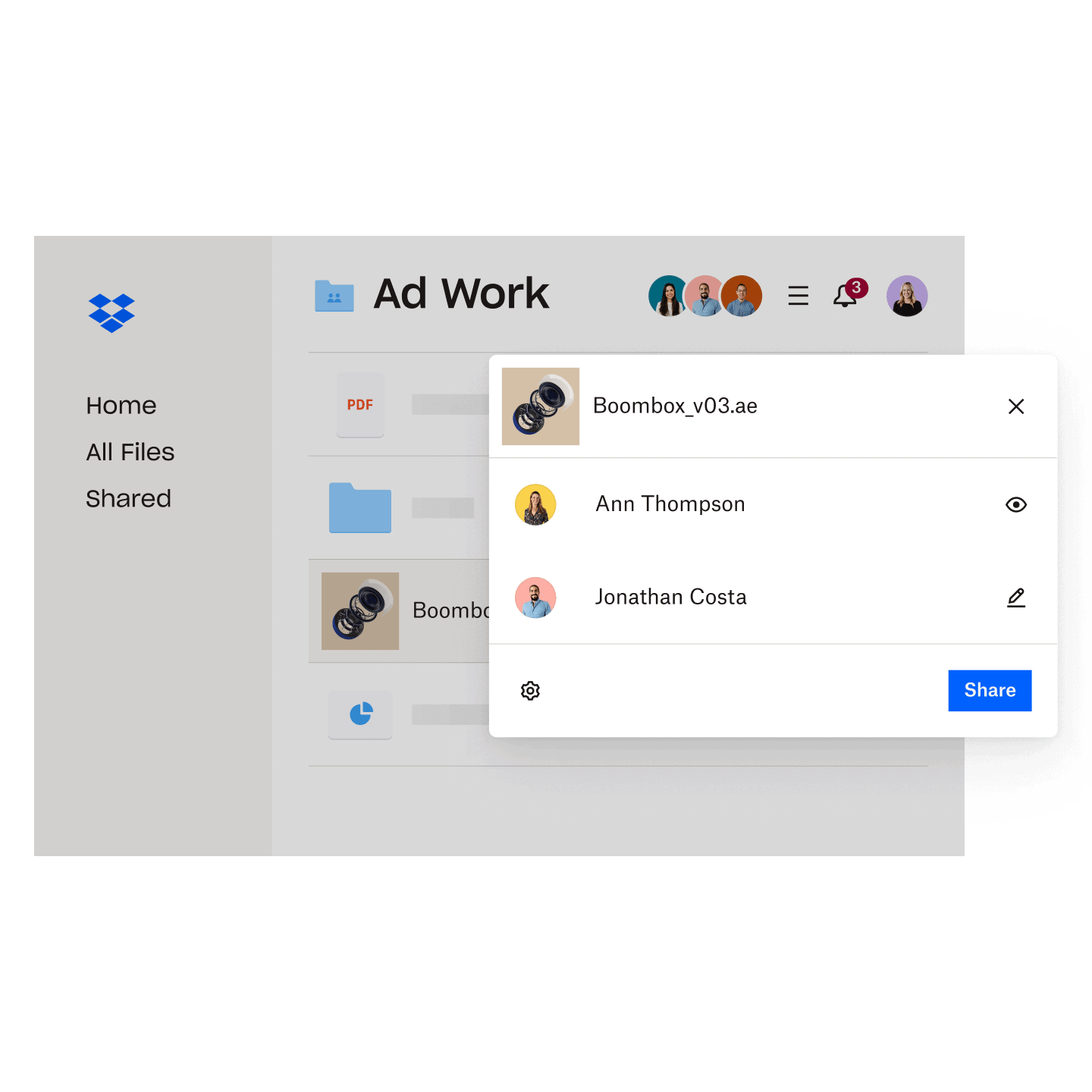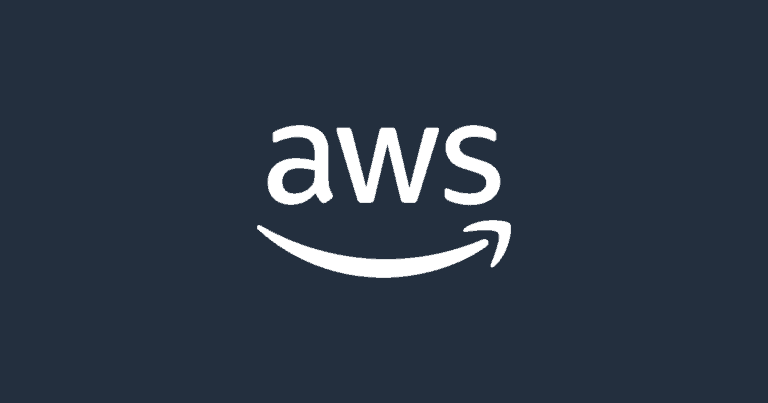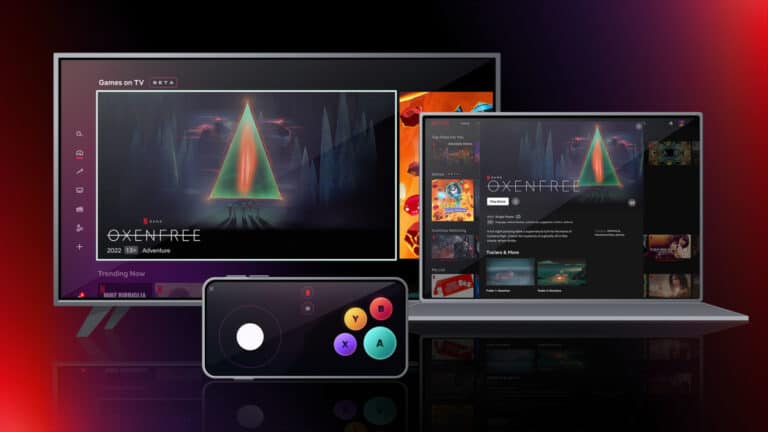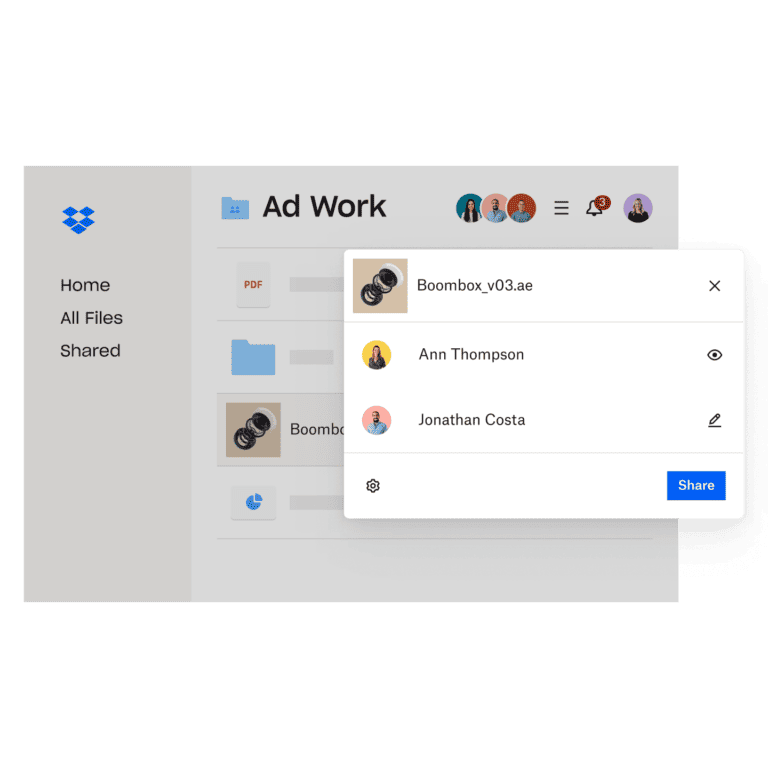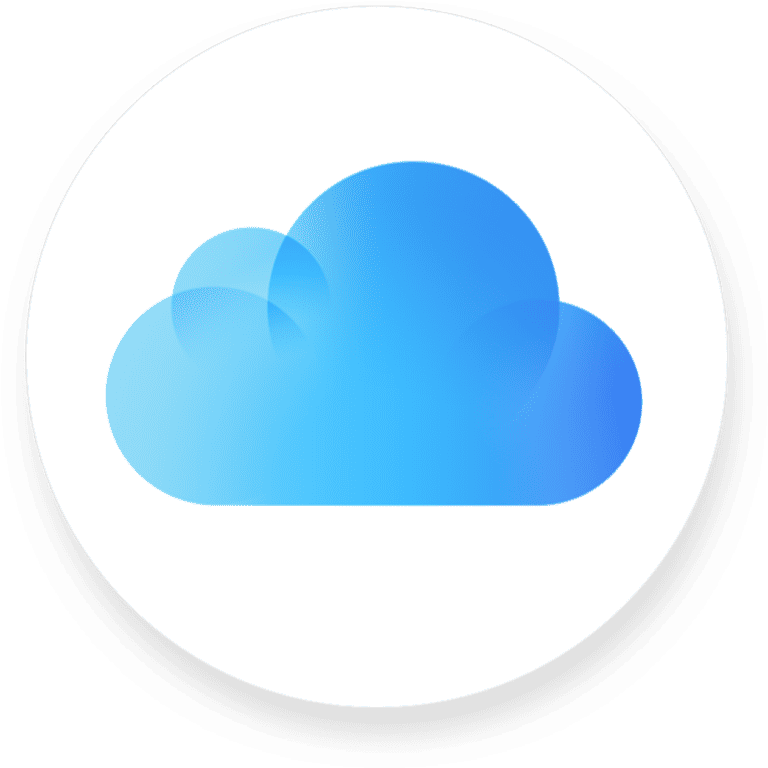Locking folders in Dropbox is an essential step for users who want to enhance the security of their data. This cloud-based service provides a convenient way to store and share files, but with the increase in cyber threats, securing sensitive information has become crucial. By using Dropbox’s file-locking features, users can prevent unauthorized access and maintain the integrity of their files.
The process of locking a folder in Dropbox involves easy-to-follow steps that ensure only authorized personnel can modify or add content to the files within. This functionality is particularly useful in collaborative environments, where control over file edits is necessary to avoid conflicting changes or inadvertent data loss. The importance of cloud security cannot be overstated, and Dropbox offers a secure way to organize and protect your files and folders.
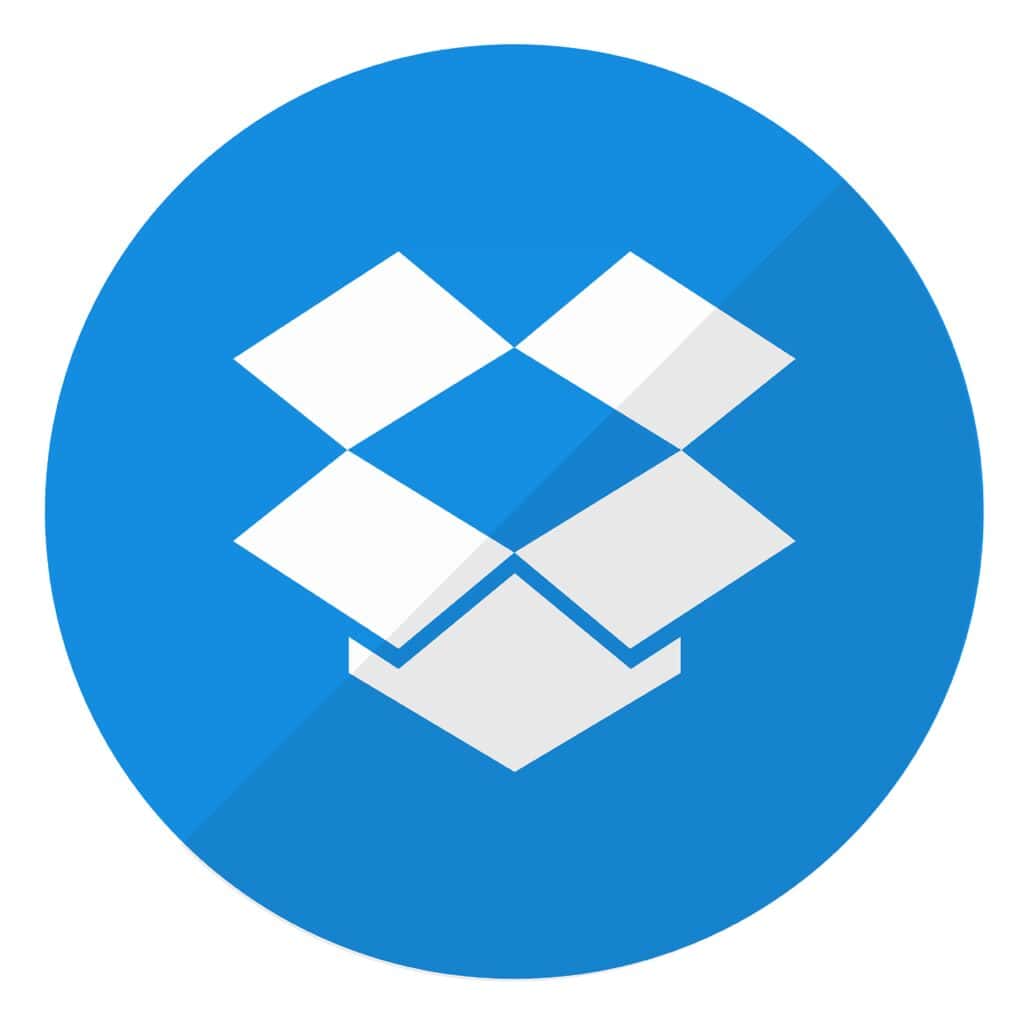
🔒 Why Lock a Dropbox Folder?
- Prevent accidental edits or deletions.
- Avoid conflicted copies when multiple people work on the same file.
- Add an extra layer of security for sensitive content.
✅ Method 1: Use Dropbox’s Built‑in File Locking
Dropbox currently allows file locking, but not full folder locking. You can lock individual files inside a folder.
Steps:
- Open Dropbox (desktop app, web, or mobile).
- Navigate to the file you want to lock.
- Right‑click (or tap the three dots) on the file.
- Select Lock Editing (sometimes shown as Lock File).
- A lock icon will appear on the file.
- To unlock, repeat the steps and choose Unlock.
📌 Note: When a file is locked, others can still view or comment, but they cannot edit until it’s unlocked.
(Source: Dropbox Help)
✅ Method 2: Password‑Protect Shared Links (Folder Access Control)
If you want to lock an entire folder from external access:
- Go to Dropbox.com and sign in.
- Find the folder you want to share.
- Click Share → Link Settings.
- Toggle Require Password and set a strong password.
- Optionally, set an expiration date for the link.
Now, only people with the password can open the folder link.
(Source: Windows Report)
✅ Method 3: Create an Encrypted Folder (Extra Security)
If you need stronger protection (e.g., for sensitive documents):
- Use third‑party encryption tools like VeraCrypt, Boxcryptor, or Cryptomator.
- These tools create a secure, encrypted “vault” inside Dropbox.
- Only you (with the password/key) can unlock the contents.
(Source: Dropbox Forum)
🔐 Best Practices
- Enable two‑factor authentication (2FA) on your Dropbox account.
- Use strong, unique passwords.
- Regularly review shared folder permissions.
- Lock sensitive files when not being edited.
👉 In short:
- Use file locking to prevent edits.
- Use password‑protected links to control folder access.
- Use encryption tools for maximum security.
Key Takeaways
- Secure your Dropbox folders to prevent unauthorized access.
- Locking a folder is simple and helps maintain data integrity.
- Dropbox’s security features aid in organized and protected file sharing.
Securing Your Dropbox Folder
When it comes to protecting your Dropbox folder, understanding the available security options and features will enhance the safety of your stored data.
Understanding Folder Permissions
Dropbox allows users to set permissions for shared folders. Users can designate who has the ability to view or edit content within shared folders. Owners can allow members ‘can view’ or ‘can edit’ access, directly impacting who can interact with the documents.
Implementing Access Controls
To secure a Dropbox folder, implement access controls by:
- Navigating to Settings: Find the gear icon in the folder settings to adjust permissions.
- Permissions Settings: Choose who can view, comment, or edit files and folders.
- Password Protection: Password protect shared links to ensure that only intended recipients access the content.
Advanced Security Features
Dropbox provides advanced security for professional accounts like encryption and Dropbox Vault. Files at rest are protected by 256-bit AES encryption, and SSL/TLS protects data in transit. Dropbox Professional users can also access extensive history and track activity for added oversight.
Managing Files and Collaboration
Owners of Dropbox folders can manage files efficiently. They can:
- Remove Access: Limit or discontinue shared access.
- Edit Permissions: Change member permissions to control their level of interaction with the file.
- Monitor Collaboration: Utilize notifications and activity tracking to monitor changes and collaboration within shared folders.
Dropbox Access on Different Devices
Dropbox is available on various devices, including Windows, Mac, iOS, and Android. Secure access to Dropbox folders across devices involves:
- Ensuring Device Security: Keep your device’s software updated and maintain a secure passcode or biometric lock.
- Sync Settings: Adjust syncing to control which files are available offline or downloaded to the device.
Additional Dropbox Functionalities and Tips
Here are some tips to maximize Dropbox security:
- Regular Backups: Use Dropbox as a part of a comprehensive backup strategy.
- Mobile App Features: Utilize the Dropbox mobile app for secure access and to search for documents on the go.
- Admin Console: For team accounts, use the admin console to manage group access and permissions comprehensively.