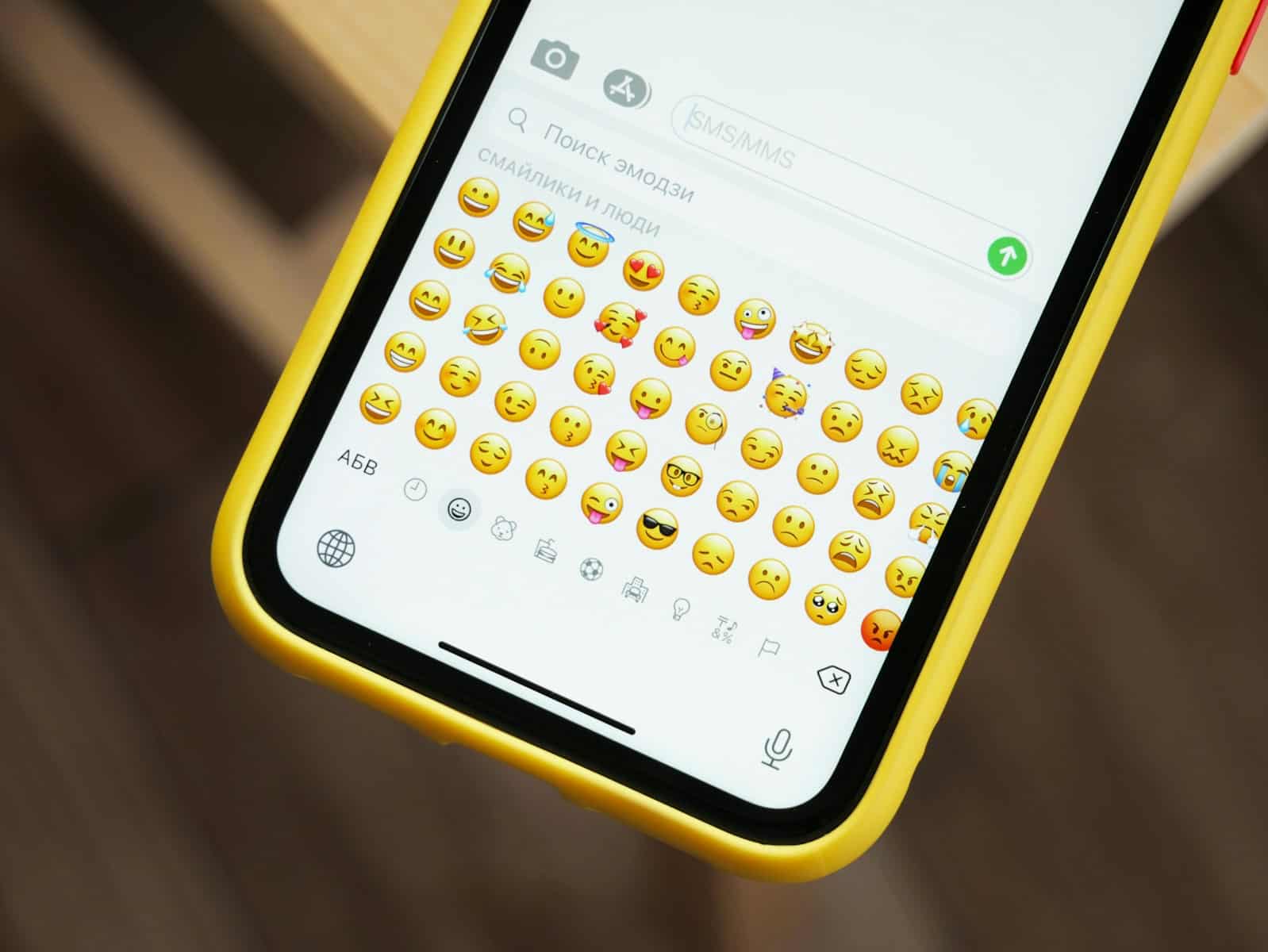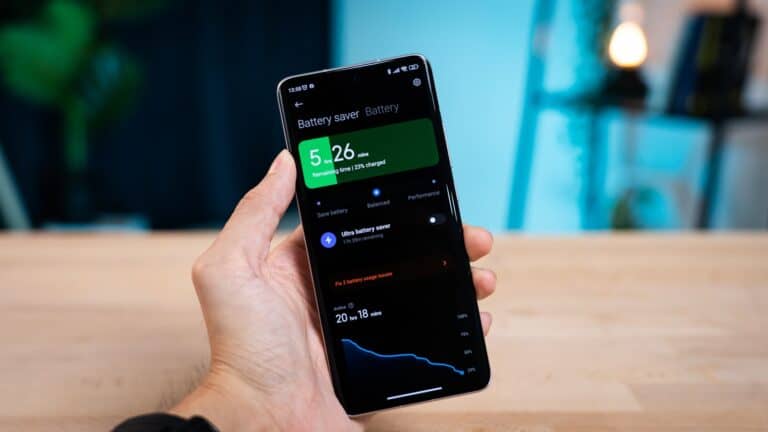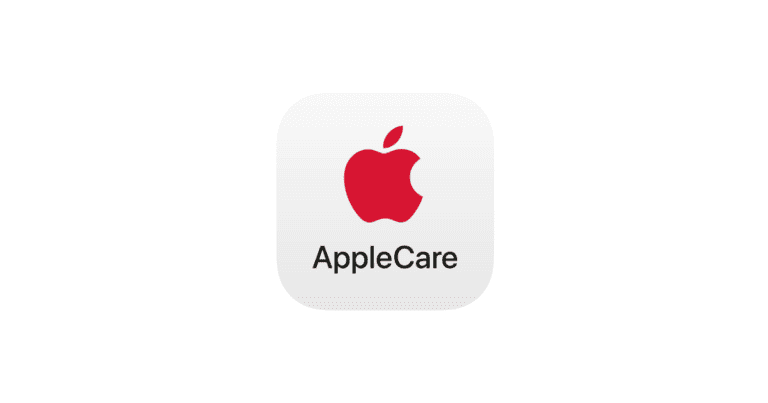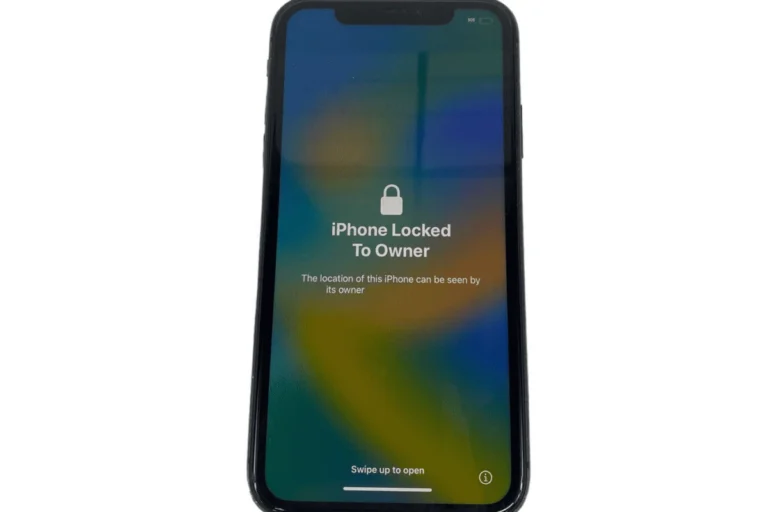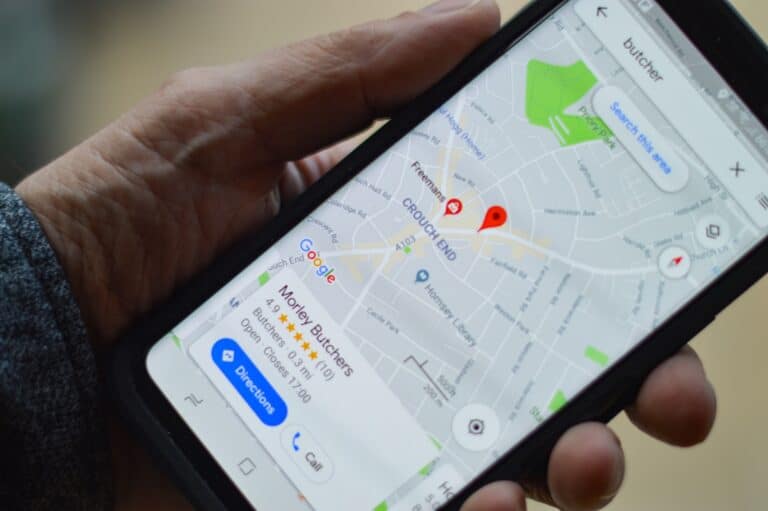GIFs have become a fun and expressive way to communicate in messages, adding animation and emotion beyond plain text or emojis. If you want to easily send GIFs right from your iPhone keyboard, here’s how to get GIFs on your iPhone keyboard and start enhancing your conversations.
1. Use the Built-In GIF Feature in iMessage
If you use iMessage, Apple has integrated GIF support directly into the Messages app:
- Open the Messages app and start a new conversation or open an existing one.
- Tap the App Store icon (the “A” symbol) next to the text input field.
- Tap the #images icon to browse trending GIFs or search for specific ones.
- Tap a GIF to insert it into your message and send.
This method requires no extra setup and works seamlessly within iMessage.
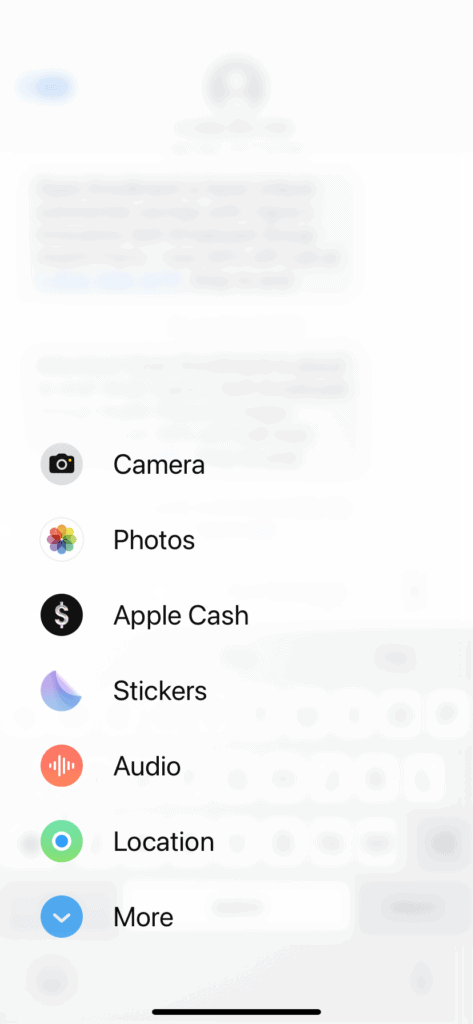
2. Enable the GIF Keyboard in iOS Settings
If you want to use GIFs across other apps like WhatsApp, Facebook Messenger, or Instagram, you can enable the GIF keyboard:
- Open the Settings app on your iPhone.
- Go to General > Keyboard.
- Tap Add New Keyboard….
- Look for third-party GIF keyboards such as Tenor GIF Keyboard or GIPHY in the App Store and download the one you prefer.
- After installation, return to Settings > General > Keyboard > Keyboards.
- Tap on the newly added keyboard and enable Allow Full Access to let it work properly.
- When typing in any app, tap the globe icon on your keyboard to switch to the GIF keyboard.
- Browse or search for GIFs and tap to insert them into your message.
3. Use Predictive Text and Emoji Suggestions for GIFs
Starting with iOS 16 and later, Apple has improved the keyboard’s predictive features to suggest GIFs:
- Go to Settings > General > Keyboard.
- Make sure Predictive and Emoji Suggestions are turned on.
- When typing certain keywords or emojis, the keyboard may suggest related GIFs above the keyboard for quick insertion.
4. Restore Missing GIF Keyboard (If Needed)
If you previously had a GIF keyboard but it disappeared after an iOS update or accidentally disabling it:
- Go to Settings > General > Keyboard.
- Ensure the GIF keyboard is still listed under Keyboards.
- If missing, add it again via Add New Keyboard….
- Enable Allow Full Access if it’s a third-party keyboard.
- Restart your iPhone if necessary.
Popular Third-Party GIF Keyboard Apps
- Tenor GIF Keyboard: Offers a massive library of GIFs, stickers, and lets you create your own GIFs.
- GIPHY Keyboard: Provides extensive GIF options with trending categories and easy search.
Both apps are free and can be downloaded from the App Store.
Summary
Getting GIFs on your iPhone keyboard is easy and can be done via the built-in iMessage GIF browser or by installing third-party GIF keyboards for use across all apps. Enabling predictive text and emoji suggestions also enhances GIF discovery right from the keyboard. Whether for fun, humor, or expression, GIFs make your messages more lively and engaging!