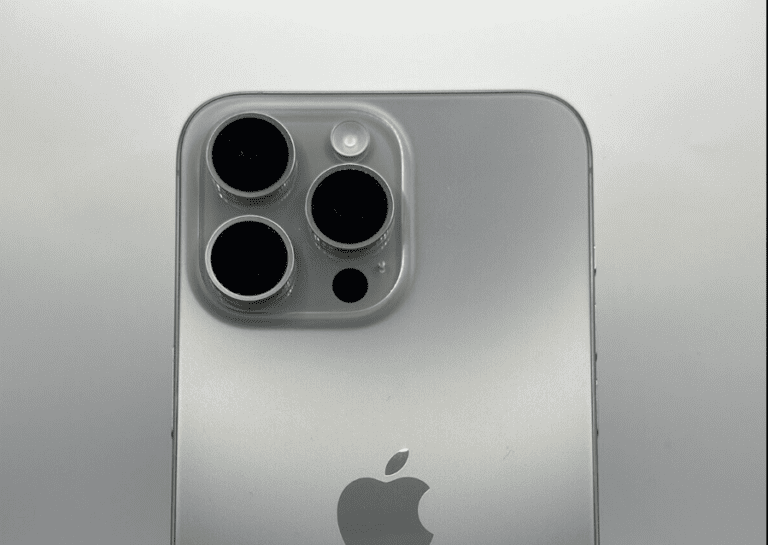It’s frustrating when your digital camera refuses to power up — especially before an important shoot or trip.
Whether it’s a battery issue, hardware fault, or firmware glitch, most power problems can be fixed with a few simple checks.
This guide walks you through step-by-step troubleshooting to get your camera working again.
🔋 1. Check the Battery First
The most common reason a digital camera won’t turn on is battery-related.
✅ Steps:
- Remove the battery from the camera.
- Inspect it for dirt, corrosion, or damage.
- Clean the battery contacts (both on the battery and inside the camera) using a soft, dry microfiber cloth or a pencil eraser.
- Recharge the battery fully using the original charger.
- If your camera uses AA batteries, replace them with fresh, high-quality ones.
- Reinsert the battery firmly and try turning the camera on again.
💡 Tip: If the battery is old (2+ years), it may no longer hold a charge — consider replacing it.
🔌 2. Try a Different Charger or Power Source
If the battery doesn’t seem to charge:
- Test the charger or charging cable with another compatible battery.
- Try a different outlet or USB port.
- If your camera supports USB charging, connect it directly to a computer or wall adapter to see if it powers on.
⚠️ Some cameras won’t turn on while charging — disconnect it after a few minutes of charge and then try again.
🧠 3. Check the Power Button and Lens Mechanism
Sometimes the power button or lens motor can jam, preventing startup.
✅ Try This:
- Press and hold the Power button for 10–15 seconds.
- Listen for any clicks, beeps, or lens movement.
- If the lens is partially extended, gently wiggle it while turning the camera on (do not force it).
- Remove any sand, dust, or debris around the lens barrel using a soft brush or compressed air.
💡 If your camera was dropped or exposed to moisture, the lens mechanism might need professional repair.
💾 4. Remove the Memory Card
A corrupted SD card can sometimes prevent your camera from booting.
✅ Steps:
- Turn off the camera.
- Remove the memory card.
- Try turning on the camera without the card inserted.
- If it turns on, the SD card is likely corrupted — reformat it using a computer or replace it.
⚠️ Always use Class 10 or higher cards recommended by your camera manufacturer.
🔄 5. Reset or Power Cycle the Camera
If your camera has a removable battery, you can perform a simple power reset.
✅ Steps:
- Remove the battery and memory card.
- Leave them out for 10 minutes.
- Reinsert the battery (without the card) and try powering on.
For some models (like Canon, Nikon, or Sony), you can also:
- Hold the Power button while inserting the battery to force a reset.
- Or use the Reset option in the camera’s menu (if it turns on intermittently).
⚙️ 6. Inspect the Battery Door and Sensor Switch
Most digital cameras have a safety switch that prevents power if the battery door isn’t fully closed.
✅ Steps:
- Check if the battery door is securely latched.
- Look for a small plastic or metal tab inside — this triggers the sensor.
- If it’s bent or broken, the camera won’t power on.
- Gently press the door closed while turning on the camera.
🌡️ 7. Check for Overheating or Moisture
If your camera recently overheated or got wet:
- Remove the battery and memory card immediately.
- Let the camera air dry for at least 24 hours in a cool, dry place.
- Avoid using a hair dryer or heat source — it can damage internal components.
- After drying, reinsert the battery and test again.
💡 You can place the camera (without battery or card) in a sealed bag with silica gel packets to absorb moisture.
🔌 8. Try Connecting to a Computer
Sometimes your camera won’t show signs of life but is still recognized by your computer.
✅ Steps:
- Connect the camera to your PC or Mac using a USB cable.
- Wait a few seconds to see if it’s detected.
- If the computer recognizes it, perform a firmware update (if available) from the manufacturer’s website.
🧰 9. Test with a Replacement Battery
If nothing works so far, your battery may be dead even if it appears to charge.
- Borrow or buy a compatible replacement battery (preferably OEM).
- Insert it and try powering on again.
If the camera powers up with the new battery, the issue was your old one.
🧩 10. Seek Professional Repair
If none of the above steps work, the problem may be internal hardware failure — such as a faulty power board, damaged lens motor, or corroded circuit.
✅ Options:
- Visit an authorized service center for your camera brand (Canon, Nikon, Sony, Fujifilm, etc.).
- Or contact a reputable repair shop like VideoCamRepair.com.
- Always bring your battery and charger for testing.
⚠️ Avoid opening the camera yourself unless you’re experienced — internal components are delicate and can be easily damaged.
✅ Quick Fix Summary
| Problem | Solution |
|---|---|
| Battery not charging | Clean contacts, recharge, or replace battery |
| Camera won’t power on | Force restart or remove memory card |
| Lens stuck | Gently clean and check for obstructions |
| No response at all | Try new battery or charger |
| Still dead | Seek professional repair |
💡 Pro Tips to Prevent Future Power Issues
- Always turn off the camera before removing the battery or SD card.
- Keep battery contacts clean and dry.
- Don’t leave your camera in extreme heat or humidity.
- Use manufacturer-approved chargers.
- Replace batteries every 2–3 years for best performance.
🕒 In Short:
If your digital camera won’t turn on, start by checking the battery, charger, and memory card.
Then try a power reset, inspect the lens and battery door, and test with a new battery.
If it still won’t power up, it’s time to contact a professional repair service.