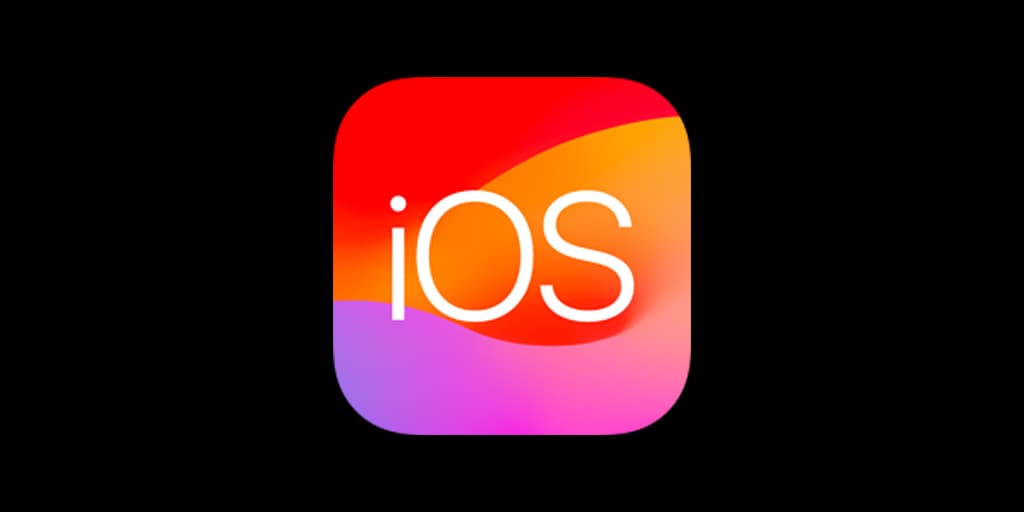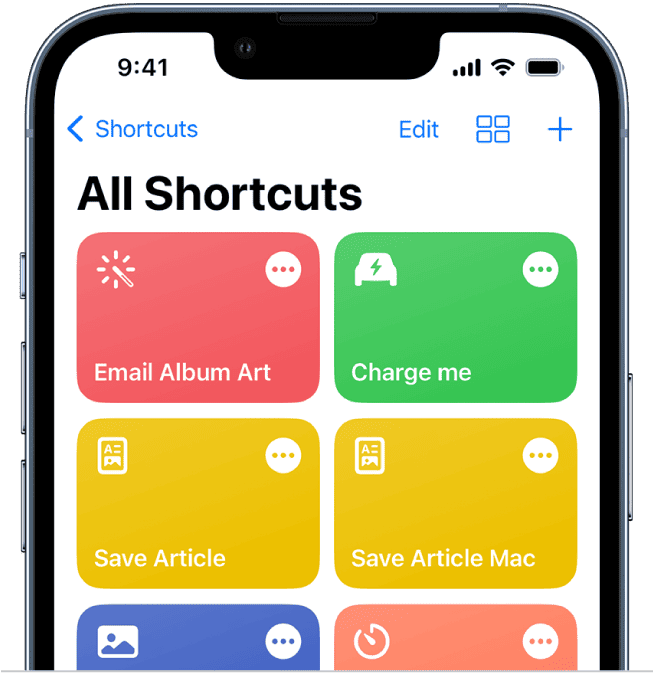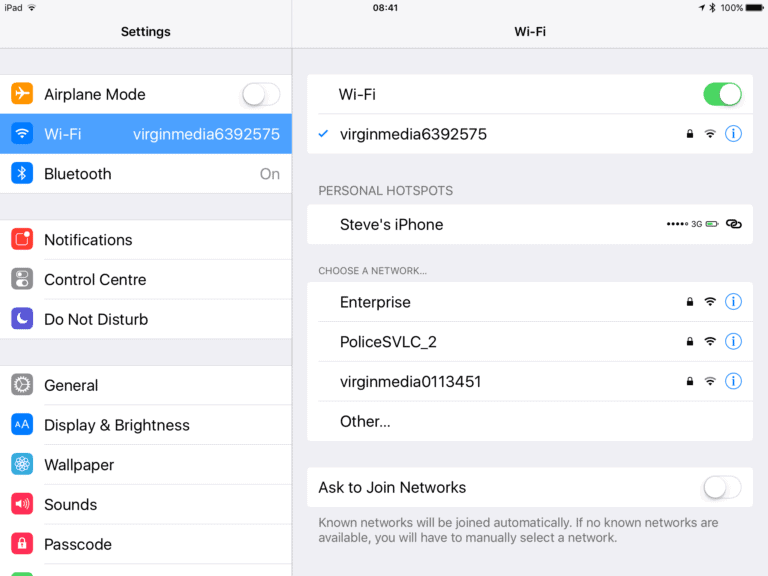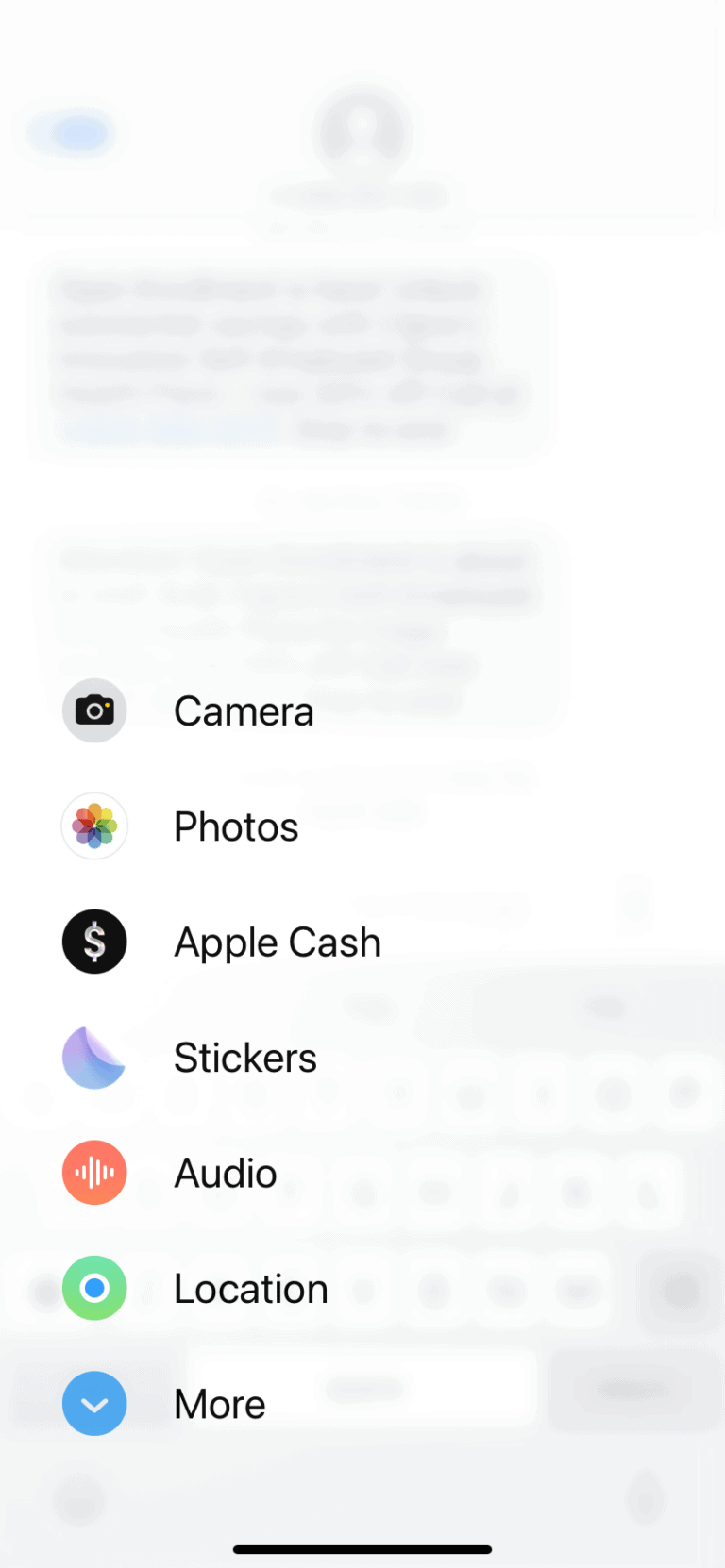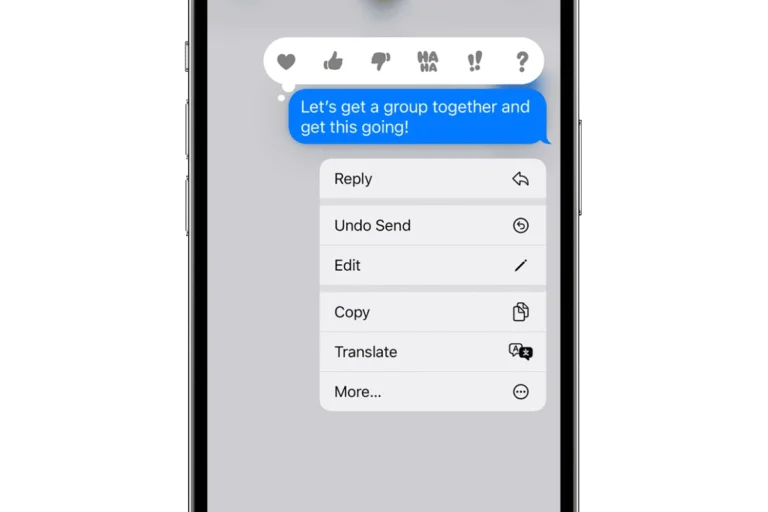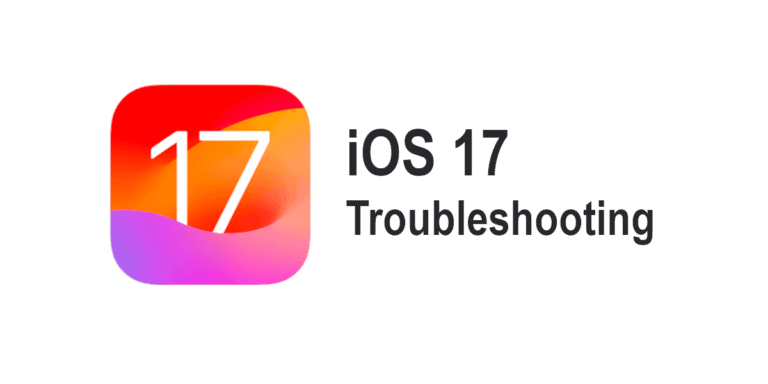Installing iOS 16 on your iPhone is a straightforward process that many users look forward to with each major software update. On average, iOS 16 installation takes about 10-20 minutes. The time can vary depending on device model and internet speed, but users generally find the process quick and seamless.
Before starting the update, ensure your device is charged and connected to a stable Wi-Fi network. It’s also good to back up your data to avoid any potential loss. These steps help to ensure a smooth and trouble-free installation.
Many users wonder how long the process will take, especially when juggling busy schedules. Knowing what to expect can help set the right expectations and make the update process less stressful. With a bit of preparation, you’ll have iOS 16 up and running in no time.
iOS 16 release date: September 16, 2022
Factors Affecting iOS 16 Installation Time
The time it takes to install iOS 16 on your iPhone depends on a few factors, including your internet connection, your iPhone model, and your current iOS version.
Internet Connection
A faster internet connection will naturally lead to a quicker download of the iOS 16 update. On a fast Wi-Fi connection, the download can be completed in as little as 10 minutes, while slower connections may take up to an hour or more.
iPhone Model
Newer iPhone models tend to have faster processors and more efficient storage, which can speed up the installation process. Older models may take longer to install the update.
Current iOS Version
If you are already running a recent iOS version (such as iOS 15), the update to iOS 16 may be smaller and quicker to install. However, if you are running an older iOS version, the update may be larger and take longer to install.
Installation Phases and Estimated Times
The installation process typically involves the following phases:
| Phase | Estimated Time |
|---|---|
| Pre-Installation (backup and preparation) | 5-30 minutes |
| Downloading iOS 16 | 10-60 minutes |
| Installing iOS 16 | 10-20 minutes |
These are just estimates, and the actual time may vary depending on the factors mentioned earlier. Be patient and allow the installation process to complete without interruption.
Key Takeaways
- iOS 16 installation typically takes 10-20 minutes
- Charge your device and connect to Wi-Fi before updating
- Back up your data to prevent any loss
Preparing for iOS 16 Installation
iOS 16 installation requires checking compatibility, creating backups, and ensuring a reliable internet connection and sufficient battery. These steps help to prevent data loss and disruptions during the process.
Compatibility and Requirements
Before starting the iOS 16 installation, it is essential to ensure that your device is compatible. iOS 16 supports various iPhones including iPhone 13, iPhone 12, iPhone 11, iPhone XR, iPhone 8, iPhone SE, and later models. Devices running iOS 15 are also eligible.
Steps to check compatibility:
- Open the Settings app on your iPhone.
- Navigate to General and select About.
- Verify the model and iOS version.
Meeting these requirements is crucial for a smooth installation.
Backup and Data Security
Backing up your data is an important step. This ensures that if anything goes wrong during the update, you can restore your information. You can use iCloud Backup or another method of your choice.
To back up via iCloud:
- Open the Settings app.
- Tap your name at the top, then select iCloud.
- Tap iCloud Backup and ensure that it’s turned on.
- Tap Back Up Now and wait for the process to complete.
This protects photos, contacts, and other valuable data.
Connection and Power
For a smooth installation, a stable Wi-Fi connection and adequate battery charge are necessary. Interruptions during the update can cause issues.
Steps to prepare:
- Connect your iPhone to a reliable Wi-Fi Network.
- Ensure your device has at least 50% battery or, preferably, connect it to a Power Source.
- Keep your iPhone nearby to monitor the process.
Following this ensures that the download and installation proceed without hitches.
Frequently Asked Questions
Various factors can influence the time it takes to install iOS updates. These include the update size, device model, and internet speed.
What factors influence the installation time of iOS updates?
The installation time depends on several things like the model of the iPhone, the current iOS version, and the speed of the user’s internet connection. Older models might take longer to update compared to newer ones.
How can the size of an iOS update affect the installation duration?
The size of the update also affects the duration. Larger updates require more data to download and take more time to install. A minor update might just take a few minutes, while a major update could take much longer.
What steps are involved in preparing an iOS update for installation?
Users need to go to Settings > General > Software Update. The device checks for available updates. Once an update is found, users can select Download and Install. The device might ask for a passcode before starting the installation process.
How long should I expect the iOS installation process to last on average?
Typically, the iOS installation process takes about 10 to 20 minutes. This can vary based on the device and the update size. Users with faster internet connections and newer devices may find the process quicker.
What troubleshooting steps can I take if an iOS update is progressing slower than expected?
If the update is slow, users can try restarting the device. Ensure that the Wi-Fi connection is stable and that there’s enough battery or the device is plugged in. Sometimes, trying again later when server congestion might be lower can help.
Are there any known issues that prolong iOS software update installations?
Occasionally, updates can take longer due to server overload when many users are updating simultaneously. Other issues include insufficient storage space on the device or intermittent Wi-Fi connections that can delay or interrupt the process.