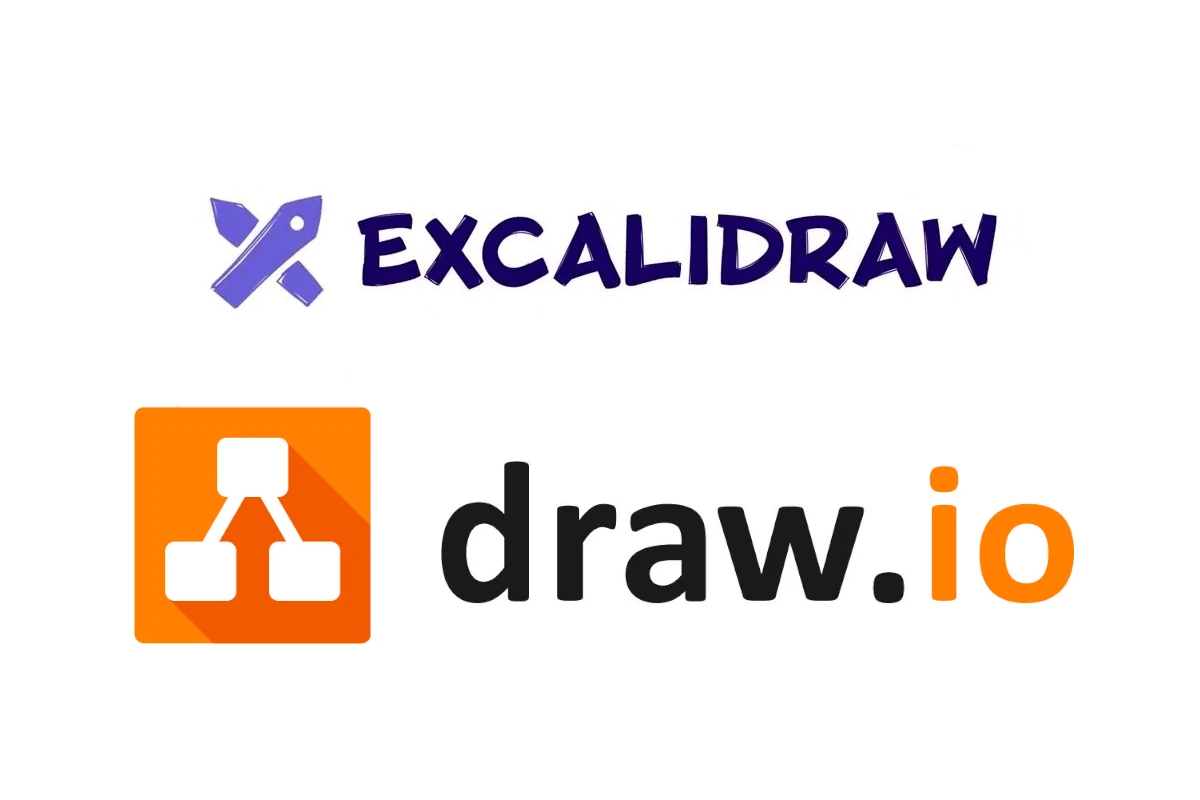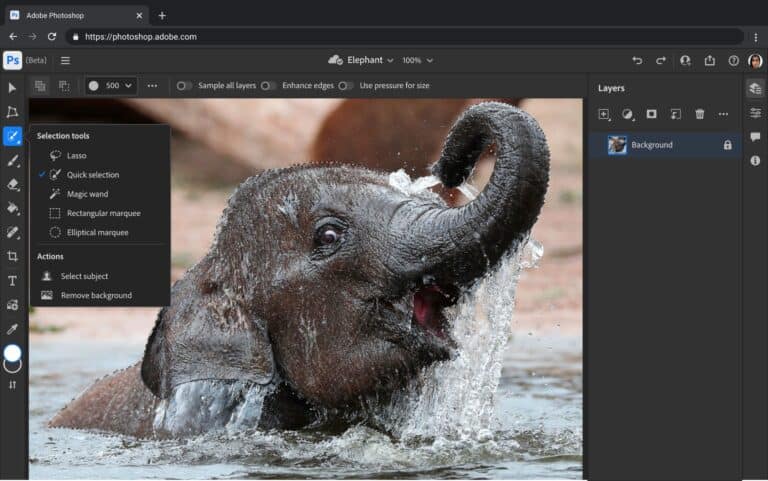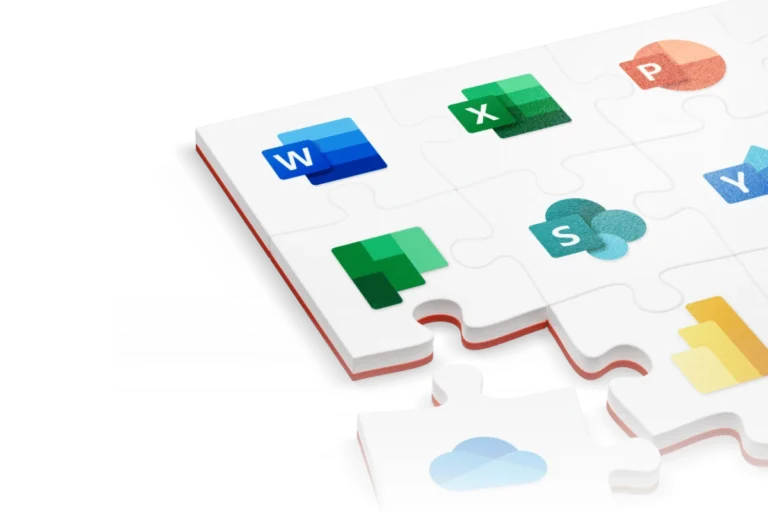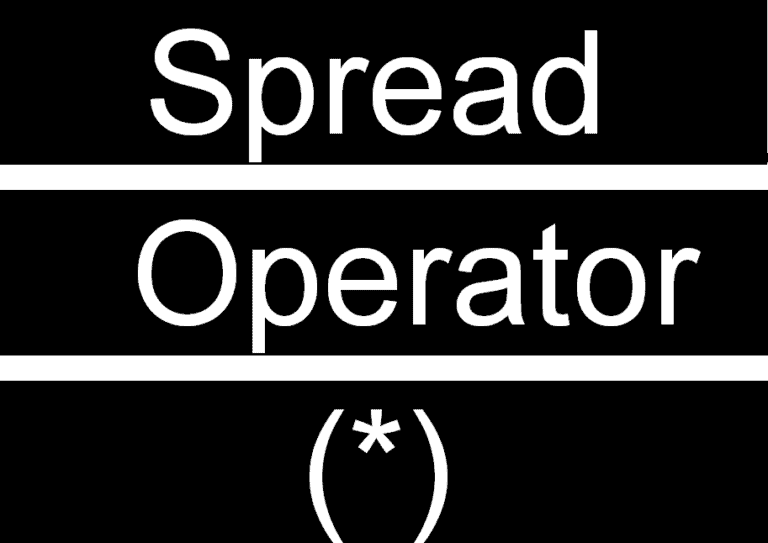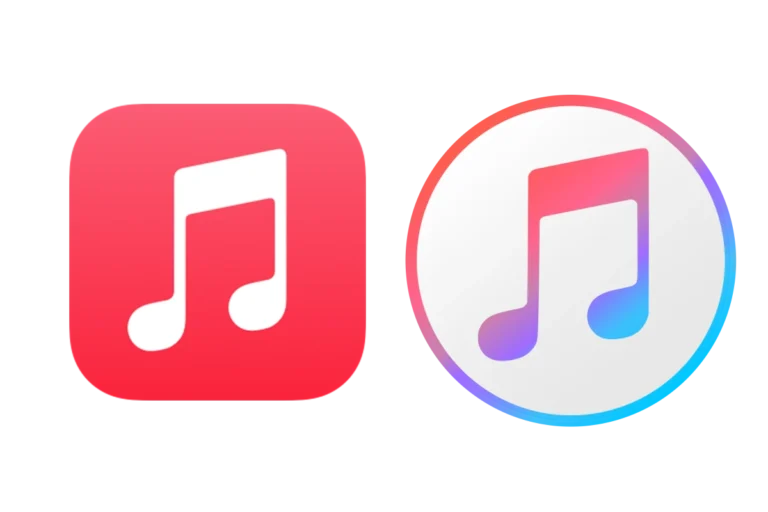When selecting a diagramming tool for personal or professional use, two options often come into consideration: Excalidraw and Draw.io. Excalidraw is praised for its simplicity and a user-friendly interface that supports quick sketching and collaboration. It caters to users who prefer a more straightforward, hand-drawn style for their diagrams. Its interface resembles a digital whiteboard, encouraging freeform drawing and idea generation.
On the other hand, Draw.io offers a more traditional diagramming experience with a comprehensive collection of shapes and templates. It is sought after for the creation of sophisticated diagrams and professional presentations. The platform is recognized for its versatility and suits users who require a wider range of features and customization options in their diagramming software.
🔹 1. Overview
- Excalidraw → A lightweight, open‑source whiteboard tool that emphasizes freehand sketching with a hand‑drawn aesthetic. Great for brainstorming, quick diagrams, and collaborative drawing.
- Draw.io (diagrams.net) → A feature‑rich diagramming tool designed for structured, professional diagrams like flowcharts, org charts, network diagrams, and UML.
🔹 2. Ease of Use
- Excalidraw
- Very simple, minimal interface.
- Drag‑and‑drop shapes, connectors, and freehand drawing.
- Feels like sketching on paper — low learning curve.
- Draw.io
- More complex, with a wide library of shapes and templates.
- Similar to Visio or Lucidchart in functionality.
- Slightly steeper learning curve but more powerful for structured work.
🔹 3. Features
| Feature | Excalidraw | Draw.io (diagrams.net) |
|---|---|---|
| Style | Hand‑drawn, sketch‑like | Professional, polished diagrams |
| Collaboration | Real‑time (via Excalidraw+ or integrations like Obsidian, VS Code) | Real‑time (via Google Drive, OneDrive, Confluence, etc.) |
| Templates | Minimal | Extensive (flowcharts, UML, BPMN, ERD, etc.) |
| Integrations | Obsidian, VS Code, Notion (via embeds) | Google Workspace, Atlassian (Confluence/Jira), GitHub |
| Export Options | PNG, SVG, JSON | PNG, SVG, PDF, XML, HTML |
| Offline Use | Yes (local app or web) | Yes (desktop app or offline mode) |
🔹 4. Collaboration
- Excalidraw → Best for brainstorming sessions and whiteboarding. Real‑time collaboration feels natural, especially for remote teams.
- Draw.io → Best for team documentation and formal diagrams shared across organizations.
🔹 5. Performance & Platforms
- Excalidraw
- Web‑based (excalidraw.com) or self‑hosted.
- Lightweight, runs smoothly even on low‑end devices.
- Mobile‑friendly.
- Draw.io
- Available as a web app (diagrams.net), desktop app (Windows, macOS, Linux), and integrations with Google Drive, Confluence, and GitHub.
- Handles large, complex diagrams better than Excalidraw.
🔹 6. Pricing
- Excalidraw → Free and open source. Paid plan (Excalidraw+) adds cloud collaboration and storage.
- Draw.io → Free for most users. Paid enterprise versions available for Atlassian/Confluence integrations.
🔹 7. Best Use Cases
- Excalidraw is best for:
- Quick brainstorming & sketching.
- Teaching, workshops, and visual thinking.
- Note‑taking (especially in Obsidian or Notion).
- Teams that value speed and simplicity.
- Draw.io is best for:
- Professional diagrams (flowcharts, UML, ERD, BPMN).
- Technical documentation.
- Large organizations needing integrations with Atlassian or Google Workspace.
- Projects requiring polished, presentation‑ready visuals.
✅ Final Verdict
- Choose Excalidraw if you want a lightweight, creative sketching tool for brainstorming, teaching, or informal collaboration.
- Choose Draw.io if you need a robust diagramming tool for professional, structured, and shareable diagrams.
👉 Many teams actually use both: Excalidraw for early brainstorming, then Draw.io to polish diagrams for documentation.
Excalidraw vs Draw.io
Both Excalidraw and Draw.io help you create diagrams, flowcharts, and visual notes — but they serve different needs. Here’s a breakdown to help you decide which one is best for your workflow.
| Feature | Excalidraw | Draw.io |
|---|---|---|
| Purpose | Quick, freehand sketches and diagrams with a hand-drawn aesthetic. | Polished diagrams, flowcharts, network designs, and more. |
| Style | Intentionally rough, sketch-like visuals. | Clean, professional appearance with precise shapes. |
| Features | Basic shapes, arrows, text, freehand drawing, limited template library. | Extensive shape libraries, connectors, templates for various diagram types (network, UML, flowcharts, etc.). |
| Integrations | Limited integrations. Can be embedded in other tools. | Integrates with platforms like Google Drive, Confluence, GitHub, etc. |
| Collaboration | Real-time collaboration is a core feature. | Collaboration possible, but may require additional tools or workarounds for seamless real-time editing. |
| Learning Curve | Very intuitive and easy to get started. | May have a steeper learning curve due to the wider array of features. |
| Cost | Open-source and free to use. | Free version available; paid plans exist for cloud storage and advanced features. |
When to Choose Which:
- Excalidraw: Best for brainstorming, quick mockups, and whiteboarding sessions where the visual style is less important than the speed of idea generation.
- Draw.io: Ideal for creating structured diagrams, technical drawings, and professional-looking presentations where precision and a wide range of shapes are needed.
Key Takeaways
- Excalidraw is best known for its simple, hand-drawn style, appealing to users looking for ease of use and collaboration.
- Draw.io provides a more classic diagramming tool with an extensive feature set, designed for detailed and professional diagrams.
- Choosing between Excalidraw and Draw.io depends on the user’s needs, whether they prioritize simplicity and ease of use or feature richness and customization.
Comparing Features and Capabilities
In choosing between Excalidraw and Draw.io, it’s important to consider their features and capabilities. This section breaks down what each tool offers, helping to determine which may best suit your diagramming and project needs.
Ease of Use and Interface
Excalidraw boasts a simple interface that allows for quick sketching with a hand-drawn look. This whiteboard-like experience makes drawing flowcharts and org charts straightforward. Draw.io features a more traditional interface with a range of tools for creating detailed diagrams.
Diagramming and Drawing Tools
Draw.io:
- Offers a vast array of shapes and templates
- Provides tools for creating complex diagrams such as sequence diagrams
Excalidraw:
- Focuses on simple, hand-drawn style diagrams
- Suitable for quick brainstorming and flowcharts
Collaboration and Integration
Draw.io integrates with platforms like GitHub, Notion, and Obsidian and supports collaborative efforts on diagrams in real time. Excalidraw also allows collaborative drawing and has options for sharing through various export formats.
Flexibility and Export Options
Draw.io:
- Exports diagrams to multiple formats including PNG and PlantUML code
Excalidraw:
- An open-source tool that supports exporting creations as PNG images or the Excalidraw format for easy sharing
Community and Support
Draw.io has a consistent community and offers support for its users. Excalidraw, being open source, relies on community contributions and the activity of its sponsors for ongoing support and feature development.
Pricing and Accessibility
Both Draw.io and Excalidraw are free to use. Draw.io provides a feature-rich environment that can appeal to users preferring a more structured approach. Excalidraw’s simplistic and intuitive design makes it highly accessible for quick and informal diagramming tasks.
Conclusion and Recommendations
When deciding between Excalidraw and Draw.io for diagramming needs, users should consider their main objectives. If they aim to brainstorm and sketch ideas quickly in a simple, intuitive environment, Excalidraw might be the better choice. It offers a straightforward platform for freehand drawing, favoring speed and ease of use, which can be excellent for initial idea generation.
In contrast, Draw.io is more suitable for detailed, precise diagram creation. It boasts a broad selection of features that might require some time to learn but provides extensive control for crafting complex diagrams.
| Excalidraw | Draw.io |
|---|---|
| Quick sketches | Detailed diagrams |
| Speed and ease of use | Wide feature set |
| Fluid brainstorming | Stability with complex structures |
Both tools have their strengths and are powerful in their own capacities:
-
Excalidraw.com simplifies the sketching process and can be an invaluable asset for those who need to visualize concepts in a more freeform style.
-
Draw.io excels in creating structured, refined diagrams and is well-equipped to support users who are developing intricate visuals.
Ultimately, the decision rests on the specific requirements the user has. For straightforward, casual diagramming, Excalidraw is an excellent tool. If the task is more demanding and requires precision, Draw.io is likely the better option. Users may benefit from trying both to understand which tool aligns best with their workflow and diagramming needs. They should also consider collaboration needs, as each tool offers different features in this area.
Frequently Asked Questions
Choosing the right tool for diagramming depends on the features and user experience you value the most. Here are answers to common queries about Excalidraw and Draw.io.
What are the main differences between Excalidraw and Draw.io in terms of features?
Excalidraw provides a hands-on, simple interface for creating diagrams with a hand-drawn look. This tool suits users who favor ease of use and speed. Draw.io, on the other hand, offers an extensive set of features like shape libraries and automatic layout algorithms for detailed and technical diagrams.
Which tool offers better collaboration options, Excalidraw or Draw.io?
When it comes to sharing and working on diagrams together, Draw.io has the edge. Despite a noted weakness in concurrent editing, its integration with various platforms supports collaborative efforts. Excalidraw also offers collaboration abilities, but its options may not be as comprehensive as those found in Draw.io.
How does the user experience compare between Excalidraw and Draw.io?
Excalidraw has a straightforward design for a quick and simple diagramming process, attracting users who appreciate its minimalistic style. Draw.io targets those who want more control over the fine details and a wider range of functionalities, which requires a steeper learning curve.
Are there any notable advantages to using Excalidraw over Draw.io for specific diagram types?
For users looking to create diagrams that have a personal touch or appear hand-drawn, Excalidraw is the preferred choice. It’s also agile when linking images and drawings to notes, facilitating visual thought processes in a unique way that Draw.io’s structured environment may not offer.
What are the privacy and security features like for Excalidraw compared to Draw.io?
Both Excalidraw and Draw.io take user privacy and data security seriously. They utilize different measures to protect information, and it is essential for users to review their policies to understand how data is managed and safeguarded within each tool.
How do the export options in Excalidraw differ from those in Draw.io?
While Excalidraw provides fundamental export choices, allowing users to save their work in formats like SVG and PNG, Draw.io goes a step further. It includes a wider array of integration and export possibilities, accommodating users who need to embed their diagrams in various environments or formats.