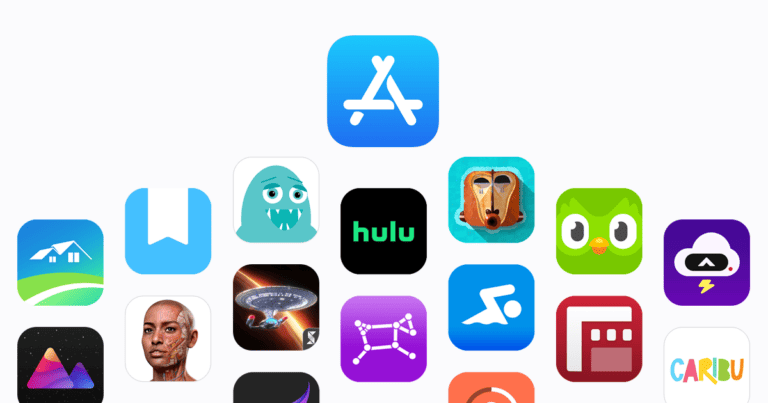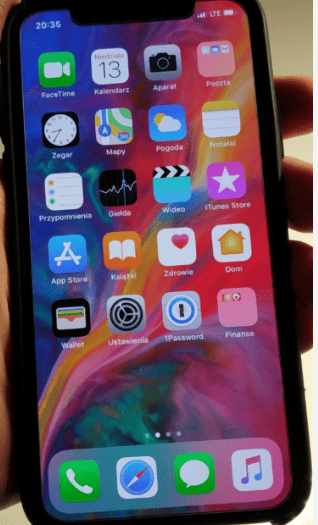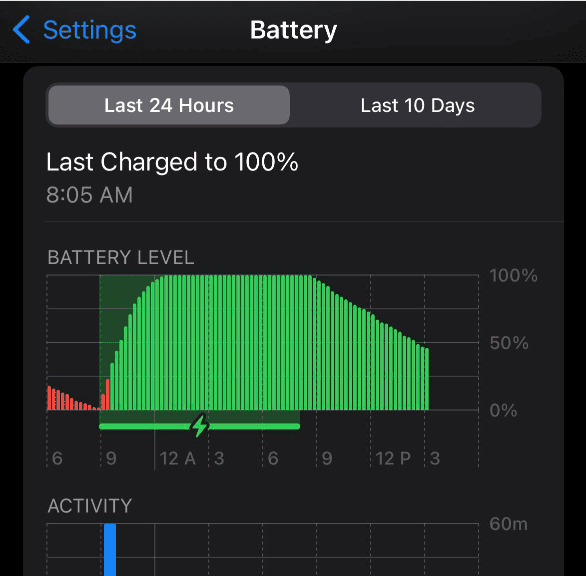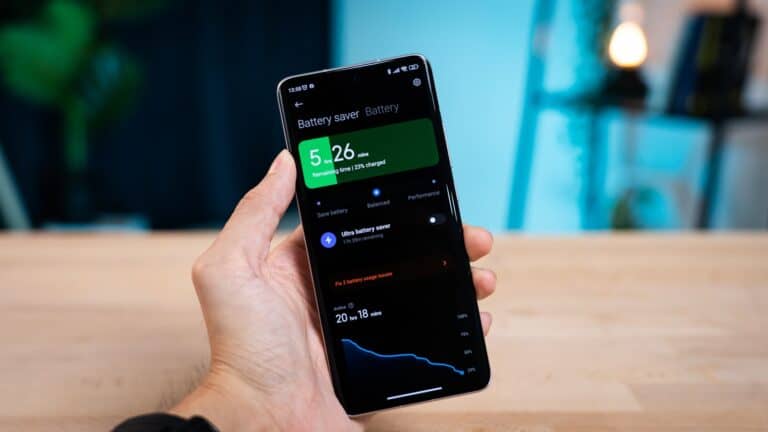A laptop’s performance is affected by the health and capacity of its battery. A good battery ensures optimal performance, avoiding unexpected shutdowns or power-saving restrictions. However, as a battery deteriorates, it may not provide enough power for the laptop to work at its best, especially when it’s not plugged in.
When running on battery power, the laptop may adjust its settings to save energy, which can affect performance. For example, the processor speed, screen brightness, and background processes may be reduced. It’s important to be aware that these settings can be changed, impacting both performance and battery life.
1. How a Failing Battery Affects Performance
⚡ Power Throttling
- Many laptops adjust CPU and GPU performance based on battery health.
- A weak or failing battery may force the system into low‑power mode, even if plugged in.
- This can cause slower processing, lag, and reduced responsiveness.
🔌 Sudden Shutdowns
- If the battery can’t hold charge, your laptop may shut down unexpectedly—even while plugged in—because the system can’t regulate power properly.
🔄 Charging Issues
- A bad battery may constantly switch between charging and not charging.
- This can cause instability, freezes, or poor performance.
🌡️ Overheating
- Failing batteries can generate excess heat, which may cause the laptop to throttle performance to prevent damage.
2. Signs Your Laptop Battery Is Causing Issues
- Laptop runs slower on battery than when plugged in.
- Battery percentage jumps, drains rapidly, or doesn’t charge.
- Laptop shuts down at random.
- Battery feels swollen or hotter than usual (⚠️ dangerous—replace immediately).
3. Troubleshooting Steps
✅ Check Battery Health
- Windows:
- Open Command Prompt and run:
powercfg /batteryreport - Review the generated report for capacity vs. design health.
- Open Command Prompt and run:
- macOS:
- Go to Apple Menu > About This Mac > System Report > Power.
- Check the Cycle Count and Condition.
✅ Test Performance With and Without Battery
- If possible, remove the battery and run the laptop on AC power only.
- If performance improves, the battery is likely the issue.
✅ Update Power Settings & Drivers
- Check Power Options (Windows) or Energy Saver (macOS).
- Update chipset and battery drivers from the manufacturer’s site.
4. Solutions
- Replace the battery if it’s swollen, can’t hold charge, or causes shutdowns.
- Keep laptop plugged in if you can’t replace the battery immediately (but avoid overheating).
- Use manufacturer diagnostics tools (HP Support Assistant, Dell Power Manager, Lenovo Vantage, etc.) to check battery health.
5. Preventing Battery‑Related Performance Issues
- Avoid keeping your laptop at 100% or 0% charge for long periods.
- Keep the device cool—heat is the #1 battery killer.
- Use battery saver modes wisely, but don’t let them permanently throttle performance.
✅ Quick Takeaway
Yes—a bad or failing laptop battery can affect performance. It may cause throttling, shutdowns, overheating, and instability. If you notice these signs, check your battery health and replace it if necessary to restore full performance.
Understanding How a Bad Battery Can Impact Your Laptop
It’s common to wonder if your laptop’s slowness or strange behavior could be caused by a failing battery. Here’s a breakdown of how your battery and performance might be related:
Direct Impact on Performance
In most cases, a degraded battery (one that holds less charge than intended) won’t directly slow down your laptop’s processing power. Modern laptops have power management systems that adjust performance to save battery life, but this usually kicks in only when actively running on battery power, not when plugged in.
Indirect Effects
However, a bad battery can cause problems that indirectly affect performance:
- Unexpected shutdowns: If the battery is faulty, it might not report its charge level accurately, leading to unexpected hard shutdowns. This can disrupt your workflow and even potentially damage your system if it happens while saving data.
- Overheating: A malfunctioning battery can get unusually hot, potentially triggering your laptop’s safety features to reduce performance to prevent further overheating.
How to Spot a Potentially Bad Battery
Here are signs your battery might need replacing:
- Very short battery life: If your laptop can barely last an hour on battery power, even when performing light tasks, the battery could be degraded.
- Swollen or deformed battery: A damaged battery might physically bulge out, putting pressure on other components.
- Software warnings: Some operating systems have tools to assess battery health and will alert you of potential problems.
Table: Impact of Bad Battery
| Issue | How it Can Affect Performance |
|---|---|
| Unexpected Shutdowns | Interrupts work and can cause data loss |
| Overheating | Triggers performance throttling to manage heat |
If you see these signs, get your battery checked or replaced by a professional.
Key Takeaways
- Battery health is crucial for maintaining optimal laptop performance.
- Laptops may run at reduced performance on battery to conserve energy.
- Users can adjust settings to strike a balance between performance and battery life.
Understanding Laptop Battery and Performance
The relationship between a laptop’s battery and its performance is closely linked. This section explores how the battery not only powers the device but also affects its efficiency and longevity.
Battery Basics and Laptop Performance
The battery is the power source of a laptop and its condition directly influences performance. A healthy battery provides stable voltage to the CPU and RAM, affecting overall speed. When power runs low, some systems automatically reduce performance to conserve energy. Windows 10 and Windows 11 include power management settings like ‘Balanced’ and ‘Battery Saver Mode’, which adjust power consumption based on battery levels.
Battery Health and Longevity
Battery health is crucial for peak performance. With age and use, a battery’s capacity to hold a charge diminishes. Lithium-ion batteries, common in laptops, degrade over time. Maintaining good battery health involves proper charging practices and avoiding extreme temperatures. Users can check battery health via the BIOS settings or by using in-built system tools such as Windows’ Task Manager.
Optimizing Battery for Better Performance
To optimize battery life and performance, consider adjusting power settings to suit usage patterns. Enabling ‘Battery Saver’ or ‘Adaptive Battery’ modes when on battery power can help extend battery life. Regularly cleaning the laptop and keeping software up-to-date are simple ways to maintain both battery and system performance. When the battery level is critical, switching to airplane mode can reduce power consumption.
System and Hardware Influences
System and hardware configurations affect how the battery performs. High-performance components like the CPU and GPU consume more power, while more RAM can reduce the load on the CPU and help conserve battery life. Power settings in the operating system, whether macOS or Windows, allow the user to strike a balance between battery life and system performance.
Effects of External Factors
External factors such as temperature can significantly impact battery performance. Using a laptop in very hot or cold environments can reduce battery life and, in some cases, cause permanent damage. Keeping the laptop plugged into AC power when possible can provide consistent performance and bypass battery limitations, particularly during resource-intensive tasks.
By understanding these aspects and how they interact, users can better manage their laptop’s battery, ensuring both the longevity of the device and the smooth running of applications. Making informed choices about power management and system settings will help maintain optimal battery condition and device performance.
Practical Tips to Maintain and Enhance Laptop Performance
Proper management of your laptop’s resources can substantially extend its battery life and improve its performance. By adjusting a few settings and adopting certain habits, you can ensure your device runs efficiently for a longer time.
Power Usage and Conservation Strategies
Control screen brightness to reduce power draw, as a brighter display consumes more energy. Enable your laptop’s built-in power-saving mode; this feature optimizes power consumption by throttling down processing speed and other functions that would normally use more battery charge.
Software and Operating System Management
Keep your operating system up to date to ensure you have the latest power management features. Regularly check for and uninstall unnecessary applications to reduce their drain on system resources. For Windows laptops, use Task Manager to track background processes, and for Macs, use Activity Monitor.
Lifestyle and Usage Adjustments
If you’re watching videos or gaming, plug in your laptop to prevent rapid battery depletion. Turn off unused features like Bluetooth when not in use. For tasks that require less processing power like browsing or productivity work, consider switching to a more conservative power plan.
Custom Settings and Upgrades
Investigate custom power plans or battery settings that match your usage patterns. Upgrading components such as RAM can also help improve your laptop’s performance by allowing it to handle more tasks without slowing down.
Monitoring and Troubleshooting Battery Performance
Windows users can generate a battery report by running powercfg /batteryreport in Command Prompt, which saves an HTML file with details on battery usage and capacity. Always compare the current battery capacity with the design capacity to gauge battery health. Regularly perform these checks to stay ahead of potential battery issues.
Frequently Asked Questions
Laptop performance can be significantly influenced by the health of its battery. Understanding the relationship between a battery’s condition and device performance is crucial to maintaining your laptop’s efficiency.
Can replacing an old laptop battery improve the device’s performance?
Replacing an old laptop battery can lead to improved performance. Over time, batteries lose their ability to hold a charge, which can result in reduced processing speed and efficiency as power-saving measures kick in.
Will a malfunctioning laptop battery result in decreased computing power?
A malfunctioning laptop battery can cause decreased computing power. Many laptops automatically switch to a low-power mode to preserve battery life, which can lower performance levels.
What are the indications that a laptop battery needs to be replaced to maintain optimal performance?
Signs that a laptop battery should be replaced include a noticeable decrease in usage time even after a full charge, unexpected shutdowns, and the battery not charging to 100%. These symptoms can affect the laptop’s performance and are often indicators that the battery is nearing the end of its lifespan.
Is there a connection between laptop overheating issues and the condition of the battery?
Overheating can be related to battery issues. A failing battery can overheat, which in turn can cause the laptop to run hotter than it should, leading to potential performance problems and damage to other components.
Could a depleted battery percentage be responsible for a laptop’s sluggish behavior?
A laptop’s performance may slow down when the battery level is low. This is because the system may enter a power-saving mode to extend battery life, which often reduces the performance capacity of the laptop.
In what ways can a laptop battery’s condition prevent the computer from powering on?
If a laptop doesn’t power on, it could be due to a dead battery or one that’s no longer functioning properly. In such cases, the laptop may not start up, or it might suddenly turn off if the battery can’t maintain the required voltage.