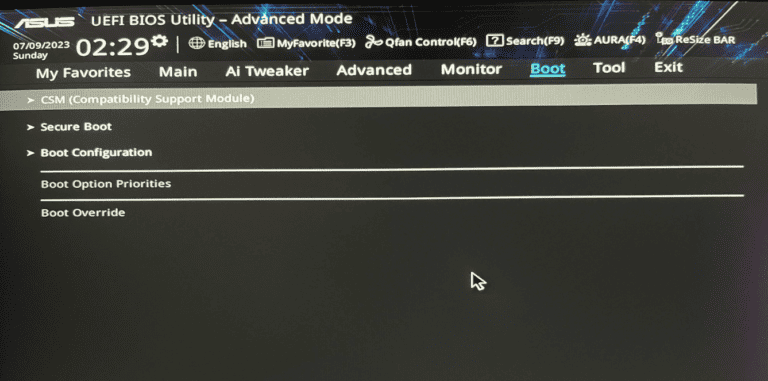The motherboard is like the backbone of a PC. It determines which CPU can be used with the computer. You need to match the motherboard’s socket to the CPU’s requirements. Intel and AMD use different sockets. For Intel, they use LGA 1151, LGA 1200, and LGA 1700, while AMD uses AM4 or the newer AM5. The motherboard also needs to be compatible with the type of RAM you want to use.
Some motherboards support DDR4 or the faster DDR5 memory, and each type requires its own slot and is not interchangeable. Additionally, it’s important to check the maximum speed and capacity of RAM that the motherboard can handle for best performance.
Motherboard Compatibility (2026 Guide)
Building or upgrading a PC can be exciting — but one of the most crucial (and often confusing) steps is ensuring motherboard compatibility with all your components. The motherboard acts as the central hub that connects your CPU, GPU, RAM, storage, and peripherals, so even one mismatch can cause system instability or prevent your PC from booting at all.
This comprehensive guide explains how to check motherboard compatibility for every major component — from CPU sockets to RAM standards — so you can build confidently.
🧠 1. Why Motherboard Compatibility Matters
Your motherboard determines:
- Which processor (CPU) you can install.
- The type and speed of RAM supported.
- The number of expansion slots for GPUs and cards.
- The storage interfaces (SATA, NVMe, M.2).
- The connectivity options (USB, Wi-Fi, Bluetooth, Ethernet).
If your parts don’t match your motherboard’s specifications, your system may not power on or perform as expected.
⚙️ 2. CPU and Socket Compatibility
The CPU Socket
The CPU socket is the physical interface between the processor and the motherboard. Each CPU family fits only specific socket types.
- Intel (2025): Latest consumer CPUs (e.g., 14th Gen Raptor Lake Refresh) use LGA 1700 sockets, while future chips may move to LGA 1851.
- AMD (2025): Ryzen 7000 and 9000 series use the AM5 socket, replacing the older AM4 platform.
✅ Tip: Always check the motherboard’s CPU support list on the manufacturer’s website — even if the socket matches, BIOS updates may be required for newer CPUs.
💾 3. RAM (Memory) Compatibility
DDR4 vs. DDR5
Motherboards only support one type of memory — either DDR4 or DDR5, not both.
- DDR4: More affordable, still widely supported.
- DDR5: Faster and more future-proof, supported by newer Intel (12th Gen+) and AMD (Ryzen 7000+) platforms.
Check:
- RAM type (DDR4 or DDR5).
- Maximum supported speed (e.g., 5600 MHz).
- Number of slots and maximum capacity (e.g., 4 slots, 128 GB max).
💡 Note: Mixing RAM speeds or types can cause instability or prevent booting.
🎮 4. GPU (Graphics Card) Compatibility
Modern GPUs use the PCIe x16 slot.
- Ensure your motherboard has at least one PCIe x16 Gen 4 or Gen 5 slot.
- Check case clearance — large GPUs may block other slots or not fit in smaller cases.
- Verify your power supply (PSU) provides the correct connectors and wattage (e.g., 12VHPWR for NVIDIA RTX 4000 series).
⚠️ Tip: Even though PCIe is backward compatible, using a Gen 5 GPU on a Gen 3 slot may slightly reduce performance in high-end workloads.
💽 5. Storage Compatibility
Motherboards support several storage connection types:
- SATA ports – for traditional HDDs and SATA SSDs.
- M.2 slots – for NVMe SSDs (PCIe Gen 3, 4, or 5).
- PCIe lanes – determine how many high-speed devices you can use simultaneously.
Check:
- How many M.2 slots your board has.
- Which slots share bandwidth with SATA ports or PCIe slots.
- Whether your chosen SSD type (NVMe or SATA) is supported.
🧩 Example: Some boards disable one SATA port when an M.2 drive is installed in a specific slot.
🔌 6. Power Supply and Connector Compatibility
Your motherboard needs:
- 24-pin ATX power connector (main).
- 8-pin (or 4+4) CPU power connector.
High-end boards may require additional connectors for stability.
Ensure your power supply unit (PSU) has the correct cables and sufficient wattage for your CPU and GPU.
🌐 7. Expansion and Connectivity
Modern motherboards offer a range of connectivity options. Check for:
- PCIe slots for expansion cards (sound, capture, Wi-Fi).
- USB ports (USB 3.2 Gen 2, USB-C).
- Networking (Ethernet, Wi-Fi 6E, or Wi-Fi 7).
- Bluetooth (for peripherals).
If you plan to use many devices or high-speed storage, choose a board with ample ports and PCIe lanes.
🧰 8. Case and Form Factor Compatibility
Motherboards come in different sizes:
- ATX – standard size, most common.
- Micro-ATX (mATX) – smaller, fewer slots.
- Mini-ITX – compact, ideal for small builds.
Make sure your PC case supports your motherboard’s form factor and has the right standoff mounts and I/O shield space.
🔄 9. BIOS and Firmware Updates
Sometimes, a motherboard needs a BIOS update to support newer CPUs or RAM.
- Check the manufacturer’s site for the latest BIOS version.
- Many modern boards include “Flash BIOS” features, allowing updates without a CPU installed.
⚠️ Warning: Updating BIOS incorrectly can cause system issues — always follow official instructions.
🧮 10. Use Compatibility Tools
If you’re unsure, use online tools that automatically check part compatibility:
- BuildMyPC.net – Free PC part compatibility checker.
- PCPartPicker.com – Popular tool for building and validating PC configurations.
- Yantragyan – Motherboard Chipset Lists – Updated chipset and CPU compatibility charts.
These tools help prevent mismatched components before you buy.
✅ Final Checklist Before Buying
| Component | What to Check |
|---|---|
| CPU | Socket type and BIOS support |
| RAM | DDR4/DDR5 type, speed, and capacity |
| GPU | PCIe slot type and case clearance |
| Storage | SATA/M.2 slot availability |
| PSU | Correct connectors and wattage |
| Case | Form factor (ATX, mATX, ITX) |
| Connectivity | USB, Ethernet, Wi-Fi, Bluetooth |
Conclusion
A well-matched motherboard ensures your PC runs smoothly, efficiently, and reliably. Before purchasing, always cross-check your CPU, RAM, GPU, and storage compatibility with the motherboard’s official specifications. Using trusted tools like BuildMyPC or PCPartPicker can save you hours of research — and prevent costly mistakes.
With a little planning, you can build a system that’s balanced, powerful, and future-ready.
Sources:
- BuildMyPC – PC Part Compatibility Checker
- Best Buy – Motherboard Compatibility Guide 2024
- Yantragyan – Motherboard Chipset and CPU Compatibility
- Lenovo – Comprehensive Guide to Gaming PC Motherboards and CPUs in 2025
- PC Build Guide – Compatibility Matrix (2025)
Understanding Motherboard Compatibility
Building or upgrading a PC requires a keen eye for compatibility to ensure all components will work well together.
Top Online Motherboard Compatibility Checkers
| Checker Name | Advantages | Disadvantages |
|---|---|---|
| PCPartPicker | Extensive compatibility check across all components, user-friendly interface | Limited information on specific features beyond compatibility |
| BuildMyPC | Focuses on build compatibility, includes budget-friendly recommendations | Limited information on individual component details |
| CPU & Motherboard Compatibility Checker (Softwareg.com.au) | Explains compatibility factors and provides basic checking tool | Limited functionality compared to other options |
| Motherboard Manufacturer Websites | Most accurate information for specific motherboards, often includes RAM compatibility lists (QVL) | Requires knowing specific motherboard model beforehand |
Additional Notes:
- While online checkers are helpful, it’s always recommended to double-check compatibility information on the manufacturer’s website for the most accurate details.
- These checkers primarily focus on CPU and motherboard compatibility. It’s important to consider compatibility with other components like RAM, storage, and power supply as well.
Expansion Slots and Connectivity
A motherboard provides various slots for adding components like GPUs or storage. PCIe slots come in different sizes, like x1 or x16, the latter commonly used for high-end graphics cards. PCIe 4.0 is the newer standard offering better performance for components like the latest GPUs or NVMe storage. The number and type of USB ports, like USB 3.2, and Ethernet connectivity options can also influence your choice.
- PCIe x16 Slots for GPU: 2 Slots
- Storage Options: NVMe and SATA
- Connectivity: USB 3.2, Ethernet
Form Factors and Case Compatibility
Motherboards come in several sizes, known as form factors, which include ATX, mATX, and ITX. The form factor dictates the motherboard’s size and, in turn, which computer case it will fit into. Always ensure the motherboard’s form factor aligns with the case size, especially if you’re aiming to build a compact PC or a full-sized gaming rig.
- Form Factors:
- ATX: Standard size, fits most cases
- mATX: Compact, for smaller cases
- ITX: Miniature, for tiny builds
Installation and Setup
Constructing a PC requires precise steps to ensure every component works together seamlessly. The process from assembly to turning on your PC involves careful planning and understanding of each part’s role.
Assembling the Components
When building a desktop PC, especially for demanding tasks like gaming or video editing, the compatibility between the motherboard and other components is crucial. Start by confirming that the CPU, RAM, GPU, and storage options fit the motherboard’s specifications. For a gaming PC, one must ensure that the GPU aligns with the PCIe slots and that there are enough RAM slots for future upgrades. Assemble the components methodically, attaching the CPU first, then the CPU’s heat sink, followed by RAM, and finally, the GPU into the assigned slot.
- CPU: Match with motherboard socket and verify if the CPU is designed for overclocking if required.
- RAM: Check for type (DDR4, DDR5) and amount supported by the motherboard.
- GPU: Fit into the PCIe slot and secure.
- Storage: Connect SSDs or HDDs to the SATA or NVMe ports.
- Power Supply: Ensure it provides adequate power for all components, especially high-end GPUs.
- Case: Verify all components fit inside and are properly ventilated.
System Validation and Troubleshooting
Before diving into BIOS configuration, power on the system to validate if all components are functioning as intended. Signs of life such as fans spinning and lights on the motherboard indicate a successful first boot. If issues emerge, basic troubleshooting steps include reseating the RAM, checking power cables, and ensuring the GPU is well-seated in its slot. Tools like the motherboard manual, PCPartPicker for compatibility, and CPU-Z for system information can assist in identifying and rectifying components that are not recognized properly.
BIOS Configuration and Updates
A modern motherboard’s BIOS (Basic Input/Output System) or UEFI (Unified Extensible Firmware Interface) handles hardware settings and system startup. Initially, one should:
- Access the BIOS to configure or enable XMP profiles for RAM speeds.
- Check the firmware version against the motherboard manufacturer’s website for updates.
- If applicable, update the BIOS to support newer CPUs or address compatibility issues.
- Configure settings for storage, such as enabling AHCI for SSDs or RAID configurations if using multiple drives.
Operating System Compatibility
Lastly, ensure the operating system, whether Windows, Linux, or another OS, supports the hardware. Users should:
- Confirm the OS edition is compatible with the motherboard’s chipset and firmware.
- Prepare necessary drivers for system components, which can often be found on the motherboard’s support site.
- Consider OS requirements for features like Secure Boot and UEFI mode.
- Cross-check that the platform supports any software-specific needs, such as video editing applications or games.
Understanding these elements will lead to a smooth installation and setup, paving the way for a well-performing desktop PC.
Advanced Considerations for Enthusiasts
When building or upgrading a PC, enthusiasts often seek the highest performance and customization levels. They consider how every component interacts to optimize speed, aesthetics, and future use.
Overclocking and Performance Tuning
Overclocking lets enthusiasts push the CPU and RAM beyond their official speed ratings, potentially leading to significant performance gains. Key factors include:
- CPU and Chipset: For example, the Z-series chipsets from Intel allow overclocking with their Core i7 and Core i9 CPUs. AMD’s X-series pairs well with high-end Ryzen processors.
- RAM: Moving from DDR4 to DDR5 can offer speed advantages, provided the motherboard supports it.
- Cooling: More power means more heat, so effective cooling is crucial. Enthusiasts should look for motherboards with hefty VRMs and heat sinks to manage temperature.
- VRM Quality: A motherboard’s voltage regulator module (VRM) should be robust enough to maintain steady power when overclocking.
Aesthetic and Custom Builds
Visual design plays a significant role in custom PC builds. Enthusiasts often select components that complement their style and theme:
- Motherboard and Case: A motherboard’s size and form factor must fit the chosen case. For instance, gaming PCs with see-through side panels often feature motherboards with RGB lighting.
- RGB and Lighting: Motherboards offering RGB headers allow for more lighting customization, enhancing the PC’s overall look.
- Color Schemes: Component colors and motherboard designs can be selected to match a specific style or team colors.
Upgrading and Future-Proofing
Building with the future in mind allows for longevity and value for money. Considerations for upgradability include:
- Socket Type and CPU: Motherboards need the right socket type for the CPU. Upgrading from Rocket Lake to Alder Lake CPUs will require a new motherboard with the correct socket.
- Expansion Slots: Motherboards with multiple PCIe slots offer room for additional GPUs or NVMe SSDs.
- Connectivity: With technology advancing, USB-C and Wi-Fi 6 are becoming standard. Ensure the motherboard has these features for compatibility with new devices.
- Compatibility with Newer Standards: Look for motherboards supporting the latest standards, like NVMe for fast storage or SATA ports for additional drives.
Frequently Asked Questions
When building or upgrading a PC, understanding the compatibility of components is essential to ensure they will work together seamlessly. The following questions touch on key considerations for matching motherboards with CPUs, GPUs, RAM, and other components.
How can I determine if a CPU is compatible with my motherboard?
To confirm CPU-motherboard compatibility, check the motherboard’s socket type against the CPU’s socket requirement. They must match precisely. Also, the motherboard’s chipset should support the CPU model.
What factors should I consider to ensure GPU compatibility with a motherboard?
For GPUs, ensure the motherboard has the appropriate slot type, typically a PCIe x16. The physical space in the case and power supply connectors also need to be taken into account for a proper fit and power delivery.
Which RAM types are supported by my motherboard?
Motherboards specify accepted RAM types and speeds in their specifications. This information includes DDR4 or DDR5 compatibility and maximum supported frequency. Adhere strictly to these guidelines.
Is there a way to check motherboard compatibility with different CPUs online?
Yes, online tools like PC Part Picker allow you to select a motherboard or CPU and see compatible counterparts. They comprehensive lists of components and check compatibility to streamline the building process.
What should I look for in a motherboard to ensure it is compatible with my PC build?
Check the motherboard size (ATX, Micro-ATX, etc.) against your case size. Verify CPU socket, RAM type, and expansion slot numbers align with your components. Also, look for necessary ports for peripherals.
How does one verify if a motherboard supports a specific brand, like AMD or Intel processors?
Motherboards are designed for either AMD or Intel processors, not both. Check the supported CPU list, which will designate whether the board is for AMD or Intel, and ensure it aligns with the brand of your chosen CPU.