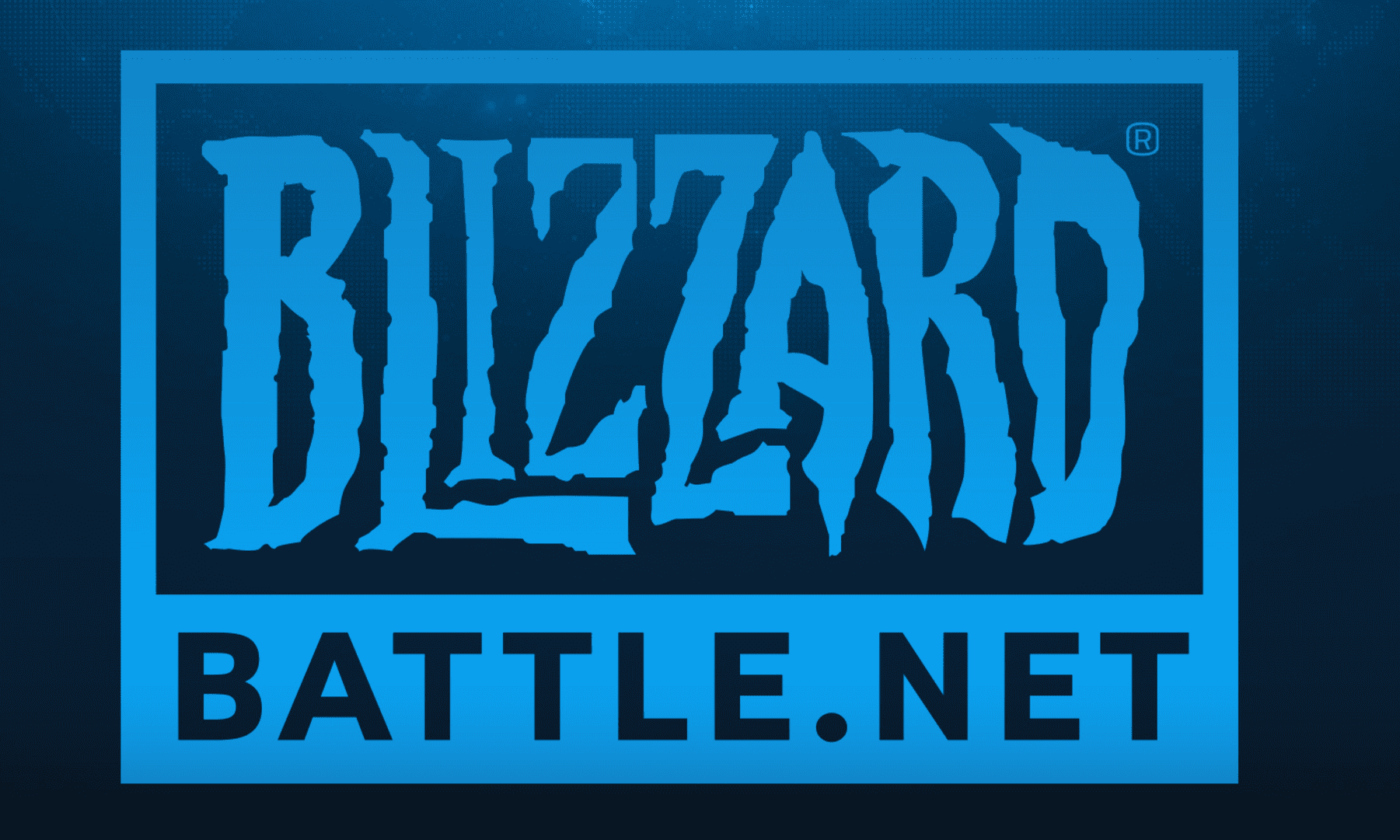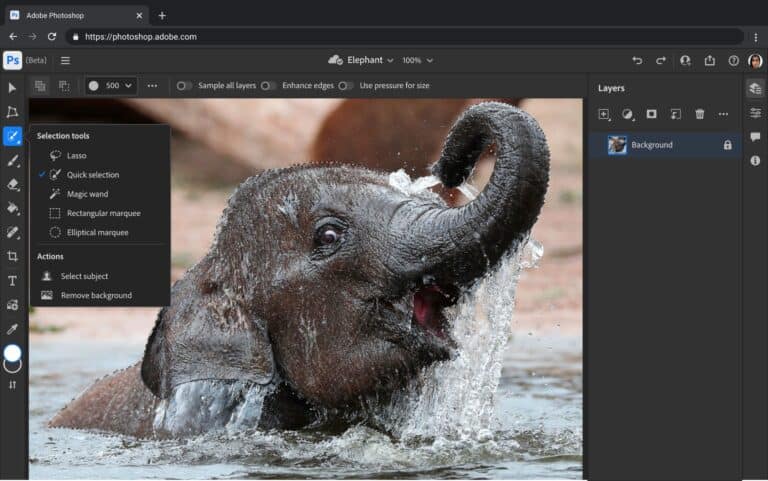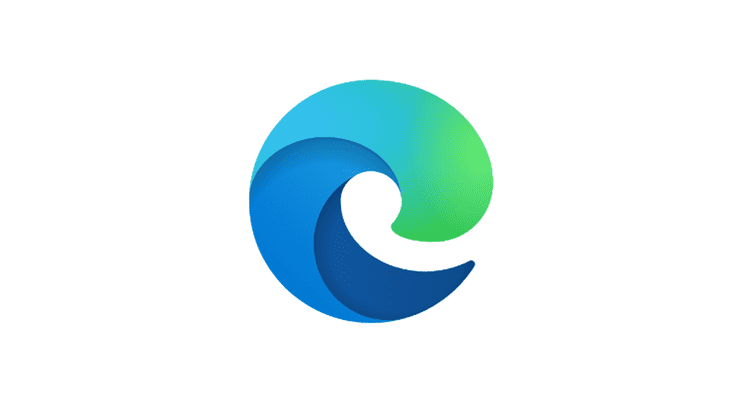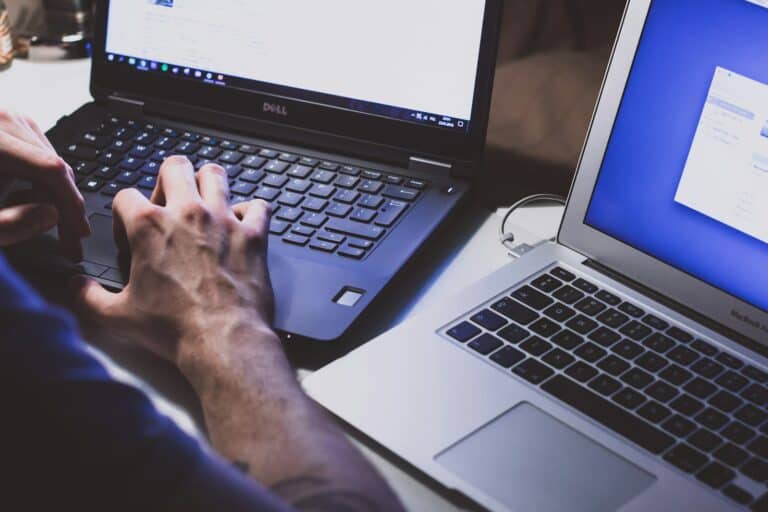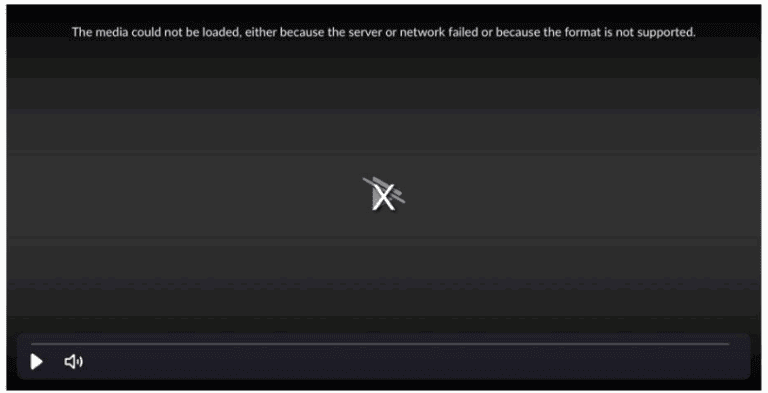Uninstalling Battle.net, Blizzard’s digital distribution platform, can sometimes pose challenges for users. Occasionally, the program fails to uninstall through the standard Add/Remove Programs feature in Windows, leaving gamers in a bind. The source of trouble can vary from corrupted files and system errors to interference from other software on the computer. Recognizing this issue, it’s essential to approach the uninstallation procedure with patience and a plan to fully remove the program without causing additional system issues.
There are methods available that can assist with removing Battle.net and its related components from a system when typical approaches don’t work. These processes involve a combination of manual file deletions and fresh installations to ensure that the remnants of the program are cleared out. By following a structured guide, users can get back to a clean slate, preparing their systems for a proper reinstallation of Battle.net or resolving any software conflicts.
The Battle.net app (by Blizzard Entertainment) manages games like Call of Duty, Diablo, Overwatch, and World of Warcraft.
Sometimes, uninstalling it fails due to:
- Corrupted files or registry entries
- Missing uninstaller components
- Background Battle.net processes still running
- Permission issues or antivirus interference
If you see errors like:
“Battle.net cannot be uninstalled,”
“Uninstall failed,” or
“The setup log file is missing,”
follow the steps below.
(sources: Blizzard Support, EaseUS, Blizzard Forums)
🧩 Step 1: Close All Blizzard Processes
The uninstaller can’t run if Battle.net or its background agents are still active.
- Press Ctrl + Shift + Esc to open Task Manager.
- Under the Processes tab, end the following tasks (if present):
Battle.net.exeAgent.exe- Any Blizzard game launchers (e.g., Diablo IV, Overwatch 2)
- Try uninstalling again via Settings → Apps → Installed apps → Battle.net → Uninstall.
✅ This resolves most “app still running” errors.
⚙️ Step 2: Run the Official Uninstaller
If the normal uninstall fails, try the built-in method:
- Press Windows + R, type:
C:\ProgramData\Battle.net\Setup\Battle.net-Setup.exe /uninstall - Press Enter.
- Follow the on-screen prompts to remove Battle.net.
✅ This uses Blizzard’s internal uninstall command directly.
🧹 Step 3: Delete Leftover Files Manually
If the uninstaller is missing or incomplete, remove Battle.net manually.
1. Delete Program Files
- Press Windows + R, type:
C:\Program Files (x86)\ - Delete the Battle.net and Blizzard Entertainment folders.
2. Delete AppData and ProgramData Folders
- Press Windows + R, type each path below, and delete the folders (if they exist):
%ProgramData%\Battle.net %AppData%\Battle.net %LocalAppData%\Battle.net - Empty your Recycle Bin afterward.
✅ Removes corrupted cache and leftover launcher data.
🔐 Step 4: Check Permissions & Run as Administrator
If you get permission errors:
- Right-click Battle.net-Setup.exe or Battle.net Uninstaller.exe.
- Choose Run as administrator.
- Retry the uninstall.
If your user account lacks admin rights:
- Log in as an Administrator, or
- Temporarily enable the built-in admin account:
net user administrator /active:yes(Run this in Command Prompt as admin, then log into the new “Administrator” account.)
✅ Fixes “Access Denied” uninstall errors.
🧰 Step 5: Use a Third-Party Uninstaller (Optional)
If manual removal fails, use a trusted uninstaller tool to clean up leftover files and registry entries:
- Revo Uninstaller Free
- Geek Uninstaller
- EaseUS Todo PCTrans Uninstaller
Steps:
- Install one of the tools above.
- Choose Battle.net from the app list.
- Select Forced Uninstall or Advanced Scan mode.
- Delete all related files and registry entries found.
✅ Removes stubborn remnants that block reinstallation.
🧱 Step 6: Repair or Reinstall Before Uninstalling (If Needed)
If the uninstaller is broken or missing files, reinstalling Battle.net can restore the uninstall components.
- Download the latest installer:
👉 Battle.net Setup – Official Site - Run the installer and choose Repair or Reinstall.
- Once reinstalled, try uninstalling again via Settings → Apps → Battle.net → Uninstall.
✅ Reinstalls missing uninstall scripts and registry keys.
🧠 Step 7: Uninstall via Safe Mode (Last Resort)
If all else fails, uninstall in Safe Mode to prevent background processes from interfering.
- Press Windows + I → System → Recovery.
- Under Advanced startup, click Restart now.
- Choose Troubleshoot → Advanced options → Startup Settings → Restart.
- Select 4) Enable Safe Mode.
- Once booted, delete Battle.net folders manually (see Step 3).
✅ Ensures no Blizzard processes are running during removal.
🍎 For macOS Users
To uninstall Battle.net on macOS manually:
- Quit Battle.net completely (Cmd + Q).
- Open Finder → Applications.
- Drag Battle.net.app to the Trash.
- Then remove leftover files:
~/Library/Application Support/Battle.net ~/Library/Preferences/com.blizzard.battle.net.plist ~/Library/Caches/net.battle - Empty the Trash and restart your Mac.
✅ Removes all traces of Battle.net on macOS.
🧹 Optional: Clean Registry (Advanced Users)
If you’re comfortable editing the registry:
- Press Windows + R, type
regedit, and press Enter. - Navigate to these keys and delete any Battle.net or Blizzard entries:
HKEY_CURRENT_USER\Software\Blizzard Entertainment HKEY_LOCAL_MACHINE\SOFTWARE\WOW6432Node\Blizzard Entertainment - Restart your PC.
⚠️ Be cautious — editing the registry incorrectly can cause system issues.
🚫 Prevent Future Uninstall Issues
- Always close Battle.net before uninstalling.
- Avoid deleting files manually before using the official uninstaller.
- Keep Windows and Battle.net updated.
- Temporarily disable antivirus if it blocks uninstall scripts.
✅ Summary
| Problem | Fix |
|---|---|
| Battle.net still running | End all Blizzard processes in Task Manager |
| Uninstaller missing | Run Battle.net-Setup.exe /uninstall |
| Files won’t delete | Remove manually from Program Files & AppData |
| Permission errors | Run as Administrator |
| Uninstall fails repeatedly | Reinstall, then uninstall again |
| Still not working | Use Safe Mode or a third-party uninstaller |
In short:
If you can’t uninstall Battle.net, start by closing background processes, then use the official uninstaller or manual removal. For stubborn cases, reinstall first or use Safe Mode to delete all related files.
For official instructions, visit Blizzard’s support article:
👉 Uninstalling the Battle.net Desktop App – Blizzard Support
Battle.net Removal: Troubleshooting Tips
Simple Solutions First
Before diving into more complex fixes, try these easy steps:
- Close all Blizzard processes: Make sure no Blizzard games or the Battle.net app are running in the background. Check your Task Manager (Windows) or Activity Monitor (Mac) and end any related processes.
- Update Battle.net: An outdated version might cause issues. Launch the app and check for updates. If available, install them and try uninstalling again.
- Restart your computer: Sometimes, a simple restart can work wonders. Reboot your computer and then attempt to uninstall Battle.net.
Manual Removal
If the regular uninstall process fails, you can try manually removing Battle.net:
- Uninstall from Control Panel (Windows) or Applications folder (Mac):
- Windows: Go to Control Panel > Programs and Features, find Battle.net, and click Uninstall.
- Mac: Drag the Battle.net app from the Applications folder to the Trash.
- Delete leftover files:
- Windows: Use the Run command (Windows Key + R) and type
%ProgramData%,%AppData%,%LocalAppData%. Delete the “Battle.net” and “Blizzard Entertainment” folders in each location. - Mac: Open Finder, press Command+Shift+G, and enter
~/Library/Application Support/to find and delete the “Battle.net” folder. Also, delete “Battle.net” and “Blizzard Entertainment” folders in~/Library/Preferences/.
- Windows: Use the Run command (Windows Key + R) and type
Using a Third-Party Uninstaller
If manual removal doesn’t work, consider a third-party uninstaller tool. These tools are designed to remove programs thoroughly, including leftover files and registry entries. Popular options include Revo Uninstaller (Windows) and AppCleaner (Mac).
Reinstall and Retry
After manually removing or using a third-party uninstaller, try reinstalling Battle.net. Sometimes, a fresh installation can resolve lingering issues and allow for a successful uninstall later.
Troubleshooting Table
| Issue | Solution |
|---|---|
| Battle.net won’t uninstall | Close Blizzard processes, update Battle.net, restart computer |
| Uninstallation fails | Manually delete leftover files |
| Still unable to uninstall | Use a third-party uninstaller |
| Persistent problems | Reinstall Battle.net and retry uninstalling |
Uninstalling Battle.net can sometimes be a frustrating experience, but it doesn’t have to be. By following these troubleshooting tips, you can overcome common obstacles and successfully remove the application from your computer.
Key Takeaways
- Battle.net may require manual uninstallation if the standard method fails.
- Clearing corrupted files is necessary to fully remove Battle.net.
- Methodical steps can resolve Battle.net uninstallation issues.
Understanding Battle.net Uninstallation Issues
Sometimes users face challenges when trying to remove Battle.net from their devices. This discussion will focus on the common issues encountered during the uninstallation process.
Common Challenges and Errors
When uninstalling Battle.net, users might run into several problems. One frequent issue occurs if Battle.net was previously moved or the installation is corrupt, preventing the standard uninstallation method from working.
On Windows: Users commonly find that the Battle.net application doesn’t appear in the ‘Uninstall a program’ list. In such cases, manual removal of the Battle.net folder from Program Files may be necessary. However, if the folder doesn’t exist and the application still shows as installed, issues within the Windows Registry could be the cause. Specific registry keys relating to Battle.net that might need removal include:
- net.battle.net.app.plist
- net.battle.authenticator.prefs
- net.battle.identity.prefs
- net.battnet.battle.plist
Technical troubleshooting may involve editing the Registry, which should be done with caution as it carries the risk of affecting system stability.
On Mac: Troubles can arise from leftover configuration files like errorreporter.plist, installer.plist, and launcher.plist. These should be found in the Library Preferences folder. It’s critical for users to remove all related files to prevent errors from persisting even after the program has been uninstalled.
Users may come across a variety of error messages, indicating that uninstallation has failed. If error messages arise or the app refuses to uninstall through the standard process, users are recommended to follow detailed technical steps provided by official sources or trusted tech support channels.
Ensuring the complete removal of Battle.net involves checking for and deleting residual files which might include:
- Configuration files or preferences
- Cache folders
Clearing these out will generally resolve the issue and allow users to reinstall the software if necessary, or ensure it is completely removed from their system.
Step-by-Step Uninstallation Guide
If you’re experiencing issues with the Battle.net client or want a clean start, uninstalling and reinstalling the desktop app can often help. This guide will walk you through removing Battle.net from your computer using different methods depending on your operating system.
Using Windows Control Panel
To uninstall the Battle.net Desktop App using the Windows Control Panel, follow these steps:
- Press the Windows Key on your keyboard.
- Type “Control Panel” and open it.
- Select “Programs” and then choose “Programs and Features.”
- Find “Battle.net” in the list, click it, and then select “Uninstall.”
This will initiate the uninstallation process through Windows. If a prompt appears asking for administrator permissions, confirm to proceed.
Manual Removal for Windows
Sometimes the normal uninstall process may not work. If this happens, you can remove Battle.net manually:
- Close all Battle.net processes using the Task Manager.
- Navigate to where Battle.net is installed (often under Program Files).
- Delete the Battle.net folder.
- Press Windows Key + R, type “%appdata%” and hit enter. Delete any Blizzard or Battle.net folders.
- Repeat step 4 with “%programdata%” to remove all remaining files.
Empty the Recycle Bin after these steps to ensure all files are fully removed.
Manual Uninstall on Mac OS
For manual uninstallation on a Mac, follow these instructions:
- Close the Battle.net app and any game clients.
- Open “Finder” and go to the “Applications” folder.
- Drag the Battle.net application to the “Trash.”
- Hold the Option (Alt) key and choose “Library” from the “Go” menu.
- Inside the “Library”, locate the “Application Support”, “Preferences”, and “Caches” folders and delete any folders or files related to Battle.net or Blizzard Entertainment.
- Empty the Trash to complete the process.
After a manual uninstallation, you might consider reinstalling the Battle.net Desktop App to ensure it functions correctly. If you find you need additional help, Battle.net and Blizzard Entertainment offer support and feedback channels.
Frequently Asked Questions
When uninstalling Battle.net isn’t going as expected, these FAQs can help guide you through resolving common issues.
What steps should I follow if Battle.net won’t uninstall from my computer?
If Battle.net is being stubborn and won’t uninstall the usual way, start by ensuring all Battle.net processes are closed. Open Task Manager and end any related tasks. Then, try the uninstallation again through ‘Add or Remove Programs’ in your Windows settings.
How can I remove Battle.net from my system when the uninstaller fails?
When the uninstaller doesn’t do the trick, manually removing the program is the next step. Navigate to the folder where Battle.net is installed, typically in Program Files, and delete the Battle.net folder. Bear in mind this approach should be taken with caution and as a last resort.
Are there alternative methods to uninstall Battle.net if the standard process is not working?
Yes, you can use system tools such as Microsoft’s Program Install and Uninstall Troubleshooter. This tool can help fix issues that block program uninstallation.
Is there a tool or software that can force the removal of Battle.net?
Third-party software uninstallers can forcefully remove programs, including Battle.net. These tools usually have the capability to clear out leftover files and registry entries as well. However, it’s crucial to use trustworthy software from reputable sources to avoid security risks.
What should I do if Battle.net is not listed in the ‘Add or Remove Programs’ on Windows?
If Battle.net doesn’t show up in the list of installed programs, it might be an issue with the Windows registry. In such cases, using a registry cleaner can help, but extreme care should be taken as incorrect use can harm your system.
How do I completely purge all Battle.net files from my computer after an unsuccessful uninstall?
To ensure all Battle.net traces are gone, you need to manually search for and delete any remaining files and folders related to Battle.net. Look in common locations like Program Files, AppData, and Documents. Cleaning the registry entries related to Battle.net is also recommended, ideally with a reputable registry cleaning tool.