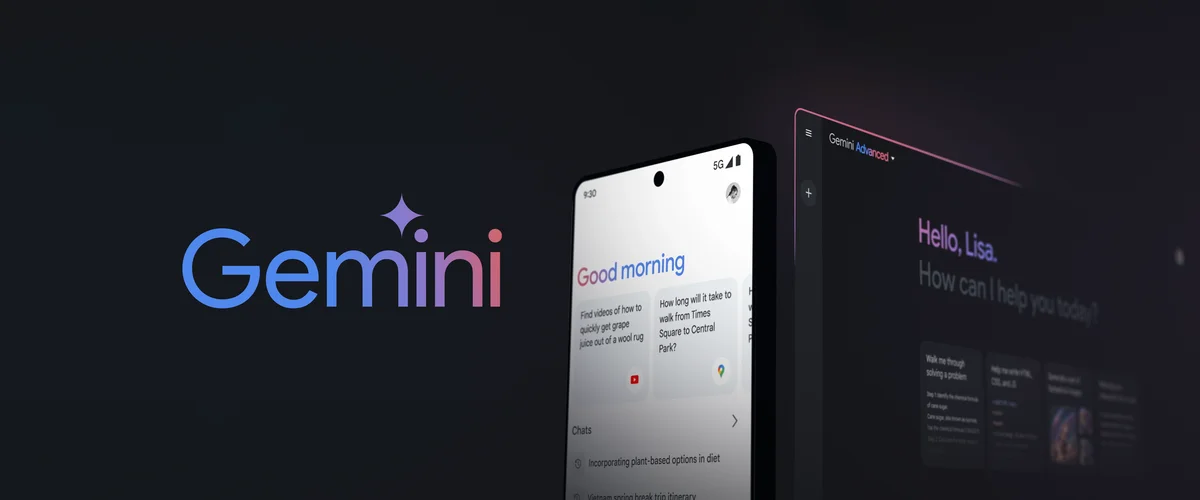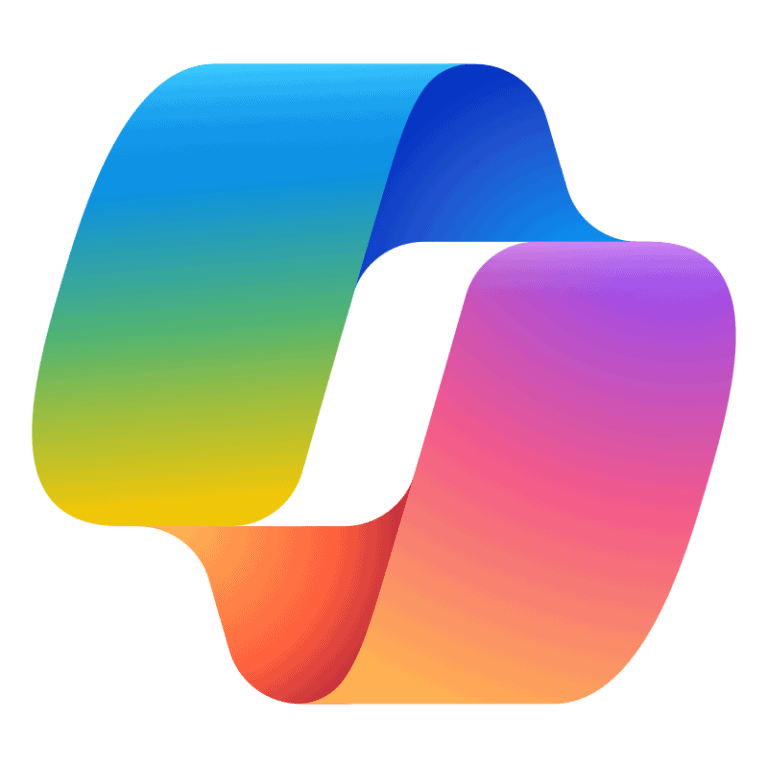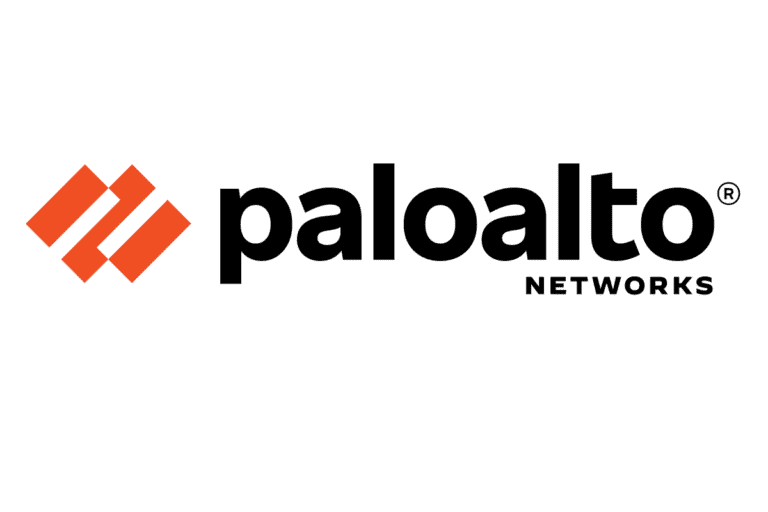Google Gemini is designed to be a powerful and intuitive addition to your digital life. However, like any software, it may occasionally encounter hiccups. If you’re facing issues with Gemini, don’t fret! This guide offers simple solutions to get you back on track and enjoying the full potential of this innovative AI assistant.
Troubleshooting Google Gemini: A Quick Guide
Basic Troubleshooting Steps
If Gemini isn’t working as expected, start with the basics:
- Close and reopen the app: Sometimes, a simple restart can resolve minor glitches.
- Check for updates: Ensure both the Gemini app and your device’s operating system are up-to-date. Outdated software can often cause compatibility issues.
- Restart your device: This can refresh the system and resolve temporary problems.
- Clear cache and data: In your device settings, find the Gemini app and clear its cache and data. This won’t delete your account information, but it can help fix corrupted data causing issues.
- Reinstall the app: If the problem persists, uninstall the app and reinstall it from the Google Play Store or App Store.
Advanced Troubleshooting Tips
If basic steps don’t work, consider these:
- Check for system updates: Sometimes, a system update can resolve underlying issues affecting Gemini.
- Disable conflicting apps: If you’re using other AI or assistant apps, try disabling them temporarily to see if they’re interfering with Gemini.
- Check your internet connection: Gemini requires a stable internet connection to function properly. Make sure you’re connected to Wi-Fi or have a good cellular data signal.
- Contact support: If all else fails, contact Google support for further assistance.
Summary Table
| Issue | Solution |
|---|---|
| App won’t open | Restart app, device, clear cache and data, reinstall |
| App crashes | Check for updates, disable conflicting apps |
| App not responding | Restart app, device, check internet connection |
| Other issues | Contact Google support |
Understanding Google Gemini App Issues
Google Gemini, with its innovative features, has transformed how users interact with mobile apps to perform various tasks, from setting reminders to performing voice searches. Despite its capabilities, some users encounter interruptions to its smooth operation on Android and iPhone devices.
Common Functionality Problems
Users expect Google Gemini to perform consistently across multiple functionalities, such as task management and voice recognition. Functionality issues typically include:
- Inconsistent voice search responses
- Failure to create or recognize reminders and tasks accurately
- Slow or unresponsive microphone input for voice commands
To ensure the AI and chatbot features—renamed from Bard—work optimally, users should check for the latest updates, as Google frequently releases fixes for known issues.
Technical Difficulties and Error Messages
Technical issues often boil down to either software or connectivity problems. Here’s how they might appear:
- “The app is not available for any of your devices”: This error can occur if Google Gemini is not yet available in the user’s location or if compatibility issues arise with certain devices.
- “This item isn’t available in your country”: Similar to the above, this might mean the app hasn’t rolled out fully in the user’s region.
- General performance issues: Problems with internet connection can interfere with Gemini’s performance. A stable connection, whether Wi-Fi or mobile data, is critical for optimal app function.
Clearing the app’s cache or checking for mobile data settings may resolve certain errors. Consistent user feedback often prompts Google to address the flaws quickly, enhancing the app’s stability and user experience.
Troubleshooting and Solutions
Experiencing issues with the Google Gemini app? These steps are designed to get it running smoothly again.
Step-by-Step Troubleshooting Guide
1. Restart the App:
Sometimes, a simple restart can fix minor glitches. Close the Google Gemini app and reopen it.
2. Check Internet Connection:
Make sure your device is connected to a stable internet source, whether it’s Wi-Fi or mobile data.
3. Update the App:
- Go to the Google Play Store.
- Search for Google Gemini.
- Hit the ‘Update’ button if available.
4. Clear Cache and Data:
- Navigate to your device’s Settings.
- Select ‘Apps’ or ‘Application Manager’.
- Find Google Gemini and tap it.
- Choose ‘Storage’ then tap ‘Clear Cache’ and ‘Clear Data’.
5. Reinstall the App:
- Uninstall the app from your device.
- Head to the Google Play Store and download the Google Gemini app again.
6. Restart Your Device:
A reboot can resolve underlying issues. Hold the power button and select ‘Restart’.
When to Seek Further Help
If these steps don’t resolve the problem:
Use Google Support:
Access the Google Help web page for more detailed assistance.Check for Wider Issues:
Use a search engine to see if others are having similar issues, which might indicate a broader problem with the app.Contact Google Support:
If the issue persists, reaching out to Google’s customer service might be necessary.
Frequently Asked Questions
If you’re running into problems with the Google Gemini app, you’re not alone. Here’s a quick guide with some fixes you can try.
What can I do if the Gemini app is currently unavailable?
Check if your device is compatible; Gemini requires Android 12 and up or iOS 16 on certain iPhone models. Ensure your device also meets the RAM requirements. If it’s just temporary unavailability, often waiting it out or restarting your device can help.
How do I troubleshoot the Google Gemini app on an iOS device?
Make sure your iPhone is updated to iOS 16 or higher. Try restarting the app or your iPhone. If that doesn’t work, check for any updates for the Gemini app in the App Store and install them.
Is there a way to check the current status of the Google Gemini app?
You can visit the official Gemini status webpage if one is available. Additionally, checking community forums or the Google Gemini Twitter account may provide updates on app status.
Why is the Gemini app not responding on my Android device?
First, confirm that your Android phone is non-folding, runs on Android 12 or newer, and has at least 4 GB of RAM. If all is good, a simple app restart or device reboot could solve the issue. You should also check for app updates in the Play Store.
How do I fix login issues with the Gemini AI?
Ensure you’re entering the correct login credentials. If you are, then try resetting your password. Also, check your internet connection—it might be causing trouble if it’s unstable.
What steps should I take if the Gemini app is down?
Stay calm and check community forums for any news. Try restarting your phone. If that fails, uninstalling and reinstalling the app might resolve the issue. Always ensure you have the latest version of the app installed.
By following these steps, you should be able to handle most issues with the Gemini app. If problems persist, contacting Google’s support may be your best bet.