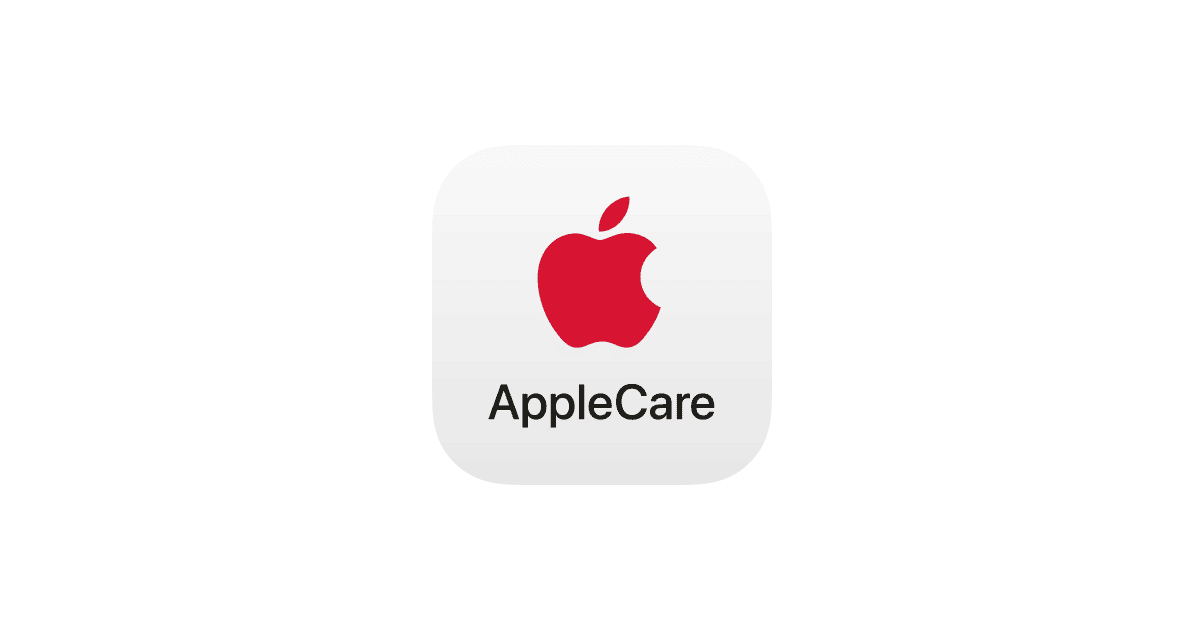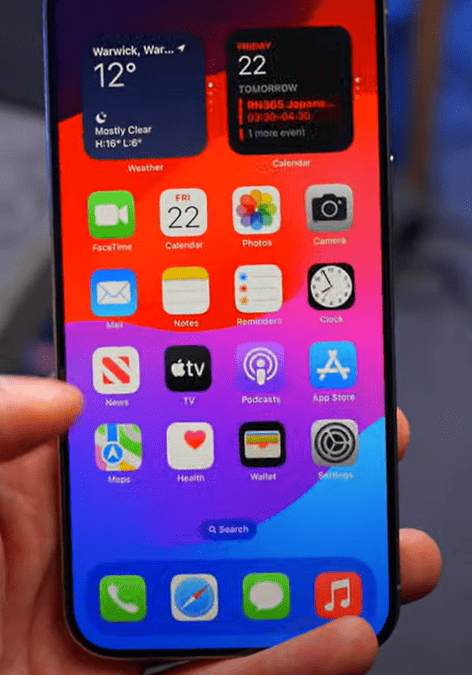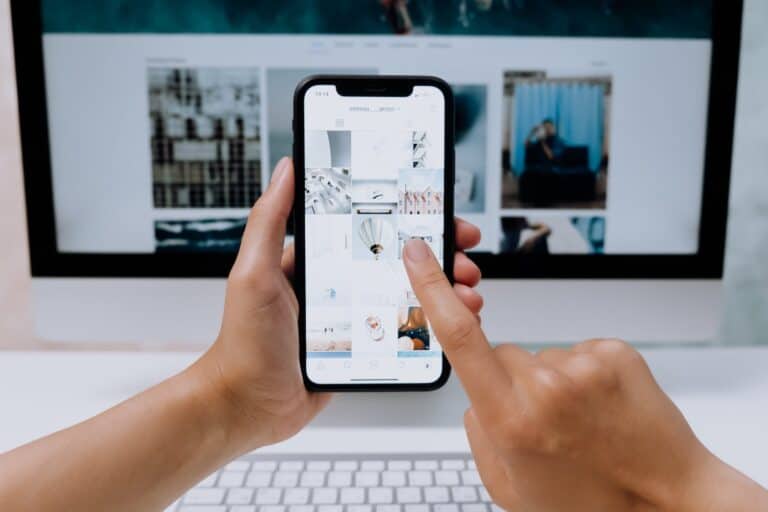If you’re reading this, chances are you’re grappling with the possibility of a faulty iPhone, and you’re wondering about your options. You might be questioning, “Can I get Apple to replace my iPhone?” Well, you’re in luck because today, we’ll dive into exactly how to do that. So, take a deep breath, grab a cup of coffee, and let’s walk through this together.
Getting your iPhone replaced by Apple can be a straightforward process, provided you understand their policies and have your device ready. This guide will walk you through the steps.
When Can You Get an iPhone Replacement?
Apple offers replacements primarily for:
- Manufacturing defects: If your iPhone has a hardware issue that’s due to a defect in materials or workmanship, and it’s within its warranty period (typically one year from purchase), Apple will likely replace it at no charge.
- Accidental damage (with AppleCare+): If you have AppleCare+ for your iPhone, it covers unlimited incidents of accidental damage (e.g., cracked screen, liquid damage) for a service fee. Without AppleCare+, accidental damage is generally not covered, and you would pay an out-of-warranty fee, which can be close to the cost of a new device.
- Lost or stolen (with AppleCare+ with Theft and Loss): This specific AppleCare+ plan covers loss or theft for a deductible. “Find My” must have been enabled on your device at the time it was lost or stolen.
Important Note: Apple typically replaces your iPhone with the same model, color, and storage capacity. It’s rare to get an upgraded model unless your specific model is no longer available for replacement parts or units. Replacement units may be new or refurbished, but they are guaranteed to meet Apple’s functional requirements.
Step-by-Step Guide to Getting Your iPhone Replaced
1. Determine Your Coverage Status
Before anything else, check if your iPhone is covered by Apple’s Limited Warranty or an AppleCare plan.
- On your iPhone: Go to Settings > General > AppleCare & Warranty, then tap your device.
- Online: Visit checkcoverage.apple.com and enter your device’s serial number. You can find your serial number in Settings > General > About.
- MySupport: Go to mysupport.apple.com, sign in with your Apple ID, and choose your device.
This will tell you if you’re covered, what kind of repairs are included, and when your coverage expires.
2. Back Up Your iPhone
This is crucial. If your iPhone is replaced, you’ll receive a new or refurbished unit, and your old data will not be transferred. Back up all your data to iCloud or your computer (Mac or PC with Finder/iTunes).
- iCloud Backup:
- Connect to Wi-Fi.
- Go to Settings > [Your Name] > iCloud > iCloud Backup.
- Make sure “iCloud Backup” is toggled on.
- Tap “Back Up Now.”
- Computer Backup (Mac with macOS Catalina or later):
- Connect your iPhone to your Mac.
- Open Finder.
- Select your iPhone in the sidebar.
- Click “Back Up Now” under the “General” tab.
- Computer Backup (PC or Mac with macOS Mojave or earlier):
- Connect your iPhone to your computer.
- Open iTunes.
- Click the iPhone icon.
- Click “Back Up Now.”
3. Disable “Find My” and Erase All Content and Settings
This step is essential for security and to allow Apple to service your device.
- Disable “Find My”:
- Go to Settings > [Your Name] > Find My.
- Tap “Find My iPhone.”
- Toggle “Find My iPhone” off. You will need to enter your Apple ID password.
- Erase All Content and Settings:
- Go to Settings > General > Transfer or Reset iPhone.
- Tap “Erase All Content and Settings.”
- Follow the prompts. You will need to enter your passcode and Apple ID password.
Warning: Erasing your iPhone deletes all your data. Ensure your backup is complete before proceeding.
4. Remove Accessories and SIM Card
Take off any case, screen protector, or other accessories. If your iPhone uses a physical SIM card, remove it. If you use eSIM, you’ll transfer it to your new iPhone after replacement.
5. Gather Necessary Information and Items
Have the following ready:
- Your iPhone: The device you need replaced.
- Proof of Purchase: Your original sales receipt. This is especially important if your coverage information isn’t correctly listed with Apple.
- Apple ID and Password: You’ll need this for authentication.
- Government-Issued ID: For verification purposes, especially at an Apple Store.
- AppleCare agreement number (if applicable): If you purchased AppleCare+ separately.
6. Choose Your Service Option
Apple offers a few ways to get your iPhone serviced:
- Schedule a Genius Bar appointment (in-store): This is often the fastest way to get a replacement if available. Visit the Apple Support website or use the Apple Support app to book an appointment at your nearest Apple Store or Apple Authorized Service Provider.
- Pros: Quick diagnosis, potential same-day replacement.
- Cons: Requires an appointment, may not always have replacement stock immediately.
- Mail-in service: You can arrange to send your iPhone directly to Apple for repair or replacement.
- Pros: Convenient if you don’t live near an Apple Store.
- Cons: Takes longer as you’ll be without your device during shipping and service.
- Express Replacement Service (ERS – with AppleCare+): If you have AppleCare+, you can request ERS. Apple will send you a replacement iPhone first, and you send your original device back afterward.
- Pros: Minimizes downtime without your iPhone.
- Cons: Apple places a temporary authorization charge on your credit card for the full retail price of the replacement device, which is removed once they receive and inspect your original phone and confirm coverage. If the damage isn’t covered, or you don’t return your original device, you’ll be charged.
7. Follow Apple’s Instructions
Once you’ve chosen your service option, Apple will provide specific instructions for your situation. Whether it’s packing your iPhone for shipment or what to expect during your in-store visit, follow their guidance carefully.
8. Inspect Your New iPhone
When you receive your replacement iPhone, thoroughly inspect it. Ensure it powers on, all features work correctly, and there are no cosmetic defects. If you have any issues, contact Apple Support immediately.
9. Restore Your Data
Once you’ve confirmed your new iPhone is working, restore your data from the backup you created earlier.
By following these steps, you can navigate the iPhone replacement process with Apple efficiently and get back to using your device.
Getting Your iPhone Replaced by Apple
| Condition | Description | Options |
|---|---|---|
| Under Warranty | Your iPhone is covered under Apple’s limited warranty (one year for hardware, 90 days for technical support) and can be replaced free of charge if it meets the warranty criteria. This typically covers manufacturing defects or hardware failures. | * Visit an Apple Store: Make an appointment or visit a local Apple Store. Bring your iPhone, proof of purchase (receipt or invoice), and a backup of your data. * Contact Apple Support: Contact Apple Support online or by phone to initiate a mail-in repair process. They will send you a box to mail your iPhone in for evaluation. |
| Out of Warranty with AppleCare+ | You have AppleCare+ coverage for your iPhone and can get a replacement for a service fee. The fee varies depending on the damage and your specific AppleCare+ plan. | * Follow the same options as “Under Warranty” above. |
| Out of Warranty without AppleCare+ | Your iPhone is outside the warranty period and doesn’t have AppleCare+. You may still be eligible for a paid out-of-warranty replacement depending on the issue and the extent of the damage. Apple will determine the replacement cost based on the specific situation. | * Visit an Apple Store or contact Apple Support: Like above, but be prepared to pay the replacement cost if your iPhone qualifies. * Explore alternative repair options: You can consider third-party repair shops or Apple Authorized Service Providers, which may offer lower repair costs than Apple. |
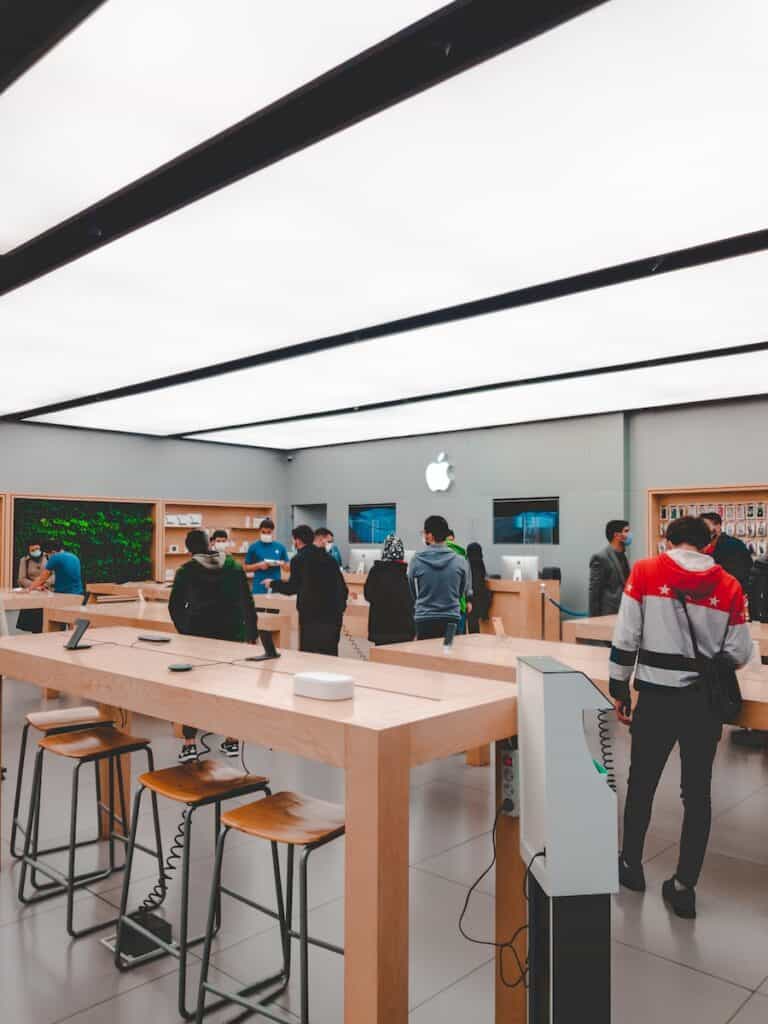
Additional Notes:
- Before seeking a replacement, back up your iPhone data using iCloud or iTunes.
- It’s crucial to understand Apple’s warranty policy and coverage details, which you can find on their website: https://www.apple.com/legal/warranty/
- When contacting Apple Support, be prepared to describe the issue you’re experiencing with your iPhone.
Understanding Apple’s Warranty Policy
Before we start, it’s vital to understand Apple’s warranty policy. Every new iPhone comes with a one-year limited warranty and up to 90 days of complimentary technical support. If your iPhone is still within this timeframe, Apple will likely repair or replace your device for free if it’s experiencing manufacturing defects. However, accidental damages or issues caused by unauthorized modifications aren’t covered.
Step 1: Backup Your Data
First and foremost, back up all of your data to iCloud or your computer. This step is crucial as your data might be lost during the repair process. So, if you don’t want to lose those memorable photos from your last vacation or important work emails, ensure everything is safely backed up!
Step 2: Check Your iPhone’s Eligibility
Next, check your iPhone’s warranty status on Apple’s website. You’ll need your device’s serial number, which you can find in ‘Settings’ > ‘General’ > ‘About’. If you’re covered, you’re off to a good start. If not, don’t worry, as Apple still offers out-of-warranty services, though it might cost you.

Step 3: Contact Apple Support
Now, it’s time to get in touch with Apple Support. You can do this via the Apple Support app, their website, or by phone. The support staff will run through some basic troubleshooting steps with you to confirm whether your iPhone is indeed experiencing a hardware defect. Be patient with this process – it’s necessary to verify the issue.
Step 4: Sending in Your Device
If it’s determined that a hardware repair or replacement is needed, you have a few options. You can either send your iPhone by mail, visit an Apple Store, or go to an Apple Authorized Service Provider. It’s recommended to make an appointment to avoid unnecessary waiting times if you opt for in-person service.
Step 5: Getting Your Replacement
Once Apple has confirmed the defect, they will repair or replace your iPhone. If a replacement is offered, it might be a new or equivalent to new device. Either way, you can rest easy knowing your replacement iPhone will function just as well as a brand new one!
A Word of Advice
Remember, folks, prevention is better than cure. Protect your iPhone with a robust case and screen protector, and keep it away from water and high temperatures. These simple steps could save you from the replacement process entirely!
There you have it – a comprehensive guide on getting your iPhone replaced by Apple. It may seem daunting, but Apple’s dedicated customer service aims to make it as smooth as possible. So, keep calm, and let Apple take care of your iPhone woes.
Good luck, and here’s to hoping you’ll be back to snapping photos, catching up on podcasts, and texting with friends on a properly working iPhone soon!