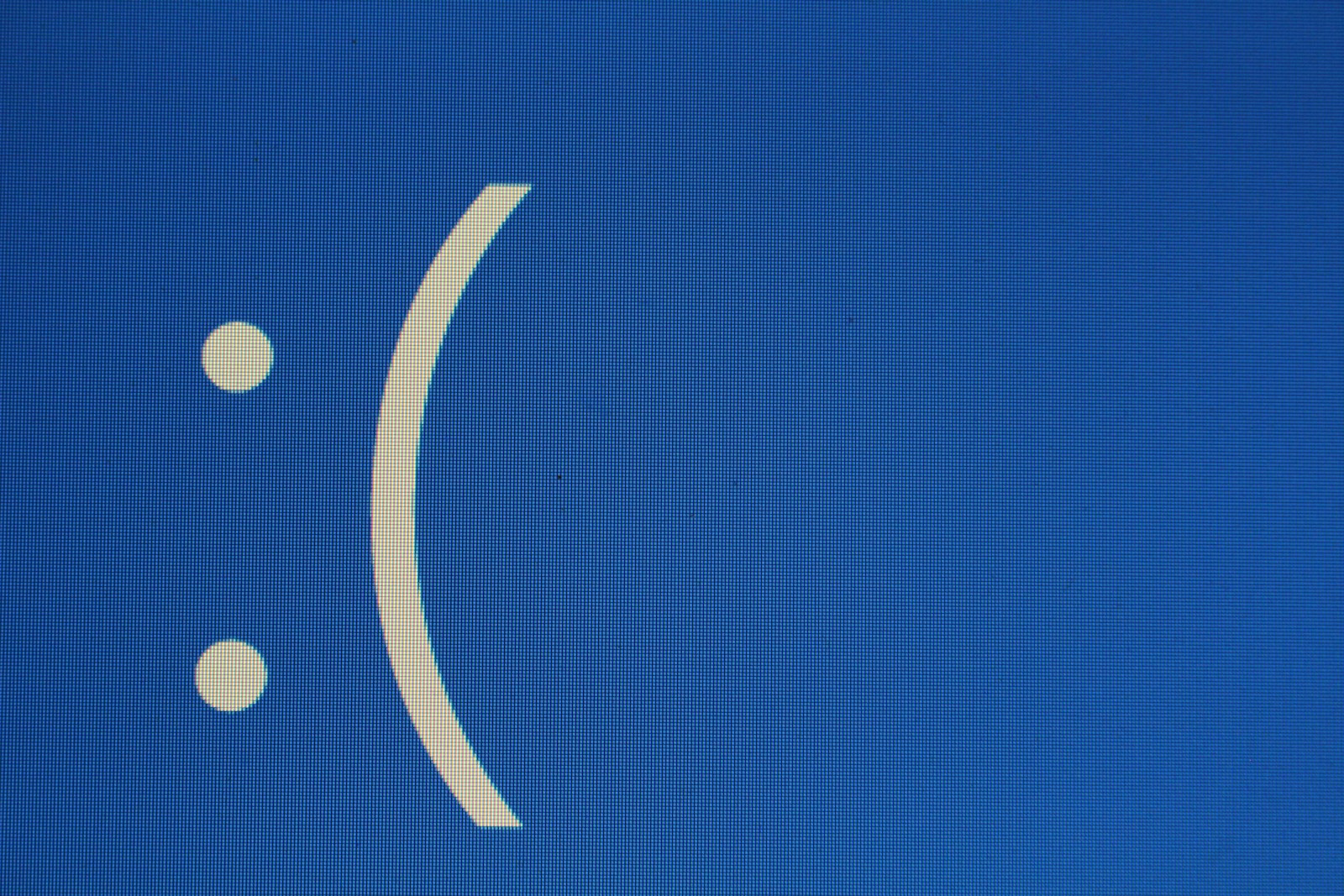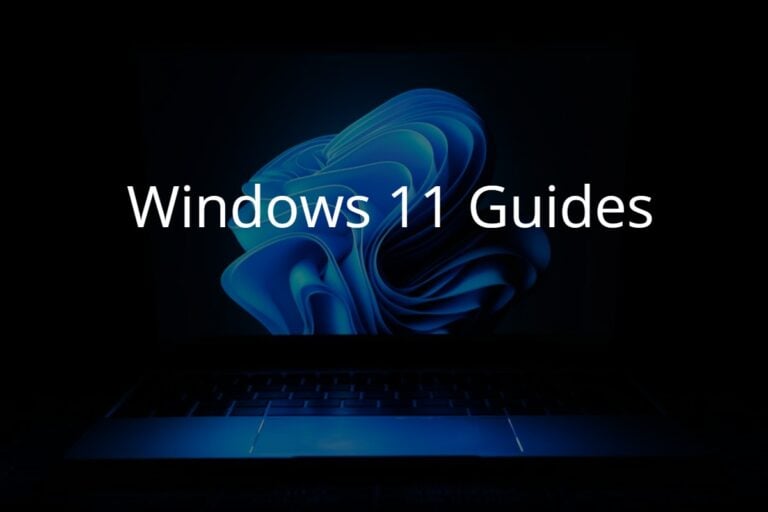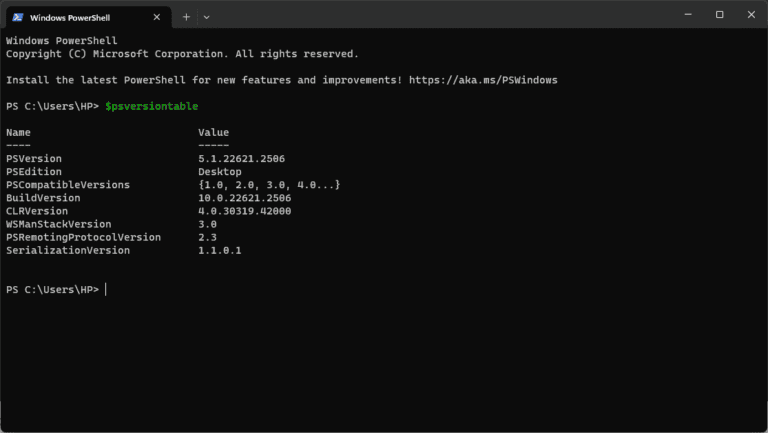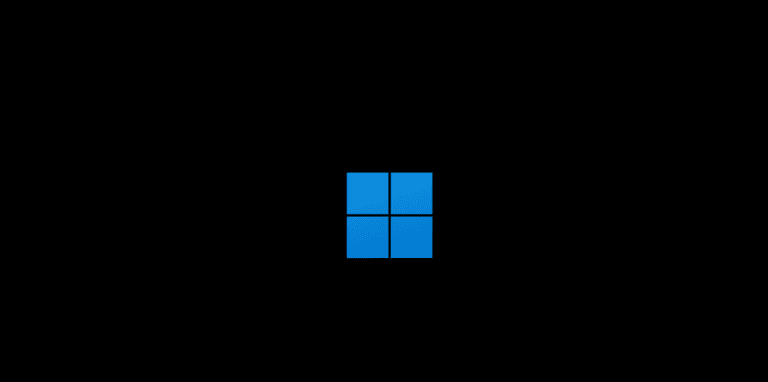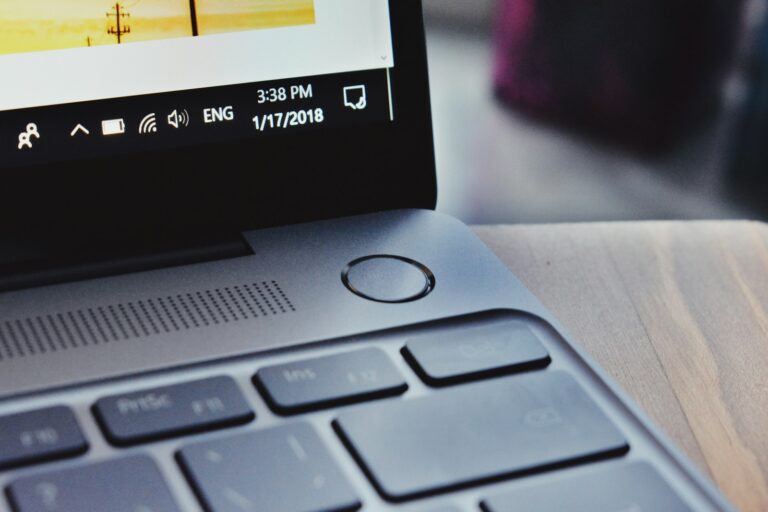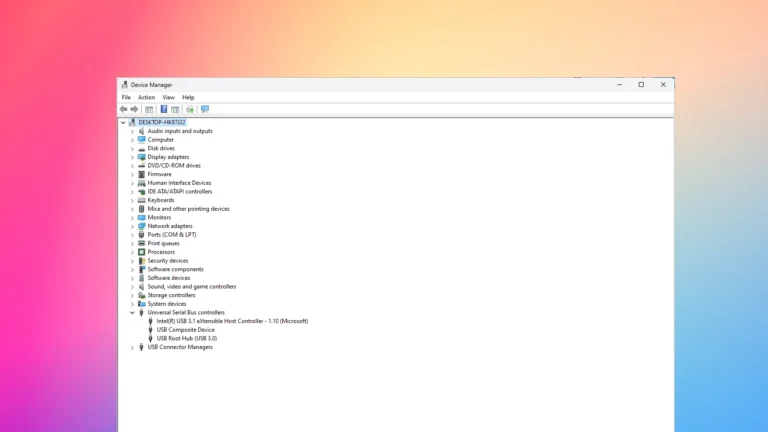If you’ve encountered the message “The request failed due to a fatal device hardware error” on your Windows PC, it usually means your hard drive, SSD, or external storage device is experiencing serious communication or hardware issues. Don’t panic — while this error can indicate physical damage, it’s often fixable with the right troubleshooting steps.
This guide explains what causes the error, how to fix it, and how to recover your data safely.
⚠️ What Does “The Request Failed Due to a Fatal Device Hardware Error” Mean?
This Windows error typically appears when your system can’t read or write data to a storage device. It can occur on:
- Internal hard drives (HDDs)
- Solid-state drives (SSDs)
- External USB drives or SD cards
When the error appears, it means the operating system has tried to communicate with the drive but failed due to a hardware malfunction or corrupted data structure.
Typical symptoms include:
- The drive not appearing in File Explorer
- Slow or freezing file transfers
- Clicking or beeping sounds from the hard drive
- “Drive not accessible” messages
Common Causes
According to sources like Appuals and EaseUS, the most common causes are:
- Bad sectors on the disk
- Loose or damaged cables
- Outdated or corrupted drivers
- File system corruption
- Physical damage to the drive
🧰 How to Fix “The Request Failed Due to a Fatal Device Hardware Error”
Try these solutions in order — starting with the simplest.
1. 🔌 Check Physical Connections
Before diving into software fixes:
- Unplug and replug your drive.
- Use a different USB port or cable.
- Try connecting the drive to another computer.
If the drive works elsewhere, the problem may be with your PC’s port or driver.
2. 🔄 Run CHKDSK to Repair Disk Errors
Windows’ built-in CHKDSK tool can fix file system issues and mark bad sectors.
Steps:
- Press Windows + S, type cmd, and choose Run as administrator.
- Type the following command and press Enter:
chkdsk X: /f /r(Replace “X” with your drive letter.) - Let the process complete — it may take some time.
- Restart your computer and check if the error persists.
3. 🧠 Use Disk Management to Reassign a Drive Letter
Sometimes Windows fails to recognize a drive properly.
Steps:
- Press Windows + X → choose Disk Management.
- Locate your problematic drive.
- Right-click it → Change Drive Letter and Paths → Add or Change.
- Assign a new letter and click OK.
Then, check if the drive becomes accessible.
4. 🔍 Update or Reinstall Disk Drivers
Corrupted or outdated drivers can cause communication errors.
Steps:
- Press Windows + X → Device Manager.
- Expand Disk drives.
- Right-click your drive → Update driver → Search automatically for drivers.
- If that doesn’t help, choose Uninstall device, then restart your PC — Windows will reinstall it automatically.
5. 🧹 Run S.M.A.R.T. Status Check
S.M.A.R.T. (Self-Monitoring, Analysis, and Reporting Technology) helps detect early signs of drive failure.
Steps:
- Open Command Prompt as administrator.
- Type:
wmic diskdrive get status - If the result says “OK”, your drive is likely fine.
If it says “Pred Fail” or “Bad”, the drive is failing — back up your data immediately.
6. 💾 Recover Data Before Formatting (If Needed)
If none of the above fixes work, you may need to recover your data before reformatting the drive.
You can use reliable tools like:
- EaseUS Data Recovery Wizard
- Tenorshare 4DDiG
- Disk Drill
After recovery, reformat the drive:
- Open Disk Management.
- Right-click the drive → Format.
- Choose the file system (NTFS for Windows, exFAT for cross-platform).
- Click OK.
7. 🧱 Replace the Drive (If It’s Physically Damaged)
If your drive makes clicking noises, fails S.M.A.R.T. tests, or isn’t recognized at all, it’s likely physically damaged.
In this case:
- Stop using it immediately to prevent further damage.
- Contact a professional data recovery service.
- Replace the drive with a new one.
🧾 Preventing Future Errors
To reduce the risk of this error in the future:
- Always safely eject external drives.
- Avoid sudden power loss or forced shutdowns.
- Keep drivers and firmware updated.
- Regularly back up your data.
- Use SSD health monitoring tools like CrystalDiskInfo.
✅ Summary: Quick Fix Checklist
| Step | Action | Purpose |
|---|---|---|
| 1 | Reconnect drive | Fixes loose connections |
| 2 | Run CHKDSK | Repairs file system errors |
| 3 | Change drive letter | Resolves recognition issues |
| 4 | Update drivers | Fixes communication errors |
| 5 | Check S.M.A.R.T. | Diagnoses hardware health |
| 6 | Recover & format | Restores functionality |
| 7 | Replace drive | Solves physical damage |
🧩 Final Thoughts
“The request failed due to a fatal device hardware error” can be alarming, but it doesn’t always mean your drive is dead. Start with connection and software fixes — and if your drive shows signs of physical damage, back up your data immediately.
If you’re dealing with critical data, don’t risk it — contact a professional recovery service before attempting advanced repairs.
Sources: