When you’re gaming, editing videos, or running demanding applications, your graphics card (GPU) is one of the hardest-working components in your PC. Monitoring GPU usage can help you understand whether your system is performing efficiently—or if something is wrong. But what exactly is considered normal GPU usage?
What Is GPU Usage?
GPU usage measures how much of your graphics card’s processing power is currently being used. It’s usually expressed as a percentage (0–100%). A higher percentage means your GPU is working harder.
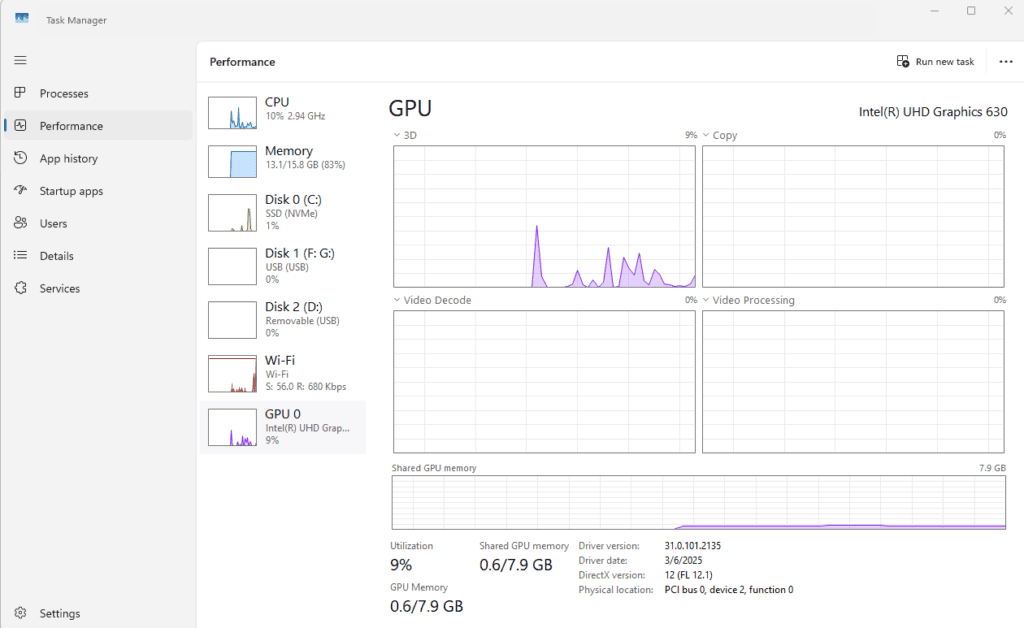
Normal GPU Usage While Gaming
Normal GPU Usage by Activity
| Activity | Normal GPU Usage | Notes |
|---|---|---|
| Idle / Desktop | 0–5% | Should stay very low. Higher may indicate background tasks or driver issues. |
| Web Browsing / Office Work | 5–20% | Light tasks; GPU rarely stressed. |
| Video Playback (HD/4K) | 5–30% | Higher usage for 4K or HDR content. |
| Gaming (1080p–4K) | 70–100% | 90–100% is normal in demanding games. Lower usage could mean CPU bottleneck or FPS cap. |
| Creative Work (Rendering, 3D, AI) | 80–100% | These workloads are designed to fully utilize GPU power. |
| Background High Usage (>20% at idle) | Abnormal | Could signal malware, driver issues, or misconfigured software. |
For most modern games, normal GPU usage typically falls between 70% and 100%, depending on:
- Game type and graphics demands: AAA titles with high-resolution textures and effects will push usage closer to 100%, while lighter games may hover around 40–70%.
- Graphics settings: Playing on ultra settings at 1440p or 4K will naturally increase GPU load compared to low settings at 1080p.
- Frame rate caps or V-Sync: If you’ve limited FPS, GPU usage may stay lower because the card doesn’t need to push harder than the cap.
👉 In short: It’s completely normal for your GPU to run at 90–100% during demanding games (source: TechyValue, TechySquout).
Normal GPU Usage Outside of Gaming
- Idle/Desktop use: 0–5% is typical.
- Video playback/streaming: 5–30%, depending on resolution (e.g., 4K YouTube videos may use more).
- Creative workloads (rendering, 3D modeling, AI tasks): 80–100% usage is expected, since these applications are designed to fully utilize GPU power.
When GPU Usage Might Be a Problem
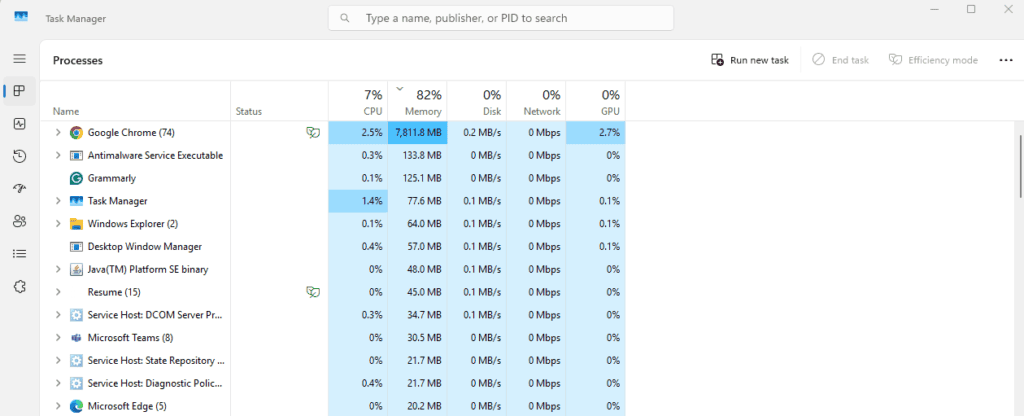
- Consistently low usage in demanding games (under 50%): Could indicate a CPU bottleneck, driver issues, or incorrect settings.
- Constant 100% usage with poor performance: May mean your GPU isn’t powerful enough for the workload, or your system is overheating and throttling.
- High idle usage (>20%): Could be caused by background processes, malware, or faulty drivers.
How to Monitor GPU Usage
You can track GPU usage with tools like:
- Task Manager (Windows)
- MSI Afterburner
- HWMonitor
- NVIDIA GeForce Experience / AMD Adrenalin Software
Key Takeaway
- Gaming: 70–100% is normal, especially in demanding titles.
- Idle: 0–5% is expected.
- Video playback/streaming: 5–30%.
- Workloads like rendering/AI: 80–100%.
As long as your GPU temperatures are within safe limits (generally under 85°C for most cards), high usage is not a problem—it usually means your GPU is doing exactly what it’s supposed to do.
✅ Bottom line: Don’t worry if your GPU hits 100% while gaming or rendering. That’s normal. The only time to worry is if usage seems abnormally low or you’re experiencing performance issues.







