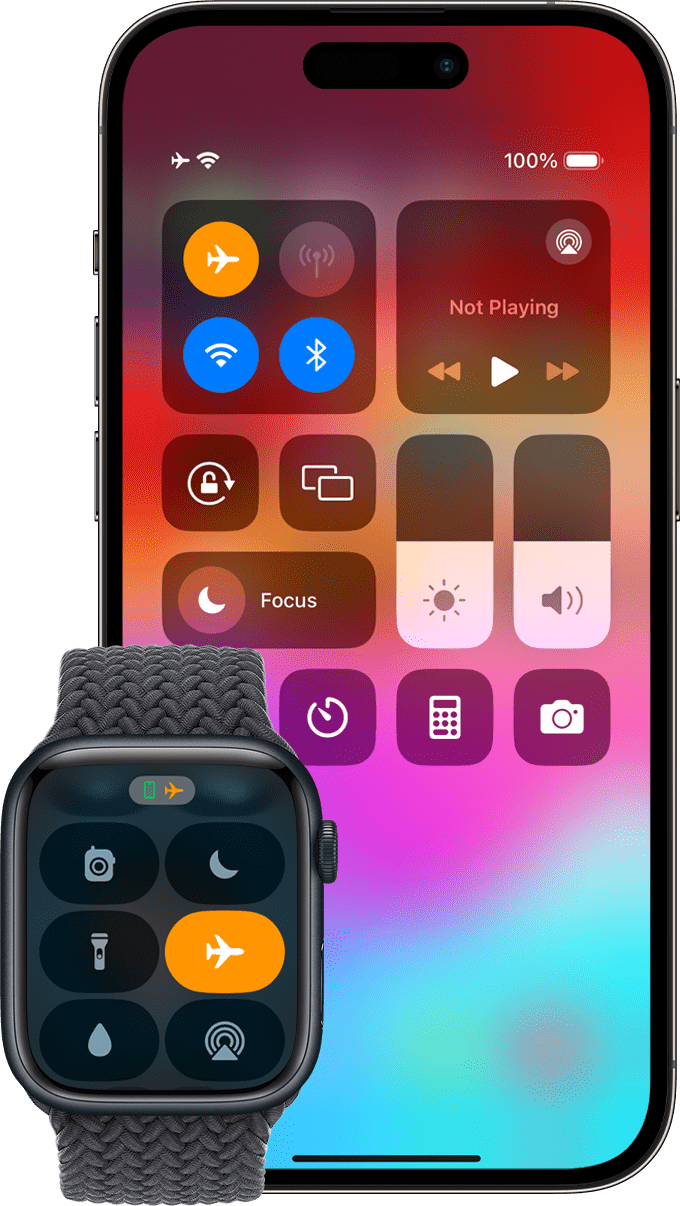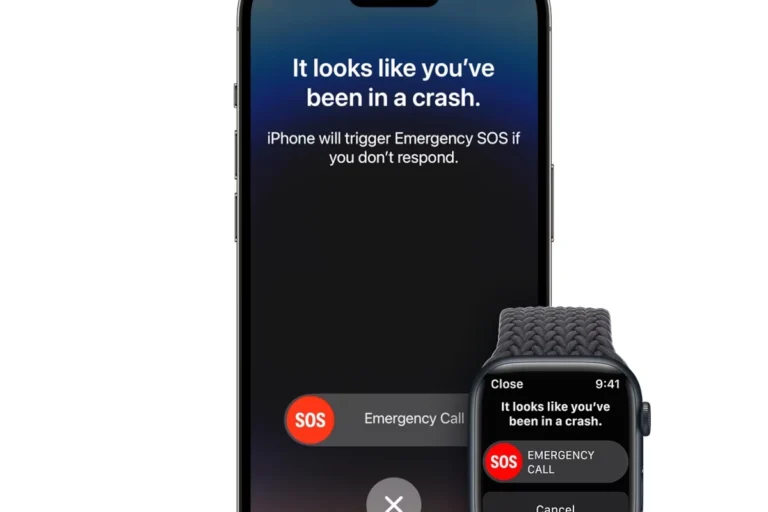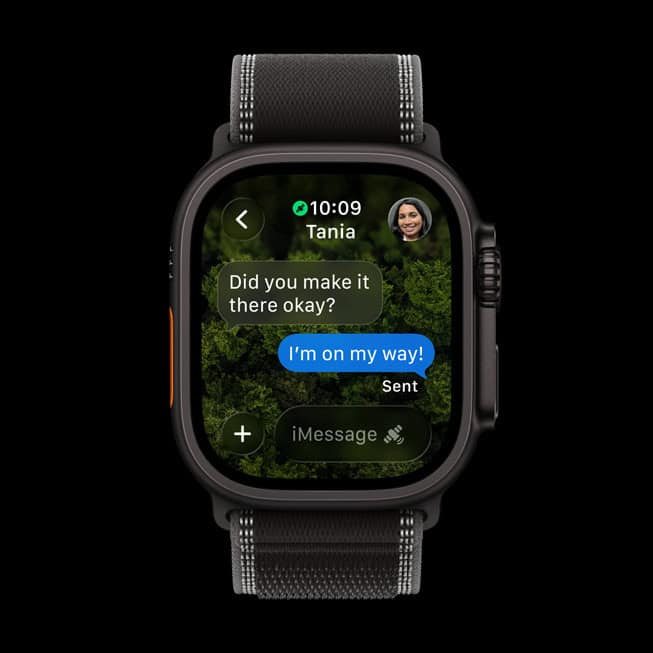Apple officially released watchOS 26 on September 15, 2025, alongside iOS 19, iPadOS 19, macOS 15, and visionOS 3. The update brings features like Workout Buddy with Apple Intelligence, a redesigned Liquid Glass UI, and improvements to Smart Stack, Control Center, and Photos watch face (source: Apple Support).
But as with every major Apple Watch update, some users are running into issues such as installation errors, stuck updates, battery drain, and performance glitches. This guide covers the most common watchOS 26 problems and how to fix them.
1. Unable to Install watchOS 26
Some users see an “Unable to Install” or “Update Failed” error when trying to download watchOS 26.
Fixes:
- Check compatibility: Ensure your Apple Watch model supports watchOS 26. (Series 6 and newer are supported).
- Free up storage: Go to Settings > General > Storage and delete unused apps or media.
- Turn off VPN: VPNs can block Apple’s update servers (source: Apple Community).
- Restart iPhone & Apple Watch: Then retry the update.
- Update iPhone first: Your paired iPhone must be on iOS 19.
If it still fails, unpair and re-pair your Apple Watch, then try again (source: HowToiSolve).
2. Update Stuck on “Preparing” or “Verifying”
Many users report the update freezing during Preparing or Verifying.
Fixes:
- Keep devices charging: Both iPhone and Watch should be on chargers and on Wi-Fi.
- Toggle Airplane Mode: On iPhone and Watch, then retry.
- Delete update file: On iPhone, go to Watch app > General > Storage > watchOS update file → delete → restart and re-download.
- Try again later: Apple’s servers may be overloaded right after release (source: 360-Reader).
3. Battery Drain After Updating
Battery life issues are common after major updates.
Fixes:
- Wait 1–2 days: Background reindexing (Spotlight, Photos, Health data) can temporarily drain battery.
- Disable Background App Refresh: Settings > General > Background App Refresh.
- Turn off Always-On Display (if supported) to save power.
- Check for rogue apps: Apps not yet optimized for watchOS 26 may drain battery — update or remove them.
- Reset settings: Settings > General > Reset > Reset All Settings (does not erase data).
4. Slow Performance or Lag
Some users notice sluggish animations or delayed app launches.
Fixes:
- Restart your Watch: A simple reboot often clears post-update lag.
- Close background apps: Press the side button → swipe apps away.
- Reduce Motion & Animations: Settings > Accessibility > Reduce Motion.
- Unpair and Re-pair: This resets the watchOS installation without erasing health data.
5. Connectivity Issues (Wi-Fi, Bluetooth, Cellular)
After updating, some users lose connections.
Fixes:
- Toggle Airplane Mode: On and off.
- Forget & reconnect Wi-Fi: Settings > Wi-Fi.
- Re-pair Bluetooth devices: Remove headphones/speakers and reconnect.
- Reset Network Settings on iPhone: Settings > General > Transfer or Reset iPhone > Reset > Reset Network Settings.
6. App Crashes or Missing Features
Some apps may not yet be optimized for watchOS 26.
Fixes:
- Update apps: Open App Store on Watch or iPhone → update all.
- Reinstall problematic apps.
- Check developer notes: Some apps may need upcoming patches.
7. Watch Overheating
Some users report overheating during workouts or charging.
Fixes:
- Remove case while charging to allow airflow.
- Avoid charging in hot environments.
- Restart Watch if it feels warm.
- Check for rogue apps that may be causing CPU spikes.
8. Can’t Downgrade from watchOS 26
Unlike iPhone, you can’t downgrade Apple Watch yourself. If you’re stuck on a buggy version:
- Wait for the next update (Apple usually releases quick bug fix patches).
- Contact Apple Support for a mail-in service restore (source: Apple Community).
Final Tips
- Always keep both your iPhone and Watch updated.
- If nothing works, back up your Watch and perform a factory reset.
- For persistent issues, contact Apple Support or book a Genius Bar appointment.
✅ Bottom line: Most watchOS 26 problems — such as failed installs, battery drain, and performance hiccups — can be fixed with simple troubleshooting. If you’re still stuck, Apple’s support team can restore your Watch to a working state.