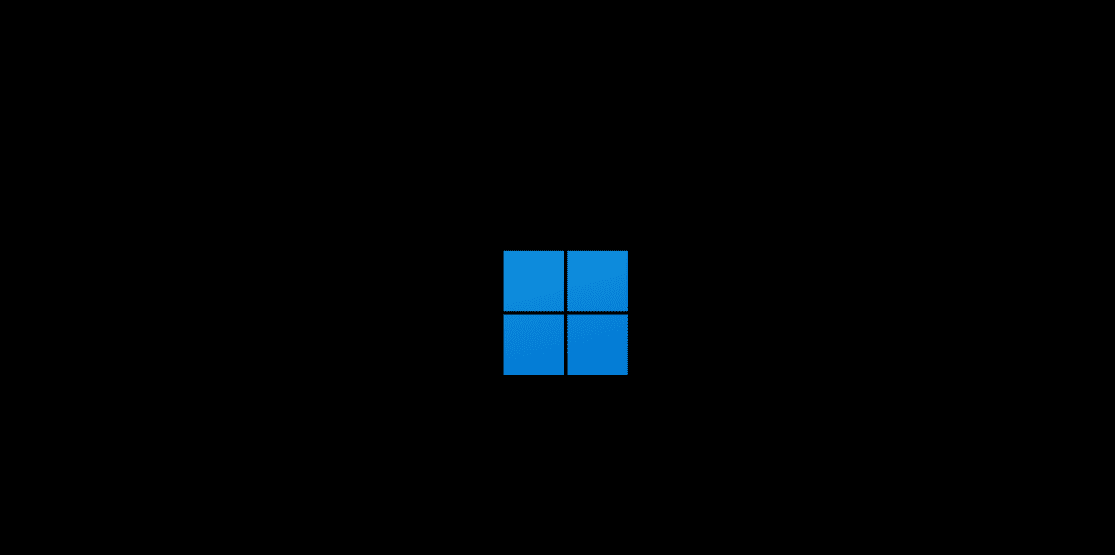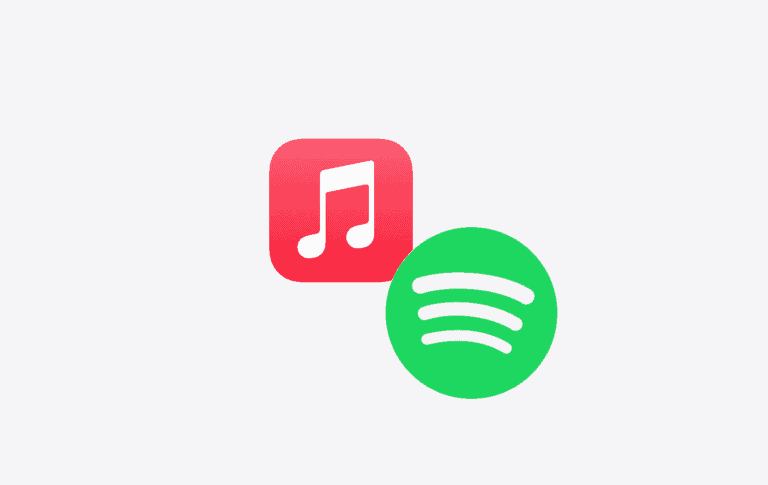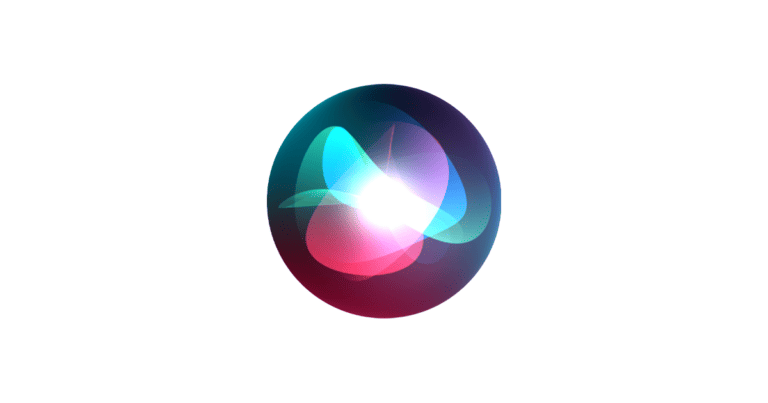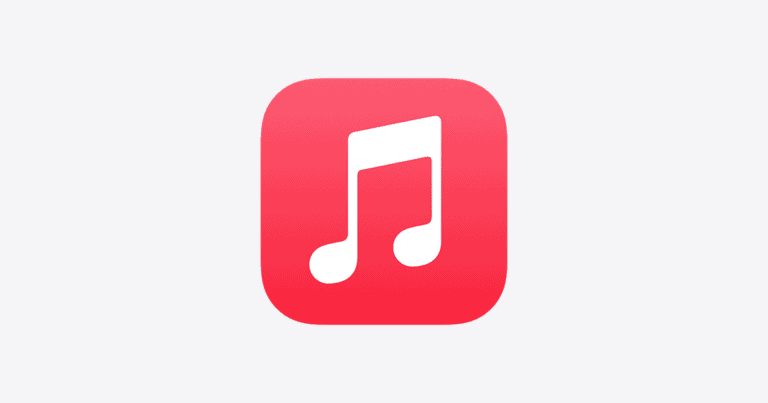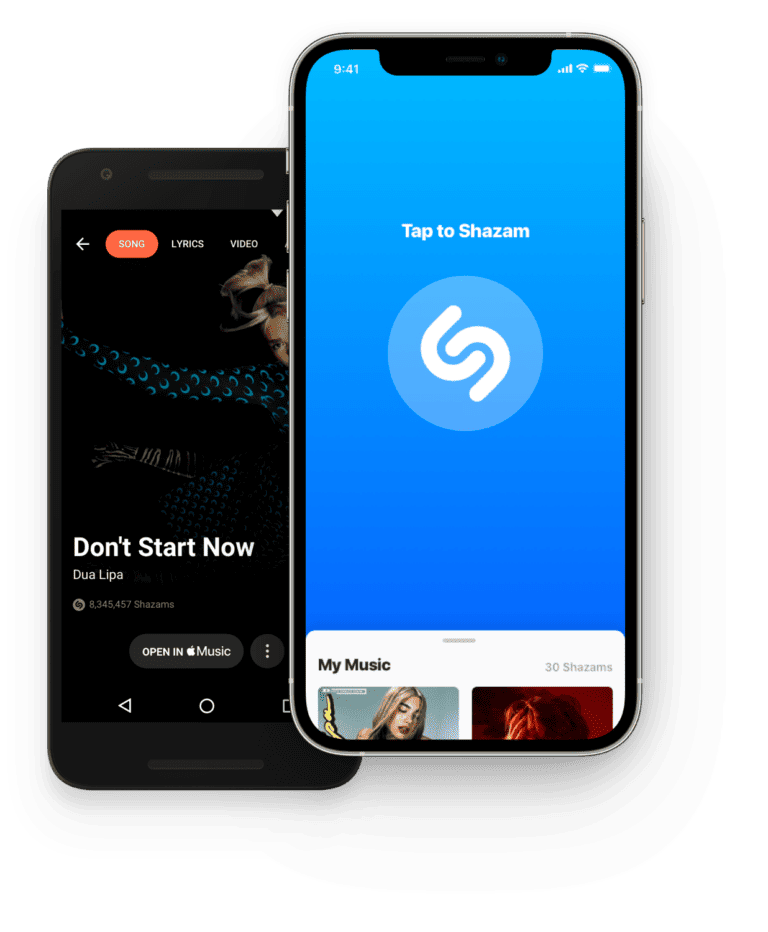Playing music through a mic can make online calls, streams, or games more engaging. Instead of holding a speaker next to a microphone, you can route audio directly through your computer. The simplest way to play music through a mic is to set your audio input to capture system sound instead of external noise.
On Windows, this often means enabling Stereo Mix or using software that creates a virtual audio input. These tools let music play as if it were coming from the microphone itself, giving clearer sound and better control. For those who want more flexibility, programs like Voicemeeter or SteelSeries Sonar provide advanced mixing options.
Good setup matters. A poor mic or bad room acoustics can make music sound distorted, while proper software settings keep the audio clean. With the right method, anyone can share music smoothly without losing quality.
How to Play Music Through a Mic
There are two main ways to do this:
- Using Stereo Mix (Windows built-in feature)
- Using third-party software (like Voicemeeter or Virtual Audio Cable)
Method 1: Play Music Through Mic Using Stereo Mix (Windows)
Step 1: Enable Stereo Mix
- Right-click the speaker icon in the system tray → select Sounds.
- Go to the Recording tab.
- Right-click in the empty area → check Show Disabled Devices.
- Find Stereo Mix, right-click it, and choose Enable.
Step 2: Set Stereo Mix as Default Device
- In the Recording tab, right-click Stereo Mix → Set as Default Device.
- If you want it to act as your microphone input, right-click again → Set as Default Communication Device.
Step 3: Play Music
- Open your music player (Spotify, YouTube, etc.).
- When you play music, the sound will now be routed through your microphone input.
- Apps like Discord, Zoom, or OBS will capture it as if it were your mic.
Method 2: Play Music Through Mic Using Voicemeeter (Recommended)
If Stereo Mix is unavailable or you want more control, use Voicemeeter (free audio mixer software).
Step 1: Install Voicemeeter
- Download from the official site: Voicemeeter.
- Install and restart your PC.
Step 2: Configure Voicemeeter
- Open Voicemeeter.
- Set your hardware output (your speakers/headphones).
- In your app (Discord, OBS, Zoom), set the input device to Voicemeeter Output.
Step 3: Play Music
- Any music you play can be routed through Voicemeeter.
- You can mix your mic voice + music together and adjust volumes separately.
Method 3: Simple Workaround (Physical Setup)
If you don’t want to mess with software:
- Play music out loud through your speakers → your mic will pick it up.
- This is the lowest quality option but works in a pinch.
⚠️ Tips & Warnings
- Some platforms (like Discord) may suppress background noise, making music sound muffled. Disable “Noise Suppression” in settings if needed.
- Always check if sharing copyrighted music is allowed on the platform you’re using.
- Test your setup before streaming or joining a call.
✅ Now you can play music through your mic for games, calls, or streams!
Key Takeaways
- You can route system audio as a mic input to play music directly.
- Software tools offer more control and better audio quality.
- Proper setup prevents distortion and keeps music clear.
Frequently Asked Questions
People often need software tools, audio routing setups, and correct device settings to play music through a microphone. They also face issues like echo, balance between voice and music, and hardware limitations on consoles.
What software can I use to play music through my microphone?
Common options include VoiceMeeter, VB-Audio Cable, and the built-in Stereo Mix feature on Windows. These let users route system audio to act as microphone input. Some also use soundboard software to trigger clips or music.
How do I set up a virtual audio cable for streaming music through my mic?
Install a virtual audio cable program such as VB-Cable. In sound settings, set the cable as the default playback and recording device. Then, select it as the input device in the app where you want the music to play.
What are the steps to configure my microphone settings to play music in games?
Open the sound control panel and enable your virtual audio device. Set the virtual output as the default microphone under the recording tab. In the game’s voice settings, choose the same device as the input source.
Can I play music through my mic on a console, like Xbox or PlayStation?
Consoles do not natively support virtual audio routing. To play music, users need an external audio mixer or capture card setup that combines microphone and system sound before sending it to the console.
How do I prevent echo or feedback when playing music through my microphone?
Use headphones instead of speakers to stop the mic from picking up playback. In software like VoiceMeeter, disable monitoring loops that send the same sound back into the input. Adjust gain levels to reduce unwanted noise.
What are the best practices for balancing microphone input and music output?
Keep music volume lower than voice volume so speech stays clear. Use the mixer in VoiceMeeter or the app’s audio settings to control levels. Test with a friend or recording tool to confirm both sources sound balanced.