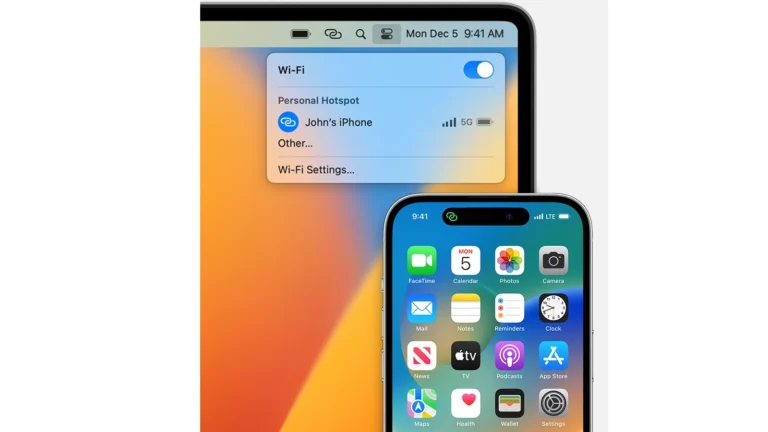Pairing a KS03 Bluetooth device may seem confusing at first, especially when the device name looks generic. These devices can be speakers, headphones, smartwatches, or even accessories like keyboards. To connect a KS03 Bluetooth device, put it in pairing mode, open the Bluetooth settings on the phone or computer, and select the KS03 from the list. Once paired, the device is ready to use for audio, calls, or other supported functions.
Many people notice the KS03 name appear on their Bluetooth list without knowing what it is. In most cases, it’s simply a nearby device or one already owned but not yet identified. Identifying the device and pairing it correctly ensures a stable connection and prevents confusion with other signals.
Troubleshooting is simple when issues arise. Checking the battery, staying within range, and restarting both devices often solves pairing problems. With the right steps, the KS03 connects quickly and works across phones, tablets, and computers.
KS03 Bluetooth Pairing Guide
What is KS03?
KS03 is a Bluetooth device identifier that commonly appears in your available devices list. These devices may belong to you or could be from nearby neighbors, as Bluetooth signals can travel through walls with limited range. If you don’t recognize a KS03 device, it’s often safe to simply ignore it.
General Pairing Steps
Step 1: Enable Pairing Mode
- Put both your device (phone, computer, etc.) and the KS03 device in pairing/discoverable mode
- On most devices, this involves going to Settings > Bluetooth and making sure Bluetooth is enabled
- The KS03 device should appear in your “Available Devices” or “Other Devices” list
Step 2: Initiate Pairing
- Select the KS03 device from your Bluetooth device list
- Tap “Pair” or “Connect”
- Wait for the pairing request prompt
Step 3: Enter Pairing Code
When prompted for a Bluetooth pairing code:
- Check your device’s instruction manual for the default code
- Try common default codes: 0000 or 1234
- If neither works, you may need to create a custom code and enter it on both devices
- Follow the on-screen instructions for your specific devices
Platform-Specific Instructions
iOS (iPhone/iPad)
- Go to Settings > Bluetooth
- Ensure Bluetooth is turned on
- Look for KS03 device under “Other Devices”
- Tap the device name to pair
- Enter pairing code when prompted
Android
- Open Settings > Connected Devices > Bluetooth
- Tap “Pair new device”
- Select the KS03 device from the list
- Follow pairing prompts
Windows
- Open Settings > Devices > Bluetooth & other devices
- Click “Add Bluetooth or other device”
- Select “Bluetooth” option
- Choose KS03 from available devices
- Complete pairing process
Troubleshooting Tips
- Device not appearing: Make sure both devices are within close range (typically 30 feet or less)
- Pairing fails: Try restarting Bluetooth on both devices
- Unknown device: If you see a KS03 device you don’t recognize, it may belong to a neighbor and can be safely ignored
- Software issues: Look for Bluetooth software with “Add a Bluetooth Device” function and follow manufacturer instructions
Security Note
Only pair with KS03 devices that you own or recognize. If you frequently see unknown KS03 devices (like “KS03-564E1A” or similar alphanumeric combinations), these are likely from nearby neighbors and should not be paired with for security reasons.
Key Takeaways
- KS03 devices connect through standard Bluetooth pairing steps
- Unknown KS03 names often come from nearby or personal devices
- Basic troubleshooting keeps the connection stable and reliable
Frequently Asked Questions
KS03 Bluetooth devices connect to phones, computers, and tablets using standard pairing steps. Problems usually come from range, interference, or device settings. Resetting, updating, or re-pairing often solves these issues.
How do I pair my KS03 Bluetooth speaker with my device?
Turn on the speaker and press the pairing button until the light blinks. On the phone or computer, open Bluetooth settings and scan for new devices. Select the KS03 speaker from the list and confirm the connection.
What should I do if my KS03 Bluetooth headphones won’t connect?
Check that the headphones are charged and in pairing mode. Remove the KS03 from the Bluetooth list on the phone or computer, then try pairing again. If that fails, restart both devices before retrying.
Is there a specific app required for connecting KS03 Bluetooth devices?
Most KS03 products connect through the standard Bluetooth settings on a device. Some models may have an optional companion app for extra features, but pairing does not require it.
Can the KS03 Bluetooth keyboard be paired with multiple devices simultaneously?
The KS03 keyboard can store multiple pairings, but it usually connects to only one device at a time. Some models support quick switching between devices using a function key. Check the manual to confirm if that feature is available.
What are the steps to troubleshoot connectivity issues with KS03 Bluetooth products?
Keep the KS03 device within 10 meters of the phone or computer. Make sure Bluetooth is turned on for both devices. Restart the KS03 and the host device, then try pairing again. If problems continue, reset the KS03 or update its software.
How can I reset my KS03 Bluetooth device to factory settings?
Hold the power or pairing button for several seconds until the light flashes in a reset pattern. On some models, pressing a combination of buttons triggers the reset. After resetting, the device clears past pairings and can be set up as new.