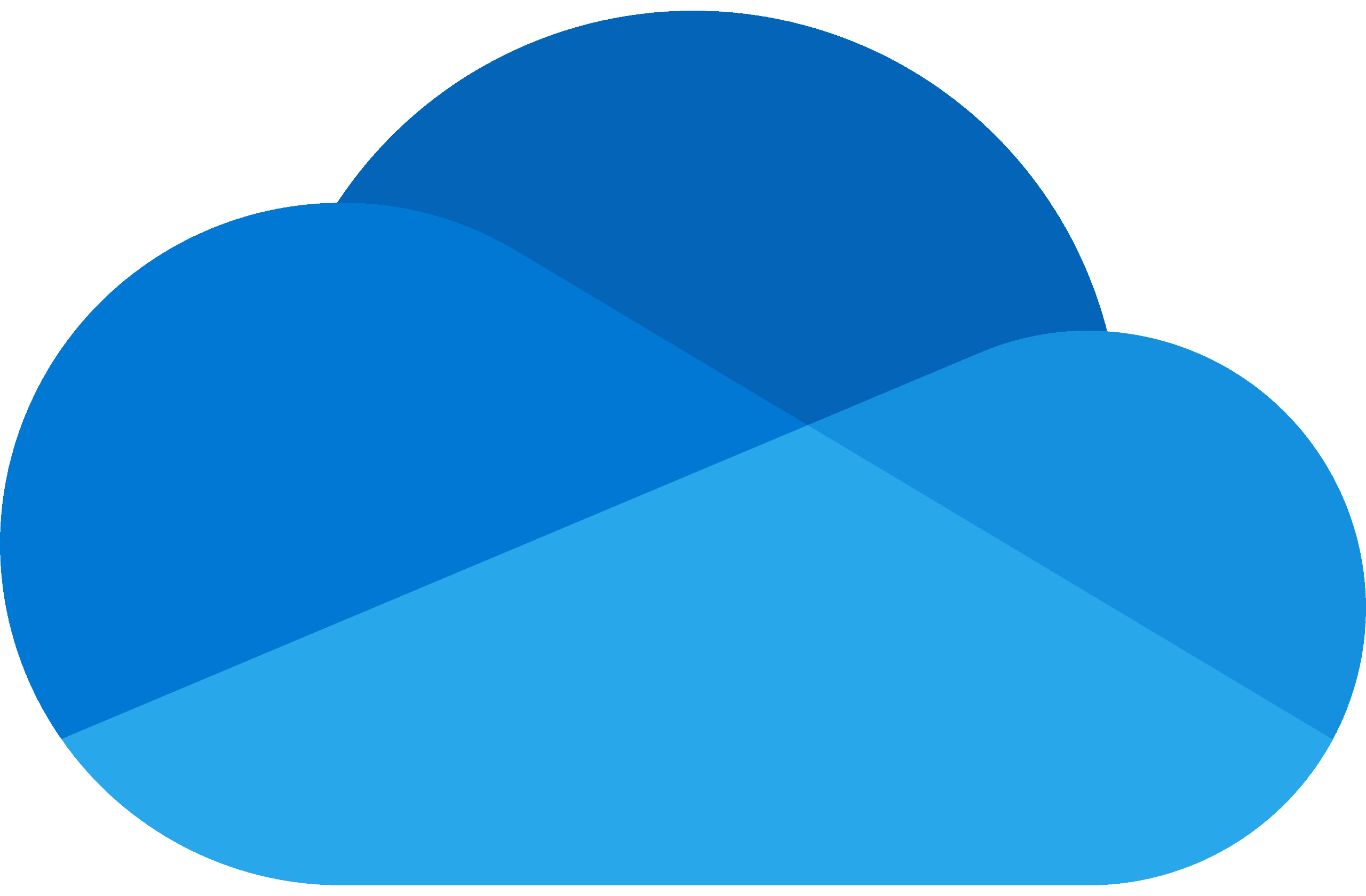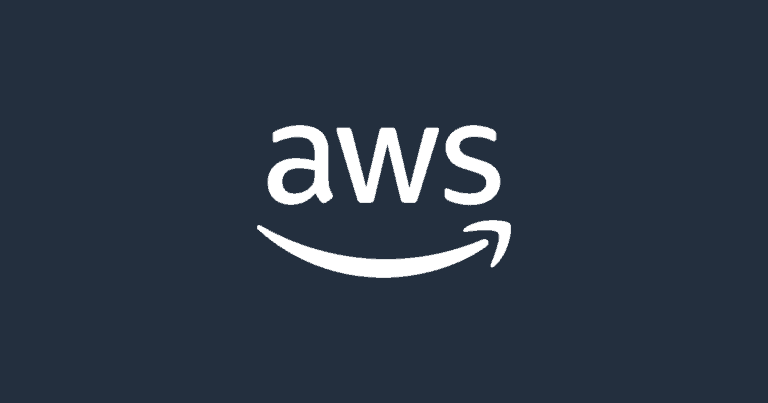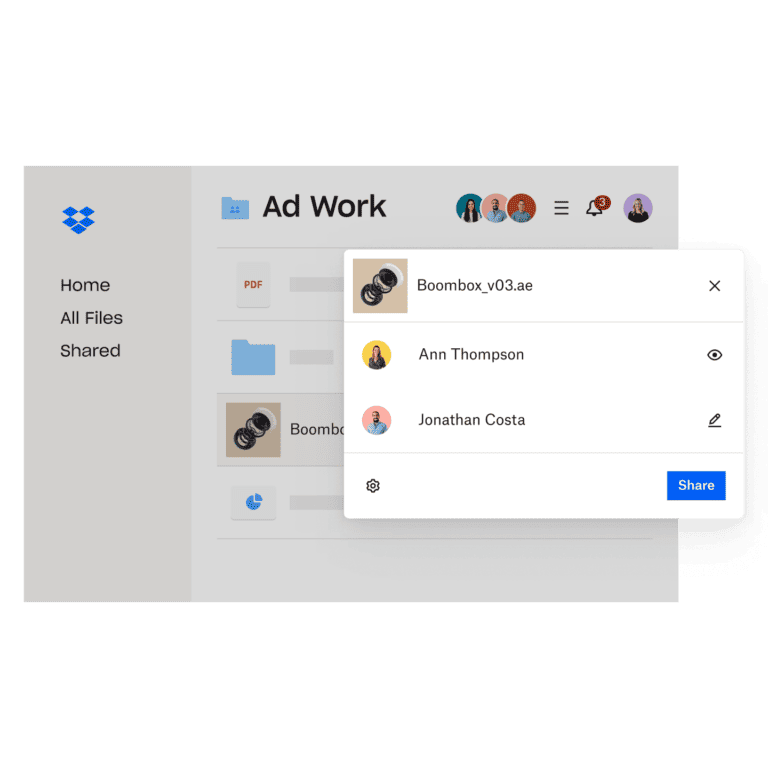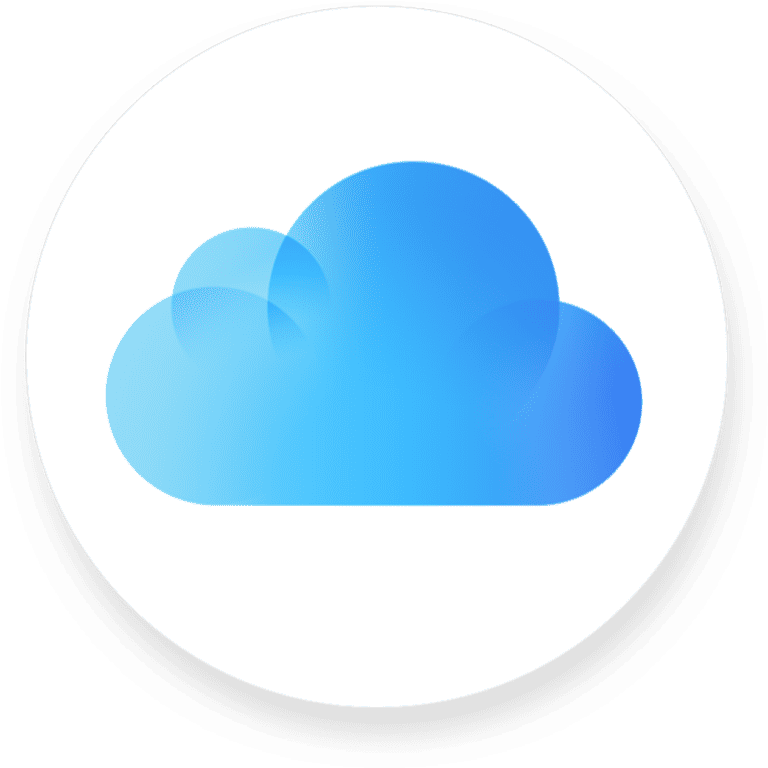OneDrive is a cloud storage service from Microsoft that allows users to save files and access them from any device. This service offers 5 GB of free storage to anyone with a Microsoft account. It integrates seamlessly with Windows 10 and Microsoft 365, making it easy to work with various documents and media.
Users can share files with others, collaborate on Office documents in real time, and keep their files protected and backed up. Whether it’s photos, music, or important documents, OneDrive provides a reliable and easily accessible solution for personal and professional storage needs.
What Is Microsoft OneDrive?
Features, Benefits, and How It Works (2026 Edition)
Microsoft OneDrive is a cloud storage and file synchronization service that lets you store, access, and share your files securely from anywhere. It’s deeply integrated with Windows, Microsoft 365, and Office apps like Word, Excel, and PowerPoint — making it one of the most powerful productivity tools for individuals and businesses alike.
(Sources: Microsoft Learn – OneDrive Overview, Timewade, Cloudwards, TheSagenext)
🌐 What Is OneDrive?
OneDrive is Microsoft’s cloud-based file hosting service that stores your documents, photos, videos, and other files online. Once uploaded, your files are synced across all your devices — PC, Mac, smartphone, or tablet — so you can access them anytime, even offline.
It’s available as:
- A free personal version (with 5 GB of storage)
- A Microsoft 365-integrated version (with up to 1 TB or more per user)
- A business/enterprise version with advanced security and collaboration tools
⚙️ How OneDrive Works
- Upload your files to the OneDrive cloud (via web, desktop, or mobile app).
- Sync automatically — changes you make are updated across all connected devices.
- Access anywhere — use the OneDrive app, File Explorer, or browser to open files.
- Share securely — send files or folders with permissions (view, edit, or comment).
- Collaborate in real time — co-edit documents directly in Word, Excel, or PowerPoint.
✨ Key Features of Microsoft OneDrive
1. Automatic File Backup and Sync
- Syncs files between your computer and the cloud automatically.
- Protects important folders like Desktop, Documents, and Pictures.
- Keeps a cloud backup in case of device loss or damage.
2. Real-Time Collaboration
- Multiple users can work on the same document simultaneously.
- Integrated with Microsoft 365 apps (Word, Excel, PowerPoint, Teams).
- Changes are saved instantly and visible to all collaborators.
3. File Sharing and Permissions
- Share files or folders via secure links or email invitations.
- Control whether users can view, edit, or download.
- Set expiration dates or passwords for shared links.
4. Cross-Platform Access
- Available on Windows, macOS, iOS, Android, and the web.
- Files can be accessed through File Explorer (Windows) or Finder (Mac).
- Offline access is supported — changes sync once you reconnect.
5. Personal Vault (Enhanced Security)
- A special protected area within OneDrive for sensitive files.
- Requires two-factor authentication (2FA) to access.
- Automatically locks after inactivity for added security.
6. File Version History
- Keeps previous versions of your files for up to 30 days (or longer with business plans).
- Easily restore older versions or recover deleted files from the Recycle Bin.
7. Ransomware Detection and Recovery
- Detects unusual file activity (like mass encryption).
- Alerts you and helps restore files to a safe state.
- Integrated with Microsoft Defender for added protection.
8. OneDrive for Business
- Tailored for organizations using Microsoft 365 Business or Enterprise.
- Includes data governance, compliance tools, and advanced admin controls.
- Supports SharePoint integration for team collaboration and document management.
9. Seamless Integration with Windows 11
- Built directly into File Explorer — no need for separate installation.
- Supports Files On-Demand, showing all files without using local storage.
- Syncs your Windows settings and documents automatically.
10. AI and Search Enhancements (2025 Update)
- Microsoft Copilot integration: find, summarize, or organize files using AI.
- Smart search recognizes text, images, and even spoken words in videos.
- AI-powered photo tagging and document scanning for better organization.
💼 Benefits of Using OneDrive
| Benefit | Description |
|---|---|
| Accessibility | Access your files anytime, anywhere, on any device. |
| Collaboration | Work together in real time using Microsoft 365 apps. |
| Security | Enterprise-grade encryption, 2FA, and ransomware protection. |
| Backup & Recovery | Automatic file sync and easy recovery from accidental deletion. |
| Storage Efficiency | Files On-Demand saves local space while keeping everything accessible. |
| Integration | Works seamlessly with Windows, Outlook, Teams, and Office apps. |
📦 Storage Plans (2025)
| Plan | Storage | Included Apps | Ideal For |
|---|---|---|---|
| Free Plan | 5 GB | None | Basic personal use |
| Microsoft 365 Personal | 1 TB | Word, Excel, PowerPoint, Outlook | Individual users |
| Microsoft 365 Family | 1 TB per user (up to 6 users) | Full Office suite | Families |
| OneDrive for Business Plan 1 | 1 TB per user | Business apps | Small teams |
| OneDrive for Business Plan 2 | Unlimited | Advanced security & compliance | Enterprises |
🔒 Security and Privacy
OneDrive uses:
- AES 256-bit encryption for stored data
- SSL/TLS encryption during file transfers
- Two-factor authentication (2FA)
- Zero-trust security model for enterprise users
Your files remain private and protected under Microsoft’s compliance standards, including GDPR, ISO 27001, and HIPAA (for business accounts).
💡 Pro Tips for Using OneDrive Efficiently
- Enable Files On-Demand to save local storage space.
- Use Personal Vault for sensitive documents like IDs or tax files.
- Set up automatic photo upload from your phone.
- Use offline access for travel or low-connectivity areas.
- Regularly check Version History to recover older files easily.
✅ Final Thoughts
Microsoft OneDrive is more than just cloud storage — it’s a complete file management and collaboration platform.
With seamless integration across Microsoft 365, robust security, and intelligent syncing, it’s ideal for both personal productivity and business collaboration.
Whether you’re backing up family photos or managing enterprise documents, OneDrive ensures your data is secure, accessible, and always up to date.
Your Files, Anywhere, Anytime: A Deep Dive into Microsoft OneDrive
Cloud Storage and Syncing
OneDrive provides a secure haven for your files in the cloud. No more worrying about losing data due to hard drive crashes or device malfunctions. Sync your files across devices – PCs, Macs, smartphones, tablets – ensuring access from anywhere with an internet connection.
Seamless Collaboration
OneDrive transforms how you work with others. Share files and folders easily, inviting colleagues, friends, or family to view, edit, or comment in real time. Co-author documents simultaneously and keep everyone on the same page, regardless of location.
Offline Access
Don’t let a spotty internet connection disrupt your workflow. Mark important files for offline access, allowing you to work on them even when you’re not connected to the internet. Your changes will sync automatically once you’re back online.
File Version History and Recovery
OneDrive keeps a detailed version history of your files. Accidentally deleted a document or need to revert to a previous version? No problem. OneDrive allows you to restore files to earlier versions or recover deleted files with ease.
Enhanced Security
Your data’s safety is a top priority. OneDrive protects your files with robust security measures, including encryption and advanced threat protection. Two-factor authentication adds an extra layer of security to safeguard your account.
Integration with Microsoft 365
OneDrive seamlessly integrates with other Microsoft 365 apps like Word, Excel, and PowerPoint. You can create, edit, and share documents directly within OneDrive, streamlining your workflow and enhancing productivity.
Additional Features:
- Photos: Organize, edit, and share your photos effortlessly.
- Personal Vault: Protect sensitive files with an extra layer of security.
- Mobile App: Access and manage your files on the go with the OneDrive mobile app.
OneDrive Plans and Pricing:
| Plan | Storage | Price |
|---|---|---|
| OneDrive Basic (free) | 5 GB | Free |
| OneDrive Standalone | 100 GB | $1.99/month |
| Microsoft 365 Personal | 1 TB | $6.99/month |
| Microsoft 365 Family | 6 TB (1 TB per person) | $9.99/month |
Whether you’re a student, professional, or casual user, Microsoft OneDrive offers a comprehensive cloud storage solution with a range of features designed to make your digital life easier and more secure.
Key Takeaways
- OneDrive offers 5 GB of free cloud storage.
- It integrates with Windows 10 and Microsoft 365.
- Users can share and collaborate on files in real time.
Understanding OneDrive
OneDrive is Microsoft’s cloud storage service that allows users to store, share, sync, and protect files across various devices. This section examines what OneDrive is, its key features, supported platforms, and how to get started.
What Is OneDrive?
OneDrive is an internet-based storage platform provided by Microsoft. It allows users to save files to the cloud and access them from any device with an internet connection. Users can store documents, photos, videos, and other files securely. A significant amount of storage is available for free with a Microsoft account, and additional space is provided with Microsoft 365 subscriptions. OneDrive integrates seamlessly with Windows 10 and Microsoft 365 applications.
Key Features and Benefits
Storage
OneDrive provides cloud storage where users can save files, freeing up space on their devices.
Syncing
Files saved to OneDrive are synced across all devices. Changes made on one device update automatically on others.
Sharing
Users can share files and collaborate in real-time. This is especially useful for teams working on shared documents.
Security
OneDrive offers robust protection. Files are encrypted, and users can set passwords and expiration dates for shared links.
Backup
With OneDrive, users can back up important files, ensuring they do not lose data due to device loss or failure.
Supported Platforms and Devices
OneDrive works across multiple platforms.
PC and Mac
It is available on Windows PCs and Macs, integrating with the file systems for easy access.
Mobile Devices
OneDrive has mobile apps for Android and iOS. Users can access, upload, and share files from their smartphones or tablets.
Microsoft 365 Integration
OneDrive comes with Microsoft 365 Personal and Family subscriptions. It is integrated with Office applications like Word, Excel, and PowerPoint.
Getting Started with OneDrive
Sign Up
To get started, visit the OneDrive website or office.com and sign in with a Microsoft account. If you don’t have an account, you can create one for free.
Install the App
Download and install the OneDrive app on your PC, Mac, or mobile device. Follow the on-screen instructions to sign in.
Upload and Sync Files
Upload files by dragging and dropping them into the OneDrive folder. These files will sync across all your devices.
Share and Collaborate
Select files or folders, click “Share”, and choose how you want to share them. You can send email invitations or share links.
Using OneDrive is straightforward and provides an efficient way to store and access files from anywhere, ensuring that important data is always backed up and easily shareable.
Frequently Asked Questions
OneDrive offers a way to store, access, and share files securely in the cloud. Users can sync files across devices, collaborate on documents, and manage storage easily.
How is OneDrive utilized?
OneDrive is used to store files online, making them accessible from any device. Users can share files and work together in real-time. This flexibility is important for both personal and work use.
Could you explain the functioning of OneDrive?
OneDrive syncs files between the cloud and local device storage. When users save or move files to the OneDrive folder, these files automatically upload to the cloud. This ensures up-to-date access from any synced device.
How do you access OneDrive?
OneDrive can be accessed through a web browser, desktop app, or mobile app. Users log in using a Microsoft account. Files can be viewed, edited, and shared directly from these platforms.
Can you describe the OneDrive application?
The OneDrive application integrates with Windows and other operating systems. It provides a folder where users can drag and drop files to start syncing. The app keeps files backed up and accessible across devices.
What is the role of OneDrive in Windows 10?
In Windows 10, OneDrive is built into the operating system. Users can easily save files to OneDrive from any application. This integration simplifies the process of keeping files backed up and accessible.
Is there a cost associated with using OneDrive?
OneDrive offers a free tier that includes a limited amount of storage. Additional storage requires a subscription. Microsoft 365 subscriptions include 1 TB of OneDrive storage, enhancing functionality for personal and family accounts.