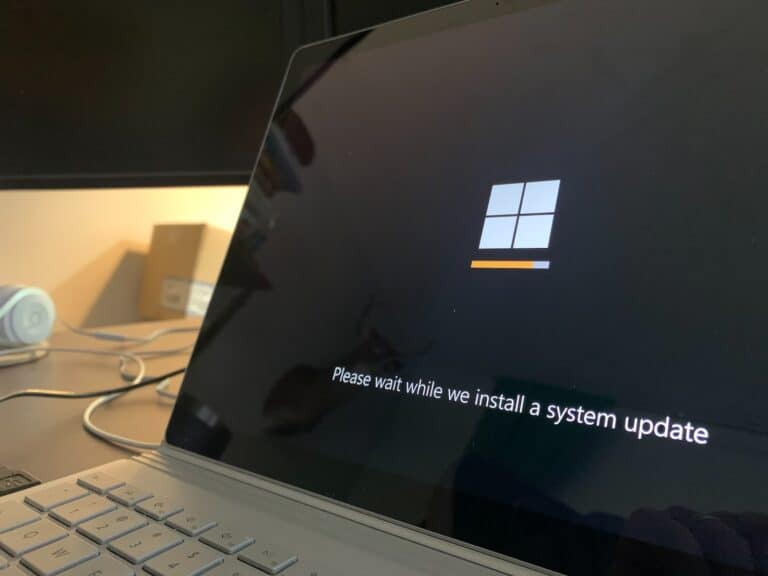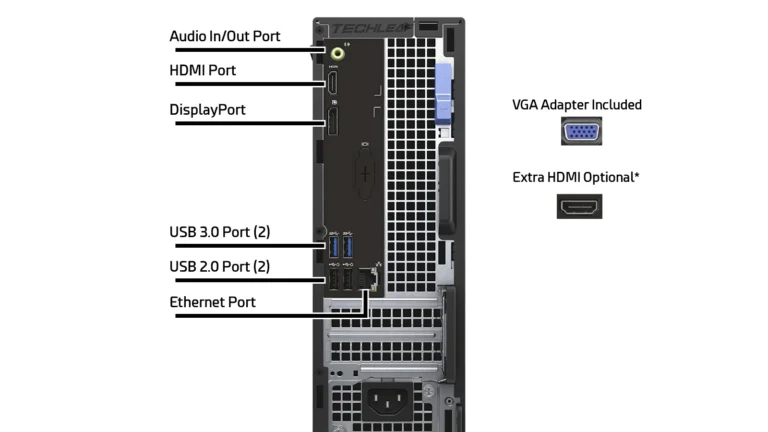Is your trusty gaming PC struggling to keep up with the latest titles? There are simple reasons for this. Older PCs may not run new updates or games smoothly due to hardware wear and software changes. Dust, overheating, and outdated software can also cause issues. Keeping your PC clean, updating your drivers and limiting background processes can help improve gaming performance.
When you first bought your PC, games probably ran smoothly. But over time, you may notice lag, stuttering, crashes, or low FPS in games that used to run fine. This is normal — computers age, and so do their components.
⚙️ 1. Hardware Limitations
- Outdated Graphics Card (GPU)
Games release with higher graphical demands every year. An older GPU can’t keep up with modern textures, lighting, and effects. - CPU Bottlenecks
Your processor may struggle to handle AI, physics, and background tasks in newer games. - Insufficient RAM
Newer games often require 16GB or more, while older PCs may only have 8GB. - Storage Speed
HDDs (hard drives) load games much slower than SSDs, causing long load times and stuttering.
🌡️ 2. Wear and Tear
- Thermal Paste Drying Out
Over time, cooling efficiency drops, leading to overheating and throttling. - Dust Build-Up
Dust clogs fans and heatsinks, raising temperatures and slowing performance. - Aging Power Supply
A weak PSU can’t deliver stable power, especially for demanding GPUs.
🖥️ 3. Software & System Issues
- Driver Updates
New drivers are optimized for modern hardware, not older GPUs. Sometimes updates even reduce performance on legacy cards. - Operating System Bloat
Over years of updates, background processes and services pile up, eating into performance. - Fragmented Storage / Clutter
Old drives fill with junk files, slowing down game loading.
🎮 4. Game Design Changes
- Higher Minimum Specs
Games in 2025 are designed for modern GPUs and CPUs. Even if your PC meets the minimum, it may struggle. - Optimization Differences
Some new games are poorly optimized for older hardware, making them run worse than older titles.
🛠️ 5. What You Can Do
Short-Term Fixes
- Lower Graphics Settings (resolution, shadows, textures).
- Update Drivers (but consider rolling back if performance drops).
- Clean Your PC (remove dust, reapply thermal paste).
- Close Background Apps before gaming.
Long-Term Solutions
- Upgrade Components:
- GPU → biggest boost for gaming
- SSD → faster load times
- RAM → smoother multitasking
- Build or Buy a New PC if upgrades aren’t cost-effective.
✅ Final Thoughts
Your computer slows down for gaming as it ages because hardware falls behind, components wear out, and software demands increase. With some maintenance and smart upgrades, you can squeeze more life out of your system — but eventually, upgrading to newer hardware is the only way to keep up with modern games
Boosting Your PC’s Gaming Performance
Dust and Debris
Over time, dust accumulates inside your computer, clogging fans and heat sinks. This buildup hinders heat dissipation, leading to reduced performance and potential component damage. Regularly clean your PC’s interior using compressed air and a soft brush to keep it running smoothly.
Outdated Drivers
Graphics card drivers are essential for optimal gaming performance. Ensure you have the latest drivers installed from the manufacturer’s website. These updates often include optimizations and bug fixes that can significantly improve performance in newer games.
Background Processes
Numerous background processes can consume system resources, leaving less power for your games. Close unnecessary applications and disable startup programs you don’t need. Task Manager (Ctrl+Shift+Esc) can help you identify resource-hungry processes.
Hard Drive Fragmentation
Fragmentation occurs when files are scattered across your hard drive, slowing down data access. Defragmenting your hard drive (if it’s a traditional HDD) or using the Optimize Drives tool (for SSDs) can improve loading times and overall performance.
Overheating
High temperatures can throttle your CPU and GPU, leading to reduced performance. Check your system temperatures using monitoring software like HWMonitor. Ensure proper airflow within your case by cleaning fans and vents, and consider adding more fans if necessary.
Malware and Viruses
Malicious software can significantly impact your PC’s performance. Run regular scans with reputable antivirus and anti-malware software to detect and remove any threats. Keep your software up-to-date to protect against vulnerabilities.
Aging Hardware
Components like your CPU, GPU, and RAM naturally degrade over time, leading to reduced performance. Upgrading these components can significantly improve your gaming experience if your budget allows.
Windows Updates
Microsoft releases regular updates for Windows that often include performance improvements and bug fixes. Make sure your operating system is up-to-date.
Power Settings
Check your power settings to ensure they’re not limiting your PC’s performance. Choose the “High Performance” plan for optimal gaming.
Reinstall Windows
As a last resort, reinstalling Windows can sometimes resolve persistent performance issues. Back up your important data before proceeding.
Troubleshooting Table
| Issue | Possible Solutions |
|---|---|
| Slow loading times | Defragment hard drive, upgrade to SSD, close background processes |
| Low frame rates | Update drivers, adjust graphics settings, clean PC, check for overheating |
| Stuttering or freezing | Check for malware, close background processes, increase RAM |
| Random crashes | Update drivers, check for overheating, reinstall Windows |
Key Takeaways
- Old computers may lag with new software updates.
- Regular maintenance and cleaning can boost performance.
- Monitoring resources helps manage background processes.
Diagnosing Performance Issues
PCs can struggle with performance issues as they age. Identifying the root of these issues is key to resolving them effectively, from evaluating hardware to addressing software problems.
Evaluating System Requirements and Hardware Degradation
Over time, hardware components like the CPU, RAM, and graphics card can degrade. This degradation impacts their ability to handle demanding games. Compare your current hardware specifications with the latest game requirements.
Check for physical signs of wear such as overheating or unusual noises. Dust build-up can also impact performance by blocking airflow. Temperature monitoring tools can help you track if your components are too hot. Ensuring your PC meets the game’s minimum system requirements is crucial.
Software and Operating System Factors
Software updates, especially for the operating system, play a significant role in performance. Regularly updating Windows can fix many bugs. Software updates often include patches that improve efficiency.
Background programs can also consume valuable resources. Using Task Manager, you can terminate unnecessary applications. Malware can slow down your system. Running regular antivirus scans helps in keeping your PC clean. Keeping drivers, especially graphics card drivers, up-to-date can prevent many performance-related issues.
Managing and Improving Computer Performance
To enhance performance, consider upgrading aging components. Adding more RAM or switching from an HDD to an SSD can provide a noticeable boost.
Regular maintenance tasks like defragmenting your HDD or clearing temporary files can also help. Close unneeded background programs that hog system resources. Restarting your computer can resolve lag or freezing issues by refreshing system resources.
Maintaining proper airflow within your case helps keep temperatures down. Moving cables and cleaning fans can improve airflow. Using performance monitoring tools gives insights into resource usage and helps in pinpointing issues.
Frequently Asked Questions
This section addresses common questions regarding declining gaming performance and handling issues as a PC ages. Each question provides a straightforward answer with actionable advice.
Why has my computer’s ability to run games smoothly declined over time?
Aging hardware components and software issues can slow down your PC. Dust buildup in fans and heat sinks can reduce cooling efficiency, leading to performance drops. Accumulated background processes also consume resources, impacting game performance.
What are the common reasons for games not launching on Windows 10 and Windows 11?
Games may fail to launch due to incompatible drivers, missing system updates, or corrupted game files. Ensuring your system is updated and reinstalling troubled games often resolve these issues. Running the built-in Windows troubleshooter can also help identify and fix problems.
How can outdated NVIDIA drivers affect gaming performance?
Outdated NVIDIA drivers can cause poor game performance, graphical glitches, and even crashes. Keeping drivers updated ensures optimal performance and compatibility with the latest games. NVIDIA regularly releases driver updates to address bugs and improve stability.
What factors contribute to a gaming PC becoming outdated?
Advances in game graphics and system requirements outpace older hardware capabilities. New software updates and technology standards improve performance but may not be supported by older components. Regularly updating hardware components, like the graphics card, can extend the PC’s gaming life.
Why do older games sometimes perform poorly on modern hardware?
Older games may not be optimized for modern hardware, leading to compatibility issues. Modern systems prioritize newer software architectures, which can affect how older games run. Adjusting compatibility settings or using emulators can help mitigate these problems.
What should be considered when trying to play old games on a newer PC?
When playing old games on new hardware, consider potential compatibility issues. Adjusting settings in compatibility mode can resolve some problems. Additionally, check for patches or mods created by the gaming community, which can enhance compatibility and performance on modern systems.