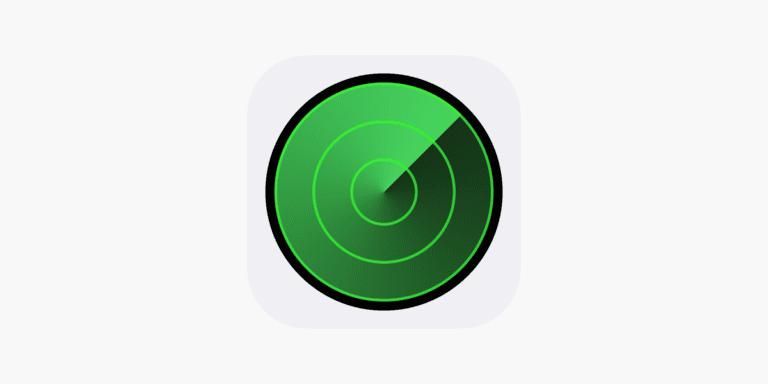This guide helps you fix issues with your AirPods and improve your listening experience. It includes simple resets, cleaning tips, and ways to adjust the volume. If your AirPods have low volume, distorted sound, or uneven audio between the earbuds, this guide gives you clear steps to solve these problems.
Calibrating your AirPods with your iPhone is important for the best sound. It helps customize the audio to suit your hearing and ensures the touch controls work well. The process is easy and can enhance your audio experience with Apple devices.
Before you start calibration, make sure your AirPods are fully charged and connected to your iPhone via Bluetooth. It’s also a good idea to reset any personalized settings to their defaults for accurate calibration.
The calibration process involves resetting your AirPods to factory settings, reconnecting them to your iPhone, and adjusting the audio balance and volume to your liking. This guide gives you a straightforward outline to prepare your AirPods for calibration and complete the process effectively.

How to Calibrate AirPods (Step by Step)
1. Reset Audio Calibration
Sometimes your iPhone and AirPods don’t “agree” on what full volume is.
- Connect your AirPods to your iPhone.
- Play music and set the volume to 0.
- Disconnect AirPods (turn off Bluetooth or switch audio to iPhone speakers).
- With music still playing, raise the iPhone volume to 100%.
- Reconnect AirPods and adjust volume to your preference.
➡ This resynchronizes the iPhone’s volume scale with your AirPods (source: TechFela).
2. Battery Calibration
Battery percentages can sometimes be inaccurate.
- Use your AirPods until they are completely drained (both earbuds and case).
- Leave them uncharged for a few hours (2–4 hours).
- Fully recharge them to 100% without interruption.
- Keep them charging for at least 30 minutes after reaching full.
➡ This helps reset the battery indicator so it shows more accurate levels (source: ITIGIC).
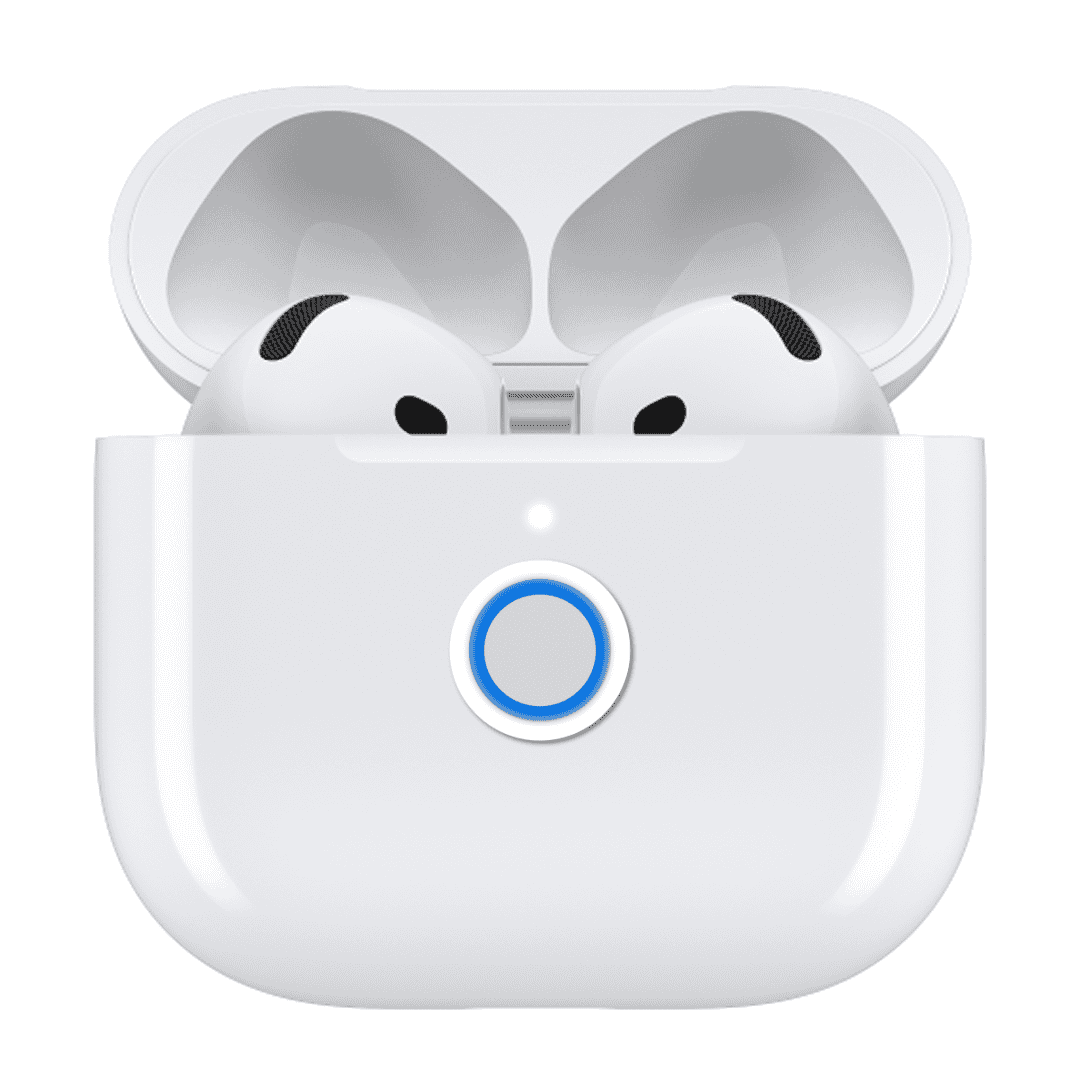
3. Clean and Check Fit
- Wipe the speaker mesh with a soft, dry cloth or a small brush.
- For AirPods Pro, run the Ear Tip Fit Test in Bluetooth settings to ensure a proper seal.
- A good seal improves bass response and noise cancellation (source: SoundscapeHQ).
4. Reset AirPods (if issues persist)
- Place AirPods in the charging case.
- Hold the setup button on the case until the LED flashes amber, then white.
- Reconnect them through Bluetooth settings.
➡ This often resolves persistent calibration or syncing problems.
5. Update Software
Make sure your iPhone/iPad and AirPods firmware are up to date. Apple pushes firmware updates automatically when AirPods are charging and near your device.
✅ Tip: Repeat calibration every few months or if you notice sound imbalance, volume issues, or inaccurate battery readings.
Troubleshooting AirPods Volume Issues
Understanding Calibration
AirPods don’t have a traditional calibration process like some audio devices. However, there are steps you can take to optimize the volume and sound quality if you’re facing issues.
Resetting Your AirPods
This can help fix minor glitches affecting volume:
- Place your AirPods in their case and close the lid.
- Wait 30 seconds, then open the lid.
- Go to your device’s Bluetooth settings and forget the AirPods.
- With the AirPods case open, press and hold the setup button on the back until the status light flashes amber, then white.
- Reconnect your AirPods to your device.
Checking Sound Settings
Make sure the volume isn’t accidentally lowered in the settings:
- While wearing your AirPods, adjust the volume on your device.
- Check the volume settings within specific apps you’re using.
- For Apple devices, go to Settings > Accessibility > AirPods to adjust tone volume.
Cleaning Your AirPods
Dirt or debris can block the speakers and affect sound output:
- Use a soft, dry, lint-free cloth to gently clean the AirPods and case.
- If needed, lightly dampen the cloth with water or isopropyl alcohol.
- Avoid getting moisture in the openings.
Updating Firmware
Apple occasionally releases firmware updates that can improve performance:
- Ensure your AirPods are connected to your device.
- Go to Settings > General > About > AirPods.
- If an update is available, it will install automatically when the AirPods are in the case and connected to power.
Volume Calibration Trick
This method can sometimes help optimize the volume balance between your device and AirPods:
- Disconnect your AirPods from your device.
- Play audio through your device’s speakers at a low volume.
- Reconnect your AirPods and adjust the volume to a comfortable level.
When to Seek Further Assistance
If the above steps don’t resolve your volume issues, it could indicate a hardware problem. Contact Apple Support or visit an Apple Store for further diagnosis and potential repair or replacement.
| Issue | Solution |
|---|---|
| Low volume | Reset AirPods, check sound settings, clean AirPods, update firmware, try volume calibration trick |
| Distorted sound | Clean AirPods, update firmware, contact Apple Support |
| One AirPod louder than the other | Reset AirPods, clean AirPods, contact Apple Support |
Key Takeaways
- Calibrating your AirPods can optimize your audio experience.
- Ensure your AirPods are charged and Bluetooth settings are reset.
- Follow the calibration steps to adjust audio balance and volume.
Preparing Your AirPods for Calibration
Before starting the calibration of your AirPods, ensure they are clean and ready for the process. Dirt or earwax can impact sound quality, so give them a gentle cleanse. Here’s what to do:
Cleaning Your AirPods:
- Carefully wipe the outside of each AirPod with a soft, lint-free cloth.
- Remove any debris from the microphones and speakers with a dry cotton swab.
- Avoid using liquids or sharp objects that could cause damage.
Charging the AirPods:
- Place your AirPods in their charging case and close the lid.
- Connect the charging case to a power source using the provided Lightning cable.
- Wait until the LED indicator on the front of the case shows that your AirPods are fully charged.
Disable Low Power Mode:
- If your AirPods have been in low power mode, turn it off to ensure they work at full capacity.
- Check that both AirPods are charging by observing the status light when you open the lid of the charging case.
By following these steps, you’ll ensure your AirPods are in the best condition for calibration, providing you with the optimal audio experience.
Calibration Process
Before calibrating your AirPods, ensure they are properly connected to your device. The calibration aims to enhance audio performance by tailoring sound settings to your preferences and ensuring a proper fit.
Connecting to Your Device
To calibrate your AirPods, first, make sure they are connected to your iPhone, iPad, or Android device. Open the lid of the AirPods case and hold it near your device. If using an iOS device, a setup animation should appear on your screen; for Android devices, pair via Bluetooth settings. If they’re already paired but not working properly, you might want to “Forget This Device” in your Bluetooth settings and reconnect them.
Adjusting Settings for Optimal Performance
After connecting, go to the Settings app and navigate to Bluetooth. Tap the “i” icon next to your AirPods. Here, adjust features like the equalizer (EQ) and volume balance. For iOS users, Siri can be set up to adjust volume through voice commands, while Android users can use their device’s voice assistant.
Performing the Fit Test
iOS users have the option to use the Ear Tip Fit Test, found in the same settings, to ensure the best audio quality and noise cancellation. To access it, your AirPods must be in your ears, and you should be in a quiet environment. Follow the on-screen instructions to play a short piece of music that will help determine the best ear tip size for your AirPods.
Finalizing the Calibration
Once you’ve optimized the settings for your AirPods, finalize the calibration by checking the audio output. Play music from your preferred music app and adjust the volume using control center or volume slider to ensure the sound level suits your listening preference. If issues persist, consider resetting your AirPods to factory settings by pressing and holding the button on the back of the charging case.
Frequently Asked Questions
When it comes to fine-tuning your AirPods for the best audio experience, you might have some questions. This section answers common queries about recalibrating and resetting your AirPods for optimal sound quality.
How do you recalibrate AirPods for audio balance?
If your AirPods sound isn’t balanced or if one side is louder than the other, head to Settings on your iPhone. Then go to Accessibility, and under Hearing, tap on Audio/Visual. Here, you can adjust the balance slider until the audio feels even in both ears.
What are the steps to calibrate the sound on AirPods Pro?
For calibrating AirPods Pro, make sure they’re in your ears, and play some audio. Then, open Control Center on your iPhone, long-press the volume slider, and tap the Noise Control icon. You can switch between noise cancellation and transparency modes to see which setting gives you the best sound.
How can I reset AirPods to troubleshoot issues?
To reset your AirPods, place them in their case, and close the lid. After 30 seconds, open the lid. On your iPhone, go to Bluetooth settings and find your AirPods in the list. Tap the “i” icon next to them and select “Forget This Device.” Press and hold the button on the back of the case until the light flashes amber, then white, reconnect your AirPods.
What is the procedure for resetting AirPods Pro from a previous owner?
If you’ve acquired AirPods Pro from someone else, reset them by placing the earbuds in the case and holding the setup button on the back until the status light flashes amber and then white. This means they’ve been reset. You can then connect them to your own device.
How do I calibrate my replacement AirPod for consistent audio quality?
For a replacement AirPod, put both AirPods in your ears and check if the volume is consistent. If not, on your iPhone, navigate to Settings, then to Accessibility, and under Hearing, navigate to Audio/Visual to balance the audio. Play audio to test the balance and readjust as necessary.
What is the method for hard resetting AirPods 2 to factory settings?
To hard reset your AirPods 2, put your AirPods in their case and close the lid. Wait about a minute, and then open the lid. On your iOS device, go to Bluetooth settings, find your AirPods, tap the “i” icon, and select “Forget This Device.” Then, press and hold the setup button on the back of your AirPods case until the status light flashes amber and then white. Your AirPods are now reset to factory settings.