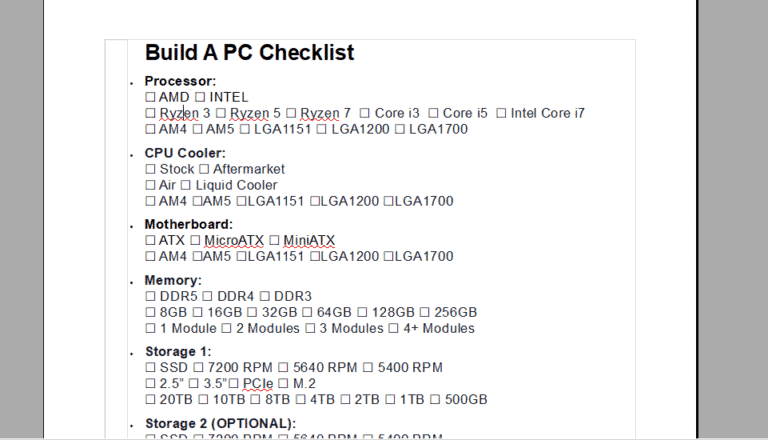In today’s world, computers are indispensable tools for communication, work, and leisure. However, their use can pose challenges, especially for seniors or individuals with disabilities. This comprehensive guide will explore various aspects of computer use and accessibility, offering insights into how technology can be adapted to meet diverse needs.
Understanding Computer Accessibility
Computer accessibility, or accessible computing, ensures that computer systems are usable by all people, regardless of disability type or severity of impairment. This involves specialized hardware or software designed to facilitate computer use for individuals with various needs.
Navigating Accessibility Settings
Most operating systems offer built-in accessibility features. For instance, in Windows, you can manage these settings by selecting the Start button, followed by Settings > Accessibility. macOS users can find similar options under System Preferences > Accessibility. Mobile devices with Android or iOS also include an Accessibility section in their settings.
Keyboard Shortcuts: A Simple Yet Effective Tool
Using keyboard shortcuts is a simple yet effective way to enhance computer accessibility. These shortcuts allow users to perform tasks without relying solely on a mouse, making computing more accessible for those with mobility or dexterity challenges.
Computer Help for Seniors: Bridging the Digital Divide
Seniors often face unique challenges when using computers. From larger fonts and icons to voice recognition software, there are many tools and settings available to make computers more senior-friendly. Community centers and libraries often offer computer help for seniors, providing guidance and support.
Connecting Your Computer: Ensuring Seamless Integration
Connecting your computer to other devices or networks is essential in today’s interconnected world. This includes setting up Wi-Fi, Bluetooth devices, printers, and more. Ensuring these connections are straightforward and accessible is key to a seamless user experience.
Remote Access: Bridging Physical Gaps
Accessing a computer remotely has become increasingly important. Whether it’s for work or assisting someone with their computer, tools like remote desktop applications enable users to access and control a computer from another location.
Where Can I Use A Computer Near Me?
For those without a personal computer, the question “Where can I use a computer near me?” arises. Public libraries, community centers, and internet cafes are great resources, often providing computer access along with assistance if needed.
Adaptive Technology: Customizing Your Experience
Adaptive technology in computing includes specialized equipment like screen readers for the visually impaired, speech recognition software for those with mobility challenges, and braille displays, ensuring everyone can use a computer effectively.
Staying Safe Online: A Priority for All
Online safety is crucial, especially for seniors and individuals new to computing. This includes understanding internet security basics, recognizing phishing scams, and managing privacy settings.
Conclusion
Computer use and accessibility are about empowering everyone to participate in the digital world. Through understanding and utilizing the various tools and settings available, we can ensure that technology is inclusive, regardless of age or ability.
FAQs
- How can seniors get help with using computers? Seniors can find help at local community centers, libraries, or through online tutorials and guides designed specifically for older adults.
- What are some common keyboard shortcuts that can aid in accessibility? Common shortcuts include Ctrl + C for copy, Ctrl + V for paste, and Alt + Tab for switching between applications. These can greatly aid users with limited mobility.
- Can I access a computer remotely for someone else? Yes, with remote desktop applications, you can access and control another person’s computer with their permission, which is useful for providing assistance or support.
- Where can I find a computer to use if I don’t own one? Public libraries, community centers, and internet cafes often provide computers for public use.
- What adaptive technologies are available for computer users with disabilities? There are various adaptive technologies available, including screen readers, speech recognition software, and braille displays, tailored to different needs and disabilities.