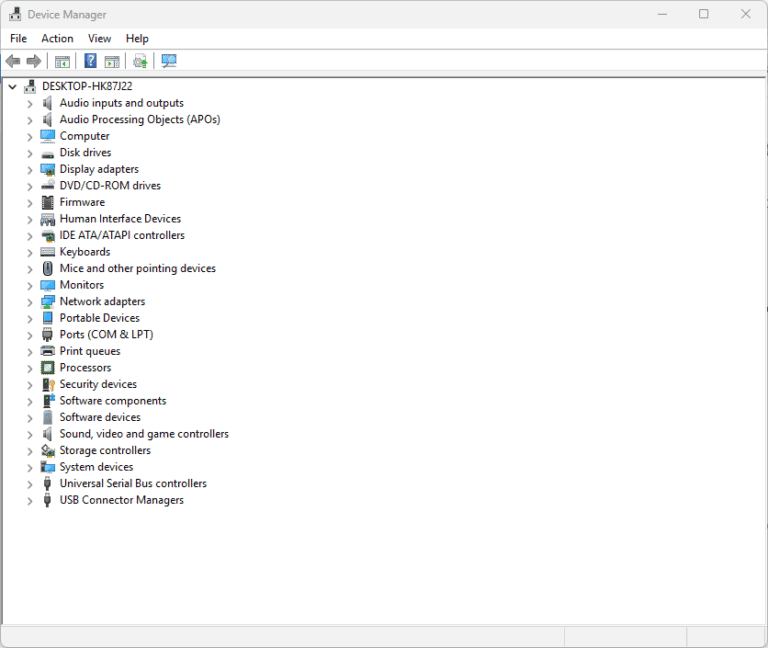If you’re a PC gamer using an AMD graphics card, you’ve likely come across the Radeon Anti-Lag feature in the AMD Software: Adrenalin Edition control panel. It’s designed to make your games feel more responsive — a key advantage in competitive titles where every millisecond counts. But what exactly does it do, and when should you enable or disable it? Let’s break it down.
What Is AMD Radeon Anti-Lag?
AMD Radeon Anti-Lag is a driver-level feature that reduces input latency — the delay between pressing a key or moving your mouse and seeing the corresponding action on screen.
Normally, your CPU prepares frames for the GPU to render, and if your GPU is busy, those frames can queue up, creating a delay. Anti-Lag works by limiting how far ahead the CPU can get from the GPU, ensuring that frames are processed more closely in sync. The result: snappier input response and a more immediate feel during gameplay.
In other words, it’s AMD’s answer to NVIDIA’s Low Latency Mode and similar technologies that aim to make gaming more responsive without requiring specialized hardware.
How Radeon Anti-Lag Works
When enabled, Anti-Lag dynamically adjusts the CPU’s frame submission rate to keep it closely aligned with the GPU’s rendering pipeline. By reducing the number of frames sitting in the render queue, it minimizes the time between input and on-screen feedback.
This doesn’t necessarily increase your frames per second (FPS) — in fact, FPS may drop slightly in some cases — but it can significantly reduce input lag, which is often more important for competitive players.
When You Should Enable AMD Radeon Anti-Lag
Enable Anti-Lag when:
- You play fast-paced, competitive games such as Counter-Strike 2, Valorant, Call of Duty, or Apex Legends, where reaction time is critical.
- You’re running games with high frame rates (e.g., 100+ FPS), where the CPU can easily get ahead of the GPU.
- You notice input delay — for example, your mouse or keyboard feels sluggish compared to your on-screen actions.
In these scenarios, Anti-Lag can make your controls feel tighter and more responsive without major performance drawbacks.
When You Should NOT Enable AMD Radeon Anti-Lag
Avoid using Anti-Lag when:
- You’re playing GPU-bound or cinematic single-player games, where latency isn’t noticeable and smooth frame pacing is more important than responsiveness.
- You’re using V-Sync, Enhanced Sync, or Frame Rate Target Control (FRTC) — these can interact unpredictably with Anti-Lag, sometimes causing stutter or inconsistent input timing.
- You’re using DirectX 12 or Vulkan titles that already have built-in low-latency optimizations. In these cases, Anti-Lag may not provide additional benefits and could even cause instability.
- You’re using Radeon Anti-Lag+ (the newer version) in online games that have anti-cheat restrictions. Some titles temporarily block Anti-Lag+ due to how it interacts with input handling.
How to Enable or Disable Radeon Anti-Lag
- Open AMD Software: Adrenalin Edition.
- Go to the Gaming tab.
- Select your game profile or apply it globally.
- Toggle Radeon Anti-Lag to On or Off.
For newer GPUs (like the Radeon RX 7000 series), you may see Radeon Anti-Lag+, which offers even finer latency reduction by working more closely with the game engine. However, be cautious — as mentioned, some games may flag it due to anti-cheat concerns.
Radeon Anti-Lag vs. Anti-Lag+
- Anti-Lag: Works at the driver level and is compatible with most DirectX 9–11 titles.
- Anti-Lag+: Offers deeper integration for DirectX 11 and DirectX 12 games, providing even lower latency — but requires RDNA 3 GPUs and can be restricted in certain online titles.
Final Thoughts
AMD Radeon Anti-Lag is a powerful tool for gamers who want the most responsive experience possible. It doesn’t boost frame rates, but it can make your gameplay feel faster, especially in competitive environments where milliseconds matter.
Use it when responsiveness is key, such as in esports or shooter games. Disable it when you’re playing single-player titles, using V-Sync, or running games that already feature low-latency optimizations.
By understanding when and how to use Anti-Lag effectively, you can get the most out of your AMD GPU and enjoy a smoother, more responsive gaming experience.