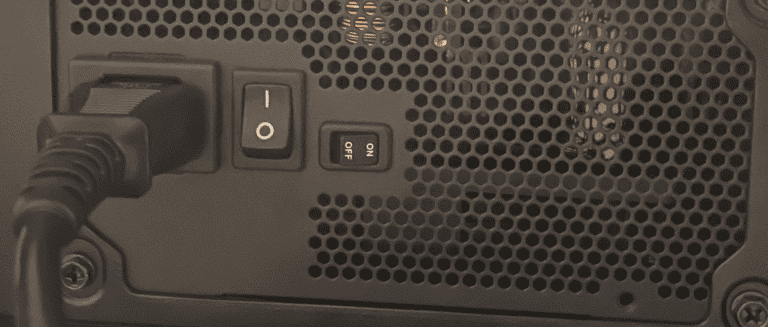Upgrading your computer’s graphics card can make an old computer work better, giving you better images and letting you play more games. But it’s not always easy. One problem you might have is with the power supply. The power supply gives power to all the parts in your computer, and different graphics cards need different amounts of power. Before you decide to get a new graphics card, you need to make sure that your power supply can support it. To do this, you need to check how much power it can give and if it has the right connections.
If your power supply doesn’t have the right connections for the new graphics card, you might need to use special cables or get a new power supply. Also, you need to think about how much power your whole computer uses because a more powerful graphics card usually needs more power. It’s important to manage your power well when you add new parts to your computer to stop your computer from getting overloaded. If you think about these things before you get a new graphics card, you can make sure everything goes smoothly and your computer works well after you upgrade.
1. Check Your GPU’s Power Requirements
Every GPU has a recommended power supply wattage from the manufacturer. For example:
- Entry-level GPUs (e.g., RTX 3050, RX 6500 XT) may only need a 450–500W PSU.
- Mid-range GPUs (e.g., RTX 4060 Ti, RX 7700 XT) often recommend a 550–650W PSU.
- High-end GPUs (e.g., RTX 4090, RX 7900 XTX) typically require 850W+ PSUs.
👉 Always check the official specs on NVIDIA’s or AMD’s website before buying.
2. Look at Your PSU’s Wattage and Headroom
Your PSU’s wattage rating tells you its maximum output. But you don’t want to run it at 100% load all the time.
- Aim to keep your system at 60–80% of PSU capacity under heavy load.
- Example: If your GPU and CPU together draw ~500W, a 650–750W PSU is ideal.
3. Consider PSU Quality, Not Just Wattage
Not all PSUs are created equal. A cheap 700W unit may be less stable than a high-quality 600W one. Look for:
- 80 PLUS certification (Bronze, Gold, or higher).
- Reliable brands (Seasonic, Corsair, EVGA, be quiet!, etc.).
- Good reviews for voltage stability and efficiency.
4. Check the Power Connectors
Modern GPUs often require 8-pin or 16-pin (12VHPWR) connectors. Make sure your PSU has the right cables:
- Entry-level GPUs may need just 1 x 8-pin.
- Mid-range GPUs often need 2 x 8-pin.
- RTX 40-series and newer may use 16-pin 12VHPWR connectors.
If your PSU doesn’t have the correct connectors, you may need an adapter or a PSU upgrade.
5. Think About Future Upgrades
If you plan to upgrade again in the next 2–3 years, it may be worth buying a slightly higher-wattage PSU now.
- Example: Instead of a 650W PSU for today, consider a 750–850W unit for future-proofing.
- A good PSU can last 5–10 years, so investing in quality pays off.
6. Signs You Need a New PSU with Your GPU Upgrade
You should seriously consider upgrading your PSU if:
- Your current PSU is older than 5–7 years.
- Your new GPU’s recommended wattage is higher than your PSU’s capacity.
- You lack the necessary power connectors.
- You’re already close to the PSU’s max load with your existing setup.
Final Thoughts
When upgrading your GPU, you don’t always need a new PSU — but you do need to check. A reliable, properly sized PSU ensures your system runs safely and stably.
Quick checklist:
- ✅ Check your GPU’s recommended PSU wattage.
- ✅ Compare with your PSU’s rated wattage.
- ✅ Ensure you have the right power connectors.
- ✅ Factor in PSU age and build quality.
If your PSU meets all these requirements and has some headroom, you’re good to go. If not, upgrading your PSU alongside your GPU is the smarter — and safer — choice.
Power Considerations for Your Dream GPU
Upgrading your graphics card (GPU) can seriously boost your computer’s power for gaming and other demanding tasks. But before you buy that shiny new GPU, there’s a crucial component you need to consider: your Power Supply Unit (PSU).
Why Your PSU Matters
Your PSU is the heart of your PC’s power supply. Think of it as the engine that provides the necessary power for all your components. A weak or underpowered PSU can result in these issues if you upgrade to a new GPU:
- System crashes: Your PC might randomly shut down, especially when gaming or under heavy load.
- Performance problems: You might experience stuttering, lag, or lower frame rates in games.
- Component damage: In extreme cases, an underpowered PSU can even damage your GPU or other hardware.
How Much Power Do You Need?
Here’s how to know if your PSU can handle your dream GPU:
1. Find Out Your GPU’s Power Requirements
- Check the manufacturer’s website for the GPU you want.
- Look for the “TDP” (Thermal Design Power) specification. It indicates the maximum amount of power the GPU can draw under load.
2. Calculate Your Total System Power Draw
- Use an online PSU calculator. There are many reliable ones available.
- Input your current hardware components, including your CPU, motherboard, RAM, storage, and any additional peripherals you have.
- Add the TDP of your desired new GPU to get a total estimated wattage needed.
3. Choose a PSU with Some Headroom
- Don’t just get the bare minimum PSU. It’s recommended to add around 100-200 watts of headroom on top of your calculated power requirement.
- This gives your system room to breathe and allows for future upgrades.
Table: GPU Models and Recommended PSU Wattage
Sure! Here’s the table reordered based on minimum PSU wattage requirement (lowest to highest):
| AMD GPU | NVIDIA GPU | PSU Wattage Requirement |
|---|---|---|
| Radeon RX 7600 XT | GeForce RTX 3060 Ti | 600W |
| Radeon RX 7700 XT | GeForce RTX 4070 | 650W |
| Radeon RX 7800 XT | GeForce RTX 4070 Ti | 700W |
| Radeon RX 7900 XT | GeForce RTX 4080 | 750W |
| Radeon RX 7900 XTX | GeForce RTX 4090 | 850W |
Note: Different cards may have different power requirements. Make sure to check your actual video card for the most accurate recommendations.
Key Takeaways
- Verify PSU compatibility with the new GPU to ensure stable operation
- Assess the total power requirement and make provisions for any shortfall
- Address safe power supply management to maintain system efficiency
Assessing Compatibility and Power Requirements
Before considering an upgrade, it’s essential to understand how a new GPU will work with your existing power supply. The right match ensures good performance and system stability.
Evaluating GPU and Power Supply Specifications
When you pick out a new GPU, check if your power supply unit (PSU) can handle the extra demand. Start by looking at the wattage your PSU offers. It’s listed on the PSU itself or in its manual. Then, compare this number with the power requirements of the new GPU. Manufacturers like Nvidia and AMD often list the recommended power supply wattage for their cards. Remember, the listed requirements should be seen as a baseline. It’s wise to have a buffer to account for other components. If your PSU is old, think about its efficiency, which could decrease over time.
The next thing to check is the power connectors. Your GPU might need 6-pin, 8-pin, or a combination of connectors and your PSU must have these available. If not, you have to consider getting a new PSU or an adapter, though the latter is less ideal.
Understanding the Impact of PSU on GPU Performance
A compatible PSU does more than just turn on your GPU. It determines stability and efficiency. If your PSU can’t provide enough current, your system might crash under heavy loads. This can lead to instability, which hurts performance. On the other hand, a PSU that meets or exceeds the card’s needs helps ensure smoother gameplay with higher frame rates.
In summary, checking PSU and GPU compatibility is key when you’re looking to upgrade your graphics card. Make smart choices to avoid power-related issues and enjoy better frames per second in your favorite games.
Executing the GPU Upgrade
Upgrading your GPU involves careful preparation, proper installation, and addressing any issues that may arise. We will step through the process to ensure your new graphics card functions as expected.
Preparing the System for Installation
Shut down your computer and unplug it from the power source. Open the case and ground yourself to prevent static damage to sensitive components. Ensure there’s enough clearance in the case for the new card, especially if it’s a larger model like the RTX 3090 Ti. Remove existing graphics card, taking note of the screws and where they fit. Check the power supply unit (PSU) to confirm it has the necessary PCIe power connectors for your new graphics card. Some older PSUs might only have Molex connectors, which require an adapter.
Installing the New GPU
With the previous graphics card removed, locate the PCI-e slot on the motherboard. Gently align the new GPU with the slot, ensuring not to force it. Once in place, apply slight pressure until the card clicks securely into position. Fasten the card to the case using a screwdriver. Connect the power connectors from the PSU to the GPU. If the GPU has higher power requirements, ensure the PSU can handle the load without causing issues like lag or stuttering.
Troubleshooting Post-Upgrade Issues
After installation, power on your PC and check for any initial display output. If your screen remains black or the system beeps, recheck all connections, and ensure the GPU is seated correctly. Access Device Manager to verify the system recognizes the new GPU. Install the latest graphics drivers to boost performance and fix any resolution or frame rate issues. If games still stutter or lag, double-check the power supply for adequate wattage and reassess cooling solutions to manage heat effectively. Address any compatibility concerns between the RAM, SSDs, hard drive, and the new GPU to ensure optimal functioning of your gaming PC.
Frequently Asked Questions
This section provides answers to common queries you may have when dealing with GPU and PSU compatibility issues.
What are the risks of using an underpowered PSU with a new graphics card?
Using a PSU that can’t meet the power demands of a new GPU can lead to system crashes and instability. Your computer may shut down or reboot without warning, especially during heavy use.
How can I determine if my current PSU can support a GPU upgrade?
Check the PSU’s wattage and compare it with the power requirements of the new GPU. Most GPUs list their power needs in the specifications. It’s also sensible to consider the power needs of other components in your system.
What are the signs that my PSU is inadequate for my new GPU?
Frequent system crashes, freezes, or reboots during intensive tasks might happen if your PSU cannot cope with the GPU’s power needs. An underpowered PSU may fail to sustain the GPU’s operation.
Can I install an additional PSU exclusively for my graphics card?
It’s possible to add a second PSU to your system. However, this should be done with caution and ideally by a specialist, as it involves significant changes to your system’s power arrangements.
What steps should I take to ensure my PSU is compatible with a GPU upgrade?
Firstly, verify the wattage and power connector availability on your PSU. Then, match these with the new GPU’s requirements. If there’s a shortfall, consider a PSU with higher wattage and the necessary connectors.
How does PSU wattage affect GPU performance and system stability?
Sufficient PSU wattage is needed for consistent GPU performance. If the PSU fails to deliver, your GPU won’t perform as intended, leading to potential instability and performance issues in your system.