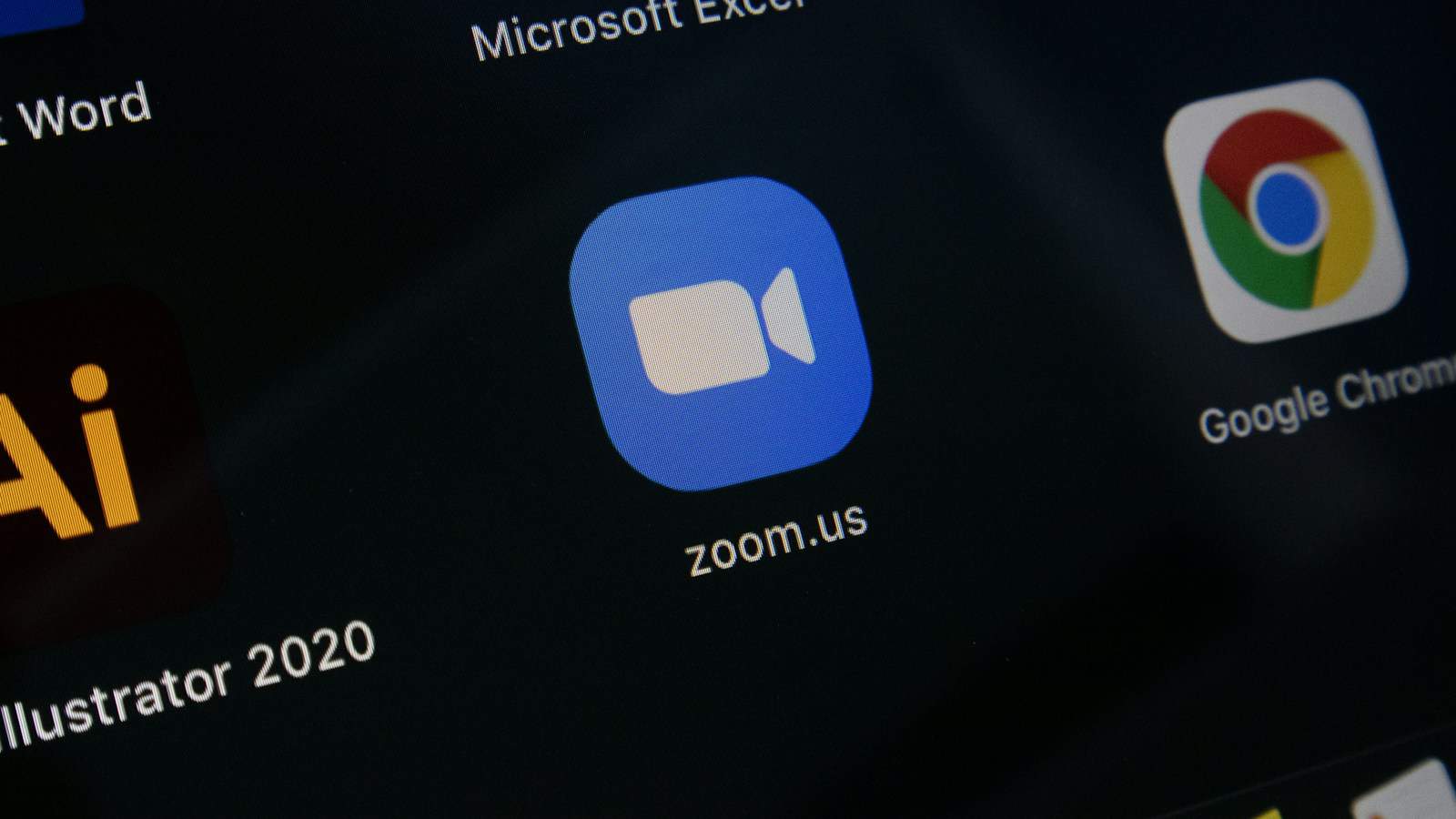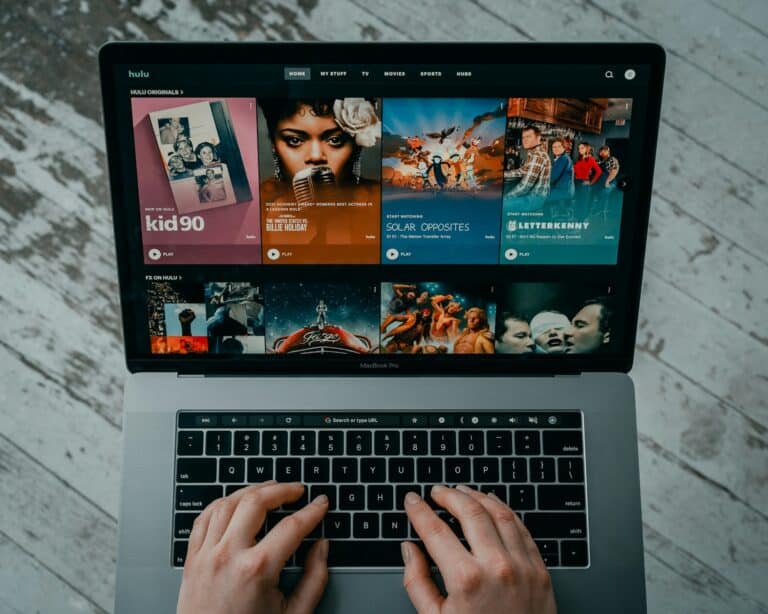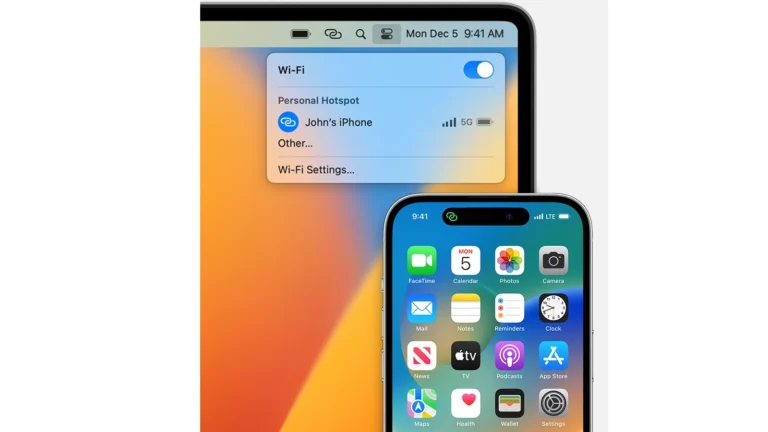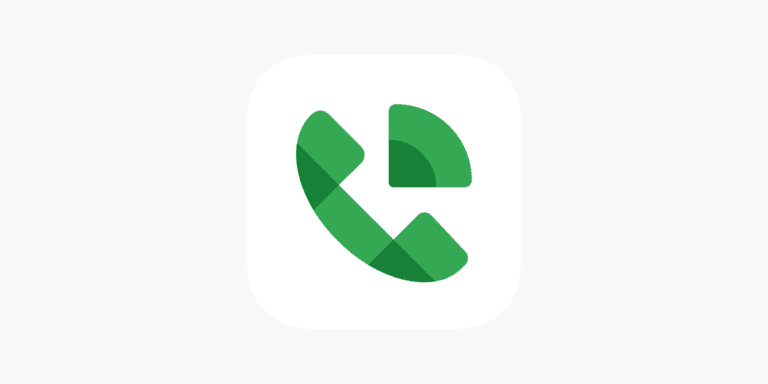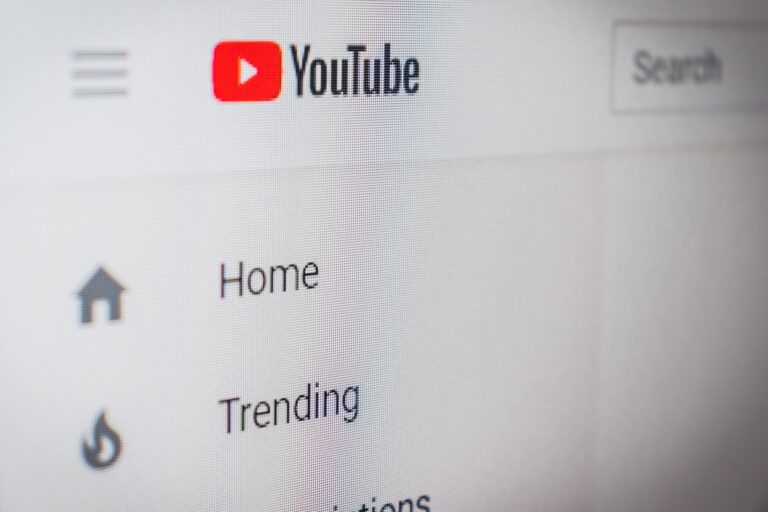Having flashing or flickering issues during your Zoom meetings can interrupt your work or presentation. Let’s understand why “Zoom flashing” happens and find some solutions. Zoom meetings are widely used for communication, but they have some quirks. One issue that has puzzled and frustrated users is the phenomenon of “Zoom Flashing.” In this article, we’ll explore what causes Zoom and screen flashing, how it affects users, and ways to troubleshoot and resolve this unsettling problem.
Why Is Zoom Flashing And How To Fix It
Zoom video flickering or flashing can be caused by hardware issues, software conflicts, or incorrect settings. Whether your camera feed is blinking, your screen flashes during screen sharing, or the entire app flickers, here’s how to diagnose and fix it.
⚠️ Common Causes of Zoom Flashing
1. Hardware Acceleration Conflicts
Zoom uses hardware acceleration to improve video performance, but it can cause flickering on some GPUs or integrated graphics cards.
2. Outdated Graphics Drivers
If your computer’s display drivers are outdated or corrupted, Zoom may struggle to render video smoothly — leading to flashing or black screens.
3. Low-Quality or Faulty Webcam
A malfunctioning or low-frame-rate webcam can cause intermittent video flicker during calls.
(Source: SoftHandTech)
4. Incompatible Display Settings
High refresh rates or mismatched resolution settings between Zoom and your monitor can cause the screen to blink.
5. Network Instability
If your internet connection fluctuates, Zoom may drop frames or briefly freeze, appearing as flicker.
6. Screen Sharing Conflicts
When screen sharing, flickering can occur due to GPU overload or outdated Zoom versions.
(Source: Zoom Support)
🧰 How To Fix Zoom Flashing
✅ 1. Turn Off Hardware Acceleration
This is one of the most effective fixes.
- Open Zoom → click your profile picture → Settings.
- Go to Video → click Advanced.
- Uncheck:
- Use hardware acceleration for video processing
- Use hardware acceleration for sending/receiving video
- Restart Zoom.
✅ 2. Update Graphics Drivers
Outdated drivers are a top cause of screen flicker.
- Windows:
- Open Device Manager → Display adapters → right-click your GPU → Update driver.
- Mac:
- Update through System Settings → Software Update.
- You can also visit the GPU manufacturer’s site (NVIDIA, AMD, Intel) for the latest version.
✅ 3. Check and Reconnect Your Webcam
- Try disconnecting and reconnecting your webcam.
- Test it in another app (like Camera or Teams).
- If the flicker persists, try a different USB port or external camera.
(Source: TechsGizmo)
✅ 4. Adjust Display Settings
- Lower your monitor’s refresh rate (e.g., from 144Hz to 60Hz).
- Match your display resolution with Zoom’s recommended settings.
- Disable HDR if it causes instability.
✅ 5. Disable Background Apps
Apps like OBS, Discord, or virtual camera software can conflict with Zoom’s video rendering.
- Close unnecessary background programs before joining a call.
✅ 6. Reinstall or Update Zoom
- Open Zoom → click Check for Updates.
- If the issue continues, uninstall Zoom completely and reinstall the latest version from zoom.us/download.
✅ 7. Fix Flickering During Screen Sharing
If your screen flashes black while sharing:
- Go to Zoom Settings → Share Screen → Advanced.
- Disable Hardware acceleration for screen sharing.
- Update your display drivers.
(Source: Zoom Support)
🌐 Bonus Tip: Check Internet Stability
- Run a speed test — you need at least 3 Mbps upload/download for HD video.
- Use a wired Ethernet connection if Wi-Fi is unstable.
- Restart your router if you notice frequent drops.
🧩 If Nothing Works
If flickering persists after trying all fixes:
- Test Zoom in Safe Mode (Windows) or on another device.
- Contact Zoom Support with your device specs, OS version, and Zoom logs.
(Source: Zoom Community Discussion)
✅ Final Thoughts
Zoom flashing is usually a software or driver issue, not a permanent hardware failure.
By disabling hardware acceleration, updating drivers, and adjusting your display or camera settings, you can eliminate flicker and enjoy smoother, more stable video calls.
Troubleshooting Blinking Zoom Windows
Why Your Zoom Might Be Flashing
There are a few different reasons why your screen might flash or flicker during a Zoom call:
- Outdated Graphics Drivers: Your computer’s graphics drivers are responsible for displaying images on the screen. If they’re not up-to-date, it can cause conflicts with Zoom.
- Hardware Acceleration Issues: Hardware acceleration is a feature that offloads some visual processing tasks to your graphics card. Sometimes it can cause glitches like the Zoom screen flashing.
- Zoom Settings: Certain settings within Zoom might need to be adjusted.
- Operating System Issues: Infrequently, a problem with your Windows or Mac operating system could be the culprit.
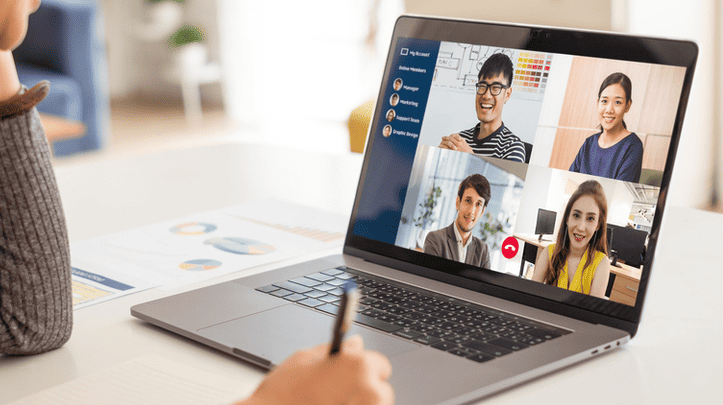
How to Fix the Zoom Flashing Problem
Here’s a table of solutions, starting with the easiest fixes and progressing to more involved troubleshooting:
| Solution | Instructions |
|---|---|
| Restart Zoom | Sometimes, a simple restart resets things and gets Zoom working properly again. |
| Update Your Graphics Drivers | Find the latest drivers via your graphics card manufacturer’s website (e.g., Nvidia or AMD) or through your device manager. |
| Disable Hardware Acceleration in Zoom | 1. Open Zoom’s settings. 2. Go to “Video.” 3. Select “Advanced.” 4. Toggle off “Hardware Acceleration.” |
| Update Zoom | Check for an updated version of the app and install it. |
| Reinstall Zoom | Do a clean uninstall and then reinstall Zoom. |
| Update Your Operating System | Make sure Windows or macOS is up-to-date. |
If the problem persists…
Zoom Flashing: Advanced Solutions
| Possible Cause | Troubleshooting Tip |
|---|---|
| Internet Connection: A weak or unstable internet connection can cause video flickering. | * Run a speed test: Ensure your upload and download speeds meet Zoom’s minimum requirements. If they’re low, contact your internet service provider. * Switch to a wired connection: If using Wi-Fi, try connecting directly to your router via Ethernet cable for a more stable connection. |
| Software Updates: Outdated software can sometimes lead to video glitches. | * Update Zoom: Download and install the latest version of the Zoom client on your device. * Update other software: Check for updates for your operating system, graphics drivers, and webcam drivers. |
| Hardware Issues: Faulty hardware can also cause flickering. | * Test your webcam: Open another video conferencing app or camera software and see if the issue persists. * Try a different webcam: If you have another webcam available, connect it and see if the problem continues. * Restart your device: A simple restart can sometimes resolve software conflicts and hardware issues. |
| Video Settings: Inappropriate video settings might be causing the flickering. | * Lower video resolution: Reduce the resolution in your Zoom settings to reduce bandwidth usage and potential overload. * Disable hardware acceleration: Turn off hardware acceleration for video in your Zoom settings. This can sometimes resolve graphics processing issues. * Reduce video frame rate: Try lowering the frame rate to see if it improves stability. |
| Background Interference: Certain lighting or electrical interference can affect your webcam. | * Change your lighting: Avoid directly facing bright lights or windows. Try adjusting the lighting in your environment to see if it makes a difference. * Move your device: Move your device away from potential sources of electrical interference, like routers or power cables. * Close other background applications: Close any resource-intensive programs running in the background that might be hogging processing power. |
If none of the above solutions work, there may be a deeper problem with your graphics card or operating system. Check for known compatibility issues on Zoom’s website or contact Zoom support.
Remember: If you’ve tried all these troubleshooting steps and the flickering persists, it’s best to contact Zoom support for further assistance. They can help diagnose the specific issue and provide personalized solutions.

What Causes Zoom Flashing?
Zoom flashing refers to the unexpected flickering or flashing of the camera during Zoom meetings or screen flashing in other applications. This can manifest as sudden changes in color, a black and white screen, or a reflection of the screen during calls.
User Experiences with Zoom Flashing
Users have reported various instances of Zoom flashing, particularly after updates. For instance, one Mac user observed their camera flashing, showing funky colors, and reflecting their screen during Zoom calls, despite not having an external camera connected.
Troubleshooting Zoom Flashing
The solution to this glitch can be surprisingly simple. Users have found that shutting down the video feed for a few seconds and then turning it back on can reset the camera and stop the flashing. This method has worked for users with different camera models, including Logitech and MIS laptop cameras.
Technical Steps to Address the Issue
For those encountering screen flashes in other applications, such as the Chrome app on mobile devices, the approach varies. Users have observed the screen flashing after searches, raising concerns about security and account integrity. However, troubleshooting steps like logging out of the account, using different devices, or searching in incognito mode can help identify if the issue is account-specific or a broader software problem.
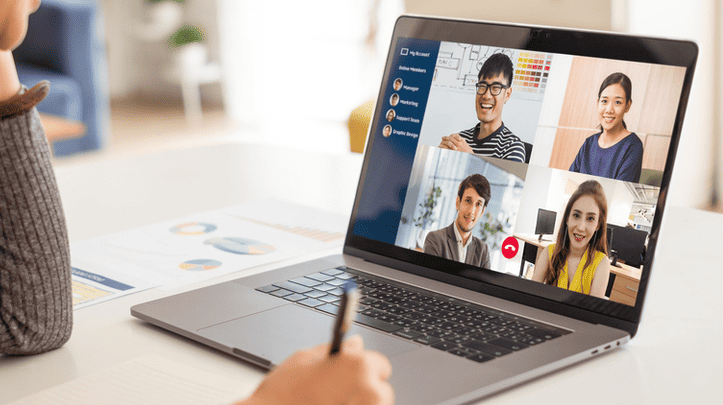
Practical Tips and Solutions
While Zoom flashing can be a temporary glitch, it’s essential to address it promptly to ensure smooth communication. Users are encouraged to report the issue through feedback forms and detailed descriptions of the problem. This not only aids in finding a solution but also contributes to improving the application for all users.
Community Insights
The collective experiences of users play a crucial role in understanding and resolving Zoom flashing. Community forums and support threads are invaluable resources for sharing solutions and identifying patterns in the issues encountered.
Summary of Facts
- Zoom flashing involves unexpected camera flickering during Zoom calls.
- Screen flashing can also occur in other applications like the Chrome app.
- Simple troubleshooting like restarting the video feed can resolve the issue.
- Reporting the problem helps in its identification and resolution.
- Community forums provide insights and collective experiences for better understanding.
FAQ
What is Zoom Flashing?
Zoom flashing refers to the unexpected flickering or flashing of the camera during Zoom meetings, often resulting in color changes or screen reflections.
How Can I Troubleshoot Zoom Flashing?
For Zoom flashing, try shutting down your video feed for a few seconds and then restarting it. This quick reset often resolves the issue.
Can Screen Flashing Occur in Other Applications?
Yes, screen flashing can occur in other applications, such as the Chrome app on mobile devices. It’s usually a software-related issue and can be reported for further investigation.