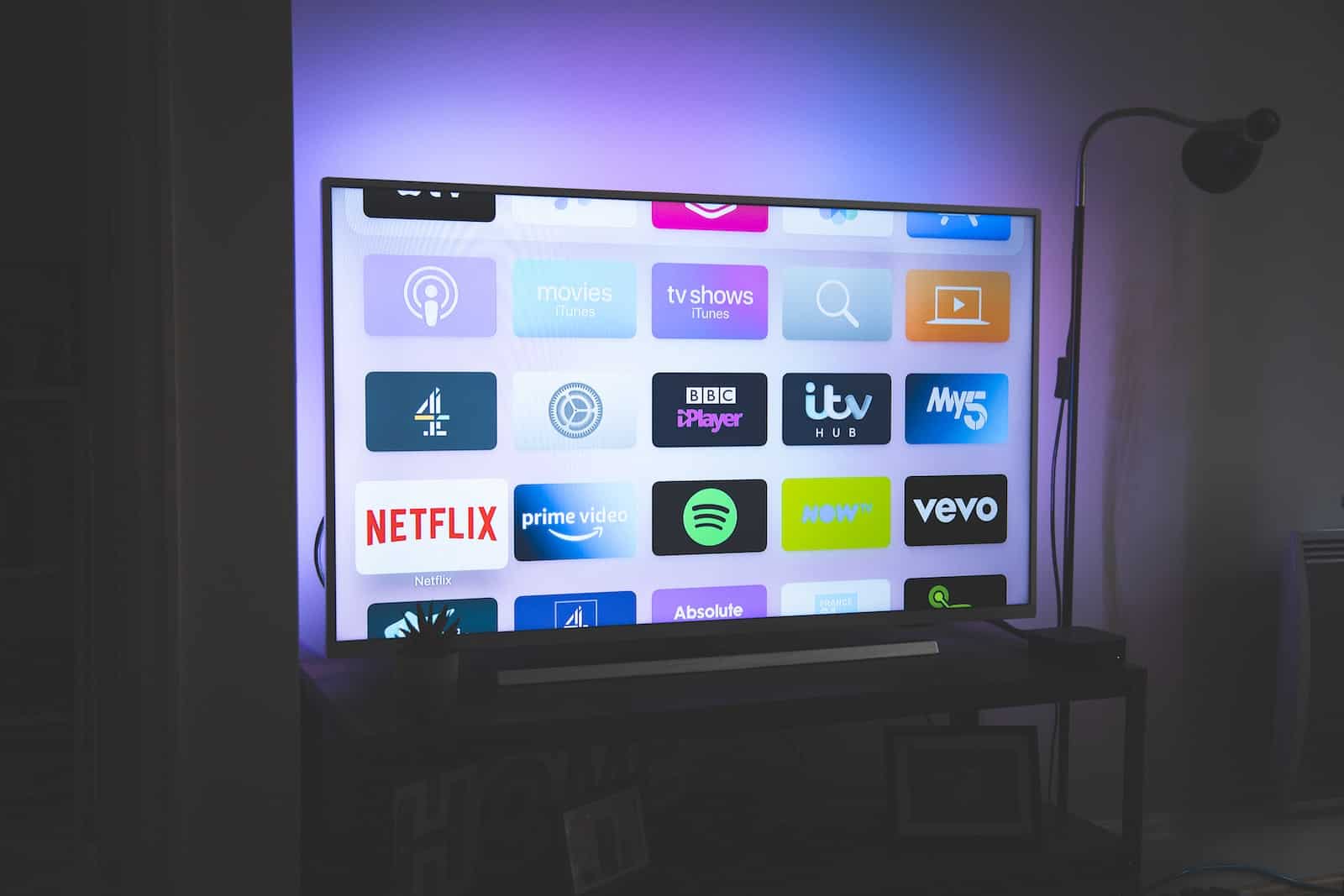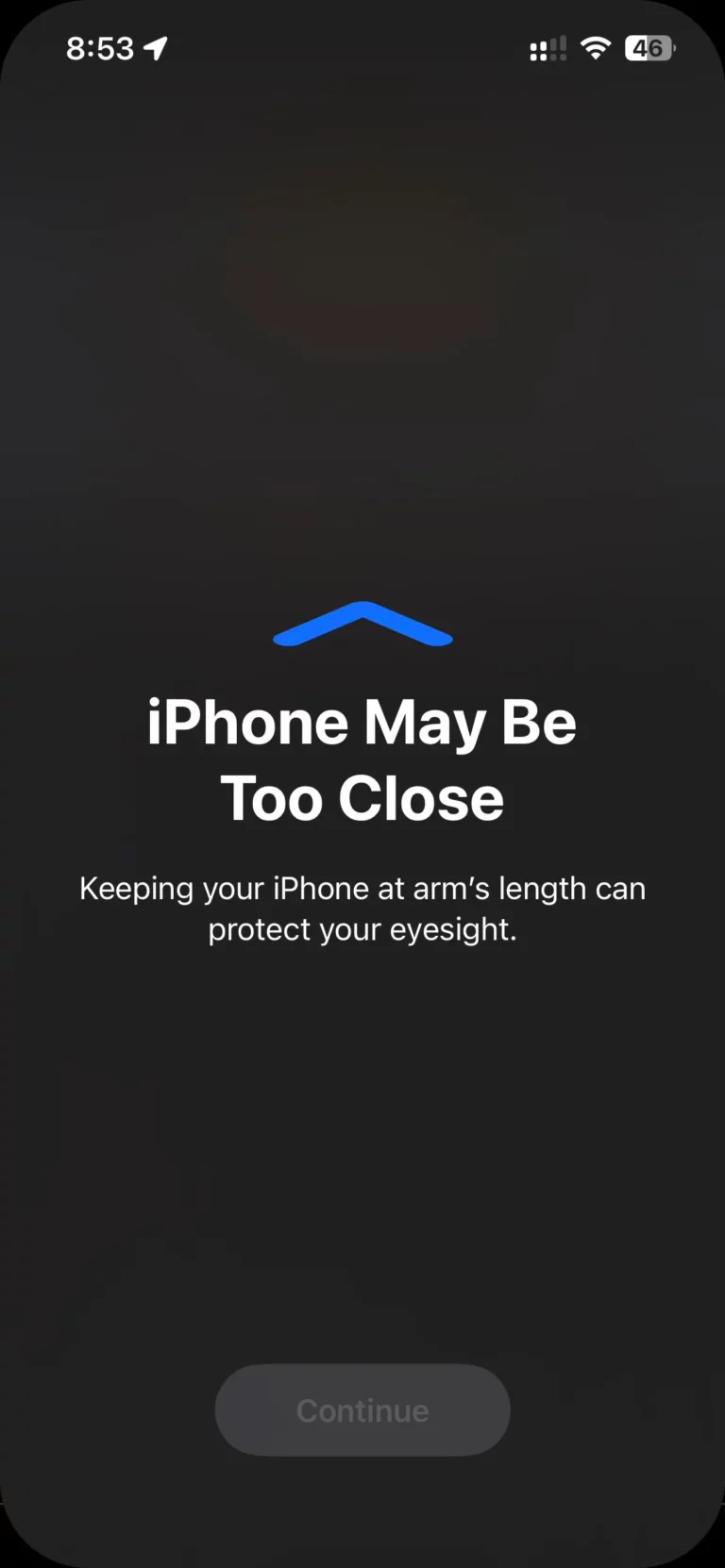TCL Smart TVs are designed to help you ensure a safe and enjoyable viewing experience for your kids. With the parental control features, you can relax knowing that your children are shielded from inappropriate content while still enjoying their favorite shows and movies. Many parents worry about their kids watching unsuitable content on TV, but TCL Smart TVs make it easier to manage with their easy-to-use interfaces and parental control options. Here’s a step-by-step guide on how to make your TCL Smart TV child-friendly.
🛠️ What You’ll Need
- Your TCL Smart TV remote
- A PIN code (you’ll create one if you haven’t already)
- Internet connection (for app restrictions and streaming services)
⚡ Step 1: Access the Parental Controls Menu
- Press the Home button on your TCL remote.
- Go to Settings.
- Look for Parental Controls (location may vary depending on TV model — Roku TV, Google TV, or Android TV).
⚡ Step 2: Set Up a PIN
- You’ll be prompted to create a 4‑digit PIN.
- This PIN will be required to change restrictions or unlock blocked content.
⚡ Step 3: Restrict TV Ratings & Channels
- Use the V‑Chip feature to block shows or movies based on ratings (G, PG, PG‑13, R, etc.).
- Some models also let you block specific channels.
⚡ Step 4: Block or Restrict Apps
- Navigate to Apps or App Permissions in the parental control settings.
- Select apps (like YouTube) and either:
- Require a PIN to open them, or
- Block them entirely.
- On Roku models, you can use PIN preferences in your Roku account to control app installations and purchases.
⚡ Step 5: Enable Streaming Service Controls
- Most apps (Netflix, Disney+, YouTube Kids, etc.) have their own parental controls.
- Set up kids’ profiles or enable restricted mode inside each app for extra safety.
⚡ Step 6: Manage Screen Time
- TCL TVs don’t have built‑in screen time limits, but you can:
- Use Google Family Link (on Android/Google TV models).
- Use third‑party parental control apps like Qustodio, Bark, or Circle Home Plus for advanced time limits and monitoring (source: SmarthomeAce, Support.com).
⚡ Step 7: Lock Purchases
- On Roku TVs: go to Settings > Parental Controls > PIN Preferences and require a PIN for purchases.
- On Android/Google TV: open the Google Play Store settings and enable authentication for purchases.
✅ Extra Tips
- YouTube Kids is safer than regular YouTube for young children.
- Keep your TV software updated to ensure parental controls work properly.
- For shared family TVs, create a “Kids Profile” where only child‑friendly apps are available.
By combining TCL’s built‑in parental controls, app restrictions, and third‑party solutions, you can make your TCL Smart TV much safer and more kid‑friendly.
Setting Up Your TCL Smart TV for Family Viewing
TCL Smart TVs offer various entertainment options for the entire family. But it’s important to ensure a safe and enjoyable experience for your kids. Thankfully, TCL Smart TVs come equipped with parental controls to help you manage what your children can access and watch.
Understanding TCL Parental Controls
TCL Smart TVs offer two main types of parental controls:
- V-Chip (Content Rating): This feature lets you block programs based on their TV or movie ratings (e.g., G, PG, R). It’s a good way to filter out content that might not be appropriate for your child’s age.
- Channel Lock: This feature lets you block specific channels entirely. If there are channels you don’t want your kids to access, you can easily lock them.
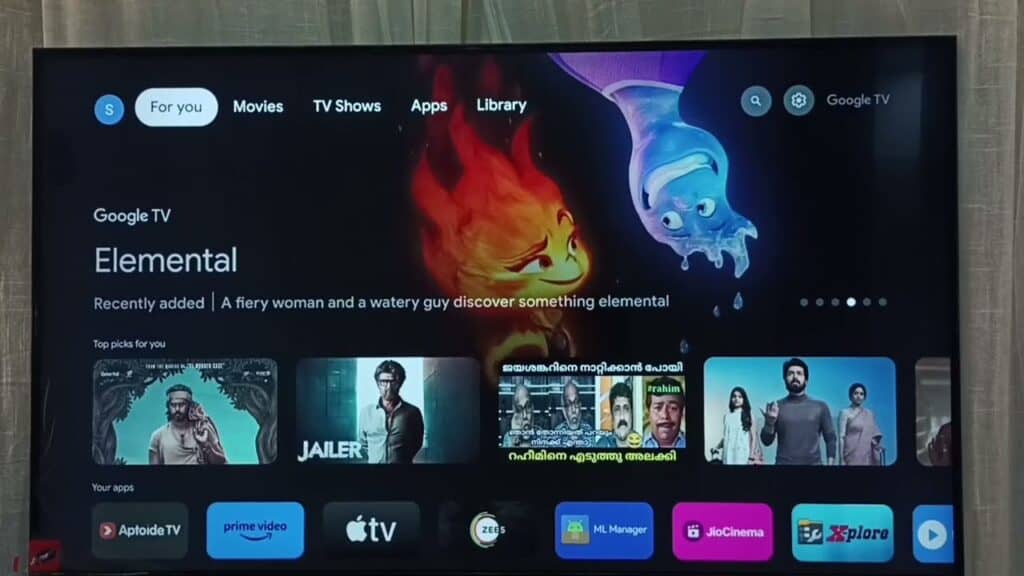
How to Set Up Parental Controls on Your TCL Smart TV
Setting up parental controls is simple and can be done through your TV’s settings menu. Here’s a step-by-step guide:
- Access the Settings Menu: Press the “Home” button on your TCL remote and navigate to the “Settings” icon.
- Locate Parental Controls: In the settings menu, scroll down to find the “Parental Controls” or “Child Lock” option.
- Set Your PIN: You’ll be asked to create a 4-digit PIN. This PIN will be used to access and change the parental control settings.
- Choose Your Settings: You can now choose between “V-Chip” and “Channel Lock” to tailor the controls to your preferences.
- V-Chip: Select the “V-Chip” option and choose the TV or movie rating you want to block. Any program with that rating or higher will be locked.
- Channel Lock: Select the “Channel Lock” option and choose the channels you want to block.
Additional Tips for Childproofing Your TCL Smart TV
- Limit Screen Time: Set time limits for TV viewing to ensure your kids aren’t spending too much time in front of the screen.
- Use a Child Profile: If your TCL TV supports it, create a separate profile for your child with restricted access and age-appropriate content.
- Educate Your Child: Talk to your kids about responsible TV viewing and the importance of the parental controls you’ve set up.
Common Questions
How do I change my parental control PIN?
You can change your PIN in the “Parental Controls” section of your TV settings. You’ll need to enter your old PIN before setting a new one.
Can I block streaming apps?
Some TCL TVs might offer parental controls for specific apps. Check the app’s settings or the TV’s overall parental control options for this feature.
What if I forgot my parental control PIN?
If you forget your PIN, you might need to reset your TV to factory settings. This will remove all your customized settings, including the PIN. Be sure to back up any important data before resetting.
Are parental controls foolproof?
While parental controls are helpful, they’re not always foolproof. It’s important to monitor your child’s viewing habits and have open conversations about internet safety.
Understanding Your TCL Smart TV
TCL offers Smart TVs with platforms like Roku TV and Android TV. These interfaces are designed to be intuitive and provide easy access to a wide range of streaming apps, services, and content. Regular updates and voice search capabilities further enhance the user experience.
Setting Up Parental Controls
- Accessing Parental Controls: To start, navigate to the ‘Settings’ menu on your TCL Smart TV. Look for the cog icon, which usually resides in the upper-right corner of the screen. In the ‘Settings’ menu, locate the ‘Parental Control’ option, which should be just below the ‘Input’ option. This action takes you to the Parental Control settings.
- Activating Parental Controls: Once you’re in the Parental Control settings, you’ll find a toggle switch to turn on the controls. Switching this on activates the parental control feature, allowing you to set restrictions based on content ratings or block specific channels or programs.
Setting Up Kids Profiles
If you’re using a TCL Smart Google TV, you have the option to create specific profiles for kids. This feature ensures a safe and appropriate viewing environment for your child.
- Creating a Kids Profile: For TCL Smart Google TVs, navigate to the profile settings. Here, you can add a new profile specifically for your child. If your child has a Google Account or a kids’ profile that’s part of your family group, you can select and add this profile to your Google TV device.
- Customizing Kids Profiles: Once the kids’ profile is set up, you can customize it to ensure it only shows suitable content. This might include setting up age-appropriate apps, limiting access to certain streaming services, or even setting screen time limits.
Downloading Kid-Friendly Apps
TCL Smart TVs come with pre-installed apps, and you can also download additional apps from the app store on your TV. When setting up a kid-friendly environment, consider downloading educational and entertainment apps that are specifically designed for children. These can include interactive games, learning apps, or streaming services that offer child-friendly content.
Monitoring and Adjusting Settings
Regularly review and adjust the settings and profiles as your child grows. This ensures that the restrictions and content remain appropriate for their age and maturity level.
FAQs
How do I restrict specific channels or shows on my TCL Smart TV?
You can restrict specific channels or shows using the parental control settings in the ‘Settings’ menu of your TCL Smart TV.
Can I set a timer for how long my child watches TV?
Yes, many smart TVs, including TCL models, allow you to set screen time limits for individual profiles.
Is it possible to block internet access on TCL Smart TVs?
You can restrict internet access or certain online features through parental control settings or by setting up a kids’ profile with limited online access.
Can I monitor what my child watches on their TCL Smart TV?
Yes, some TCL Smart TVs offer viewing history logs which can be accessed through the settings menu.
How do I update the parental control settings?
Parental control settings can be updated through the ‘Settings’ menu on your TCL Smart TV, where you can adjust restrictions as needed.
What should I do if I forget my parental control password?
If you forget your parental control password, you may need to reset it through the TCL customer support or the TV’s manual reset process.
Can I create multiple kids’ profiles on a TCL Smart TV?
Yes, depending on the model, you can create multiple profiles, including several kids’ profiles with different settings.
Are there any specific kid-friendly apps recommended for TCL Smart TVs?
There are many kid-friendly apps available for download on TCL Smart TVs, including educational and entertainment apps designed for children.
How do I access the app store on my TCL Smart TV?
You can access the app store directly from the home screen or the apps menu on your TCL Smart TV.
Can I control what my child downloads on the TCL Smart TV?
Yes, parental controls and kids’ profiles can restrict the ability to download or access certain apps and content.