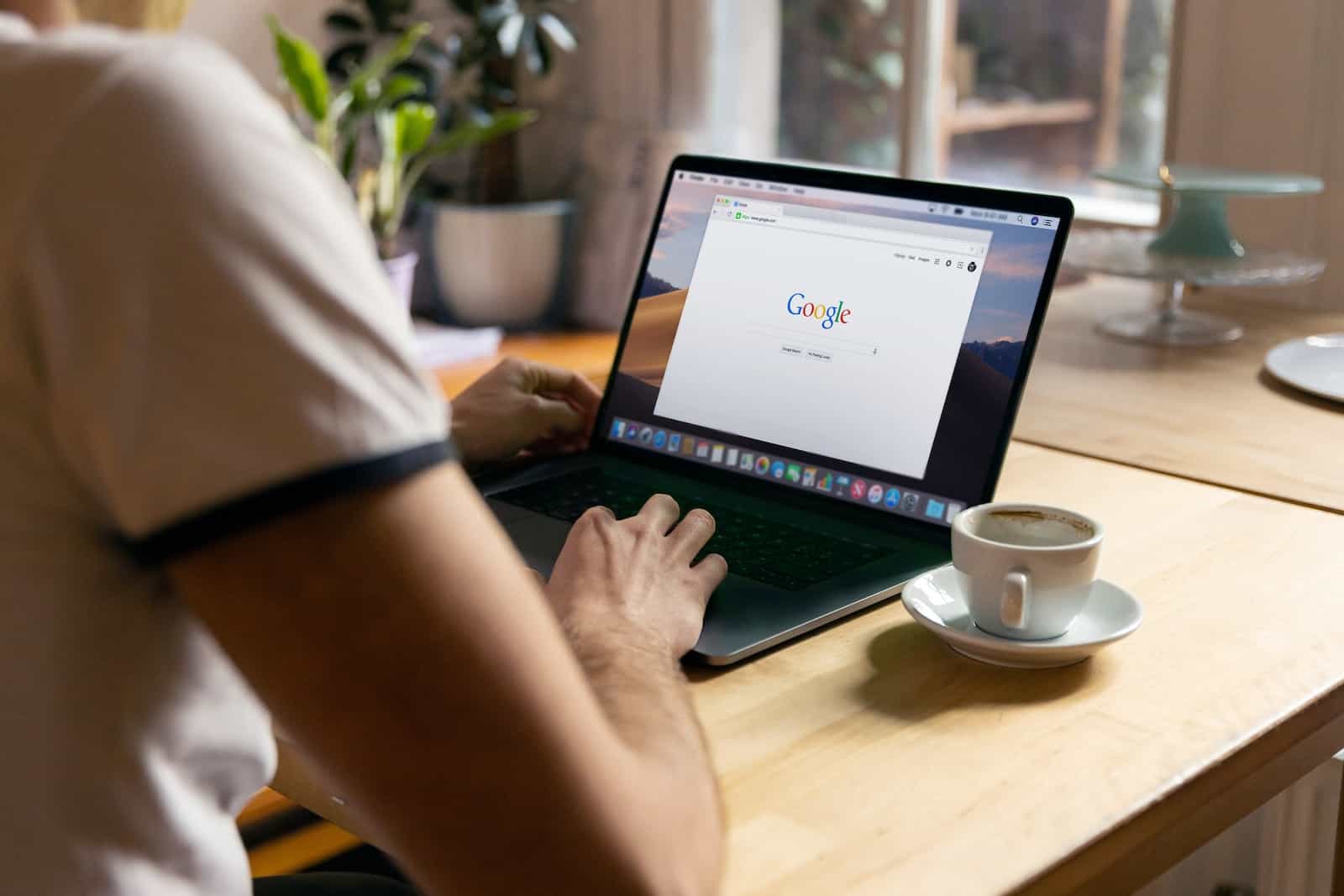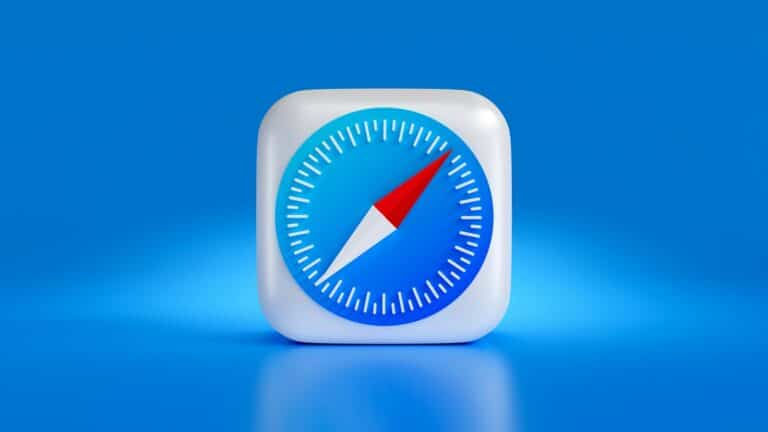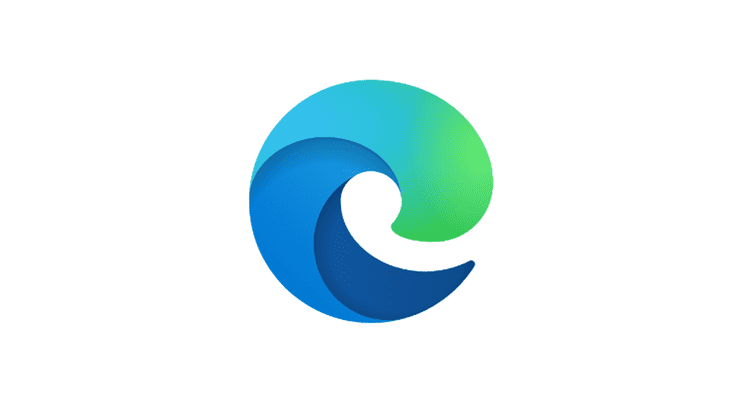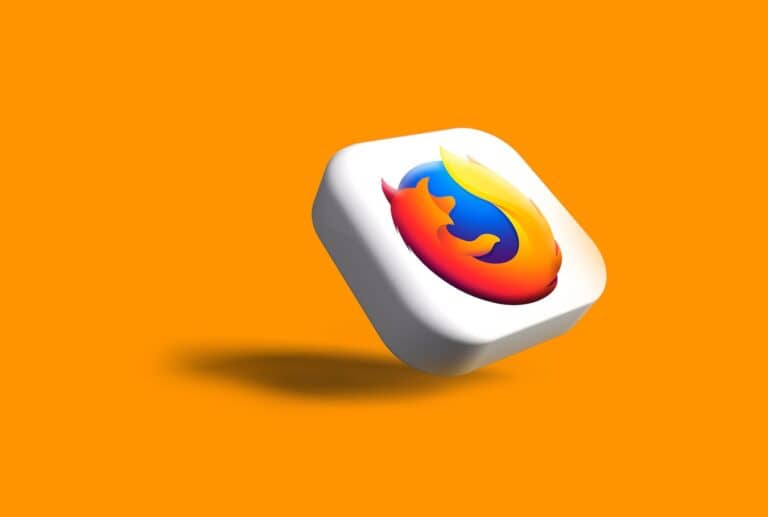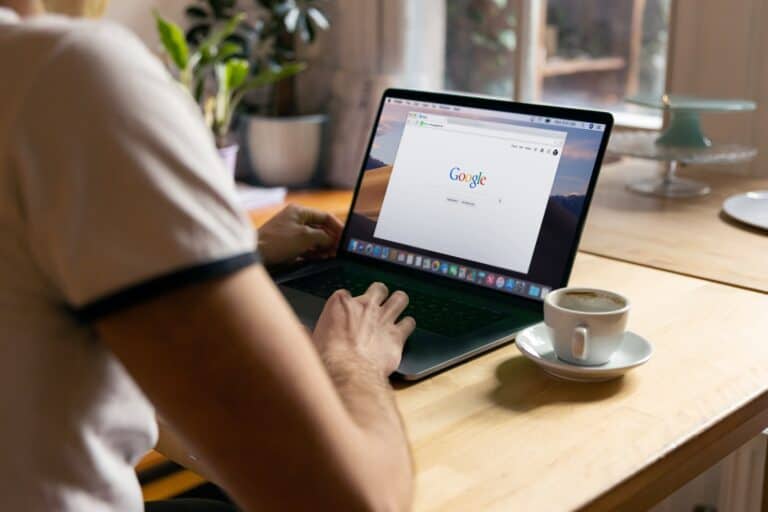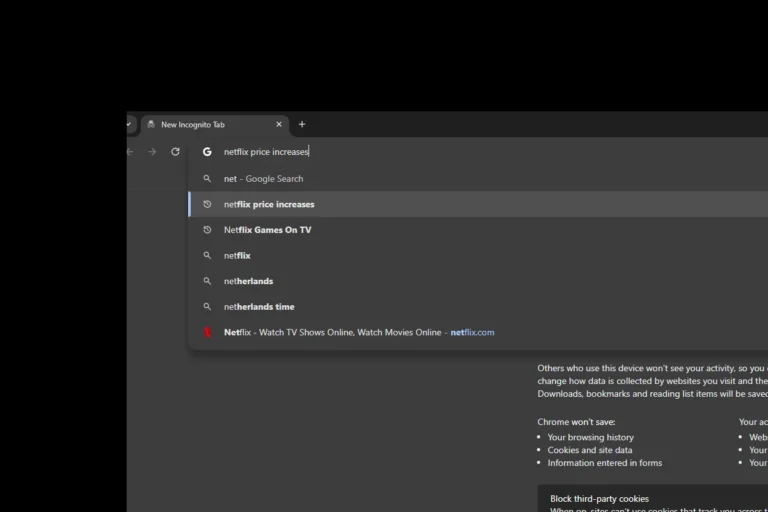Enabling DRM (Digital Rights Management) is important for accessing various online content, especially on streaming services and other media platforms when using Google Chrome. This technology protects copyrighted material like movies, music, and ebooks from unauthorized use. If you’re having trouble playing protected content on Chrome, it’s likely because DRM is disabled. This article will guide you through enabling DRM on Chrome, troubleshooting common issues, and provide additional information about this important technology.
Copy-paste the following into your Chrome browser: chrome://settings/content
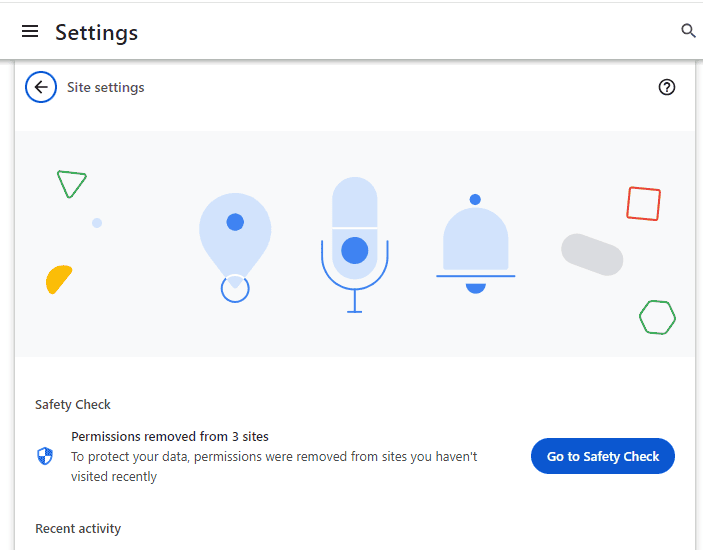
Enabling DRM in Google Chrome
Understanding DRM
Digital Rights Management (DRM) is a technology used to protect copyrighted digital content. It controls how you can access and use this content, like videos, music, and eBooks. DRM ensures that only authorized users can access and use copyrighted material, helping to prevent piracy.
Why Turn On DRM in Chrome?
Enabling DRM allows you to enjoy protected content on websites like Netflix, Hulu, and Spotify. If you disable it, you might see errors or have trouble playing videos and music on these platforms.
Enabling DRM on Chrome (Desktop)
- Open Chrome and type “chrome://settings/content” in the address bar.
- Scroll to the bottom and click on “Protected Content.”
- Make sure the toggle switch next to “Allow sites to play protected content (recommended)” is on.
Enabling DRM on Chrome (Mobile)
- Open Chrome and tap on the three dots in the top right corner.
- Tap on “Settings.”
- Tap on “Site Settings.”
- Tap on “Protected Content.”
- Ensure the toggle switch is on.
Troubleshooting DRM Issues
- Clear browsing data: Clear your cache and cookies to see if that resolves the issue.
- Update Chrome: Make sure you’re using the latest version of Chrome.
- Check extensions: Disable any extensions that might be interfering with DRM.
- Restart your computer: Sometimes a simple restart can fix DRM problems.
Additional Information
While DRM is essential for protecting copyrighted content, it can also be controversial. Some people argue that it restricts users’ rights and makes it difficult to access content on different devices. If you have concerns about DRM, you can research alternative browsers or media players that offer more flexibility.
Understanding DRM in Chrome
Before diving into the how-to, it’s important to grasp what DRM is. Essentially, it’s a technology used by content providers to control how their digital content is used and distributed. It helps in preventing unauthorized copying and sharing of digital media.
Enabling DRM in Chrome: A Step-by-Step Guide
To turn on DRM in Chrome, follow these straightforward steps:
- Open Google Chrome: The first step is as simple as opening your Chrome browser.
- Access Chrome Settings: Click on the customization and control menu (three dots) at the top-right corner of your Chrome window. From there, select ‘Settings’.
- Navigate to Privacy and Security: Within the Settings menu, find the ‘Privacy and security’ panel and click on it.
- Go to Site Settings: In the ‘Privacy and security’ section, look for ‘Site settings’ and click on it.
- Enable Protected Content: Once in the Site Settings, navigate to the ‘Protected content’ option. Here, you’ll find the settings related to DRM. Ensure that the option to play DRM-controlled content is enabled.
What If You Face Issues with DRM?
Sometimes, even after enabling DRM, you might encounter issues while trying to play DRM-protected content. In such cases, ensure that the Widevine plugin is enabled in Chrome. Widevine is a Google-owned DRM system that’s crucial for playing many forms of protected content. You can check its status in Chrome by going to chrome://components and ensuring that Widevine Content Decryption Module is up to date.
FAQs
What is DRM in Google Chrome?
DRM in Chrome refers to the technology that controls access to copyrighted digital content, like streaming videos and music.
Why do I need to enable DRM in Chrome?
Enabling DRM allows you to access DRM-protected content from various online services, like Netflix, Spotify, or Hulu.
How do I know if DRM is enabled in Chrome?
Go to chrome://settings/content, and under the ‘Protected content’ section, you should see the option indicating whether DRM is enabled.