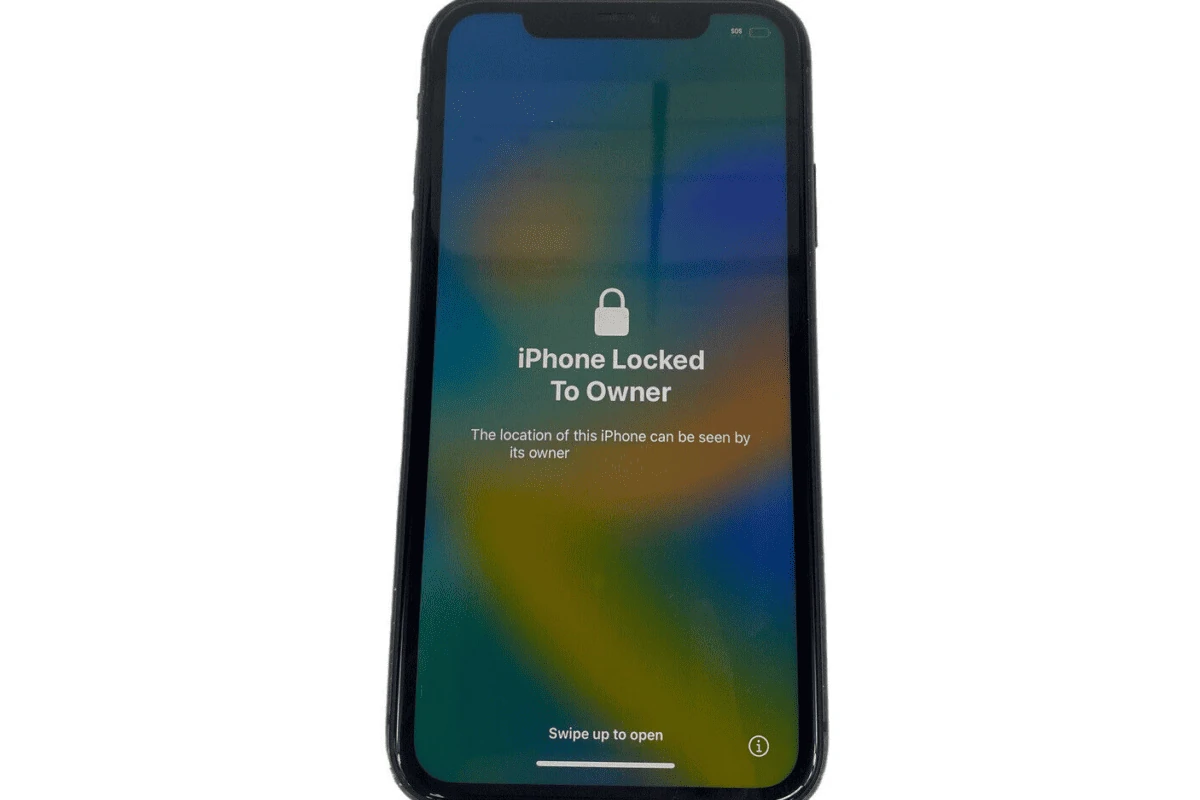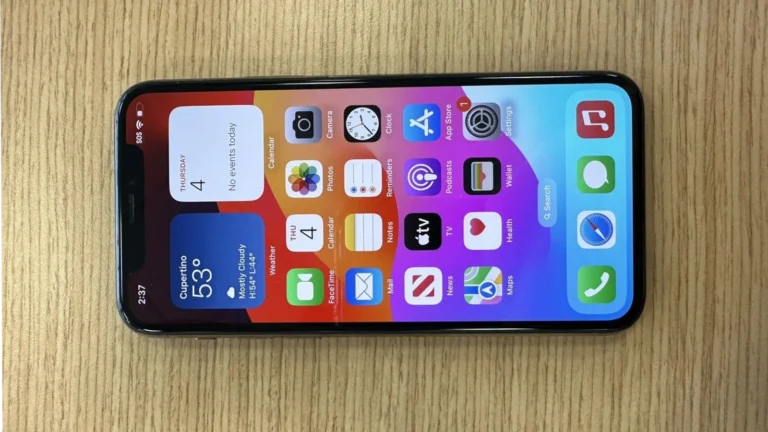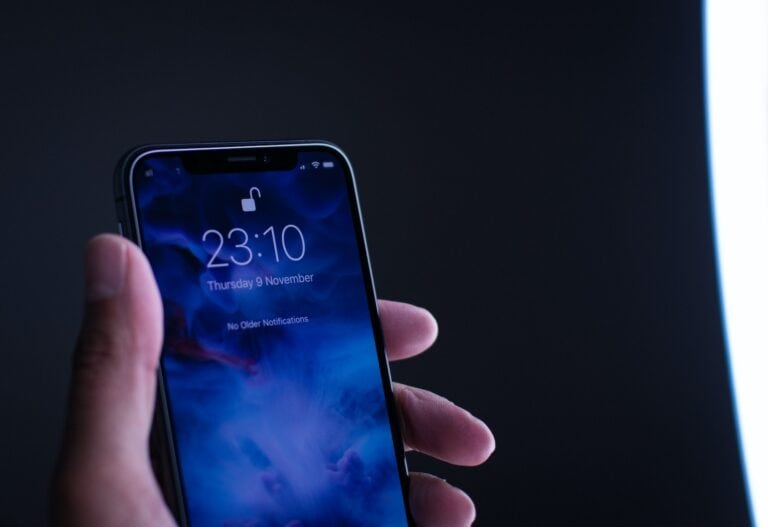Activation Lock is a security feature for iPhone and iPad devices. It’s part of Apple’s Find My service, which helps protect your device and data if it’s lost or stolen. When Find My is on, Activation Lock is automatically enabled. This helps ensure that only the original owner can access and use the device by requiring their Apple ID and password to erase or reactivate it.
Managing this lock involves knowing how to turn it on or off, and understanding what to do if you’re having issues with a locked device. If you forget your password or the device is locked by a previous owner, you’ll need to follow specific procedures to remove the lock. It’s important to learn how to effectively manage Activation Lock to maintain control over your device’s security and usability.
How Activation Lock Protects Your Apple Devices
Activation Lock is a powerful tool that helps to keep your iPhone and iPad safe. It is a key part of the Find My system. It works by making it hard for thieves to use or sell a stolen device.
How Activation Lock Works
Activation Lock turns on as soon as you turn on Find My. Your Apple ID gets saved on Apple’s servers and linked to your device. Now your Apple ID and password are needed before anyone can:
- Turn off Find My on your device
- Wipe your device
- Reactivate and use your device
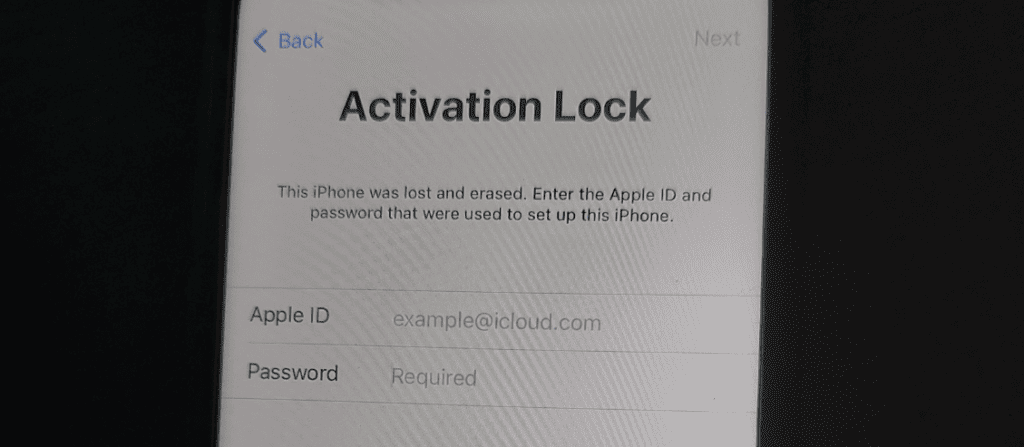
Why Activation Lock is Important
Thieves steal iPhones and iPads because they are easy to sell. Activation Lock makes stolen devices much less tempting. Even if a thief finds a way to wipe your information, they still need your Apple ID to use the device.
How to Check if Activation Lock is On
Here’s how to see if Activation Lock is on:
- Go to Settings
- Tap on your name at the top.
- Tap Find My.
- Tap Find My iPhone (or Find My iPad.)
- Make sure Find My iPhone (or Find My iPad) is set to On.
How to Remove Activation Lock
If you are selling or giving away your iPhone or iPad, you will need to turn Activation Lock off. Here’s how:
On Your Device:
- Go to Settings.
- Tap on your name.
- Tap Find My.
- Tap Find My iPhone (or Find My iPad.)
- Toggle off Find My iPhone (or Find My iPad)
- Enter your Apple ID and password.
On the Web:
- Go to iCloud.com
- Sign in with your Apple ID.
- Click Find iPhone (or Find iPad).
- Click All Devices.
- Select your device.
- Click Erase [device name]
- Click Remove from Account
Here are some essential things to remember about Activation Lock:
| Feature | Description |
|---|---|
| Automatic | Activation Lock turns on automatically when you set up Find My. |
| Secure | Apple protects your Apple ID, so thieves can’t easily turn off Activation Lock. |
| Essential | Always check for Activation Lock before buying a used iPhone or iPad. |
Key Takeaways
- Activation Lock enhances security for iOS devices through the Find My service.
- Proper management of Activation Lock is essential for the security and functionality of an iPhone or iPad.
- Understanding and troubleshooting Activation Lock issues is crucial for device users.
Understanding Activation Lock
Activation Lock helps protect Apple devices if they are lost or stolen. This security feature links your device to your Apple ID and iCloud account.
Activation Lock and Its Mechanism
When you enable Find My on your iPhone or iPad, Activation Lock turns on. This lock is a safeguard. It prevents others from using your device without your permission. The process involves the device contacting Apple servers for verification when someone tries to reactivate it. If the lock is active, only the correct Apple ID and password can unlock it.
Devices with Apple silicon and the Apple T2 security chip have an extra layer of security. They use two-factor authentication, adding another step to verify the user’s identity.
The Role of Apple ID and iCloud
Your Apple ID and iCloud are central to Activation Lock. You need your Apple ID to turn off the lock or erase your device remotely. iCloud keeps a record of all devices linked to your Apple ID. It allows you to locate or wipe your device from the Find My app or through the iCloud website.
Remember, to avoid issues with Activation Lock, always sign out of your Apple ID before selling or giving away your device.
Managing Activation Lock
The Activation Lock on an iPhone or iPad is a security feature designed to prevent anyone else from using your device if it’s lost or stolen. This feature is tied to Find My iPhone and is turned on automatically when you enable this service.
Enabling Activation Lock
To enable Activation Lock, turn on Find My iPhone on your device. Go to Settings, tap your name, choose Find My, and turn on Find My iPhone. This action also turns on Activation Lock.
Deactivating Activation Lock on Your Device
Before selling or giving away your iPhone or iPad, turn off Activation Lock. First, erase all content and settings. Go to Settings, tap General, select Reset, and then choose Erase All Content and Settings. Enter your Apple ID password when asked. This step removes Activation Lock.
Recovery Options for Forgotten Passwords
If you forget your Apple ID password, go to Apple Support online for recovery options. You can start the recovery process by providing information like your Apple ID, phone number associated with your account, or a trusted device. Apple Support may ask for additional details to verify your identity.
Buying and Selling Devices with Activation Lock
When buying a used device, ensure the previous owner has turned off Activation Lock. Ask the seller to erase the device and check for the Activation Lock screen. If you are selling, erase your device and provide the buyer with proof of purchase. Check the IMEI or serial number to confirm the status of Activation Lock before buying or selling.
Each step here is vital to managing the Activation Lock feature effectively, whether you’re setting up your new device or preparing an old one for sale.
Frequently Asked Questions
Activation Lock is a security feature on iOS devices that helps protect against unauthorized use. Here you’ll find straightforward answers to common questions about handling Activation Lock issues.
How can the Activation Lock be reset on an iPhone or iPad?
To reset Activation Lock, you’ll need the Apple ID and the password that were used to set it up. Go to Settings, tap on your name, choose iCloud, and then select Find My iPhone. Turn off Find My iPhone, enter the Apple ID password, and the device will be removed from the iCloud account.
What are the steps for removing Activation Lock if the previous owner is not available?
If the former owner isn’t available, they can remotely erase and remove the device from their iCloud account. They’ll need to sign in to iCloud.com, go to Find My, select the device, and choose Erase. After erasing, they can click Remove from Account.
Can Apple assist in removing an Activation Lock from a device?
Apple can help with removing Activation Lock if you can provide proof of purchase or legal documentation that shows you are the rightful owner of the device. Contact Apple Support or visit an Apple Store and provide the necessary documents.
Are there legitimate methods to remove iCloud Activation Lock for free?
Legitimate methods to remove iCloud Activation Lock for free are limited and usually require the original owner to disable it. However, one free method is to check if the device is still under warranty and eligible for support from Apple.
How can one check the current Activation Lock status of an iOS device?
To check the Activation Lock status, try to reset the device. If you are prompted for the original Apple ID and password, the device is still linked to the previous owner’s account and Activation Lock is on.
What should be done if an iPhone is locked to its original owner?
Contact the original owner and request them to enter their Apple ID and password to remove the device from their account. If you can’t reach the owner, you may need to provide proof of purchase to Apple to request assistance.