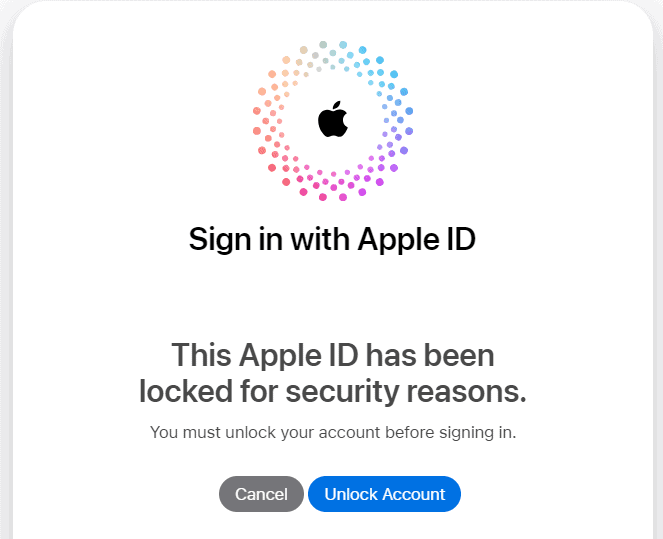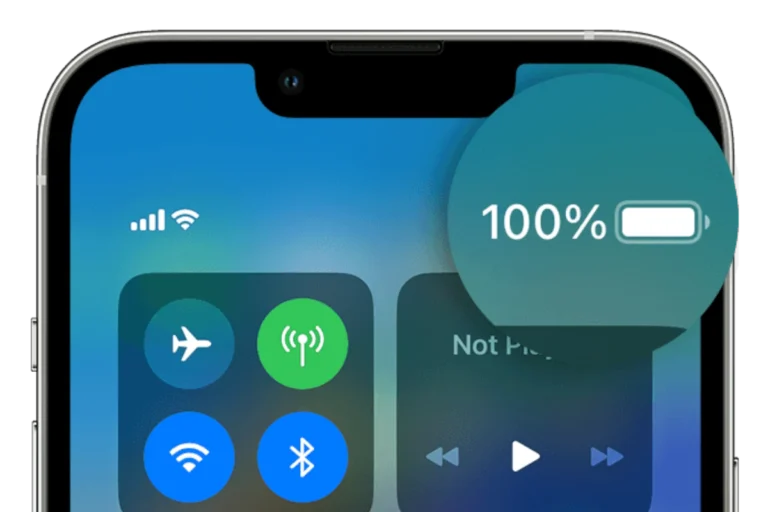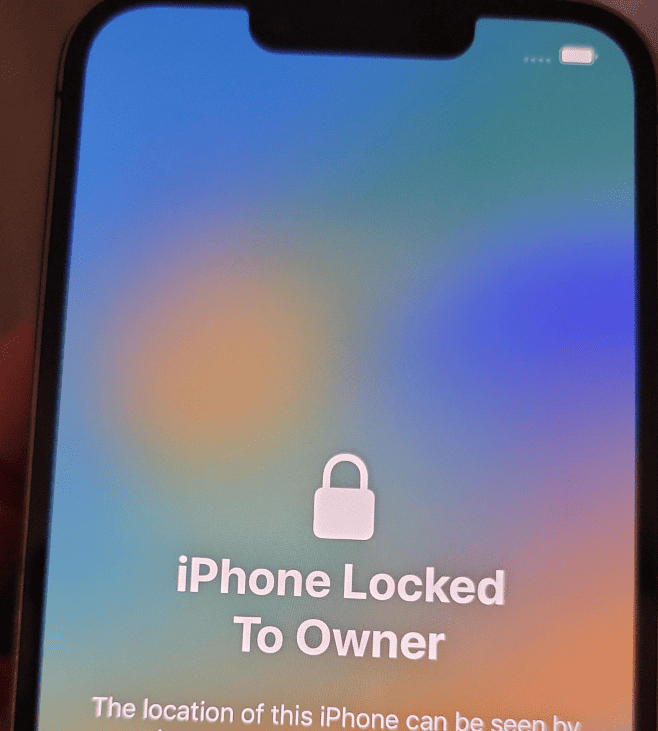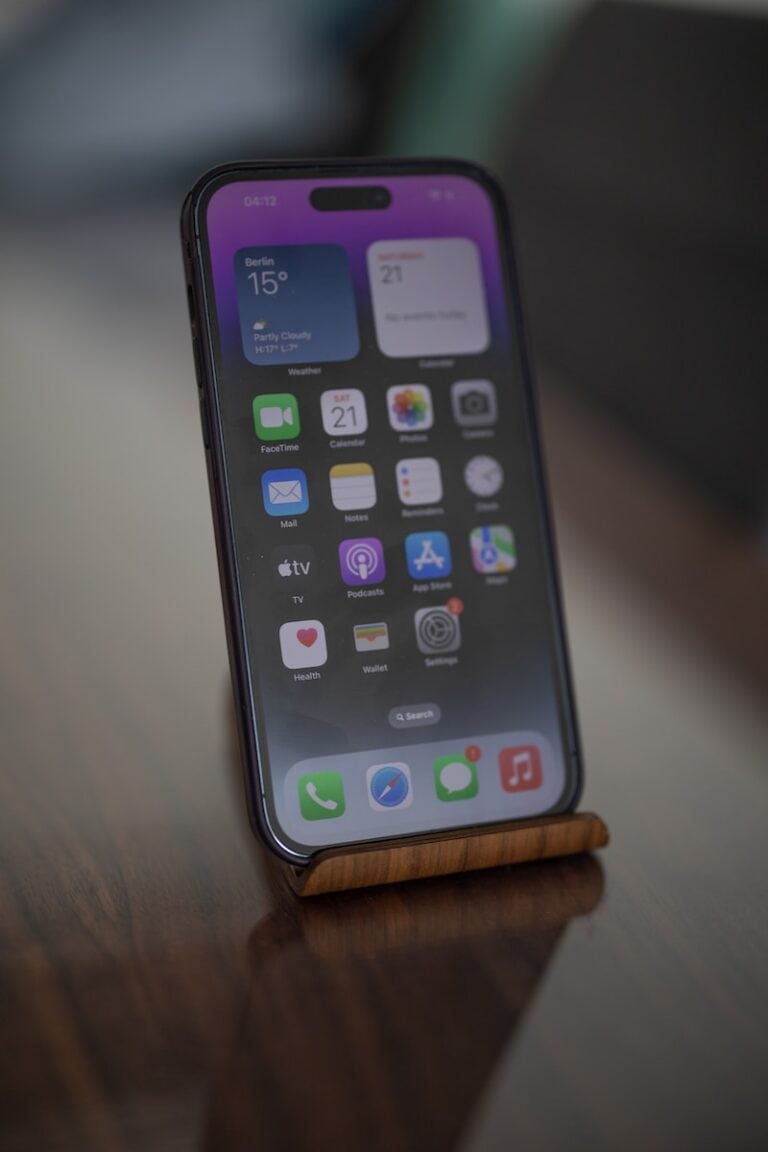Losing your iPhone can be stressful, but Apple’s Find My service—accessible through iCloud—makes it possible to locate, lock, or erase your device remotely. Whether your iPhone is misplaced at home or stolen, learning how to use iCloud Find My iPhone can help you protect your data and increase your chances of recovery.
In this guide, we’ll walk you through everything you need to know about logging into Find My iPhone via iCloud, using its features, and troubleshooting common issues.
What Is Find My iPhone?
Find My iPhone is part of Apple’s Find My network, a built-in security feature that allows users to:
- Locate their Apple devices on a map
- Play a sound to help find a nearby device
- Mark a device as lost (Lost Mode)
- Remotely erase data to protect personal information
The service is integrated into iCloud and can be accessed from any web browser or another Apple device.
How to Log In to iCloud Find My iPhone
You can access Find My iPhone through your iCloud account on any computer, tablet, or smartphone. Here’s how:
Step 1: Go to the Official iCloud Website
Visit iCloud.com/find.
This is Apple’s official portal for locating your devices using the Find My service.
Step 2: Sign In with Your Apple ID
Enter your Apple ID and password—the same credentials you use on your iPhone.
If you have two-factor authentication enabled, you may need to verify your identity using a trusted device or phone number.
Step 3: Access the Find My Dashboard
Once logged in, you’ll see a map showing all devices linked to your Apple ID that have Find My enabled.
Select the device you want to locate from the All Devices dropdown menu at the top of the screen.
Key Features of iCloud Find My iPhone
After selecting your device, you can perform several actions remotely:
🔍 1. Locate Your Device
See your device’s real-time location on a map. If the device is offline, you’ll see its last known location and can choose to receive a notification when it comes online.
🔊 2. Play Sound
If your iPhone is nearby but you can’t find it, select Play Sound to make it emit a loud tone—even if it’s on silent mode.
🔒 3. Activate Lost Mode
Enabling Lost Mode locks your iPhone with a passcode and displays a custom message (like a contact number) on the screen. This helps someone who finds your phone return it safely.
🧹 4. Erase iPhone
If you believe your device is permanently lost or stolen, you can erase all data remotely. This protects your personal information but also disables location tracking afterward.
Requirements for Using Find My iPhone
To use Find My iPhone through iCloud, make sure:
- Find My iPhone was enabled before the device went missing.
(Settings → [Your Name] → Find My → Find My iPhone) - The device is connected to the internet (via Wi-Fi or cellular).
- You have access to your Apple ID credentials.
If these conditions are met, you can track your iPhone from any browser.
Troubleshooting Login or Access Issues
If you’re having trouble logging into iCloud or using Find My iPhone:
- Forgot your Apple ID or password?
Visit iforgot.apple.com to reset your credentials. - Two-factor authentication problems?
Use a trusted device or recovery key to verify your identity. - Device not appearing?
Ensure Find My was enabled before it was lost and that the device is online.
How to Turn Off Find My iPhone (When Needed)
Sometimes you may need to disable Find My iPhone, such as before selling or trading in your device:
- Open Settings → [Your Name] → Find My.
- Tap Find My iPhone.
- Toggle it off and enter your Apple ID password.
This removes the device from your iCloud account and disables tracking.
Why iCloud Find My iPhone Matters
Find My iPhone isn’t just about locating a lost device—it’s a powerful security tool. It helps prevent unauthorized access, deters theft, and ensures your personal data remains safe. With features like Activation Lock, even if someone resets your iPhone, they can’t use it without your Apple ID.
Final Thoughts
The iCloud Find My iPhone feature is an essential part of Apple’s ecosystem for device protection. By learning how to log in, locate, and manage your devices remotely, you can safeguard your data and recover your iPhone quickly.
To start tracking your device now, visit iCloud.com/find and sign in with your Apple ID.
Sources: