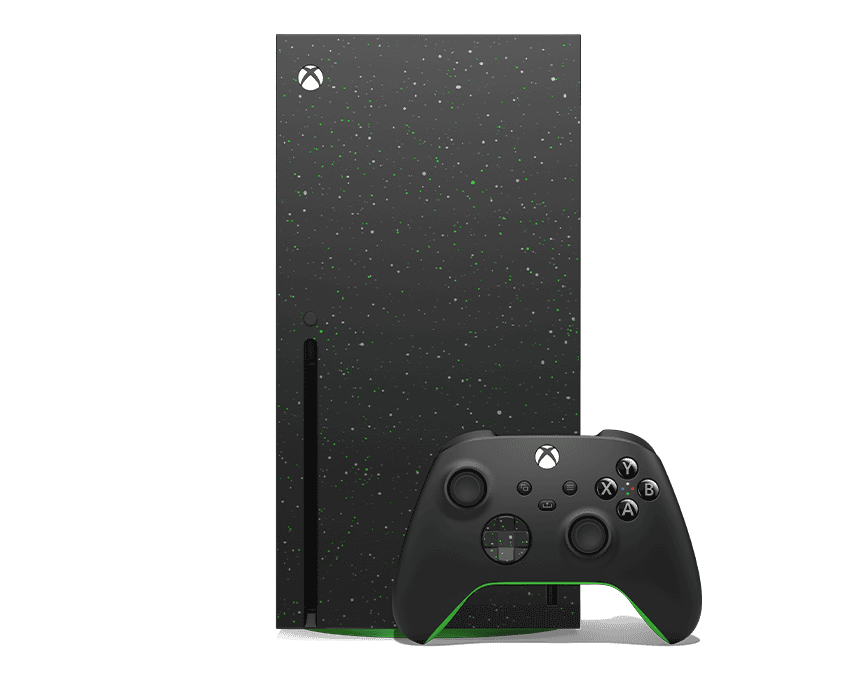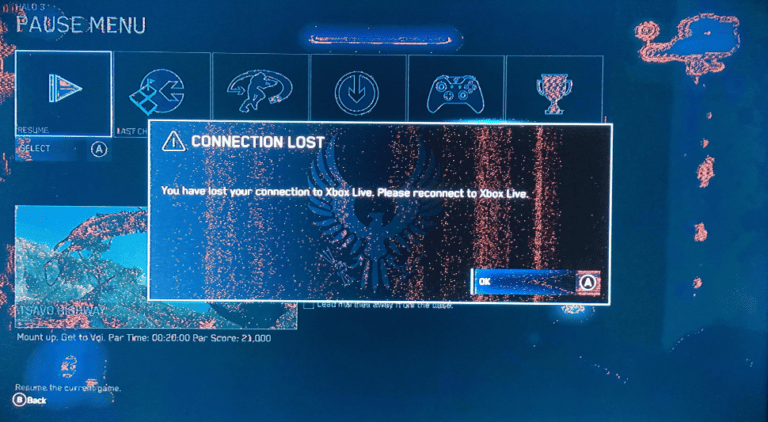Connecting a Bluetooth speaker to an Xbox Series X is not as straightforward as pairing it with a phone, but it can be done with the right setup. The Xbox Series X does not support direct Bluetooth audio, so you need a workaround such as using a Bluetooth transmitter, HDMI audio extractor, or compatible wireless devices. This allows the console’s sound to play through speakers without using the TV’s built-in audio.
Many choose this option to get better sound quality or more flexible speaker placement. Whether it’s for music, movies, or gaming, adding Bluetooth speakers can make the console more versatile. With a few simple steps and the right tools, anyone can set up a connection that works smoothly.
The process depends on the equipment available, but once paired, the speakers can provide a reliable wireless audio option. Knowing what the Xbox supports and what it does not saves time and avoids frustration.
Why Xbox Series X Doesn’t Support Native Bluetooth Audio
- Microsoft designed the Xbox Series X to prioritize low-latency communication with its proprietary wireless headsets.
- Standard Bluetooth audio often introduces lag, which can disrupt gaming.
But don’t worry — with the right setup, you can still connect your Bluetooth speaker.
Methods to Connect a Bluetooth Speaker to Xbox Series X
1. Using Your TV’s Bluetooth (Easiest Way)
Most modern TVs have built-in Bluetooth. Since the Xbox sends audio through HDMI to your TV, you can pair your speaker with the TV.
Steps:
- Turn on your Bluetooth speaker and set it to pairing mode.
- On your TV, go to Settings > Sound > Bluetooth Audio Devices.
- Select your Bluetooth speaker from the list.
- Ensure your Xbox Series X is connected to the TV via HDMI.
✅ Pros: No extra hardware needed.
⚠️ Cons: Some TVs may introduce slight audio delay.
2. Using a Bluetooth Audio Transmitter
A Bluetooth transmitter plugs into your TV or Xbox controller and sends audio to your speaker.
Steps:
- Buy a low-latency Bluetooth transmitter (look for aptX Low Latency support).
- Plug it into your TV’s audio output (optical, AUX, or HDMI ARC) or your Xbox controller’s headphone jack.
- Put your Bluetooth speaker in pairing mode.
- Pair it with the transmitter.
✅ Pros: Reliable connection, less lag with aptX.
⚠️ Cons: Requires extra hardware.
3. Using the Xbox App on Your Phone
You can stream Xbox audio to your phone and then connect your phone to your Bluetooth speaker.
Steps:
- Download the Xbox app (iOS/Android).
- Sign in with your Xbox account.
- Connect your phone to your Bluetooth speaker.
- Use Remote Play in the Xbox app to stream games (audio + video).
✅ Pros: Works without extra devices.
⚠️ Cons: Not ideal for competitive gaming due to latency.
4. Using a Wired Connection to Your Speaker
If your Bluetooth speaker has an AUX input, you can connect it directly.
Steps:
- Plug a 3.5mm AUX cable into your Xbox controller’s headphone jack.
- Connect the other end to your Bluetooth speaker’s AUX input.
✅ Pros: No lag at all.
⚠️ Cons: Not fully wireless.
⚡ Troubleshooting Tips
- No sound? Check your Xbox audio settings:
- Go to Settings > General > Volume & Audio Output.
- Set output to Stereo Uncompressed if using AUX or transmitter.
- Audio lag? Use a transmitter with aptX Low Latency support.
- Speaker not pairing? Reset the speaker and try again.
✅ Best Option for Most Users
- If your TV has Bluetooth → Pair directly with the TV.
- If not → Use a Bluetooth transmitter with aptX Low Latency for best results.
📝 Final Thoughts
While the Xbox Series X doesn’t support direct Bluetooth speaker pairing, you can still enjoy wireless sound with a few workarounds. For casual gaming or streaming, TV Bluetooth or the Xbox app method works fine. For serious gaming, a low-latency transmitter or a wired connection is your best bet.
Key Takeaways
- Xbox Series X does not support direct Bluetooth audio
- Workarounds like transmitters or extractors make wireless speakers possible
- Setup depends on available gear and speaker compatibility
The Xbox Series X is a powerful console, but unlike some devices, it doesn’t natively support direct Bluetooth audio connections. That means you can’t simply pair a Bluetooth speaker through the console’s settings. However, there are workarounds that let you enjoy wireless sound while gaming.
Frequently Asked Questions
The Xbox Series X does not support Bluetooth audio on its own. To use a Bluetooth speaker, users need an adapter or alternative setup, and troubleshooting may be required depending on the device.
What steps are required to pair my Bluetooth speaker with an Xbox Series X?
Users need a Bluetooth transmitter or adapter. Plug it into the console’s USB port or controller’s 3.5mm jack. Then set the speaker to pairing mode and connect it through the adapter.
Is it possible to use a Bluetooth speaker for audio output on an Xbox Series X?
Yes, but not directly. The console does not allow Bluetooth audio natively, so an external transmitter or audio extractor is required.
Can I connect multiple Bluetooth speakers to my Xbox Series X simultaneously?
No. Most transmitters only support one Bluetooth output device at a time. Multi-speaker connections are not supported on Xbox.
What should I do if my Bluetooth speaker won’t connect to my Xbox Series X?
Check that the speaker is in pairing mode and close enough to the transmitter. Restart the console and the speaker. If it still fails, reset the adapter and try again.
Are there any specific settings I need to adjust on my Xbox Series X to use a Bluetooth speaker?
No Xbox settings allow direct Bluetooth audio. Users only need to set the console’s audio output to the port connected with the transmitter or adapter.
How do I troubleshoot connectivity issues between my Bluetooth speaker and Xbox Series X?
Update the firmware of the Bluetooth transmitter if updates are available. Make sure the speaker battery is charged. If audio lags or cuts out, reduce interference by keeping other wireless devices away.